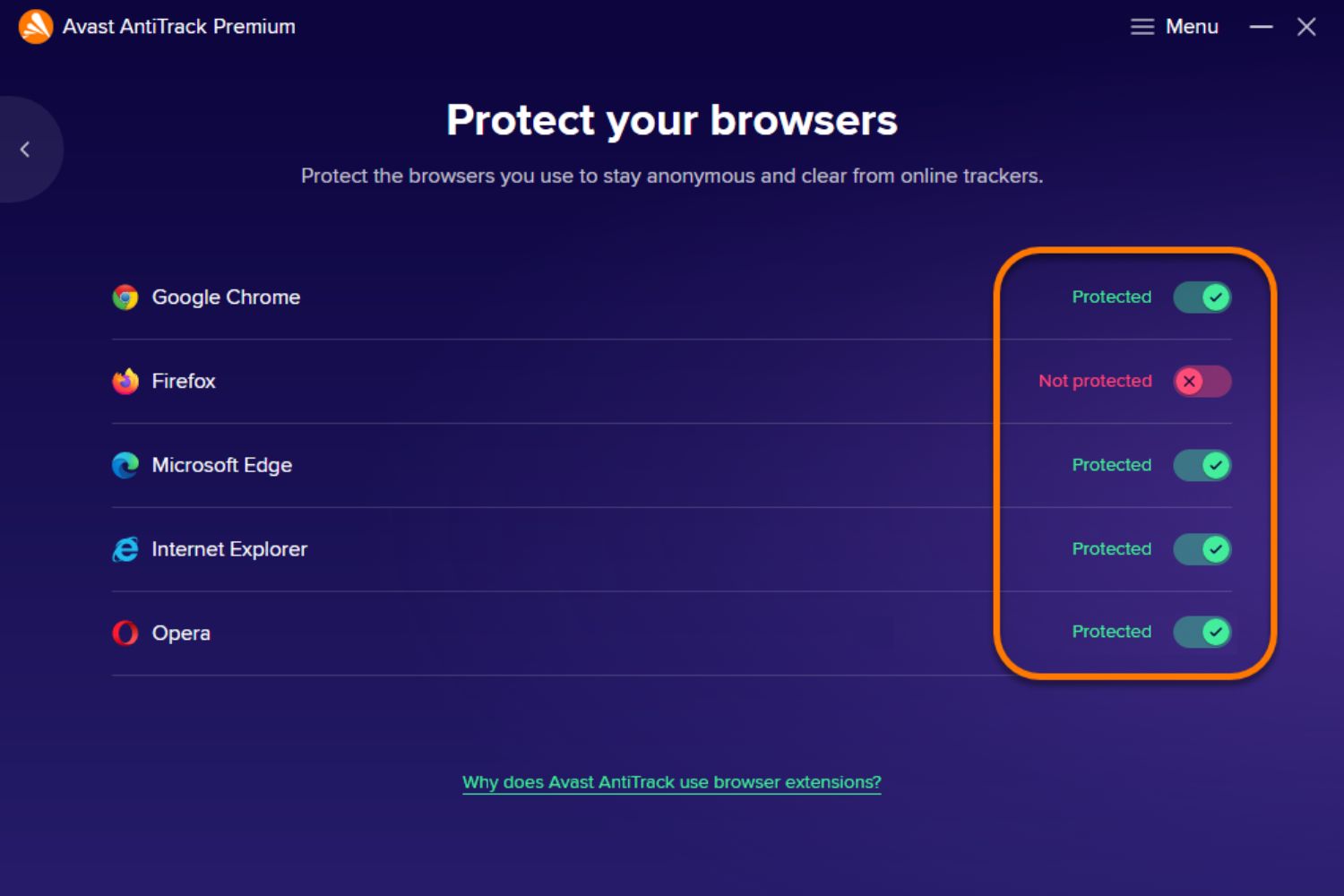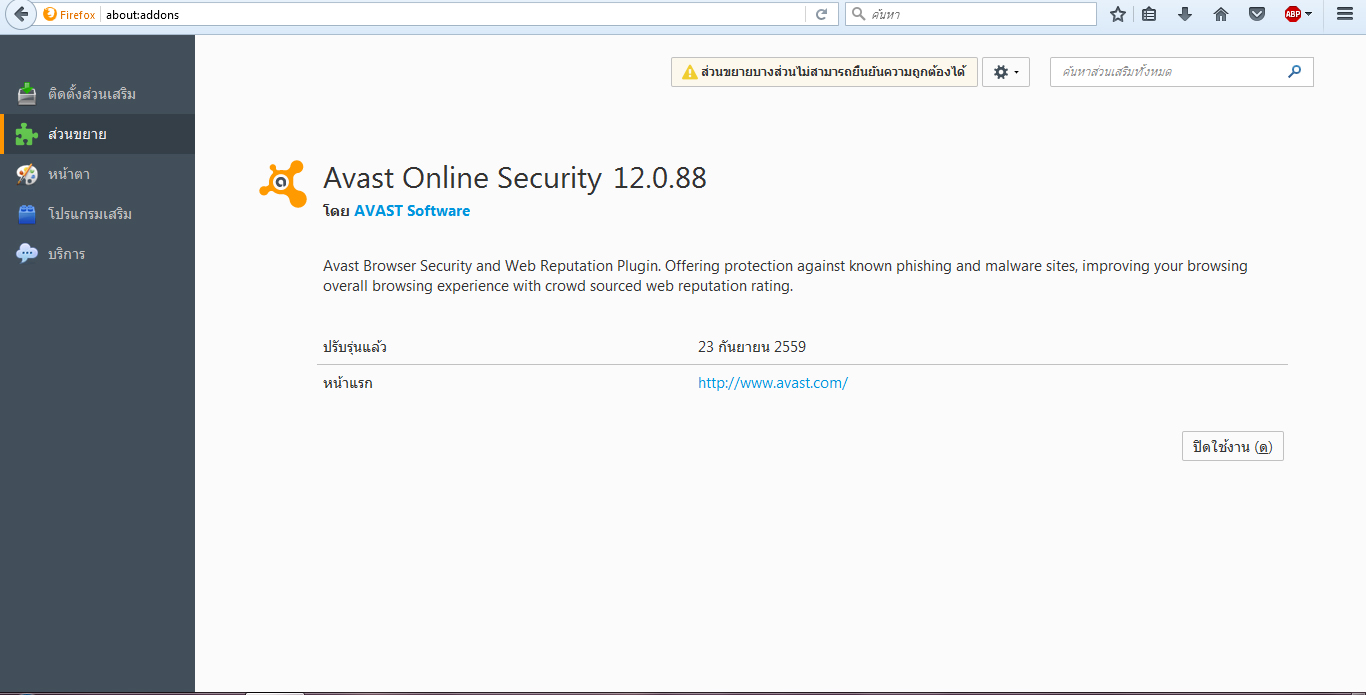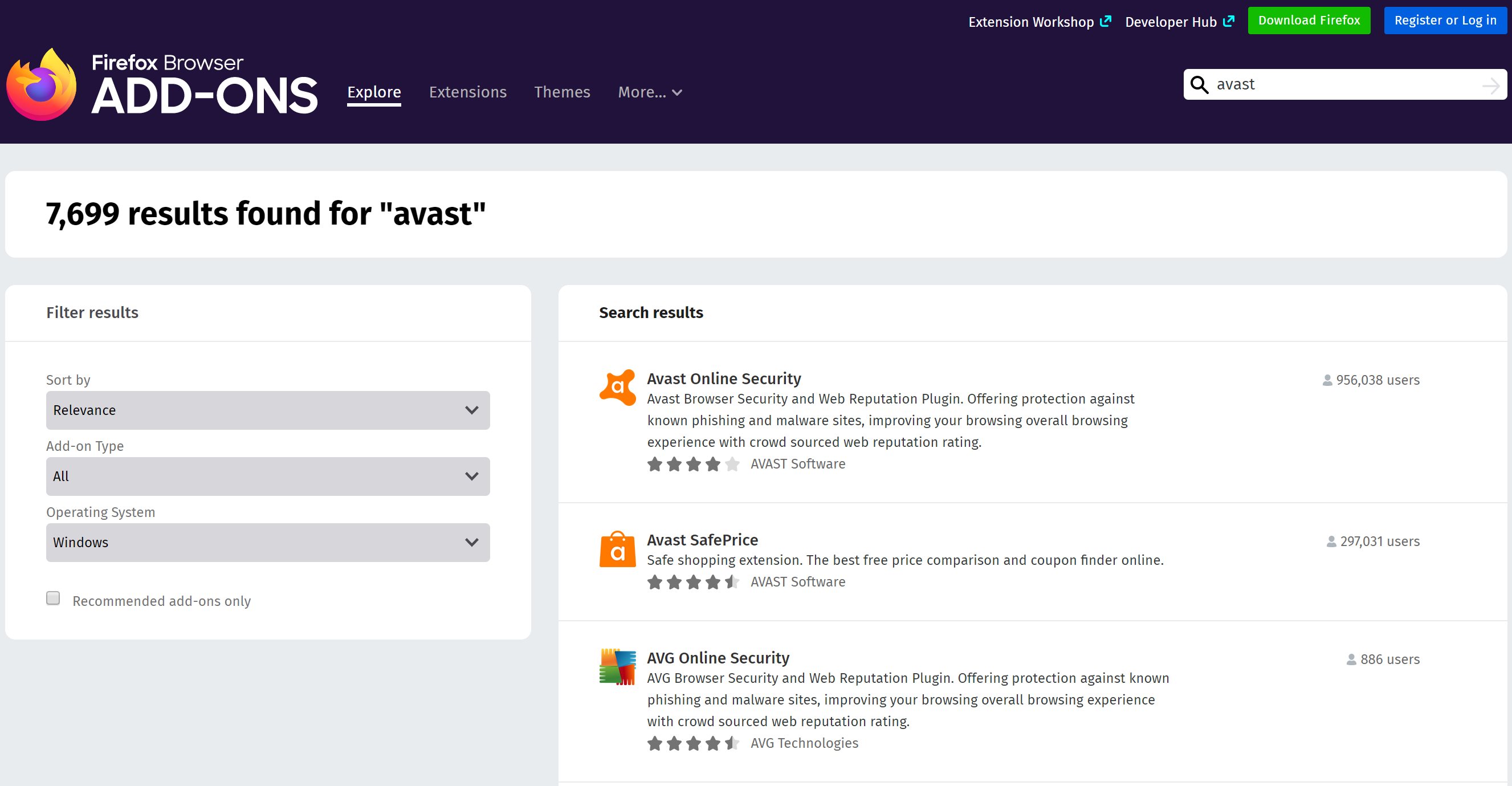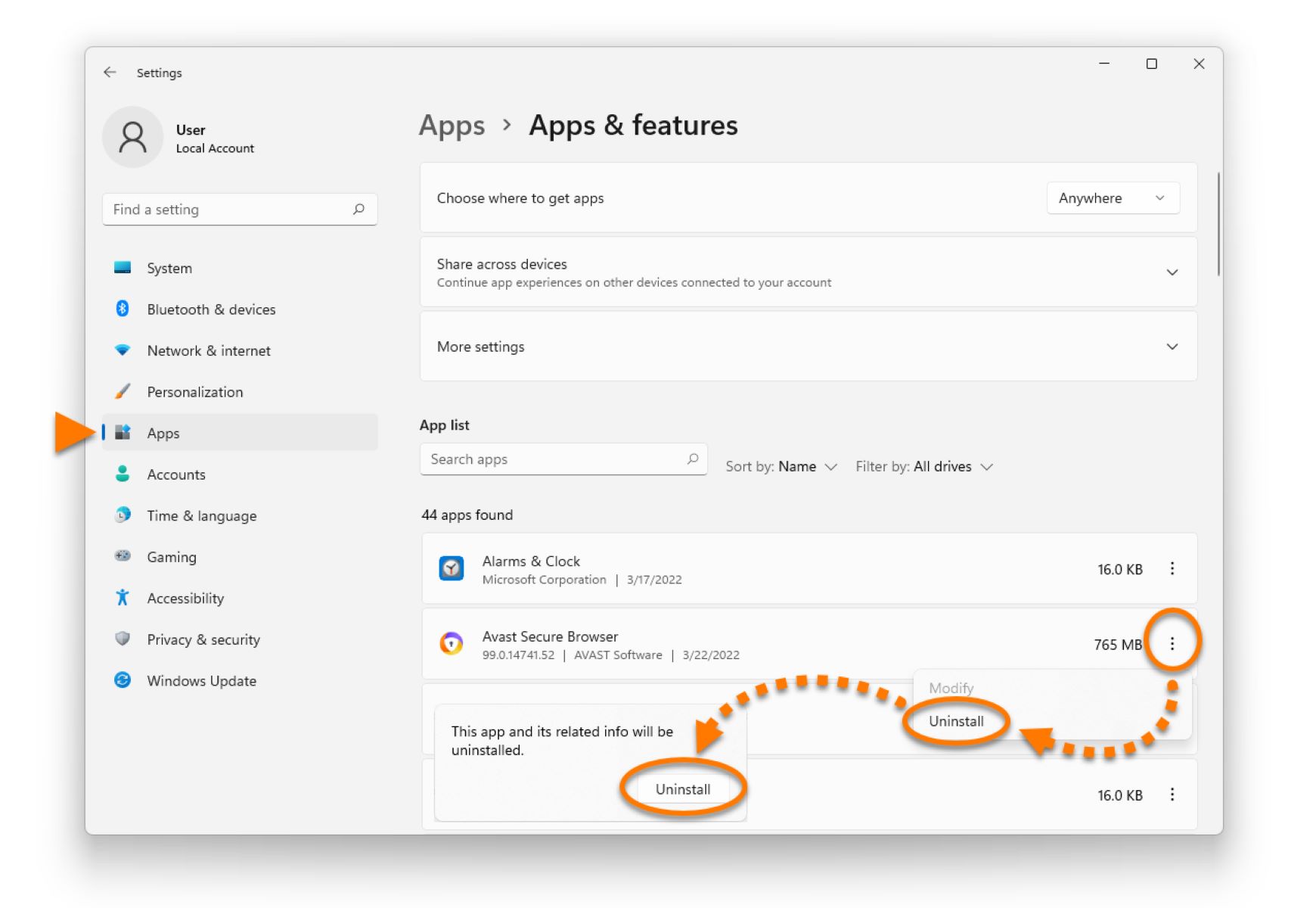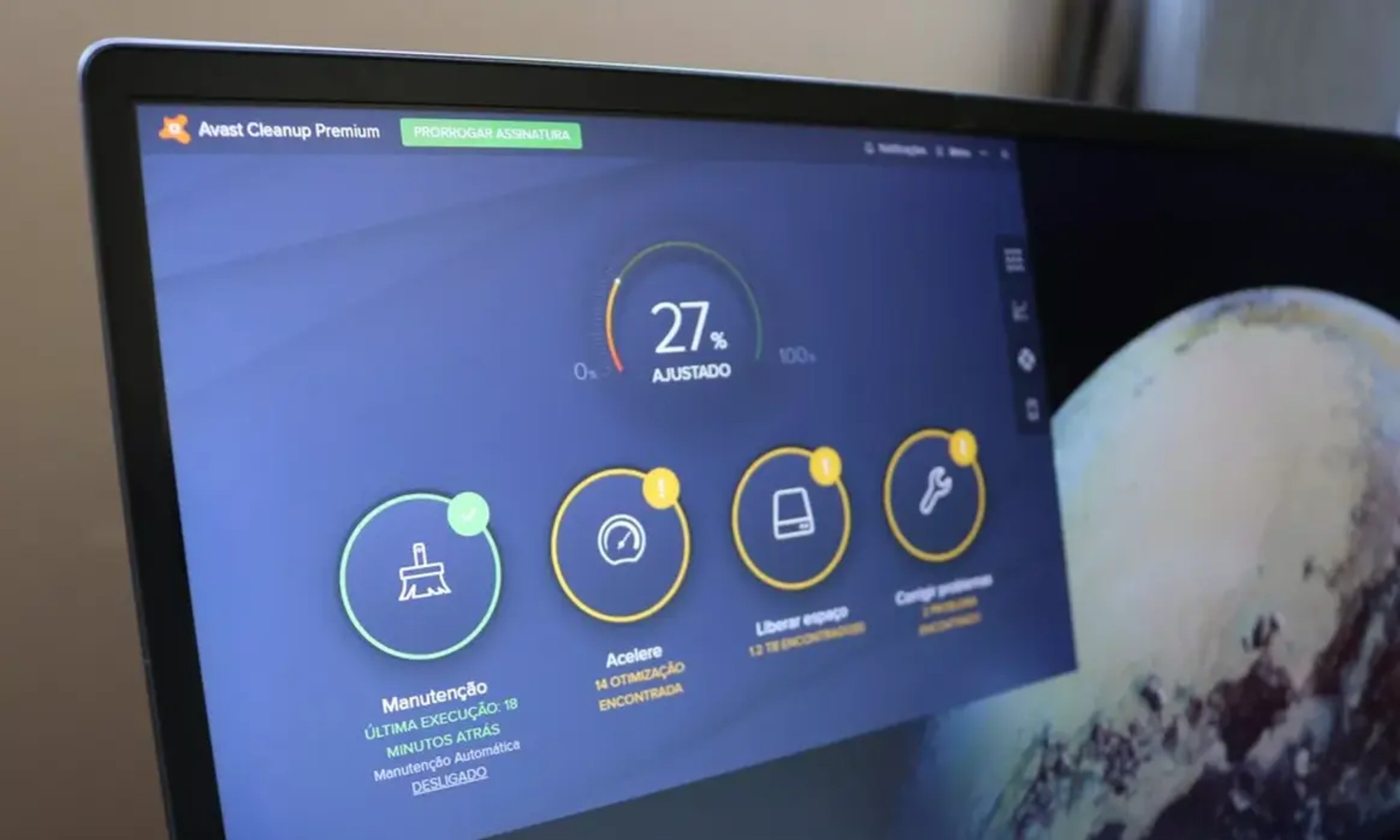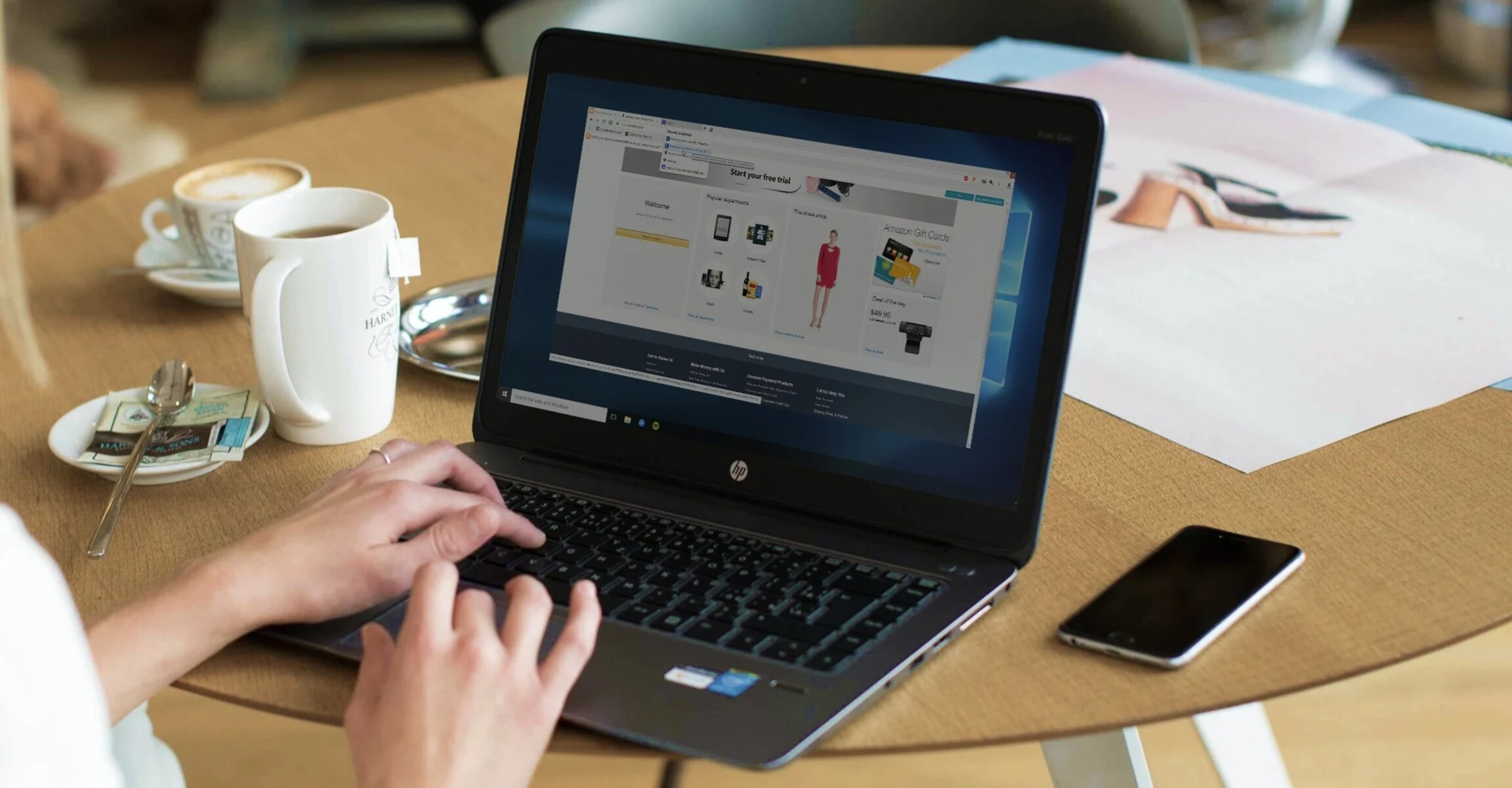Introduction
Adding an Avast extension to your Firefox browser can significantly enhance your online security and browsing experience. Avast is a renowned cybersecurity company that offers a range of products designed to protect users from various online threats. The Avast browser extension, available for popular browsers like Firefox, provides an additional layer of protection by blocking malicious websites, preventing intrusive ads, and safeguarding your online privacy.
By integrating the Avast extension into your Firefox browser, you can enjoy a safer and more secure online environment. This extension is designed to proactively identify and block potential threats, such as phishing attempts and harmful downloads, thereby reducing the risk of falling victim to cyberattacks. Additionally, the Avast extension offers features that enhance your browsing privacy, including the ability to block tracking cookies and prevent websites from collecting your personal data without consent.
In this guide, we will walk you through the step-by-step process of adding the Avast extension to your Firefox browser. Whether you're a seasoned Firefox user or new to the platform, this comprehensive tutorial will equip you with the knowledge and skills to seamlessly integrate the Avast extension and harness its protective capabilities. Let's dive into the steps and empower your Firefox browser with the robust security features offered by Avast.
Step 1: Open Firefox browser
To begin the process of adding the Avast extension to your Firefox browser, the first step is to launch the Firefox application on your computer. Whether you're using a Windows, macOS, or Linux operating system, locating and opening the Firefox browser is typically a straightforward task. You can access the browser by clicking on its icon in the taskbar, desktop, or applications folder, depending on your operating system's configuration.
Once you've initiated the Firefox browser, you'll be greeted by its familiar interface, featuring the address bar, tabs, and various navigation controls. If you've previously customized your Firefox homepage, it may display your preferred websites or a blank page, depending on your settings. Regardless of your homepage configuration, the next step is to ensure that you have a stable internet connection to proceed with adding the Avast extension.
Upon opening Firefox, take a moment to verify that your internet connection is active and reliable. This is crucial as the subsequent steps, including accessing the Avast website and downloading the extension, require a consistent internet connection to ensure a smooth and uninterrupted process. If you encounter any connectivity issues, troubleshoot your network connection or switch to a different network to ensure seamless access to the Avast website and extension download.
With the Firefox browser successfully launched and your internet connection confirmed, you're now ready to progress to the next step of adding the Avast extension. This involves navigating to the official Avast website, where you can obtain the extension and initiate the installation process. By following the subsequent steps in this guide, you'll seamlessly integrate the Avast extension into your Firefox browser, bolstering its security features and enhancing your overall browsing experience.
Next, we'll delve into the process of accessing the Avast website and obtaining the extension in the subsequent step of this comprehensive tutorial. Stay tuned as we embark on a journey to fortify your Firefox browser with the robust protective capabilities offered by the Avast extension.
Step 2: Go to the Avast website
Once you have successfully launched the Firefox browser and confirmed a stable internet connection, the next pivotal step is to navigate to the official Avast website. This is where you will gain access to the Avast extension for Firefox, enabling you to bolster your browser's security and privacy features.
To embark on this crucial step, you can utilize the address bar at the top of the Firefox browser window. Simply click on the address bar, which is typically denoted by a cursor blinking within it, and enter the web address for the Avast website. The official URL for the Avast website is "www.avast.com."
Upon entering the Avast website's URL into the address bar, press the "Enter" key on your keyboard or click the "Go" arrow located at the end of the address bar. This action will initiate the process of navigating to the Avast website, where you will gain access to a wealth of cybersecurity products and resources, including the Avast browser extension for Firefox.
As the Avast website loads, you will be greeted by its intuitive interface, featuring navigation menus, product offerings, and valuable insights into cybersecurity trends and best practices. Take a moment to explore the various sections of the website, familiarizing yourself with the comprehensive range of cybersecurity solutions offered by Avast.
Once you've arrived at the Avast website, navigate to the section dedicated to browser extensions or search for the specific page showcasing the Avast extension for Firefox. This can typically be found under the "Products" or "Downloads" section of the website, where you'll encounter a dedicated page highlighting the features and benefits of the Avast browser extension.
Upon locating the Avast extension for Firefox, you will be presented with the option to download it directly from the Avast website. Ensure that you are downloading the extension from the official Avast domain to guarantee its authenticity and security. By obtaining the extension directly from the official website, you mitigate the risk of encountering counterfeit or compromised versions that may pose potential security threats.
With the Avast extension for Firefox successfully located on the Avast website, you are now poised to proceed to the subsequent step of downloading the extension to your Firefox browser. This pivotal phase will set the stage for the seamless integration of the Avast extension, empowering your Firefox browser with advanced security features and proactive threat detection capabilities.
As we transition to the next step of downloading the Avast extension, you are one step closer to fortifying your browsing experience with the robust protective capabilities offered by Avast. Stay engaged as we delve into the process of acquiring and installing the Avast extension, unlocking a heightened level of security and privacy for your Firefox browser.
Step 3: Download the Avast extension
Having navigated to the official Avast website and located the dedicated page showcasing the Avast extension for Firefox, you are now poised to initiate the download process. This pivotal step involves acquiring the extension from the Avast website and preparing it for seamless integration into your Firefox browser.
Upon identifying the Avast extension for Firefox on the Avast website, you will typically encounter a prominent download button or link associated with the extension. This element is strategically positioned to facilitate a user-friendly download experience, enabling you to acquire the extension with ease and convenience.
To commence the download process, simply click on the designated download button or link associated with the Avast extension for Firefox. This action will prompt the browser to initiate the download, retrieving the extension package from the Avast website and storing it locally on your computer.
As the download progresses, you may observe a visual indicator, such as a download progress bar or notification, within the Firefox browser interface. This provides real-time feedback on the download status, allowing you to monitor the progress and anticipate the completion of the download.
It's important to exercise caution and patience during the download process, especially if you are working with a slower internet connection. Avoid interrupting the download or navigating away from the Avast website until the download is successfully completed to ensure a seamless acquisition of the extension package.
Once the download is finished, you will have the Avast extension package stored on your computer, ready for the subsequent installation phase. This marks a significant milestone in the process of fortifying your Firefox browser with the advanced security features and protective capabilities offered by the Avast extension.
With the Avast extension successfully downloaded, you are now prepared to transition to the next critical step of installing the extension into your Firefox browser. This phase will bring you closer to harnessing the full spectrum of security enhancements and privacy safeguards provided by the Avast extension, empowering you to browse the web with confidence and peace of mind.
As we progress to the installation phase in the subsequent step, you are on the brink of unlocking a heightened level of protection and privacy for your Firefox browser. Stay engaged as we delve into the process of seamlessly integrating the Avast extension, culminating in a fortified and secure browsing experience.
Step 4: Install the Avast extension
With the Avast extension for Firefox successfully downloaded to your computer, the next pivotal step is to install the extension into your Firefox browser. This phase marks the culmination of the preparatory stages, setting the stage for the seamless integration of the Avast extension and the activation of its robust security features within your browsing environment.
To initiate the installation process, navigate to the location where the Avast extension package was downloaded on your computer. This typically involves accessing the designated download folder or the default directory where your browser saves downloaded files. Once you've located the Avast extension package, you are ready to proceed with the installation.
In the Firefox browser, navigate to the menu represented by three horizontal lines, commonly referred to as the "hamburger menu," located in the upper-right corner of the browser window. Click on this menu to reveal a dropdown list of options, including the "Add-ons" or "Extensions" entry. Select this option to access the browser's extension management interface.
Within the "Add-ons" or "Extensions" interface, you will encounter a series of tabs and controls that enable you to manage your browser extensions. Look for the option to "Install Add-on from File" or a similar entry that facilitates the installation of extensions from locally stored files. Click on this option to initiate the installation process.
A file explorer window will appear, prompting you to navigate to the location where the Avast extension package is stored on your computer. Locate the extension package, select it, and proceed to install it into your Firefox browser. This action will trigger the installation process, during which the Avast extension will be seamlessly integrated into your browser environment.
Upon successful installation, the Avast extension will be added to your list of active browser extensions, ready to safeguard your online activities and enhance your browsing privacy. You may encounter a confirmation prompt or notification indicating that the installation was successful, providing reassurance that the Avast extension is now an integral part of your Firefox browser.
With the Avast extension seamlessly installed, you have fortified your Firefox browser with advanced security features and proactive threat detection capabilities. The extension is now poised to proactively identify and block potential threats, such as phishing attempts and harmful downloads, thereby reducing the risk of falling victim to cyberattacks.
By completing the installation of the Avast extension, you have unlocked a heightened level of protection and privacy for your Firefox browser. The seamless integration of the extension empowers you to browse the web with confidence, knowing that your online activities are shielded by the robust security measures offered by Avast.
As we transition to the subsequent step of enabling the Avast extension, you are on the brink of harnessing the full spectrum of protective capabilities and privacy safeguards provided by this powerful cybersecurity tool. Stay engaged as we delve into the process of activating the Avast extension, culminating in a fortified and secure browsing experience.
Step 5: Enable the Avast extension
With the Avast extension seamlessly installed in your Firefox browser, the final step involves enabling the extension to activate its robust security features and privacy safeguards. By enabling the Avast extension, you empower it to proactively identify and block potential threats, thereby enhancing your browsing experience with an added layer of protection.
To enable the Avast extension, navigate back to the browser's extension management interface. This can typically be accessed by clicking on the menu represented by three horizontal lines, commonly known as the "hamburger menu," located in the upper-right corner of the browser window. From the dropdown list of options, select the "Add-ons" or "Extensions" entry to access the extension management interface.
Within the extension management interface, locate the Avast extension in the list of installed extensions. You will typically find it listed alongside other active extensions within your Firefox browser. Look for the Avast extension and identify the option to enable or activate it. This may involve a toggle switch or a similar control that allows you to turn on the extension.
Click on the designated control to enable the Avast extension. As you do so, the extension will become active within your browser, ready to safeguard your online activities and enhance your browsing privacy. You may receive a confirmation notification or visual indicator, affirming that the Avast extension is now enabled and operational within your Firefox browser.
With the Avast extension successfully enabled, you have fortified your browsing environment with advanced security features and proactive threat detection capabilities. The extension is now poised to block malicious websites, prevent intrusive ads, and safeguard your online privacy, thereby reducing the risk of encountering cyber threats during your web browsing sessions.
By enabling the Avast extension, you have harnessed the full spectrum of protective capabilities and privacy safeguards provided by this powerful cybersecurity tool. Your Firefox browser is now equipped to proactively defend against potential online threats, allowing you to browse the web with confidence and peace of mind.
As you complete the process of enabling the Avast extension, you have successfully integrated and activated its robust security features within your Firefox browser. Your online activities are now shielded by the comprehensive protective measures offered by Avast, ensuring a safer and more secure browsing experience.
Conclusion
In conclusion, the process of adding the Avast extension to your Firefox browser empowers you to fortify your online security and enhance your browsing privacy. By seamlessly integrating the Avast extension, you have unlocked a heightened level of protection, enabling your Firefox browser to proactively identify and block potential threats, such as phishing attempts, harmful downloads, and intrusive ads.
The journey of adding the Avast extension began with the essential step of opening your Firefox browser, ensuring a stable internet connection, and navigating to the official Avast website. This initial phase set the stage for accessing the Avast extension and initiating the download process, culminating in the acquisition of the extension package from the trusted Avast domain.
Upon successfully downloading the Avast extension, the subsequent steps involved installing and enabling the extension within your Firefox browser. These pivotal phases seamlessly integrated the Avast extension, empowering it to safeguard your online activities and enhance your browsing privacy with advanced security features and proactive threat detection capabilities.
By enabling the Avast extension, you have equipped your Firefox browser with the ability to block malicious websites, prevent intrusive ads, and safeguard your online privacy. This comprehensive suite of protective measures reduces the risk of encountering cyber threats, allowing you to browse the web with confidence and peace of mind.
The integration of the Avast extension into your Firefox browser represents a proactive approach to online security, empowering you to navigate the digital landscape with heightened protection. As you embark on your online endeavors, the Avast extension stands as a stalwart guardian, diligently monitoring and safeguarding your browsing activities from potential threats.
In essence, the addition of the Avast extension to your Firefox browser signifies a commitment to prioritizing your online security and privacy. By harnessing the protective capabilities of the Avast extension, you have fortified your browsing experience, creating a safer and more secure online environment for your digital pursuits.
As you navigate the vast expanse of the internet, the Avast extension stands as a steadfast ally, working tirelessly to shield you from potential online threats and preserve your browsing privacy. With the Avast extension seamlessly integrated and enabled within your Firefox browser, you can embrace the digital realm with confidence, knowing that your online activities are safeguarded by the robust security measures offered by Avast.