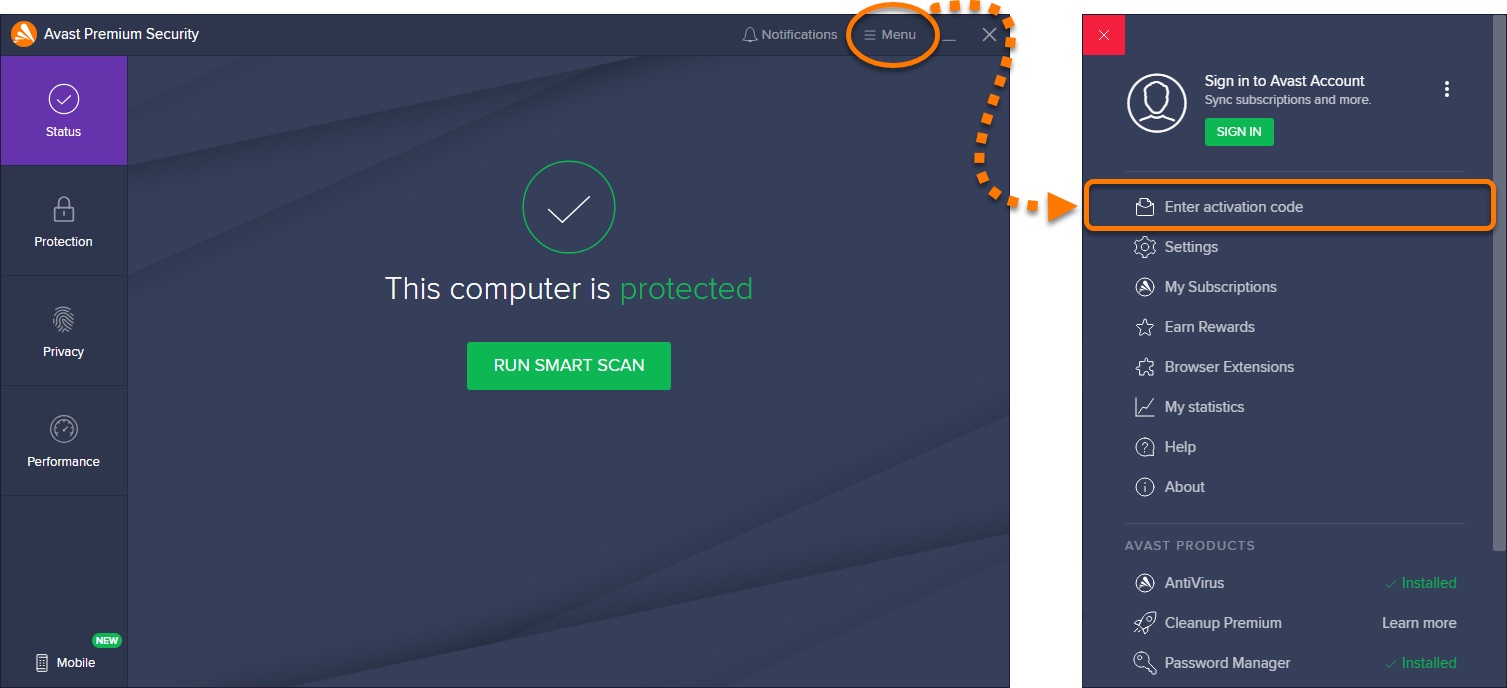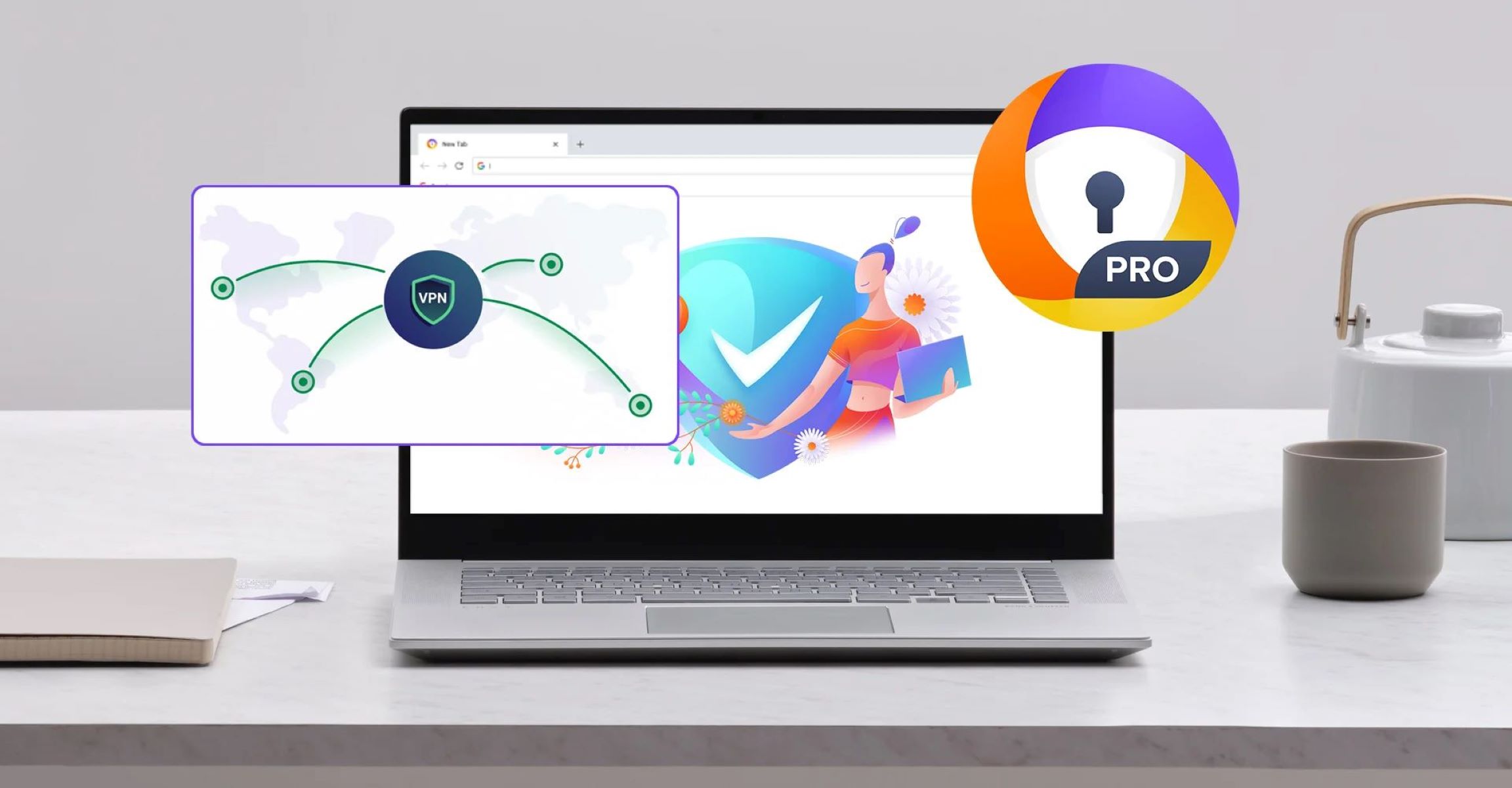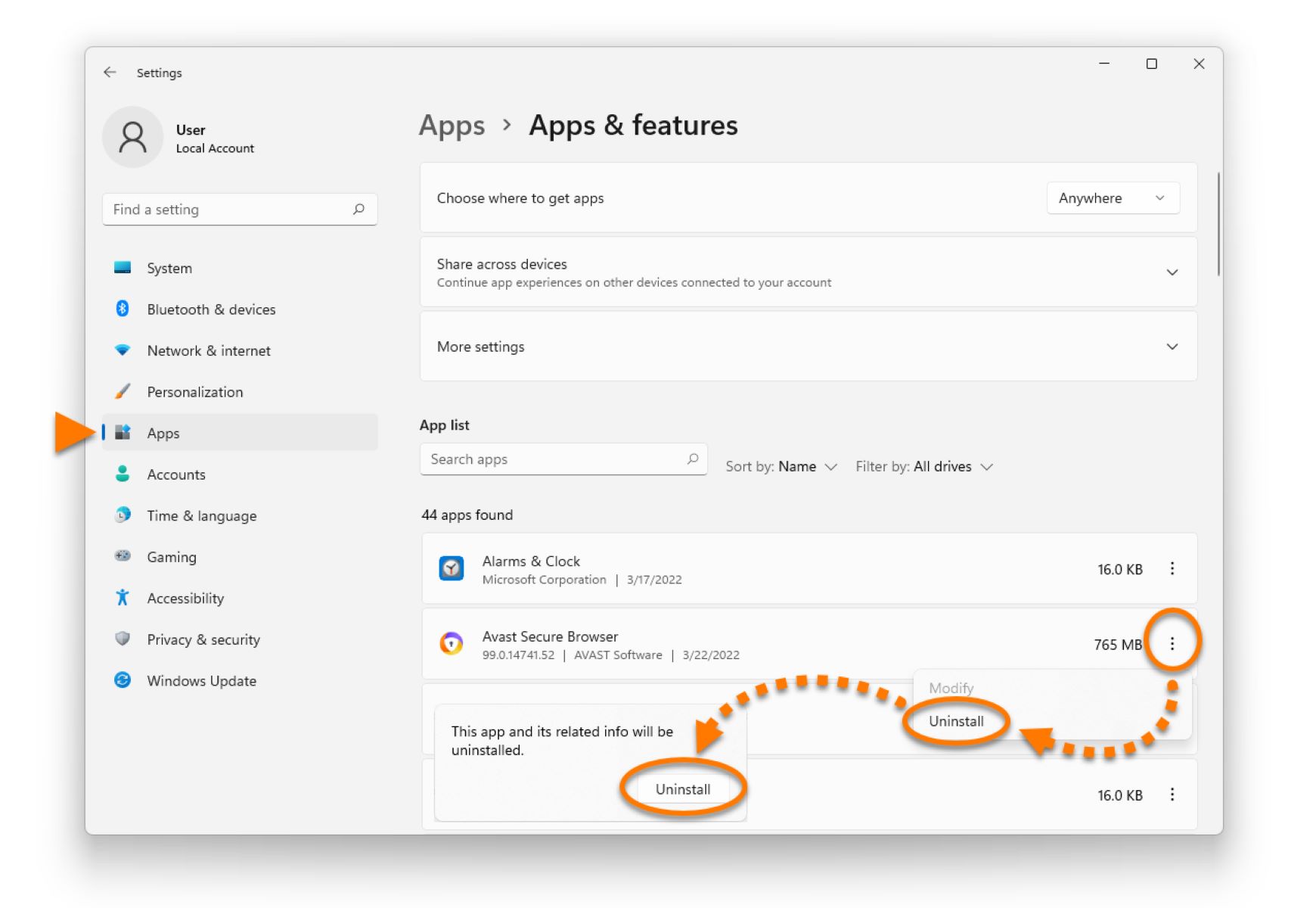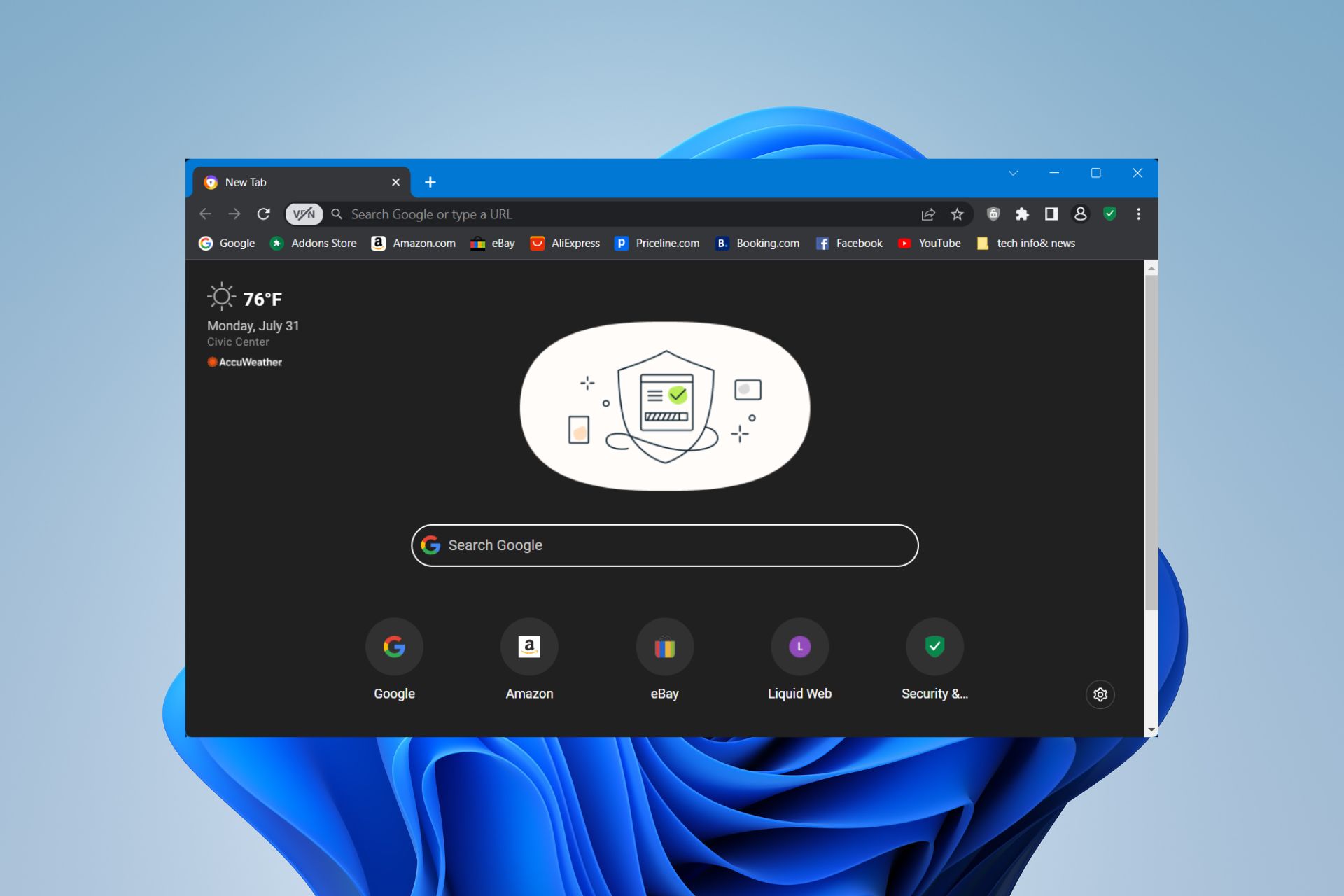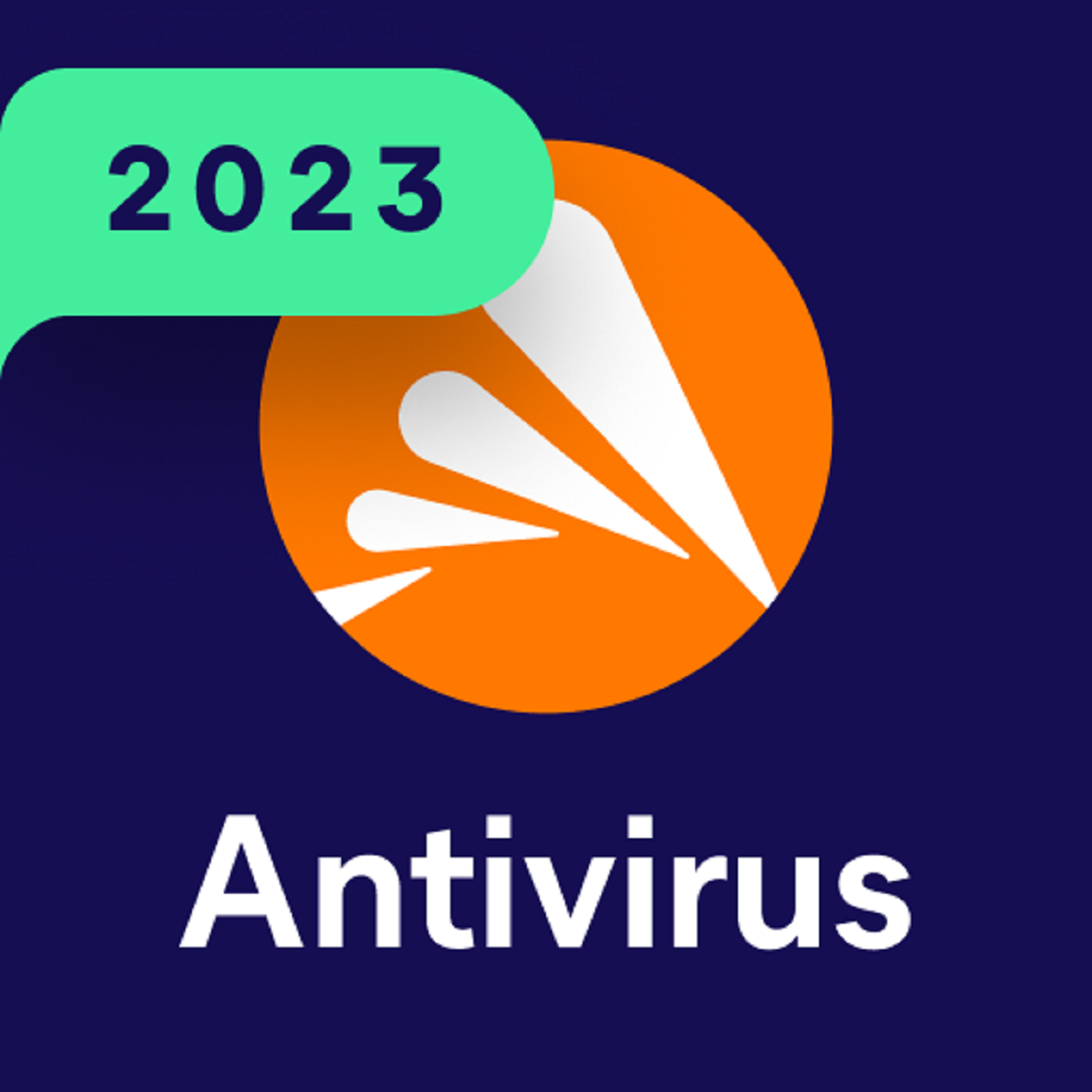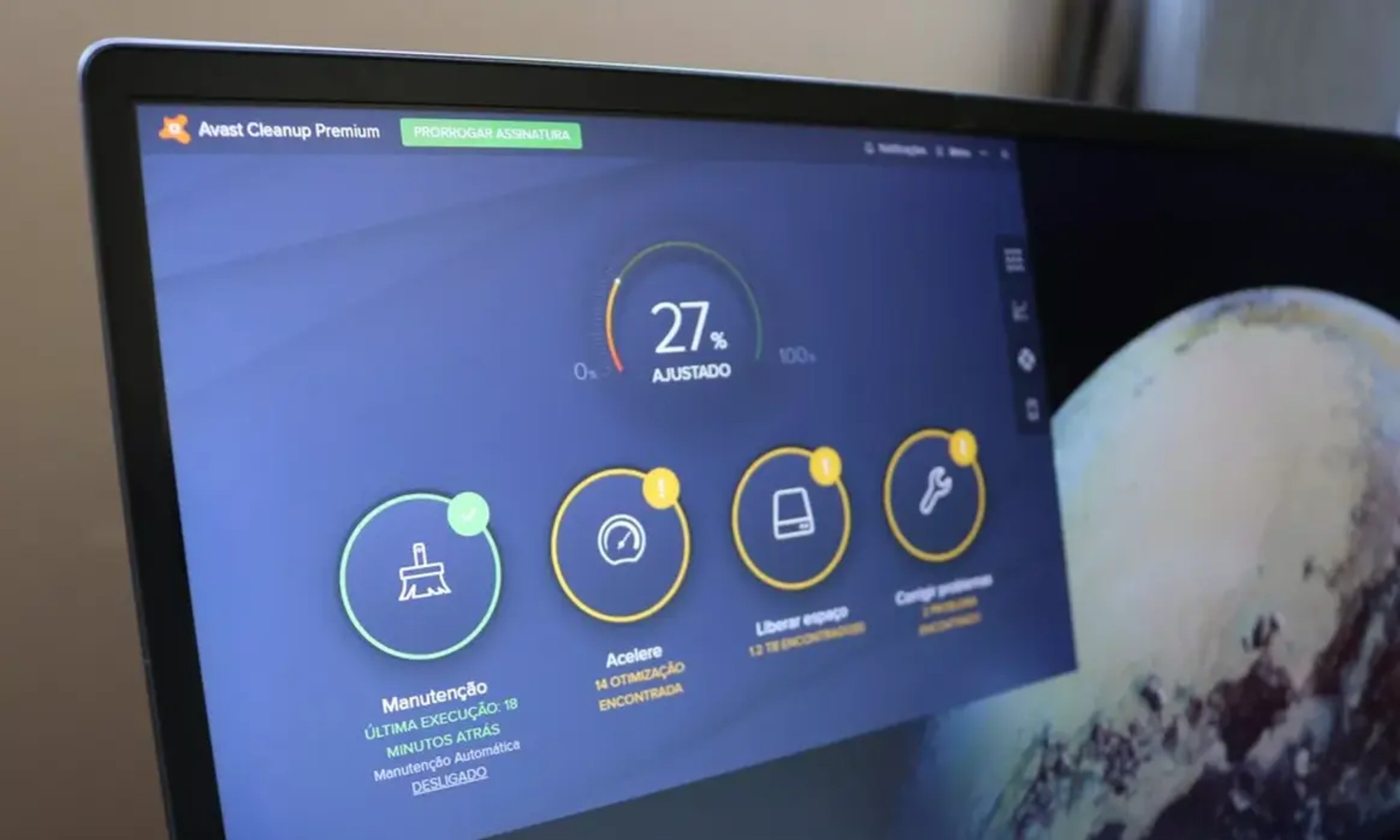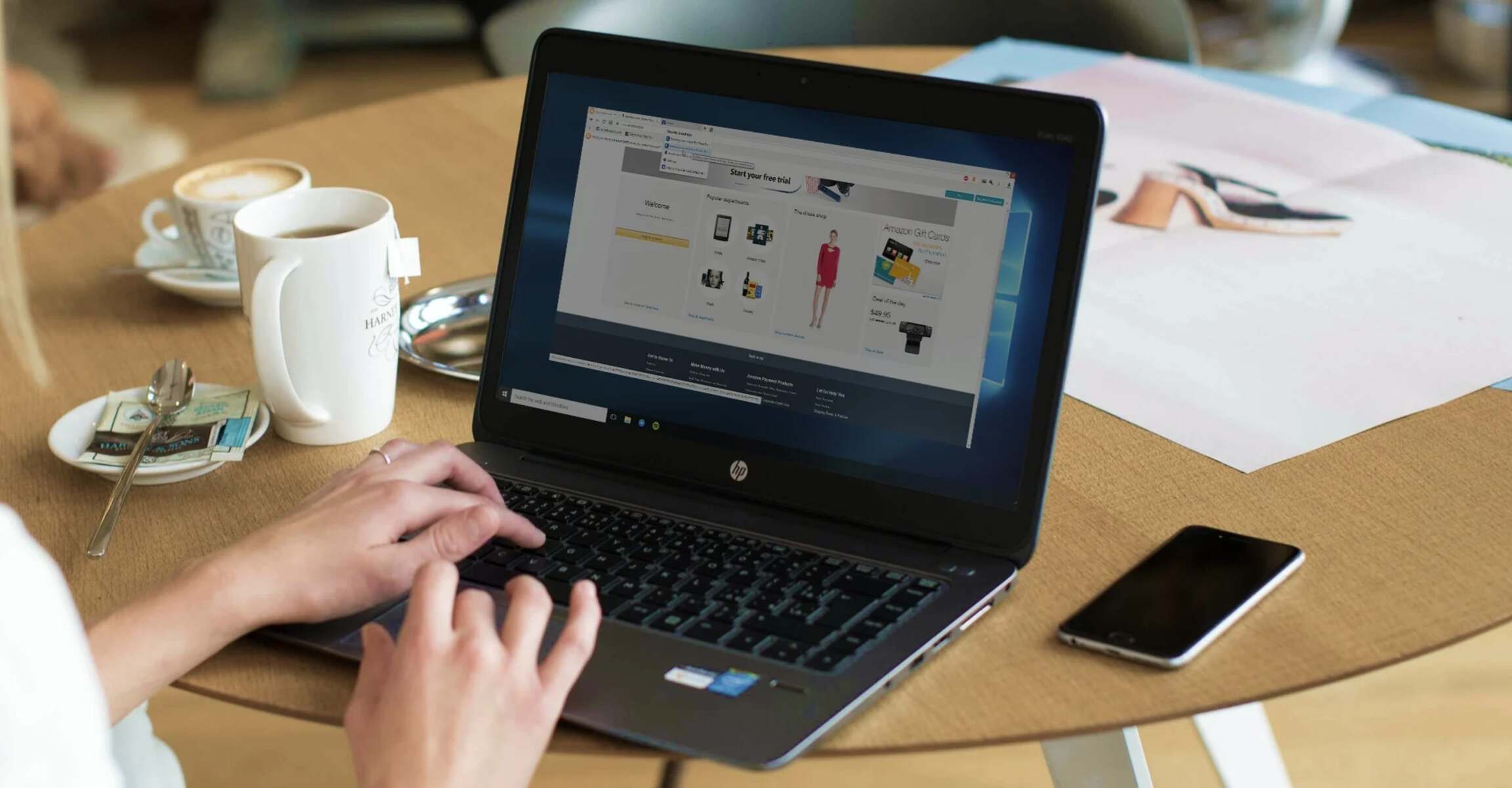Introduction
Are you tired of struggling to remember all your passwords for different websites and accounts? Do you worry about the security of your online accounts? If so, you're not alone. Many people face these challenges every day. Fortunately, there's a solution that can make your online life easier and more secure: Avast Passwords.
Avast Passwords is a powerful tool designed to help you manage and protect your passwords across various online platforms. By using the Avast Passwords browser extension, you can conveniently access your saved passwords and login information whenever you need them, all while ensuring top-notch security for your sensitive data.
In this article, we'll guide you through the process of activating Avast Passwords in Chrome, one of the most popular web browsers. By following the simple steps outlined here, you'll be able to seamlessly integrate Avast Passwords into your Chrome browser, allowing for a more secure and efficient online experience.
Whether you're a seasoned Avast user or new to the world of password management tools, this step-by-step guide will walk you through the process of setting up and using Avast Passwords in Chrome. Say goodbye to the hassle of remembering multiple passwords and the fear of falling victim to online security threats. Let's dive in and empower you to take control of your online security with Avast Passwords in Chrome.
Step 1: Install Avast Passwords Extension
To begin your journey towards seamless password management and enhanced online security, the first step is to install the Avast Passwords extension for Chrome. This extension serves as a bridge between your Avast account and your Chrome browser, allowing you to access your saved passwords and login information with ease.
Here's a detailed guide on how to install the Avast Passwords extension:
-
Open Chrome Web Store: Launch your Chrome browser and navigate to the Chrome Web Store. This is where you can find a wide range of extensions and add-ons to enhance your browsing experience.
-
Search for Avast Passwords: In the search bar at the top left corner of the Chrome Web Store, type "Avast Passwords" and press Enter. This will display the Avast Passwords extension among the search results.
-
Select Avast Passwords: Click on the Avast Passwords extension from the search results to view its details and additional information. You can also read user reviews and ratings to gain insights into the extension's performance and reliability.
-
Add to Chrome: Once you're ready to proceed, click the "Add to Chrome" button located on the right side of the page. A confirmation dialog may appear, asking for your permission to add the extension to Chrome. Click "Add extension" to confirm.
-
Wait for Installation: Chrome will then begin the installation process for the Avast Passwords extension. You may notice a progress indicator to track the installation status. Once the installation is complete, a confirmation message will appear, indicating that the extension has been successfully added to Chrome.
-
Pin the Extension (Optional): For quick access, you can choose to pin the Avast Passwords extension to the Chrome toolbar. Simply right-click on the Avast Passwords icon and select "Pin" to keep it easily accessible whenever you need it.
By following these steps, you'll have successfully installed the Avast Passwords extension in your Chrome browser, paving the way for a more secure and convenient password management experience. With the extension in place, you're now ready to move on to the next steps and unlock the full potential of Avast Passwords within Chrome.
Stay tuned as we delve into the subsequent steps to activate and utilize Avast Passwords seamlessly in your Chrome browser.
Step 2: Log in to Your Avast Account
After successfully installing the Avast Passwords extension in your Chrome browser, the next crucial step is to log in to your Avast account. This login process establishes the connection between the Avast Passwords extension and your personal account, enabling seamless access to your saved passwords and login information across different platforms.
Here's a detailed guide on how to log in to your Avast account and link it to the Avast Passwords extension in Chrome:
-
Open the Avast Passwords Extension: Look for the Avast Passwords icon in the Chrome toolbar, typically located at the top-right corner of the browser window. Click on the icon to open the Avast Passwords extension.
-
Access the Login Interface: Upon clicking the Avast Passwords icon, a login interface will appear, prompting you to enter your Avast account credentials. If you already have an Avast account, simply enter your registered email address and password in the provided fields. If you don't have an Avast account yet, you can create one by selecting the "Create an account" or "Sign up" option, which typically appears on the login interface.
-
Enter Your Credentials: Carefully input your registered email address and password in the designated fields. Double-check the accuracy of the information to ensure a successful login process.
-
Click Login: Once you've entered your credentials, click the "Login" or "Sign in" button to initiate the login process. Avast Passwords will then verify your credentials and establish a secure connection to your Avast account.
-
Verify Your Identity (If Required): In some cases, Avast may require additional verification to ensure the security of your account. This may involve a verification code sent to your registered email or mobile number. Follow the on-screen instructions to complete the verification process and gain access to your Avast account.
-
Successful Login Confirmation: Upon successful login, you'll receive a confirmation message indicating that you are now logged in to your Avast account via the Avast Passwords extension in Chrome.
By following these steps, you'll have seamlessly logged in to your Avast account and linked it to the Avast Passwords extension in Chrome. This crucial step sets the stage for harnessing the full potential of Avast Passwords, allowing you to securely access and manage your passwords across various online platforms with ease.
With your Avast account successfully linked to the Avast Passwords extension, you're now ready to proceed to the next step and enable Avast Passwords in your Chrome browser, unlocking a world of enhanced password management and online security.
Stay tuned as we delve into the subsequent steps to activate and utilize Avast Passwords seamlessly in your Chrome browser.
Step 3: Enable Avast Passwords in Chrome
Now that you've installed the Avast Passwords extension and successfully logged in to your Avast account, it's time to enable Avast Passwords in your Chrome browser. This pivotal step will seamlessly integrate Avast Passwords into your browsing experience, allowing you to access and manage your saved passwords and login information with utmost convenience and security.
Here's a detailed guide on how to enable Avast Passwords in Chrome:
-
Access the Avast Passwords Extension: Locate the Avast Passwords icon in the Chrome toolbar and click on it to open the extension interface. This will provide you with access to the various features and functionalities offered by Avast Passwords.
-
Navigate to Settings: Within the Avast Passwords extension interface, look for the settings or options menu. This is typically represented by an icon with three horizontal lines or dots, indicating a menu or settings interface. Click on this icon to reveal a dropdown menu or a settings panel.
-
Select Preferences or Options: From the dropdown menu or settings panel, look for the "Preferences" or "Options" section. Click on this option to access the settings related to Avast Passwords within Chrome.
-
Enable Avast Passwords: Within the Preferences or Options section, look for the option to enable Avast Passwords in Chrome. This may be represented by a toggle switch or a checkbox that allows you to activate Avast Passwords for your browsing sessions.
-
Customize Additional Settings (Optional): Depending on your preferences, you may have the option to customize additional settings related to Avast Passwords, such as autofill preferences, security settings, and synchronization options. Take the time to review and adjust these settings according to your needs.
-
Save Your Changes: Once you've enabled Avast Passwords and customized any additional settings, be sure to save your changes. Look for a "Save" or "Apply" button within the Preferences or Options section, and click on it to ensure that your settings are successfully applied.
By following these steps, you'll have seamlessly enabled Avast Passwords in your Chrome browser, unlocking the full potential of this powerful password management tool. With Avast Passwords now integrated into your browsing experience, you can enjoy the convenience of accessing your saved passwords and login information across different websites and platforms, all while ensuring top-notch security for your sensitive data.
With Avast Passwords successfully enabled in Chrome, you're now ready to explore the seamless functionality and enhanced security that this tool brings to your online activities. Let's move on to the final step, where we'll guide you through the process of starting to use Avast Passwords in Chrome, empowering you to take control of your online security and password management with ease.
Step 4: Start Using Avast Passwords in Chrome
Now that you've installed the Avast Passwords extension, logged in to your Avast account, and enabled Avast Passwords in your Chrome browser, it's time to dive into the seamless experience of using this powerful tool to manage and secure your passwords.
Here's a detailed guide on how to start using Avast Passwords in Chrome:
-
Automatic Password Capture: As you navigate through different websites and log in to your accounts, Avast Passwords will automatically capture and save your login credentials. This means you no longer have to worry about remembering complex passwords or manually inputting them each time you visit a website.
-
Effortless Autofill: When you revisit a website where you have saved login information, Avast Passwords will seamlessly autofill the login fields, saving you time and effort. This feature streamlines the login process, allowing you to access your accounts with just a few clicks.
-
Secure Password Generator: Avast Passwords offers a built-in password generator that allows you to create strong, unique passwords for your accounts. This ensures that your online accounts are protected against unauthorized access and security breaches.
-
Password Organization: With Avast Passwords, you can organize your saved passwords into categories, making it easy to manage and access them based on your preferences. Whether it's personal, work-related, or entertainment accounts, you can keep everything neatly organized within the Avast Passwords interface.
-
Cross-Platform Synchronization: Avast Passwords seamlessly synchronizes your saved passwords and login information across different devices and platforms. Whether you're using Chrome on your laptop, tablet, or mobile phone, you can access your passwords wherever you go, ensuring a consistent and secure experience across all your devices.
-
Enhanced Security Features: Avast Passwords prioritizes the security of your sensitive data. It offers features such as biometric authentication, secure notes storage, and the ability to detect and alert you about weak or compromised passwords, adding an extra layer of protection to your online accounts.
By leveraging these features, you can harness the full potential of Avast Passwords in Chrome, transforming your online password management experience into a seamless and secure process. With Avast Passwords at your fingertips, you can bid farewell to the hassle of remembering multiple passwords and embrace a more efficient and secure approach to managing your online accounts.
As you embark on your journey of using Avast Passwords in Chrome, take the time to explore its various features and functionalities, allowing you to tailor your password management experience to suit your specific needs and preferences. With Avast Passwords by your side, you can navigate the digital landscape with confidence, knowing that your passwords are securely managed and readily accessible whenever you need them.
Conclusion
In conclusion, activating Avast Passwords in Chrome opens the door to a world of seamless password management and enhanced online security. By following the step-by-step guide outlined in this article, you've embarked on a journey to simplify your online life while fortifying the protection of your sensitive data.
With the Avast Passwords extension seamlessly integrated into your Chrome browser, you now have the power to effortlessly access and manage your saved passwords and login information across various websites and platforms. The convenience of automatic password capture and effortless autofill streamlines your login experience, freeing you from the burden of remembering complex passwords for each of your accounts.
Furthermore, the secure password generator empowers you to create strong and unique passwords, bolstering the defense of your online accounts against unauthorized access and potential security threats. The ability to organize your passwords into categories ensures that your password management remains structured and tailored to your specific needs.
Cross-platform synchronization ensures that your saved passwords are readily accessible across all your devices, providing a consistent and secure experience whether you're using Chrome on your laptop, tablet, or mobile phone. This seamless synchronization adds a layer of convenience to your online activities, allowing you to navigate the digital landscape with ease.
Moreover, Avast Passwords' enhanced security features, including biometric authentication and secure notes storage, contribute to a robust defense mechanism for your sensitive data. The tool's capability to detect and alert you about weak or compromised passwords further strengthens the security of your online accounts, giving you peace of mind as you engage in various online activities.
By embracing Avast Passwords in Chrome, you've taken a proactive step towards reclaiming control of your online security and simplifying your password management experience. With the power of Avast Passwords at your fingertips, you can bid farewell to the complexities and vulnerabilities associated with traditional password management and embrace a more secure and efficient approach to safeguarding your digital identity.
In essence, the activation of Avast Passwords in Chrome marks the beginning of a transformative journey, empowering you to navigate the digital landscape with confidence and peace of mind. As you continue to explore the myriad features and functionalities offered by Avast Passwords, may you find comfort in knowing that your online security is fortified, and your passwords are securely managed, allowing you to focus on what truly matters in your digital endeavors.