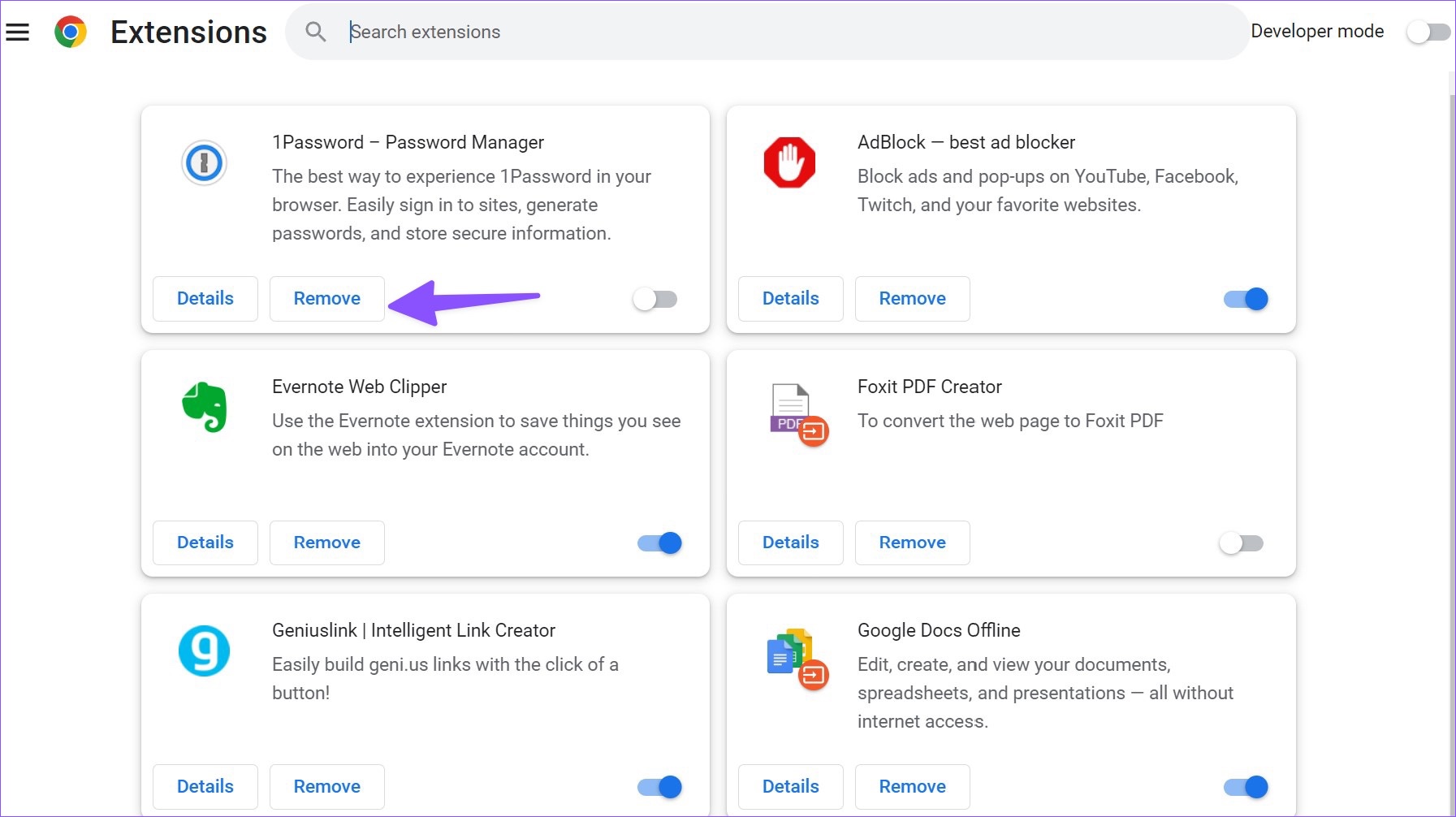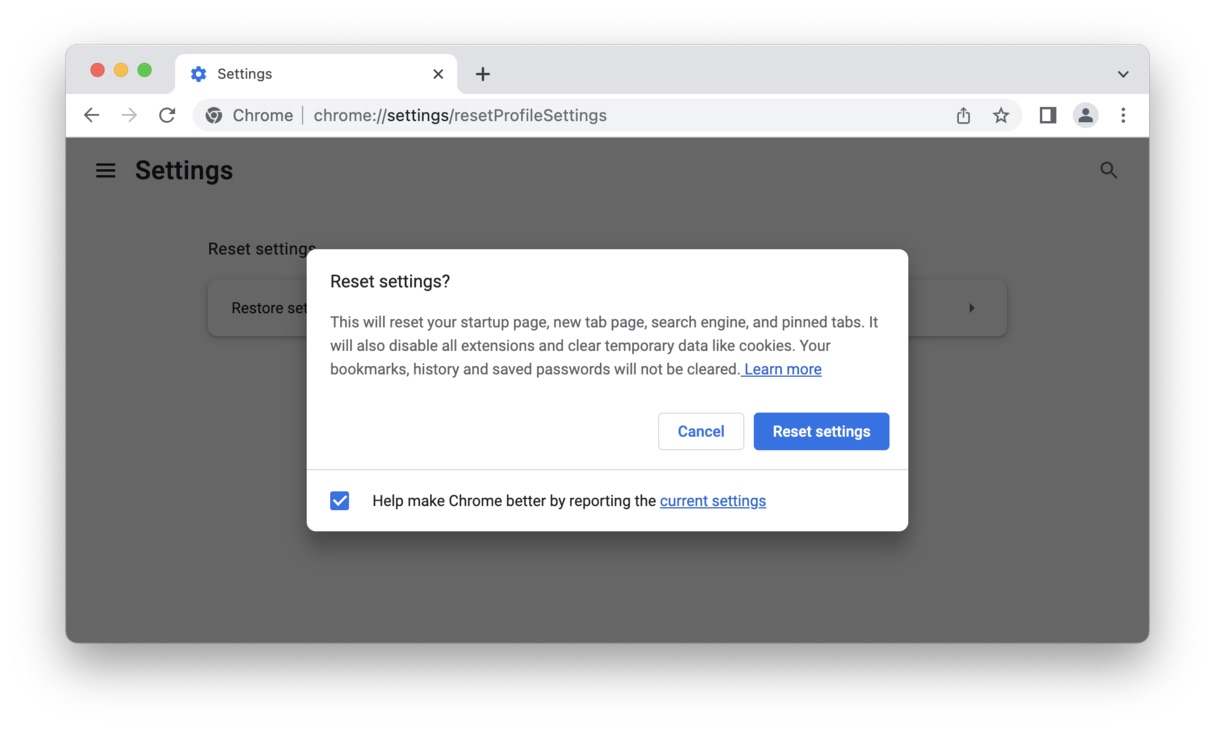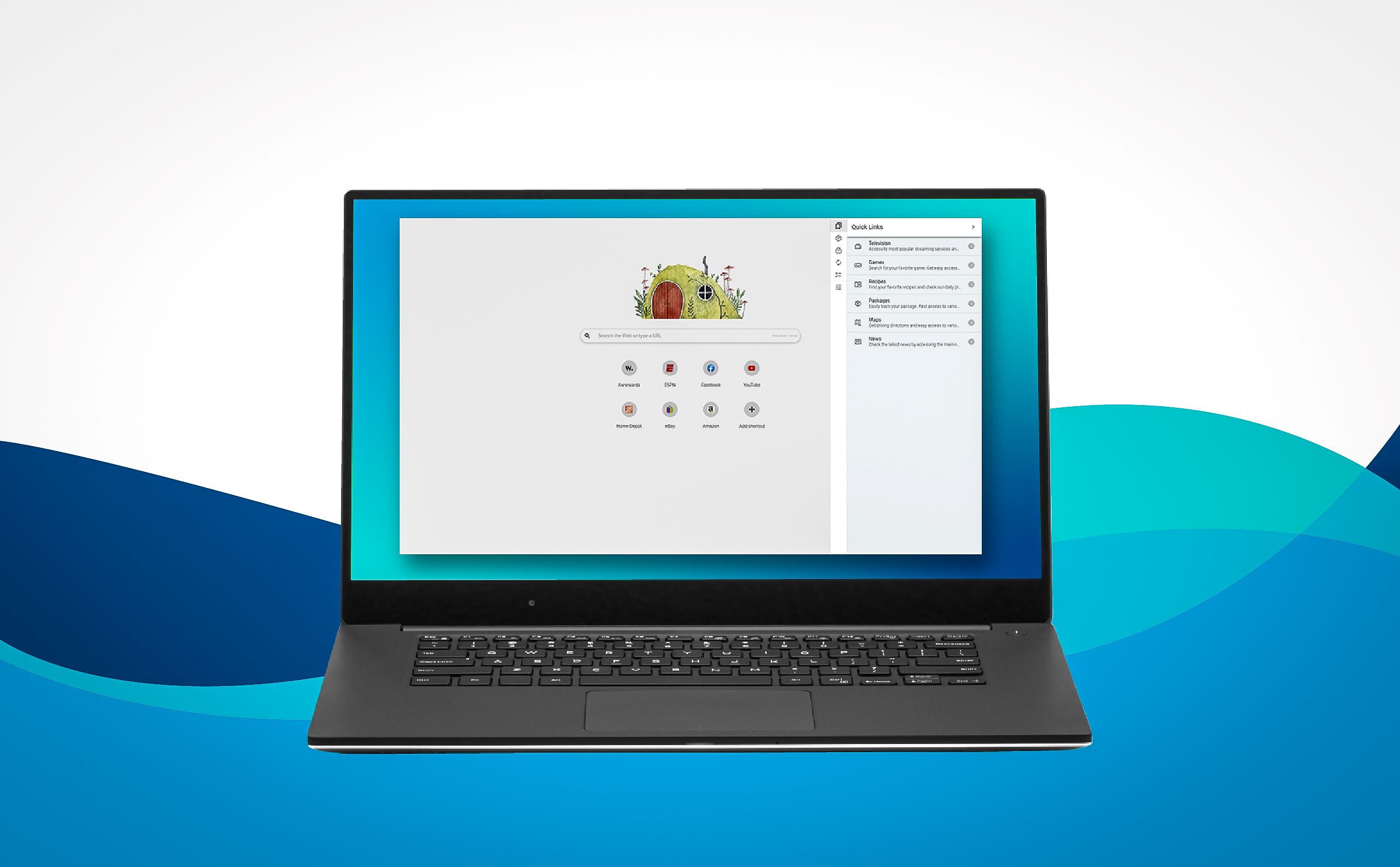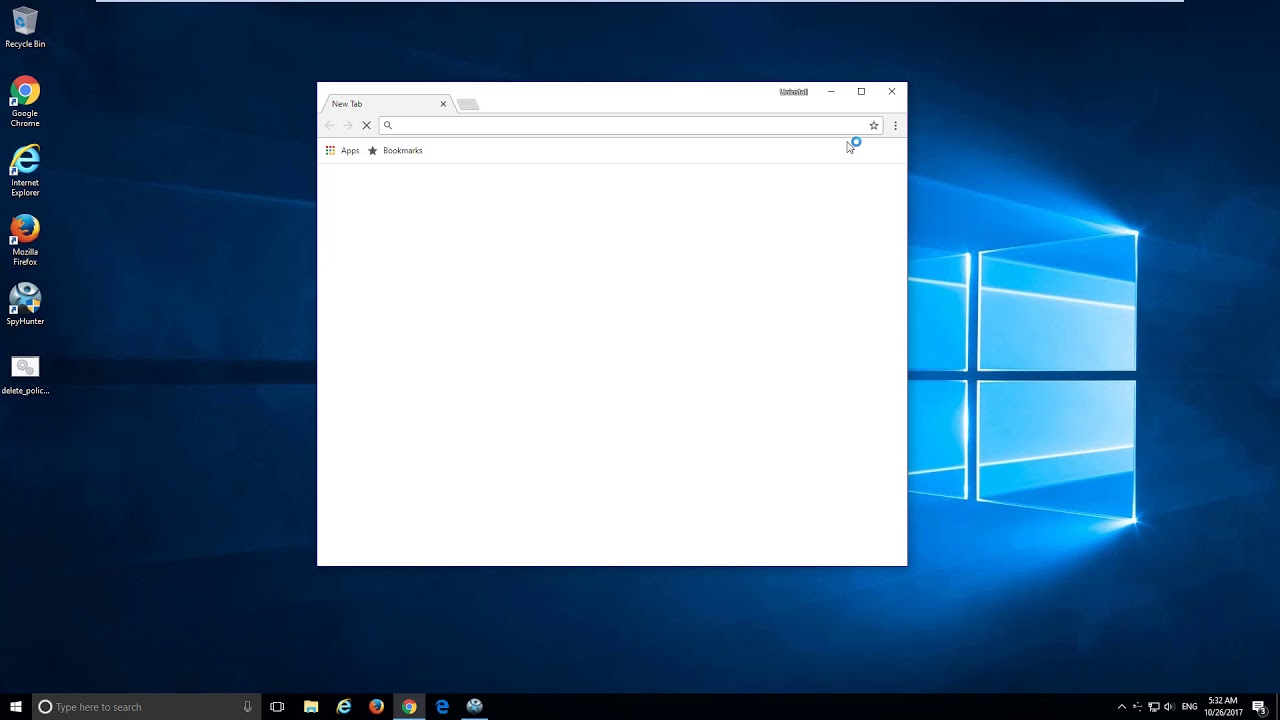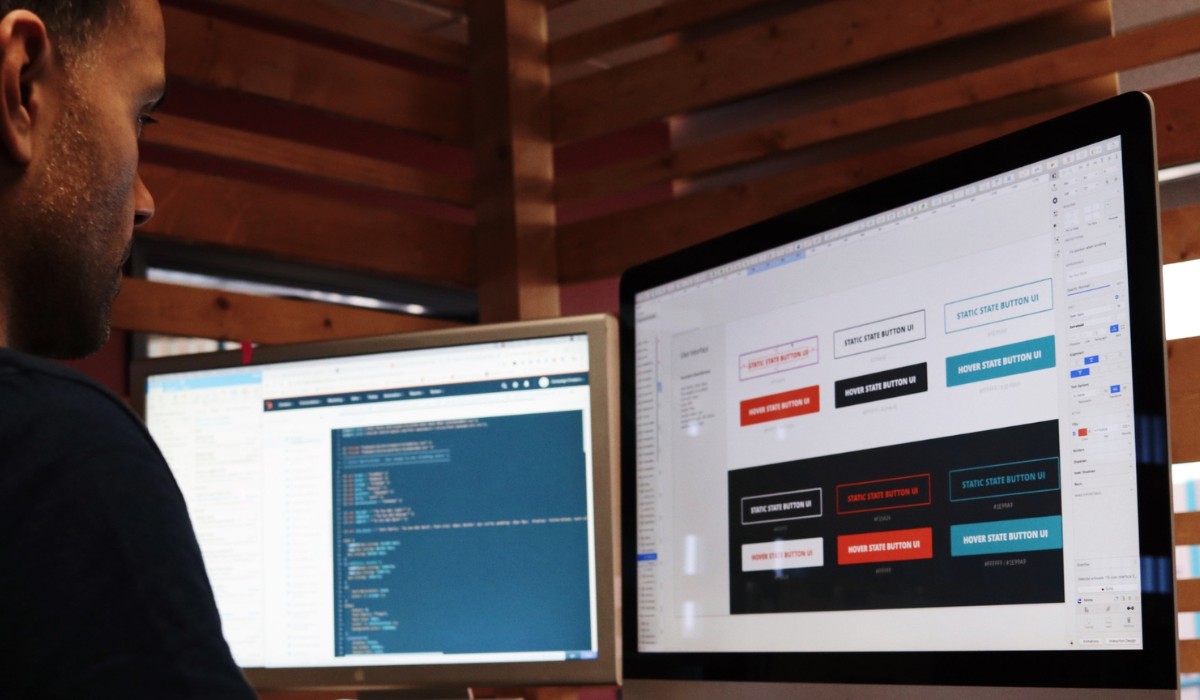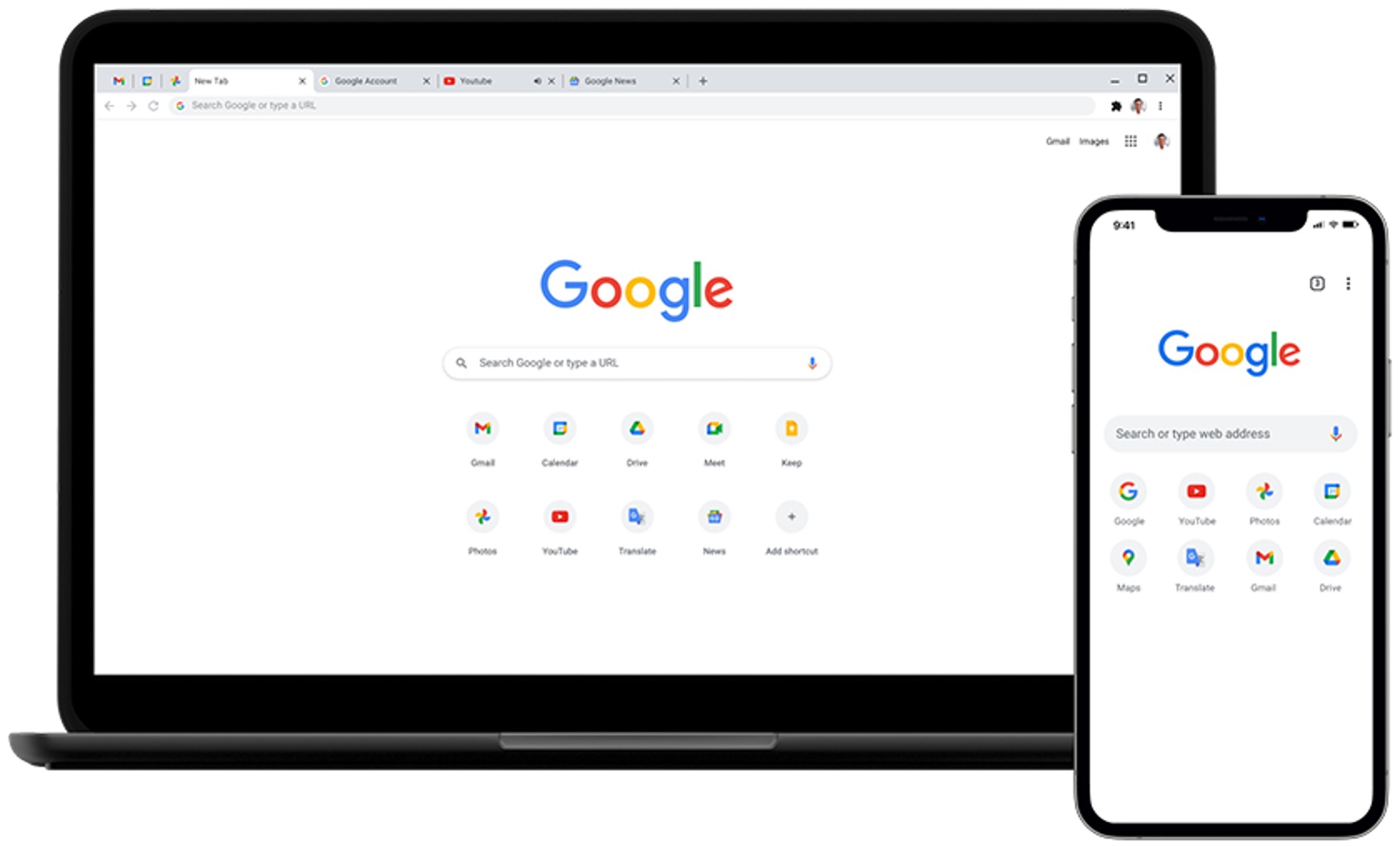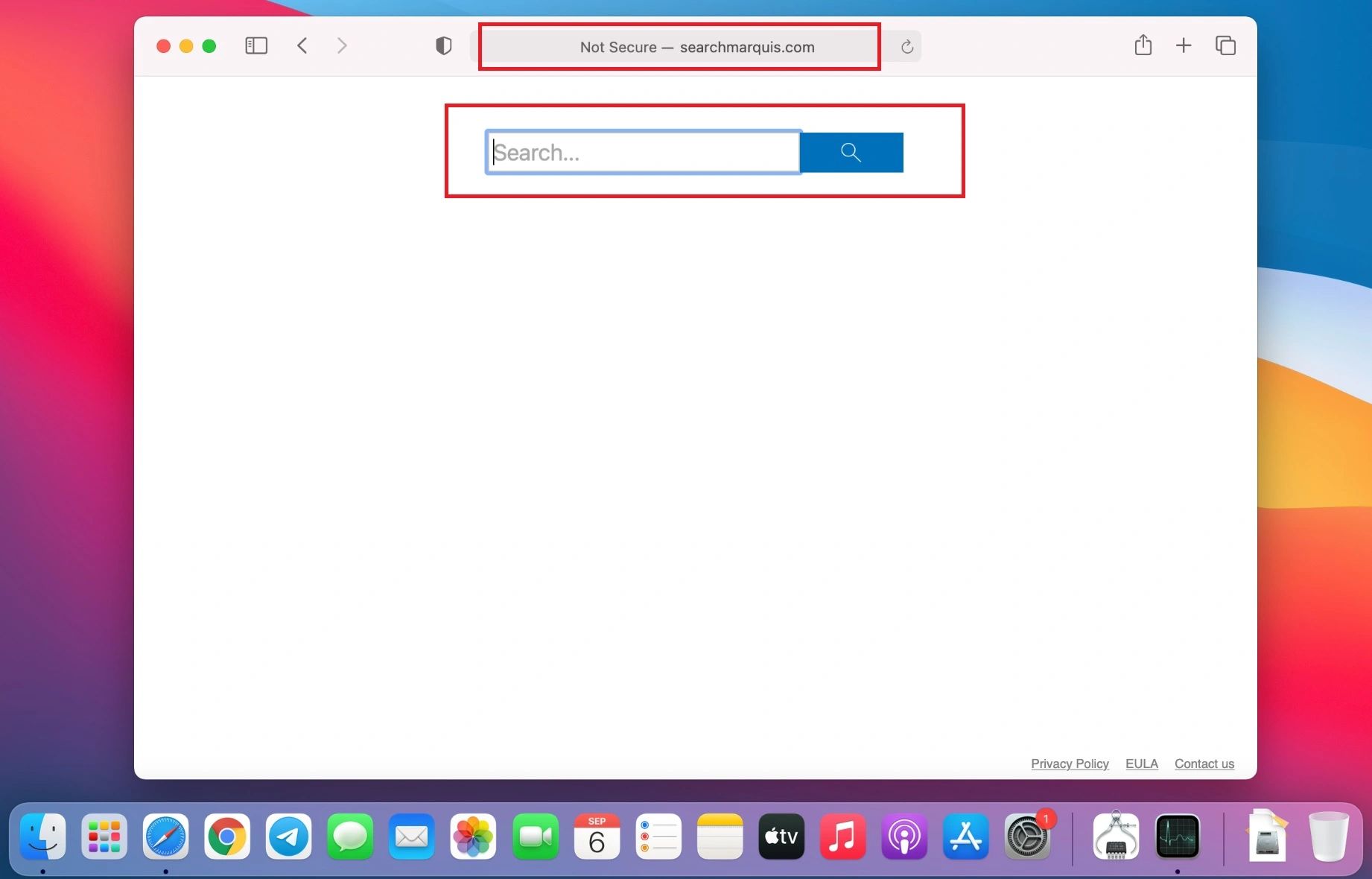What is a Browser Hijacker?
A browser hijacker is a type of malicious software that alters the settings of a web browser without the user's consent. This unwanted software can modify the default homepage, search engine, and new tab page, redirecting users to unfamiliar websites. Browser hijackers are designed to generate revenue for their creators through various means, such as displaying intrusive advertisements, collecting user data, or promoting affiliate links.
These intrusive programs often infiltrate a user's system by disguising themselves as legitimate browser extensions, software updates, or free downloads. Once installed, they can significantly disrupt the browsing experience and compromise the security and privacy of the affected device.
Browser hijackers can manifest in different forms, including toolbars, browser extensions, and add-ons. They may also exhibit behaviors such as redirecting search queries to unfamiliar or sponsored websites, injecting unwanted ads into web pages, and tracking users' browsing activities.
One of the most concerning aspects of browser hijackers is their ability to manipulate search results, leading users to potentially harmful or misleading websites. This can expose individuals to phishing attempts, malware downloads, or other online threats.
In addition to the direct impact on browsing behavior, browser hijackers can also consume system resources, leading to slower performance and increased data usage. Furthermore, the unauthorized collection of user data by these malicious programs raises significant privacy concerns.
It's important to note that browser hijackers can affect any popular web browser, including Google Chrome, Mozilla Firefox, and Microsoft Edge. Therefore, it's crucial for users to remain vigilant and take proactive measures to protect their browsing environments from these intrusive and potentially harmful software.
Understanding the nature of browser hijackers is essential for identifying and addressing potential infections. By recognizing the signs of a browser hijacker infection, users can take appropriate steps to safeguard their browsing experience and protect their personal information from unauthorized access and exploitation.
Signs of Browser Hijacker Infection
Identifying the signs of a browser hijacker infection is crucial for promptly addressing and mitigating its impact. These intrusive software manifestations can disrupt the normal functioning of web browsers and compromise the security and privacy of users. By recognizing the following indicators, individuals can take proactive measures to safeguard their browsing experience and protect their personal information.
1. Unauthorized Changes to Browser Settings
One of the primary signs of a browser hijacker infection is the unauthorized modification of browser settings. This may include alterations to the default homepage, search engine, or new tab page without the user's consent. Users may notice that their browser settings have been inexplicably changed, redirecting them to unfamiliar websites or displaying unwanted content.
2. Persistent Redirects to Suspicious Websites
Browser hijackers often redirect users to suspicious or unfamiliar websites, even when attempting to access legitimate web pages. These redirects may occur during web searches, when entering specific URLs, or when clicking on search results. Users may find themselves landing on pages filled with intrusive ads, fake security alerts, or potentially malicious content.
3. Unwanted Advertisements and Pop-ups
The presence of intrusive advertisements and pop-ups, especially those that appear consistently across various websites, can indicate a browser hijacker infection. These ads may promote questionable products or services and disrupt the normal browsing experience, causing frustration and potential security risks.
4. Sluggish Browser Performance
A browser hijacker can significantly impact the performance of the affected web browser, leading to sluggishness, unresponsiveness, or frequent crashes. Users may experience delays when loading web pages, navigating between tabs, or executing browser functions, indicating the presence of unwanted software interfering with the browser's operations.
5. Suspicious Browser Extensions or Toolbars
Users should be vigilant for the presence of unfamiliar browser extensions, toolbars, or add-ons that they did not intentionally install. Browser hijackers often disguise themselves as seemingly legitimate browser enhancements, making it essential for users to regularly review and manage their installed extensions to identify any potentially harmful additions.
6. Altered Search Results
When conducting online searches, users may notice that the displayed search results differ from what they would typically expect. Browser hijackers can manipulate search engine results, leading users to sponsored or misleading websites, potentially exposing them to phishing attempts, malware, or other online threats.
By remaining attentive to these signs, users can promptly address potential browser hijacker infections and take the necessary steps to remove the intrusive software from their systems. Additionally, understanding these indicators empowers individuals to implement proactive measures to prevent future infections and maintain a secure and seamless browsing experience.
How to Remove Browser Hijacker in Chrome
Removing a browser hijacker from Google Chrome is essential to restore the browser's functionality and protect your online security and privacy. Here's a step-by-step guide to effectively eliminate browser hijackers from Chrome:
-
Identify Suspicious Extensions: Start by reviewing the installed extensions in Chrome. Click on the three-dot menu in the top-right corner, go to "More tools," and select "Extensions." Look for any unfamiliar or suspicious extensions that may be related to the browser hijacker. If identified, remove them by clicking on the "Remove" button next to the respective extension.
-
Reset Chrome Settings: To ensure the complete removal of any lingering effects of the browser hijacker, it's advisable to reset Chrome settings to their default state. Go to the Chrome settings menu, scroll down and click on "Advanced," then navigate to the "Reset and clean up" section. From there, select "Restore settings to their original defaults" and follow the on-screen instructions to reset the browser.
-
Scan for Malware: Perform a thorough system scan using reputable antivirus or anti-malware software. This can help detect and eliminate any malicious programs or files associated with the browser hijacker that may have infiltrated your system.
-
Clear Browsing Data: Clearing browsing data, including cookies, cached images, and files, can help remove any remnants of the browser hijacker's activity. In Chrome settings, navigate to "Privacy and security" and click on "Clear browsing data." Select the appropriate time range and the types of data to clear, then click "Clear data."
-
Use Chrome Cleanup Tool: Google offers a dedicated tool called Chrome Cleanup to help users remove unwanted software that may be causing issues with Chrome. This tool can detect and remove harmful software, including browser hijackers, and restore Chrome to its optimal state.
-
Reset Sync: If you use Chrome Sync, resetting it can help prevent the synchronization of any settings or data associated with the browser hijacker. Access Chrome settings, click on your profile picture, then select "Sync." From there, choose "Manage Sync" and click on "Reset Sync."
-
Reinstall Chrome: In extreme cases where the browser hijacker persists despite the above steps, consider uninstalling and reinstalling Chrome. Before doing so, ensure that you back up any essential bookmarks, settings, or data associated with your Chrome profile.
By following these steps, you can effectively remove browser hijackers from Chrome and restore the browser to its intended state. It's important to remain vigilant and regularly review your browser's settings and installed extensions to prevent future infections and maintain a secure browsing experience.
Preventing Future Browser Hijacker Infections
Preventing future browser hijacker infections is paramount to maintaining a secure and uninterrupted browsing experience. By implementing proactive measures and adhering to best practices, users can significantly reduce the risk of encountering intrusive and potentially harmful software. Here are essential strategies to safeguard against future browser hijacker infections:
1. Exercise Caution When Installing Software and Extensions
When installing new software or browser extensions, exercise caution and scrutinize the source and reputation of the applications. Stick to reputable sources such as official app stores or verified developers to minimize the risk of inadvertently installing browser hijackers or other malicious software.
2. Regularly Review and Manage Browser Extensions
Frequently review the installed browser extensions and remove any unfamiliar or unnecessary ones. Ensure that the remaining extensions are from trusted sources and serve a legitimate purpose. Additionally, keep extensions updated to benefit from security patches and enhanced protection against potential vulnerabilities.
3. Stay Informed About Current Threats
Stay informed about the latest trends and developments in the realm of cybersecurity, particularly concerning browser hijackers and other forms of malware. By remaining vigilant and aware of emerging threats, users can adapt their browsing habits and security measures to mitigate potential risks.
4. Utilize Security Software and Browser Features
Employ reputable antivirus or anti-malware software to provide an additional layer of protection against browser hijackers and other online threats. Many modern web browsers also offer built-in security features, such as safe browsing tools and pop-up blockers, which can help prevent the infiltration of unwanted software.
5. Exercise Safe Browsing Practices
Practice safe browsing habits by avoiding suspicious websites, refraining from clicking on questionable ads or pop-ups, and being cautious when downloading files or software from the internet. Exercise discretion when granting permissions to websites and only interact with content from trusted sources.
6. Educate Yourself and Others
Educate yourself and others about the risks associated with browser hijackers and the importance of maintaining a secure browsing environment. By sharing knowledge and best practices with friends, family, and colleagues, you contribute to a collective effort to enhance online security awareness and resilience.
7. Regularly Update Software and Operating Systems
Regularly update your web browser, operating system, and installed applications to ensure that you benefit from the latest security patches and bug fixes. Keeping software up to date is crucial in mitigating vulnerabilities that could be exploited by browser hijackers and other forms of malware.
By incorporating these preventive measures into your browsing routine, you can fortify your defenses against browser hijacker infections and minimize the likelihood of encountering disruptive and potentially harmful software. Maintaining a proactive and informed approach to online security is key to preserving a safe and enjoyable browsing experience.