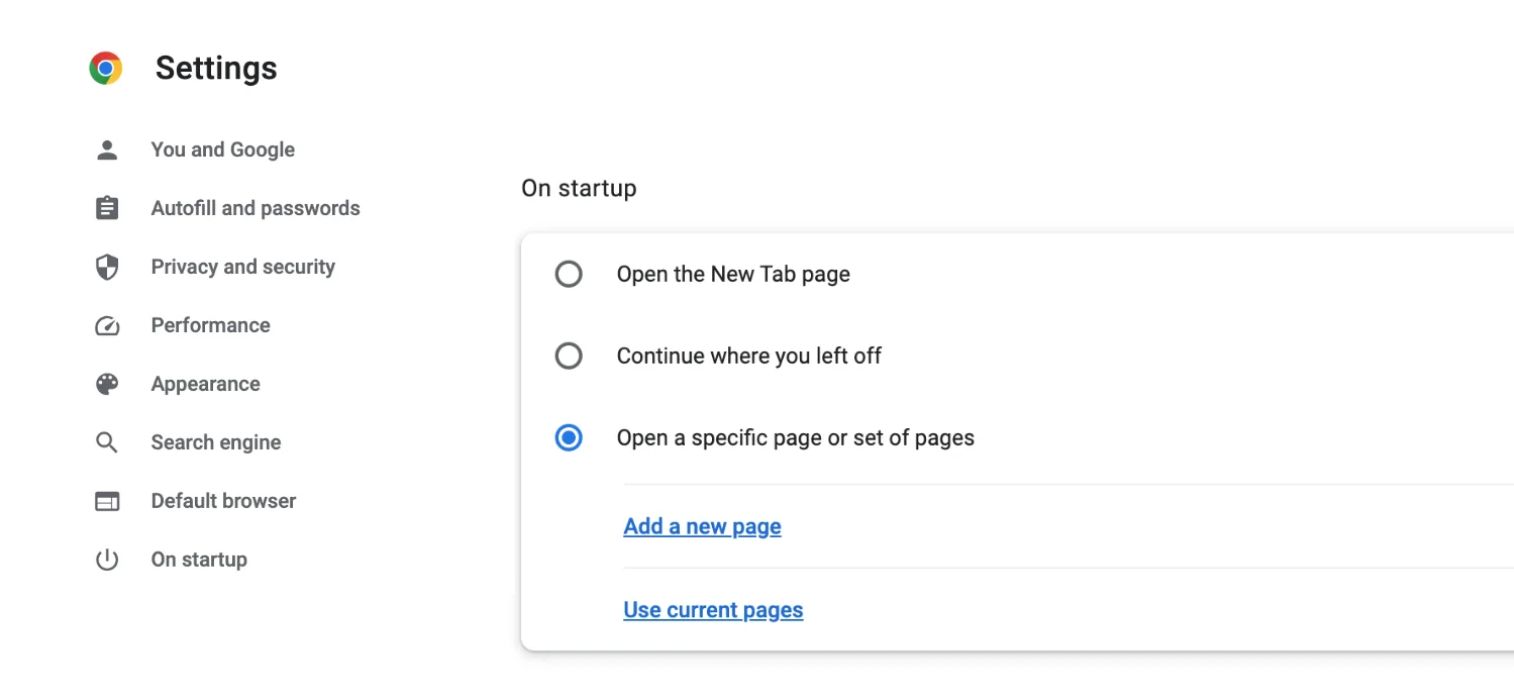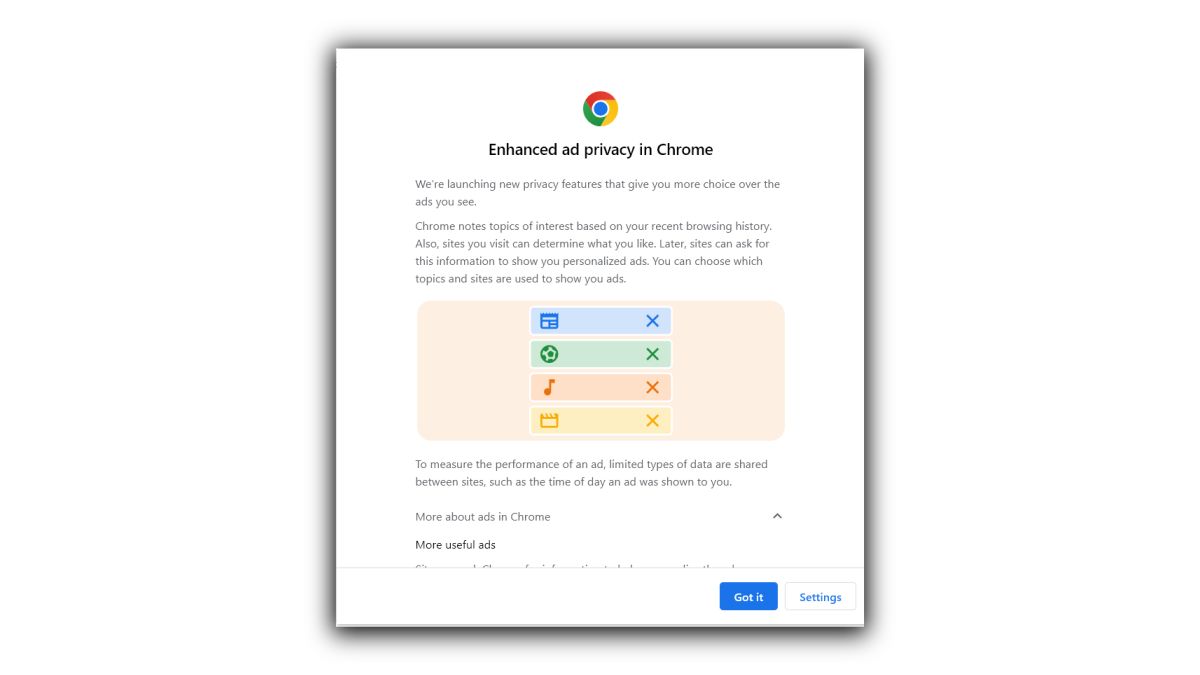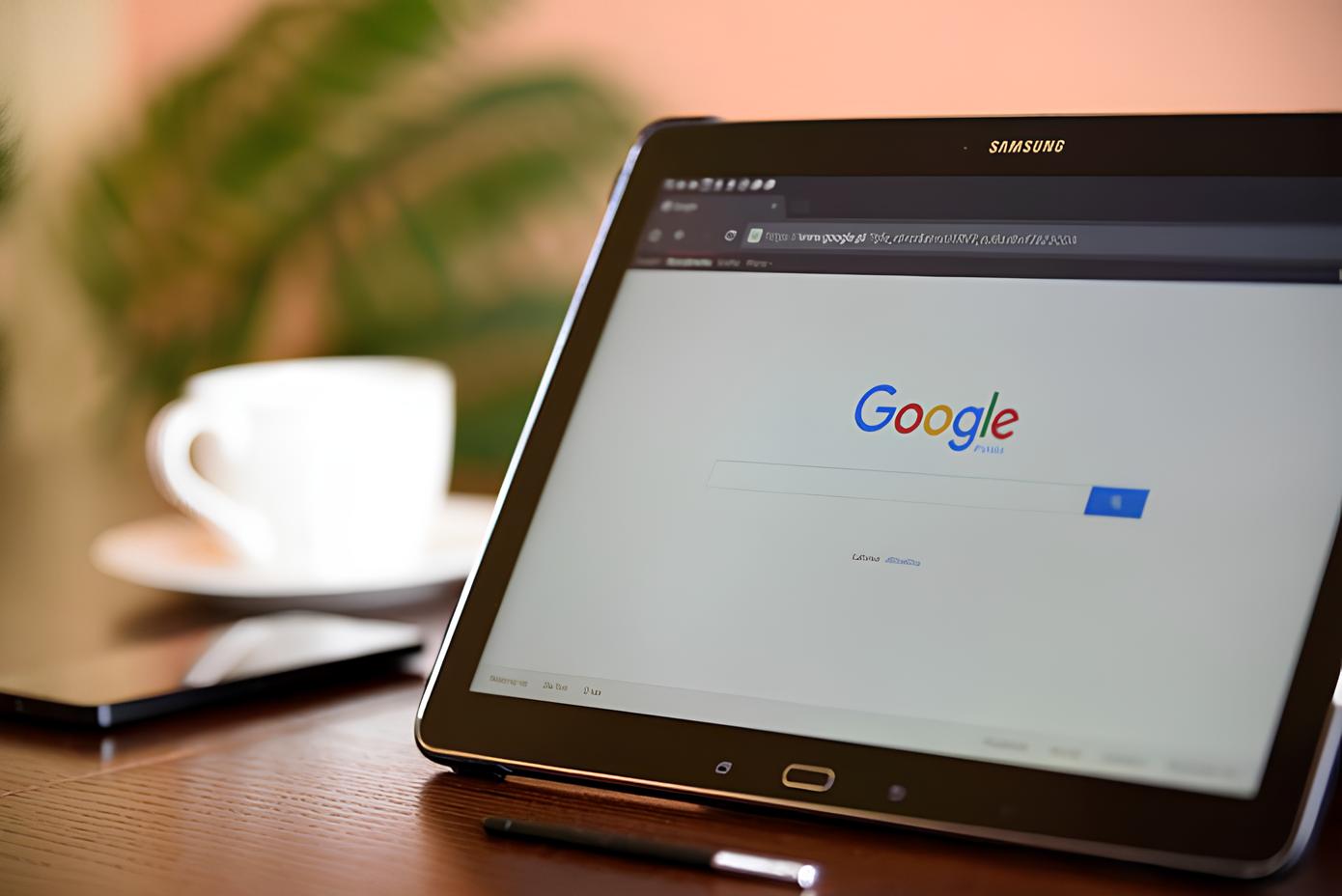What is "about:blank" in Google Chrome?
When using Google Chrome, you may have encountered the mysterious "about:blank" page. This enigmatic occurrence often leaves users puzzled, wondering what it is and why it appears. Essentially, "about:blank" is a built-in feature of web browsers, including Google Chrome. It is not an error or a virus, but rather a legitimate function that serves a specific purpose.
In simple terms, "about:blank" is a blank or empty web page. When you type "about:blank" into the address bar of your Chrome browser and press Enter, it loads a completely blank page with no content. This feature is commonly used as a starting point for web developers and as a placeholder for browser settings and extensions.
From a technical standpoint, "about:blank" is a Uniform Resource Identifier (URI) that represents an empty or null web page. It is often used as a default value for the browser's home page or as a placeholder when a new tab is opened. Additionally, web developers may utilize "about:blank" as a target for opening links in a new, empty window.
In the context of Google Chrome, "about:blank" serves as a fundamental component of the browser's functionality. It provides a blank canvas for various operations, such as creating new tabs, initializing browser sessions, and serving as a neutral starting point for web-based activities.
Understanding the nature of "about:blank" in Google Chrome is essential for demystifying its presence and dispelling any misconceptions about its purpose. While it may seem perplexing at first glance, "about:blank" is a foundational element of web browsing that plays a crucial role in the seamless operation of the Chrome browser.
Common causes of "about:blank" in Google Chrome
Several factors can lead to the appearance of the "about:blank" page in Google Chrome. Understanding these common causes can help users effectively address and prevent this occurrence. Here are the primary reasons behind the presence of "about:blank" in Google Chrome:
-
Browser Settings and Extensions: One of the most prevalent causes of encountering the "about:blank" page is related to browser settings and extensions. When certain extensions or settings are misconfigured or corrupted, they can trigger the browser to load the "about:blank" page instead of the expected content. This can occur due to conflicts between extensions, outdated settings, or incompatible configurations.
-
Malware or Adware: In some cases, the presence of malware or adware on a user's system can lead to the appearance of the "about:blank" page in Google Chrome. Malicious software may manipulate browser settings, redirecting users to the "about:blank" page as part of unauthorized activities. This can disrupt the normal browsing experience and potentially expose users to security risks.
-
Homepage and New Tab Settings: Issues related to homepage and new tab settings can also contribute to the display of the "about:blank" page. If the browser's default homepage is set to "about:blank" or if the new tab page is configured incorrectly, users may consistently encounter the blank page when launching the browser or opening new tabs. This can be a result of inadvertent changes to browser settings or the impact of third-party software.
-
Network and DNS Configuration: Problems with network connectivity and Domain Name System (DNS) configuration can impact the behavior of web browsers, including Google Chrome. When network-related issues arise, the browser may fail to load the intended content and instead present the "about:blank" page. This can occur due to network disruptions, DNS errors, or connectivity issues that prevent the browser from accessing the desired web pages.
-
Browser Cache and Cookies: The accumulation of corrupted or outdated browser cache and cookies can also lead to the appearance of the "about:blank" page. When the browser's cache and cookies become problematic, they can interfere with the proper loading of web pages, resulting in the display of a blank page instead of the expected content. Clearing the cache and cookies can often resolve this issue.
By recognizing these common causes of encountering the "about:blank" page in Google Chrome, users can take proactive measures to address the underlying issues and restore the normal functioning of their browser. Identifying the specific cause relevant to their situation can guide users in implementing targeted solutions to mitigate the occurrence of the "about:blank" page.
How to remove "about:blank" in Google Chrome
Removing the "about:blank" page from Google Chrome involves a systematic approach to address the underlying causes and restore the browser to its intended functionality. By following these steps, users can effectively eliminate the occurrence of the blank page and enhance their browsing experience:
-
Review and Disable Extensions: Begin by reviewing the installed extensions in Google Chrome. Navigate to the browser's settings and access the "Extensions" menu. Disable all extensions and then re-enable them one by one, testing the browser after each activation. This process helps identify any problematic extensions that may be triggering the display of the "about:blank" page.
-
Reset Browser Settings: Resetting the browser settings to their default state can often resolve issues related to the "about:blank" page. In Google Chrome, users can access the settings menu, navigate to the "Advanced" section, and select "Reset and clean up." From there, choose the option to "Restore settings to their original defaults." This action resets the browser's settings, including homepage and new tab configurations, which can eliminate the appearance of the blank page.
-
Scan for Malware: Perform a comprehensive malware scan using reputable antivirus or anti-malware software. Malicious programs can manipulate browser behavior, leading to the display of the "about:blank" page. A thorough scan can detect and remove any malware or adware that may be affecting the browser, restoring its normal operation.
-
Check Homepage and New Tab Settings: Verify the browser's homepage and new tab settings to ensure they are configured correctly. Access the settings menu in Google Chrome and navigate to the "On startup" section to review the homepage settings. Additionally, check the "New Tab" page settings to confirm that they are not set to "about:blank." Adjust these settings as needed to specify desired URLs or pages.
-
Clear Browser Cache and Cookies: Clearing the browser's cache and cookies can address potential issues that contribute to the appearance of the "about:blank" page. Access the browser's settings, navigate to the "Privacy and security" section, and select the option to clear browsing data. Choose to clear cached images and files as well as cookies and other site data. This process can resolve caching and cookie-related issues that impact page loading.
-
Update and Reinstall Chrome: Ensure that Google Chrome is up to date by checking for available updates. Updating the browser to the latest version can address known issues and vulnerabilities that may be associated with the "about:blank" page. If problems persist, consider reinstalling Chrome to reset the browser to its default state.
By following these steps, users can effectively remove the "about:blank" page from Google Chrome and restore the browser to its optimal performance. It is important to approach each step systematically, addressing potential causes and implementing targeted solutions to mitigate the occurrence of the blank page.
Preventing "about:blank" from appearing in Google Chrome
Preventing the unexpected appearance of the "about:blank" page in Google Chrome involves proactive measures aimed at maintaining the browser's stability and security. By implementing preventive strategies, users can minimize the likelihood of encountering the blank page and ensure a seamless browsing experience. Here are effective methods for preventing the occurrence of "about:blank" in Google Chrome:
Regularly Update Browser and Extensions
Keeping Google Chrome and its extensions up to date is crucial for preventing issues, including the display of the "about:blank" page. Regular updates often include bug fixes, security enhancements, and compatibility improvements that can mitigate potential triggers for the blank page. By enabling automatic updates for the browser and extensions, users can ensure that they are equipped with the latest patches and optimizations.
Exercise Caution When Installing Extensions
When adding new extensions to Google Chrome, it is essential to exercise caution and verify the credibility of the sources. Users should prioritize extensions from reputable developers and official sources to minimize the risk of installing potentially problematic or malicious add-ons. Reading user reviews and assessing the permissions requested by extensions can provide valuable insights into their reliability and potential impact on browser behavior.
Implement Security Software and Browser Add-ons
Utilizing robust security software and browser add-ons can bolster the defense mechanisms against malware, adware, and other threats that may lead to the appearance of the "about:blank" page. Installing reputable antivirus, anti-malware, and ad-blocking extensions can enhance the overall security posture of the browser, reducing the likelihood of unauthorized alterations to browser settings and behavior.
Exercise Vigilance When Navigating the Web
Practicing safe browsing habits and exercising vigilance when navigating the web can contribute to preventing the occurrence of the "about:blank" page. Users should be cautious when interacting with unfamiliar websites, avoiding suspicious links, and refraining from downloading content from unverified sources. Additionally, being mindful of potential phishing attempts and deceptive practices can help mitigate the risk of encountering browser-related issues.
Regularly Clear Browser Cache and Cookies
Periodically clearing the browser's cache and cookies can help maintain its performance and prevent the accumulation of problematic data that may contribute to the display of the "about:blank" page. By routinely clearing cached files and cookies, users can mitigate potential conflicts and irregularities that could disrupt the proper loading of web pages, including the appearance of the blank page.
By proactively implementing these preventive measures, users can fortify their Google Chrome browser against the unexpected appearance of the "about:blank" page. These strategies contribute to a more secure and reliable browsing environment, reducing the likelihood of encountering disruptive issues related to browser settings and behavior.