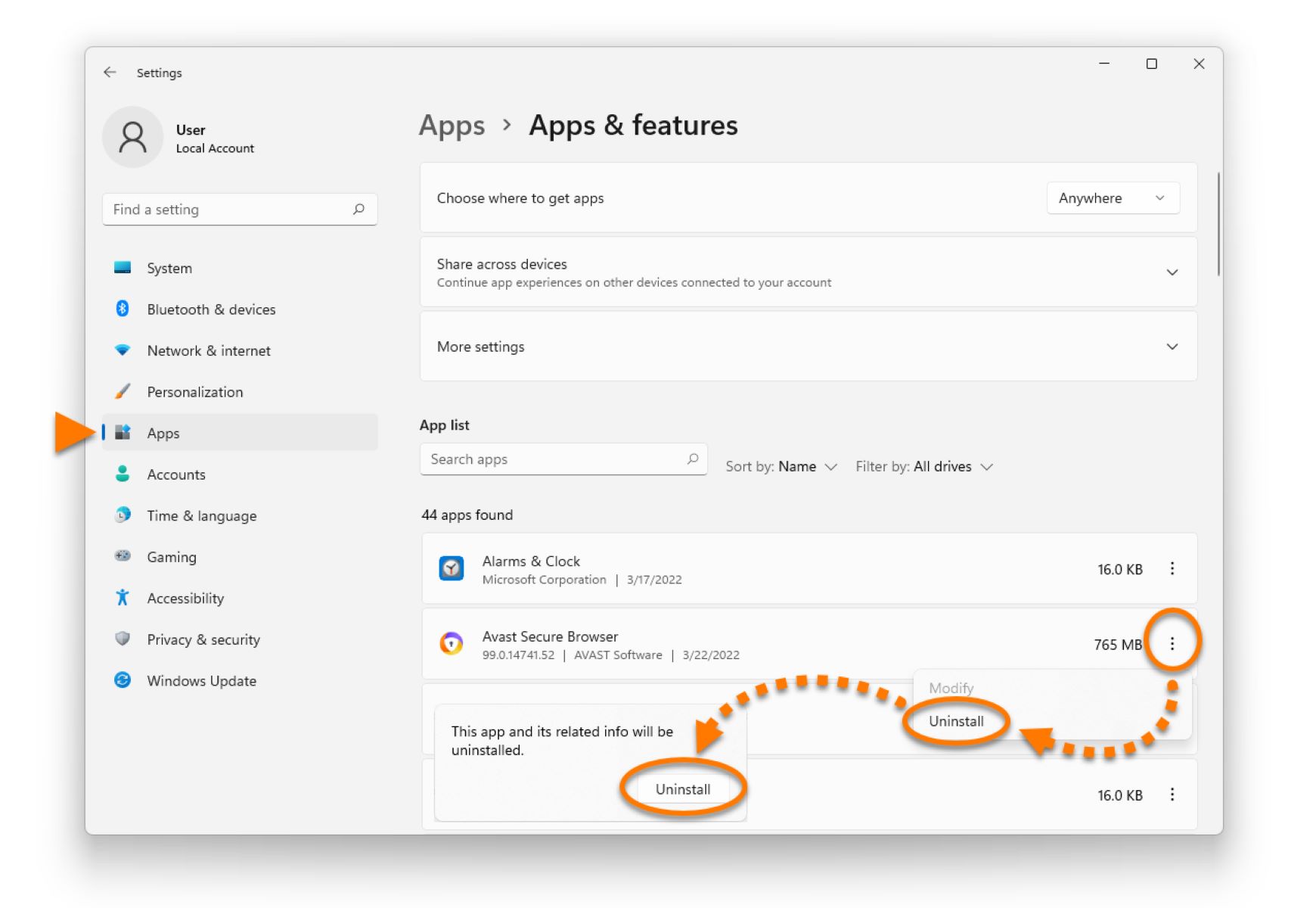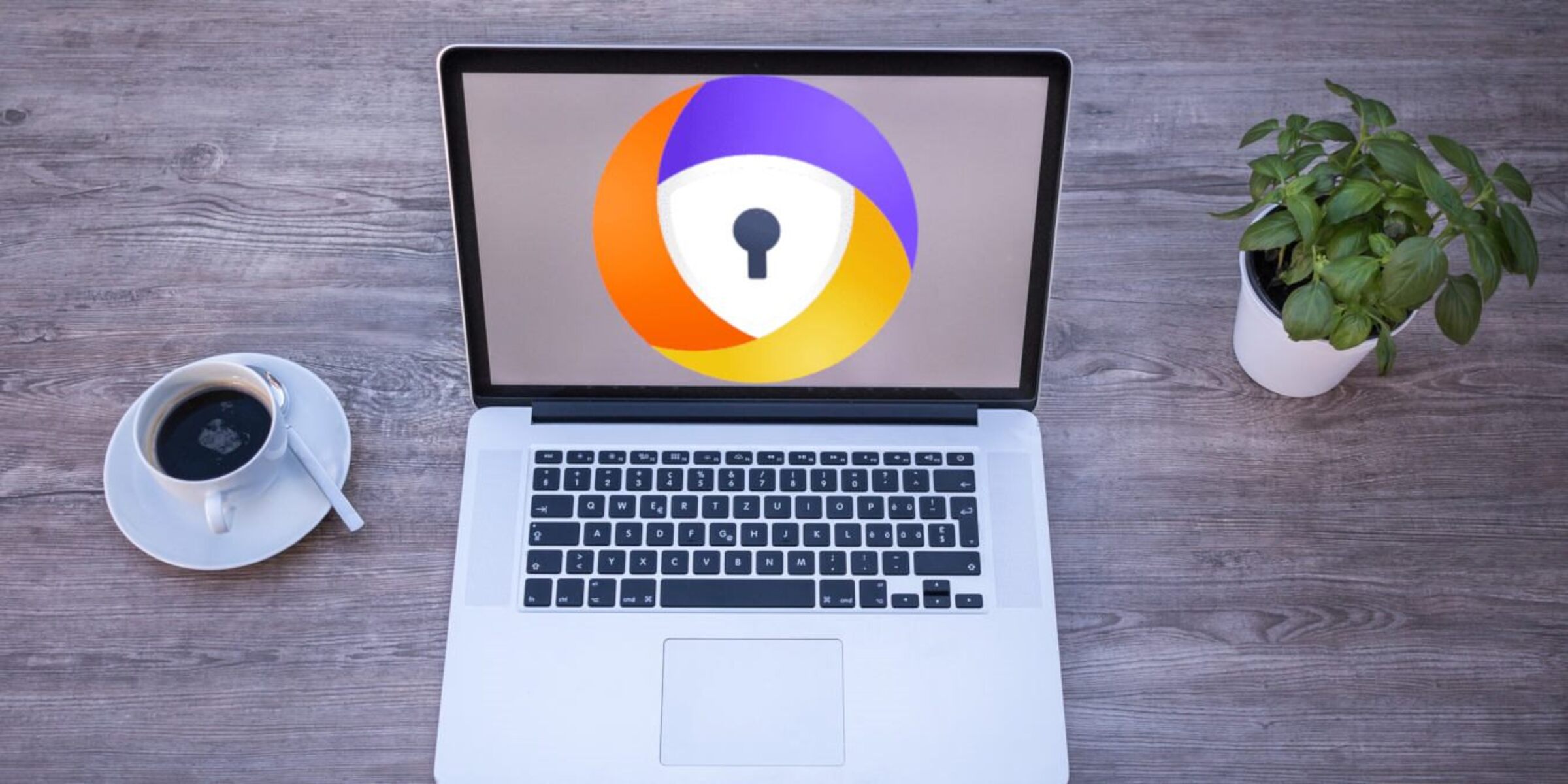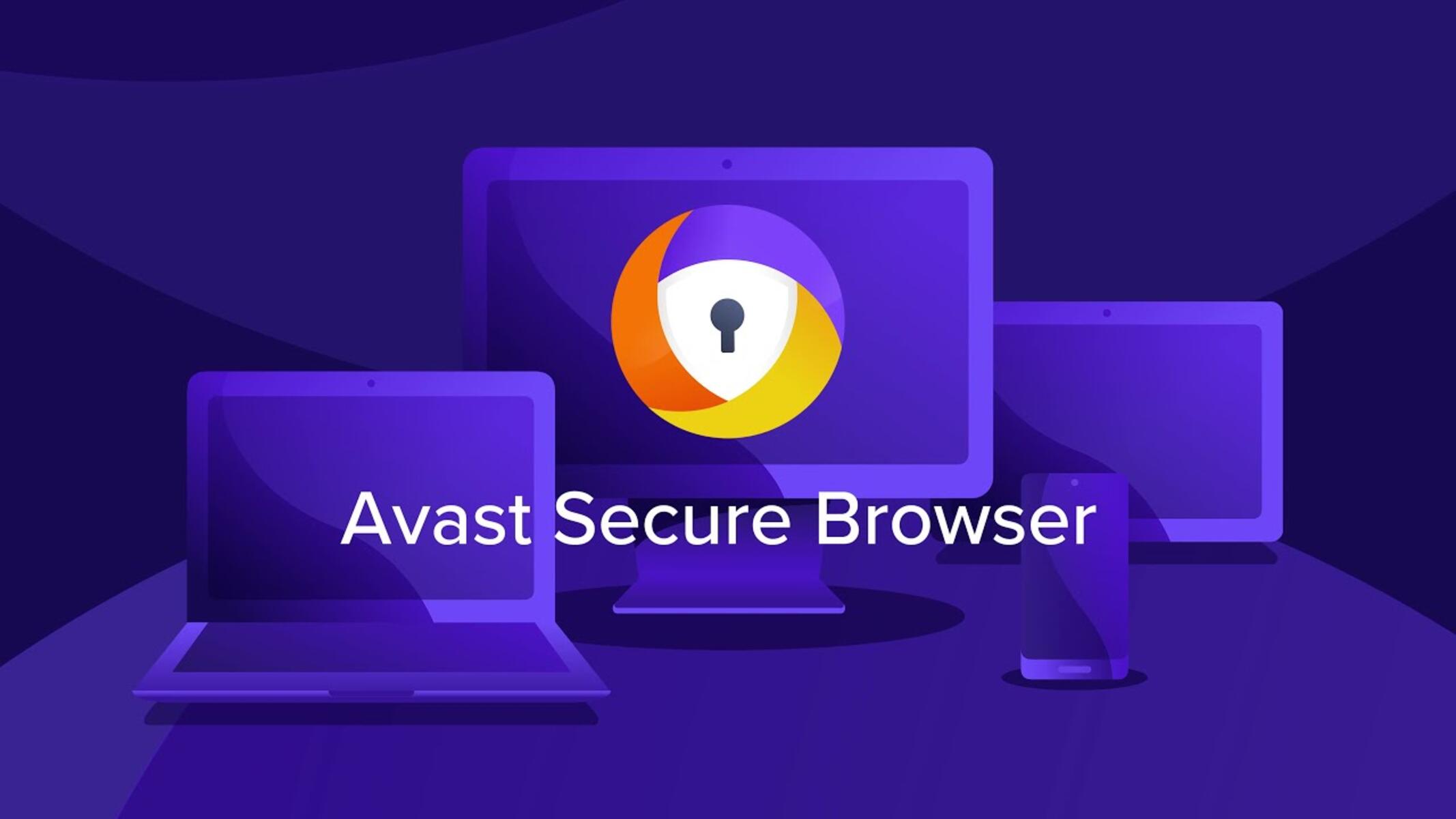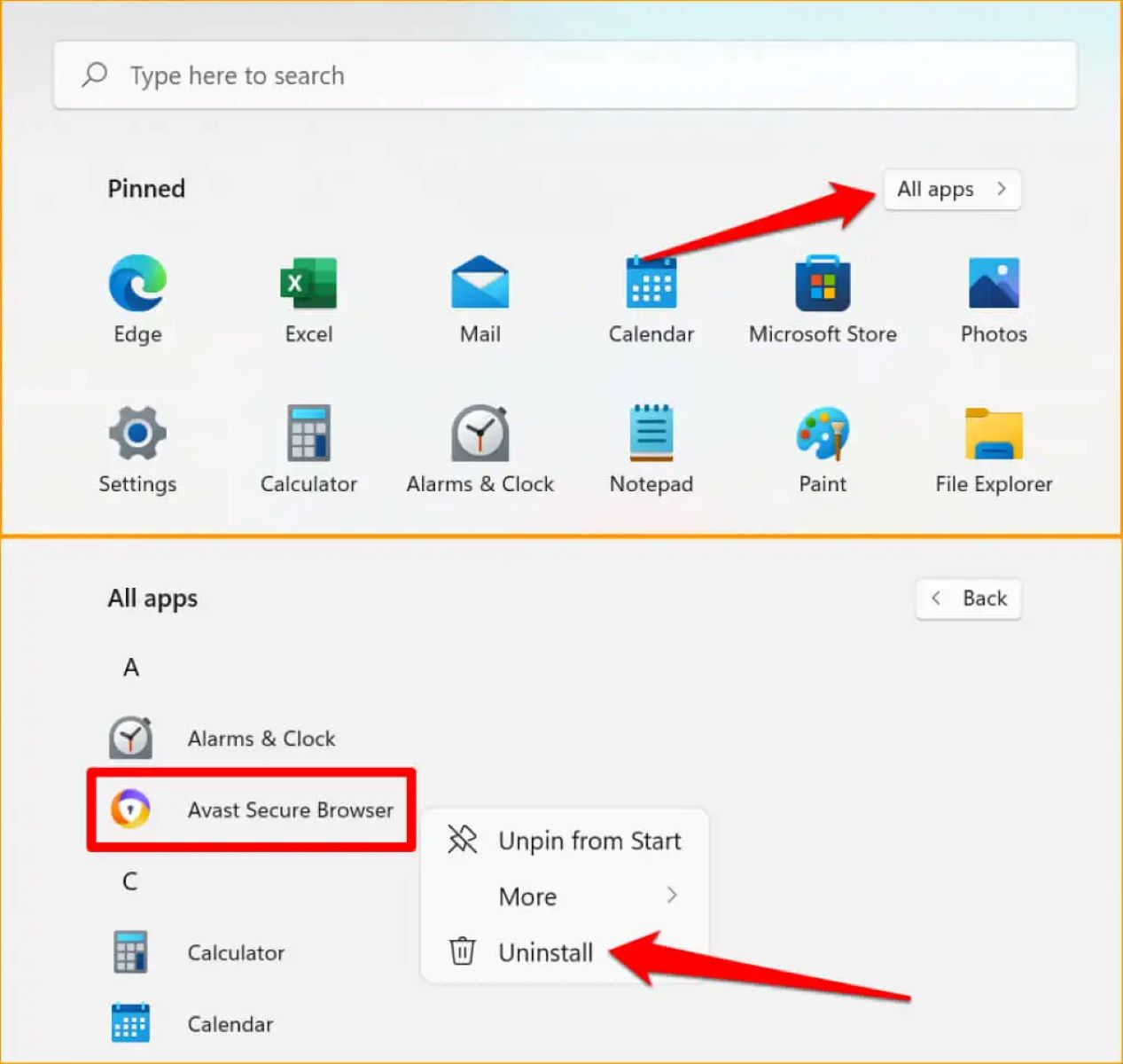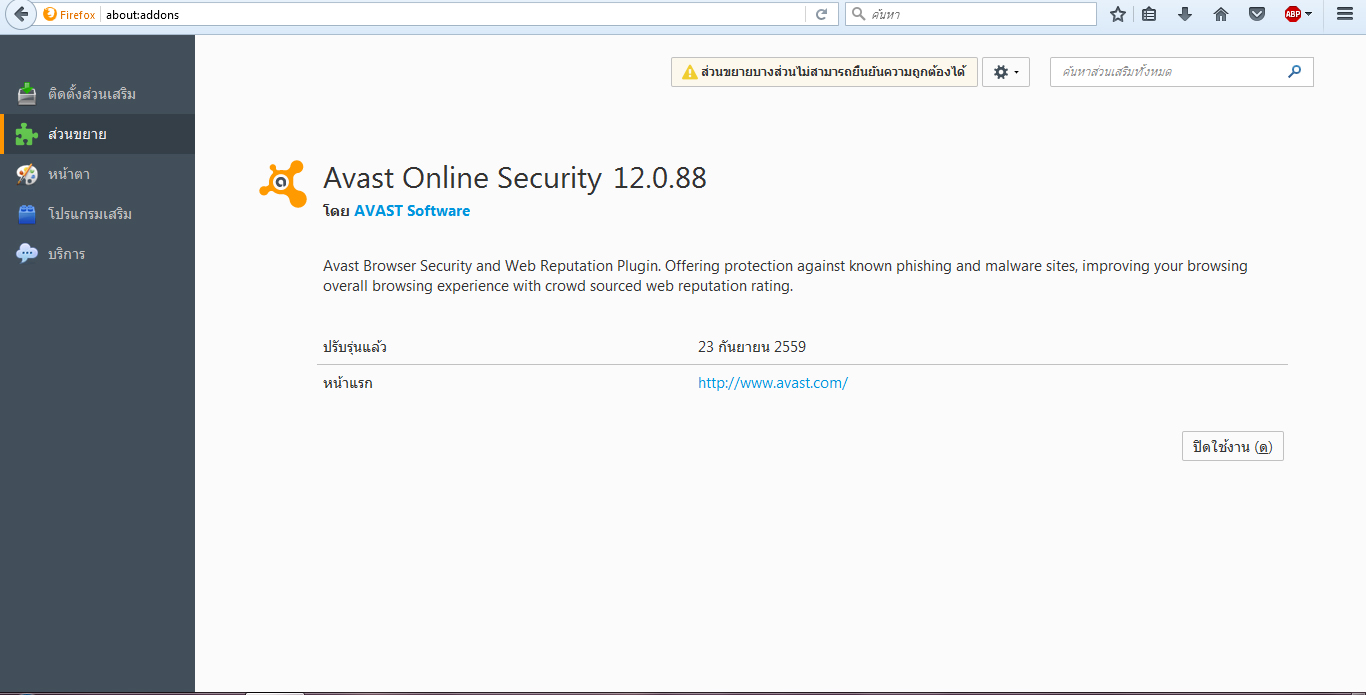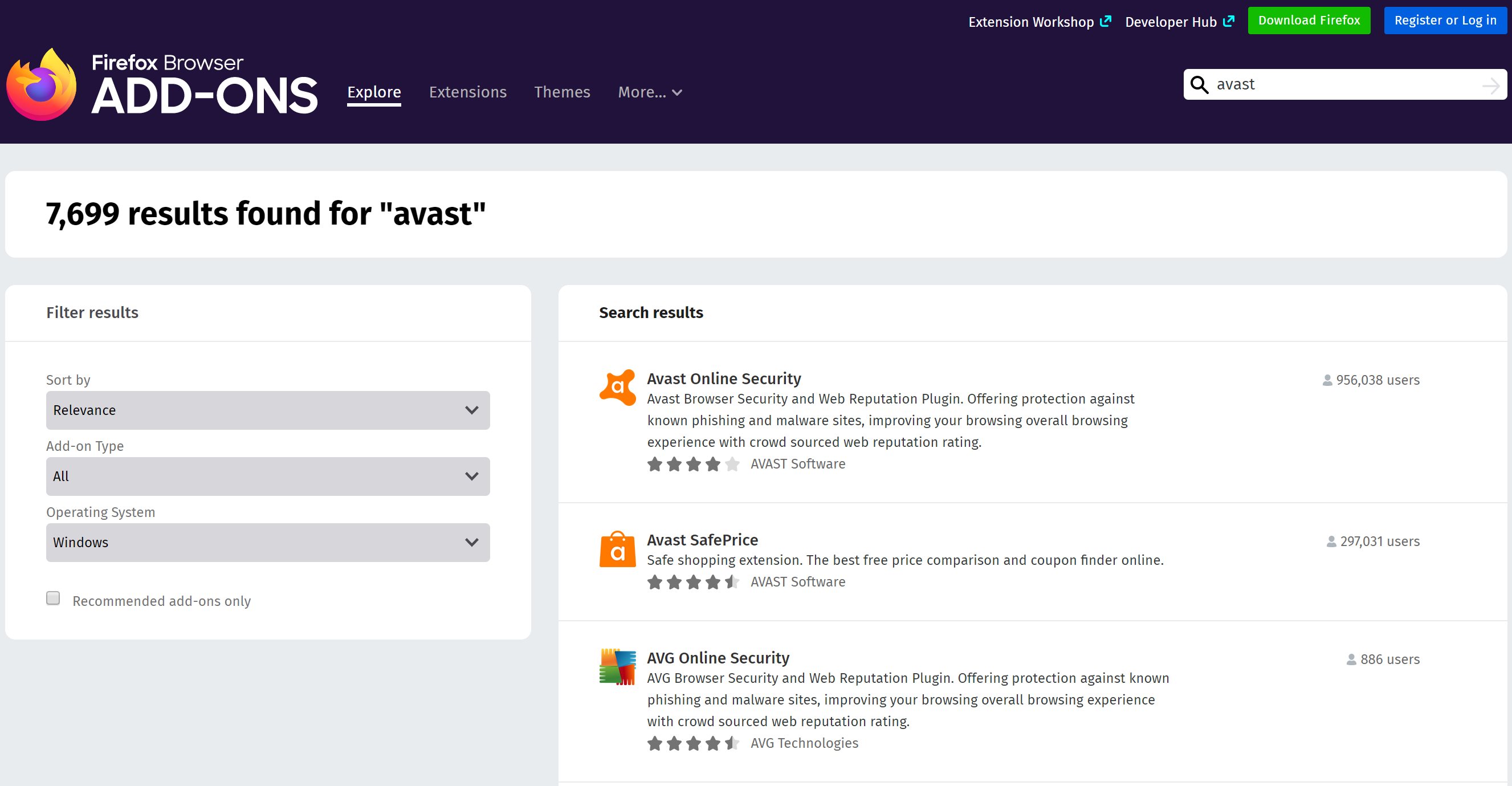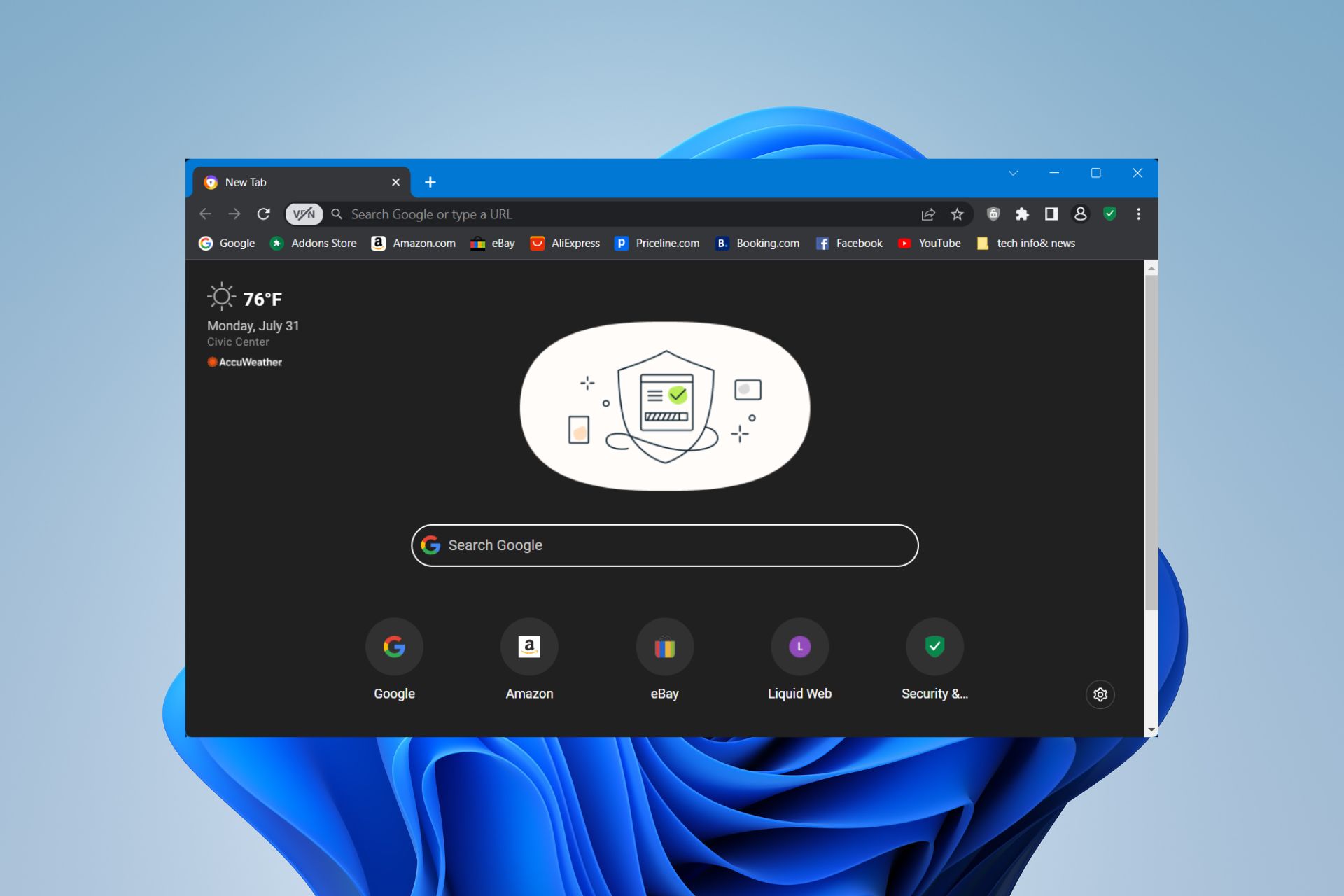Introduction
Avast Secure Browser is a popular web browser known for its robust security features and privacy enhancements. However, there are instances when users may need to disable or uninstall it, whether to troubleshoot issues, switch to a different browser, or address compatibility concerns. In this article, we will explore various methods to disable Avast Secure Browser, providing step-by-step guidance to help you navigate through the process seamlessly.
As technology continues to evolve, web browsers play a pivotal role in our daily digital interactions. From browsing the internet and accessing online services to managing personal and professional tasks, the choice of a web browser significantly impacts our digital experience. Avast Secure Browser, developed by the renowned cybersecurity company Avast, is designed to offer a secure and private browsing environment, integrating advanced security features to safeguard users against online threats and privacy intrusions.
While Avast Secure Browser is a reliable choice for many users, there are scenarios where the need to disable or uninstall it arises. Whether you're seeking to address performance issues, explore alternative browser options, or streamline your digital toolkit, understanding the process of disabling or uninstalling Avast Secure Browser is essential. By delving into the methods outlined in this article, you will gain valuable insights into managing your web browser preferences effectively.
In the following sections, we will explore multiple approaches to disable Avast Secure Browser, catering to diverse user preferences and technical proficiencies. Whether you prefer utilizing built-in software settings, navigating through the Control Panel, or leveraging third-party uninstaller software, you will find comprehensive guidance to suit your specific needs. By empowering you with the knowledge to manage your web browser configuration, this article aims to facilitate a seamless transition and enhance your overall digital experience.
As we embark on this journey to explore the intricacies of disabling Avast Secure Browser, let's embrace the opportunity to gain a deeper understanding of web browser management and empower ourselves with the skills to navigate the digital landscape with confidence and ease.
Method 1: Disabling Avast Secure Browser from Avast Antivirus
Disabling Avast Secure Browser through Avast Antivirus provides a convenient and integrated approach to managing your browser preferences. Avast Antivirus, renowned for its comprehensive security solutions, offers users the ability to control various aspects of their digital experience, including web browser settings. By following the steps outlined below, you can seamlessly disable Avast Secure Browser through the Avast Antivirus interface.
-
Launch Avast Antivirus: Begin by opening the Avast Antivirus application on your computer. Navigate to the main dashboard, where you will find a range of security features and settings.
-
Access the Menu: Look for the menu option, often represented by three horizontal lines or a gear icon, typically located in the upper-right corner of the Avast Antivirus interface. Click on the menu to reveal a dropdown list of options.
-
Select Settings: From the dropdown menu, select the "Settings" option. This will direct you to a comprehensive settings panel where you can customize various aspects of Avast Antivirus.
-
Navigate to Components: Within the Settings panel, locate and click on the "Components" tab. This section allows you to manage the individual components and features of Avast Antivirus, including the integrated Avast Secure Browser.
-
Disable Avast Secure Browser: Scroll through the list of components until you find Avast Secure Browser. Next to the Avast Secure Browser entry, you will typically find a toggle switch or a checkbox that allows you to enable or disable the browser. Simply toggle the switch to the "Off" position or uncheck the box to disable Avast Secure Browser.
-
Confirm the Changes: After disabling Avast Secure Browser, ensure that the changes are saved by clicking on the "OK" or "Apply" button within the Settings panel. This will finalize the process and update the configuration settings within Avast Antivirus.
By following these steps, you can effectively disable Avast Secure Browser from Avast Antivirus, providing you with greater control over your web browsing preferences. This method offers a seamless and integrated approach to managing your browser settings, allowing you to tailor your digital experience according to your specific needs and preferences.
Whether you seek to explore alternative web browsers or troubleshoot compatibility issues, the ability to disable Avast Secure Browser through Avast Antivirus empowers you to make informed decisions about your digital toolkit. As we continue to navigate the evolving landscape of digital security and web browsing, leveraging the functionalities offered by Avast Antivirus enhances our ability to customize and optimize our online interactions.
Method 2: Uninstalling Avast Secure Browser from Control Panel
Uninstalling Avast Secure Browser from the Control Panel provides a straightforward method to remove the browser from your system. Whether you're seeking to switch to an alternative browser or address specific performance concerns, the Control Panel offers a centralized platform to manage installed applications, including web browsers. By following the steps outlined below, you can seamlessly uninstall Avast Secure Browser from your computer, streamlining your digital toolkit according to your preferences.
-
Access the Control Panel: Begin by accessing the Control Panel on your Windows computer. You can typically find the Control Panel by searching for it in the Windows search bar or accessing it through the Windows System settings. Once in the Control Panel, navigate to the "Programs" or "Programs and Features" section, where you can view a list of installed applications.
-
Locate Avast Secure Browser: Within the list of installed applications, locate Avast Secure Browser. You can typically find it listed alphabetically or by searching for it using the search function within the Control Panel.
-
Initiate Uninstallation: Once you've located Avast Secure Browser, click on it to initiate the uninstallation process. This action will typically prompt a confirmation dialog or lead you to the uninstallation wizard, guiding you through the removal process.
-
Follow the Uninstallation Wizard: The uninstallation wizard will present you with options to modify, repair, or uninstall Avast Secure Browser. Select the uninstallation option to proceed with removing the browser from your system.
-
Confirm Uninstallation: After selecting the uninstallation option, the wizard may prompt you to confirm your decision. Confirm the uninstallation to initiate the removal process.
-
Complete the Uninstallation: Once the uninstallation process is initiated, the wizard will proceed to remove Avast Secure Browser from your computer. Depending on your system's performance, this process may take a few moments to complete.
By following these steps, you can effectively uninstall Avast Secure Browser from the Control Panel, providing you with the flexibility to manage your installed applications and streamline your digital environment. Whether you're adjusting your browser preferences or optimizing your system's performance, leveraging the Control Panel's uninstallation capabilities empowers you to tailor your digital toolkit according to your evolving needs and preferences.
As we continue to navigate the dynamic landscape of digital tools and applications, understanding the process of uninstalling Avast Secure Browser from the Control Panel equips you with the knowledge to manage your web browser preferences effectively, enhancing your overall digital experience.
Method 3: Using Third-Party Uninstaller Software
Utilizing third-party uninstaller software offers an alternative approach to effectively remove Avast Secure Browser from your system. These specialized tools are designed to streamline the uninstallation process, providing comprehensive features to manage installed applications with precision and efficiency. By leveraging third-party uninstaller software, you can gain greater control over the removal of Avast Secure Browser, ensuring a seamless transition and optimization of your digital environment.
When considering the use of third-party uninstaller software, it's essential to select a reputable and trusted application that aligns with your specific requirements. These software solutions often offer advanced features such as batch uninstallation, leftover file removal, and system optimization, enhancing the overall uninstallation experience. To initiate the process of using third-party uninstaller software to remove Avast Secure Browser, follow the steps outlined below:
-
Select a Reliable Third-Party Uninstaller: Begin by researching and selecting a trusted third-party uninstaller software that suits your preferences. Look for user reviews, ratings, and recommendations to ensure that the chosen software aligns with your expectations for a seamless uninstallation process.
-
Download and Install the Uninstaller Software: Once you've identified the preferred third-party uninstaller, download the software from the official website or a reputable software distribution platform. Follow the installation instructions to set up the uninstaller software on your computer.
-
Launch the Uninstaller Software: After installing the third-party uninstaller, launch the application to access its features and functionalities. Familiarize yourself with the interface and navigation options to prepare for the uninstallation process.
-
Locate Avast Secure Browser: Within the third-party uninstaller software, locate the entry for Avast Secure Browser in the list of installed applications. This step allows you to specifically target Avast Secure Browser for removal, ensuring a focused and efficient uninstallation process.
-
Initiate the Uninstallation Process: Once you've located Avast Secure Browser within the uninstaller software, initiate the uninstallation process by selecting the browser's entry and following the prompts to proceed with removal. The uninstaller software may offer additional options to scan for leftover files or perform a thorough cleanup post-uninstallation.
-
Complete the Uninstallation: Follow the instructions provided by the third-party uninstaller software to complete the removal of Avast Secure Browser from your system. Depending on the software's capabilities, you may have the option to perform additional system optimization tasks to enhance the overall performance.
By leveraging third-party uninstaller software, you can streamline the process of removing Avast Secure Browser from your computer, ensuring a thorough and efficient uninstallation experience. These specialized tools offer advanced features and customization options, empowering you to manage your installed applications with precision and ease. As you navigate the dynamic landscape of digital tools and applications, the utilization of third-party uninstaller software enhances your ability to tailor your digital environment according to your evolving preferences and requirements.
Conclusion
In the ever-evolving realm of digital technology, the ability to manage web browser preferences and installed applications is paramount to shaping a personalized and optimized digital experience. As we explored the methods to disable or uninstall Avast Secure Browser, we delved into diverse approaches that cater to varying user preferences and technical proficiencies. Whether through Avast Antivirus, the Control Panel, or third-party uninstaller software, each method offers a unique perspective on managing web browser configurations with precision and efficiency.
By navigating through the intricacies of disabling or uninstalling Avast Secure Browser, users gain valuable insights into the dynamic interplay between digital security, privacy, and personalization. The seamless integration of Avast Secure Browser with Avast Antivirus provides a centralized platform to control browser settings, empowering users to tailor their digital toolkit according to their specific needs. This method offers a convenient and integrated approach, aligning with the comprehensive security solutions offered by Avast Antivirus.
Furthermore, the utilization of the Control Panel to uninstall Avast Secure Browser underscores the importance of centralized application management within the Windows environment. This method provides a straightforward and familiar approach, allowing users to navigate through the installed applications and make informed decisions about their digital toolkit. By leveraging the capabilities of the Control Panel, users can streamline their web browser preferences and optimize their digital environment with ease.
Additionally, the use of third-party uninstaller software presents a versatile and advanced approach to managing installed applications, including Avast Secure Browser. These specialized tools offer a range of features to enhance the uninstallation process, providing users with greater control and customization options. By selecting a reputable third-party uninstaller, users can streamline the removal of Avast Secure Browser, ensuring a thorough and efficient uninstallation experience.
As we conclude our exploration of disabling or uninstalling Avast Secure Browser, it becomes evident that the ability to manage web browser preferences is a fundamental aspect of navigating the digital landscape. Whether driven by the need to troubleshoot issues, explore alternative browser options, or optimize system performance, the methods outlined in this article empower users to make informed decisions about their digital toolkit. By embracing the diverse approaches to managing web browser configurations, users gain the knowledge and skills to tailor their digital experience with confidence and precision.