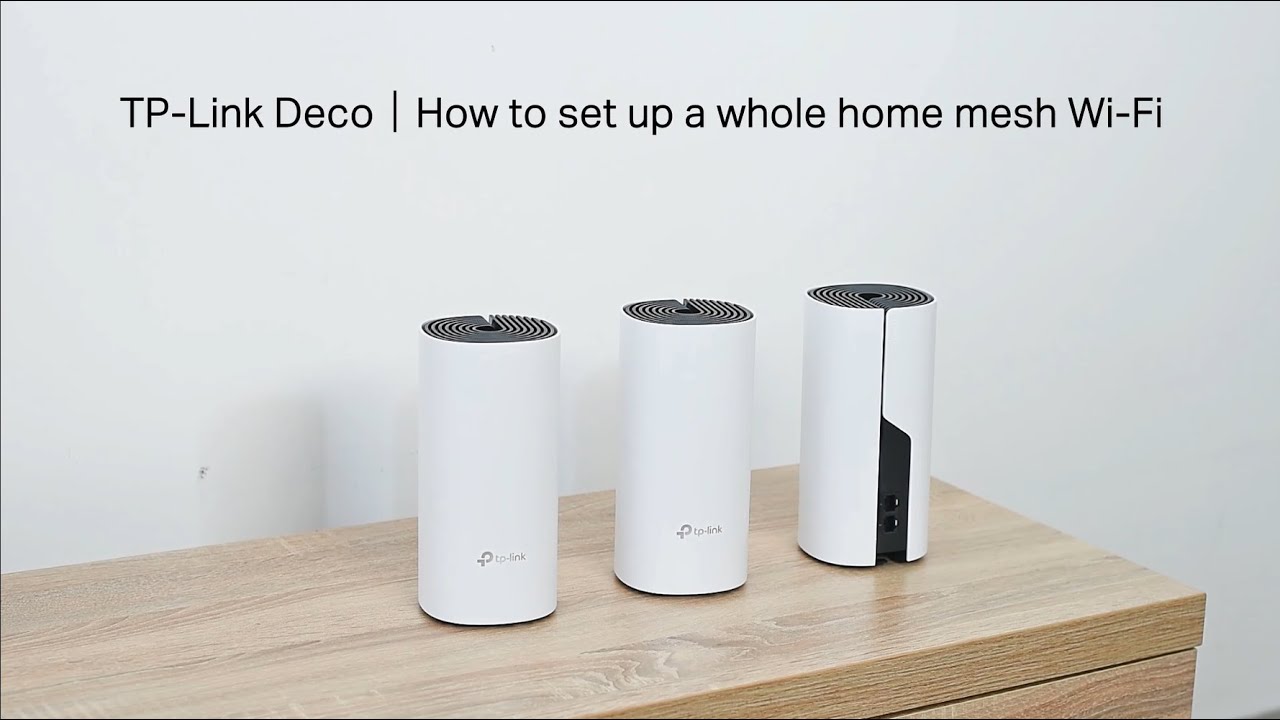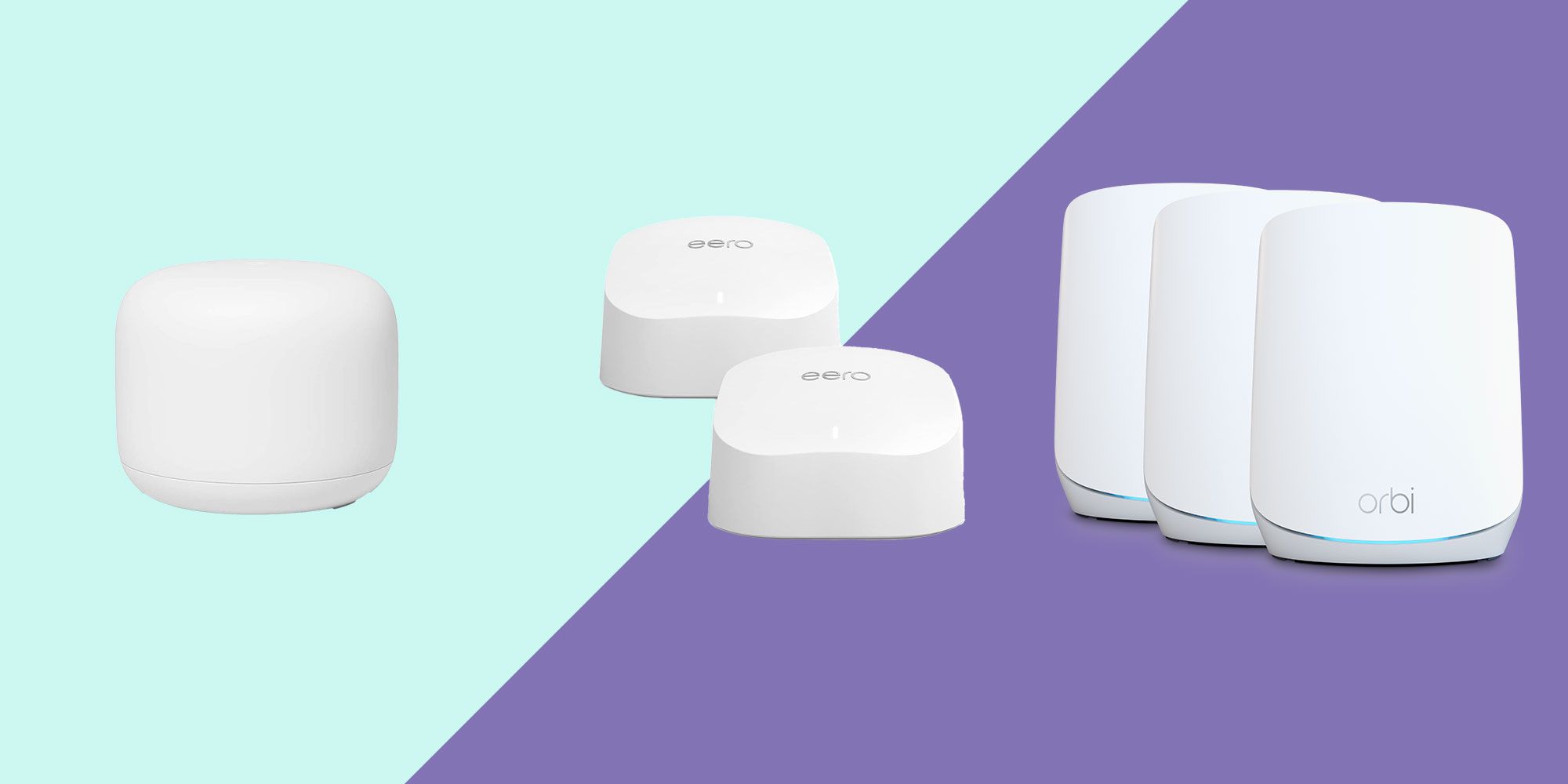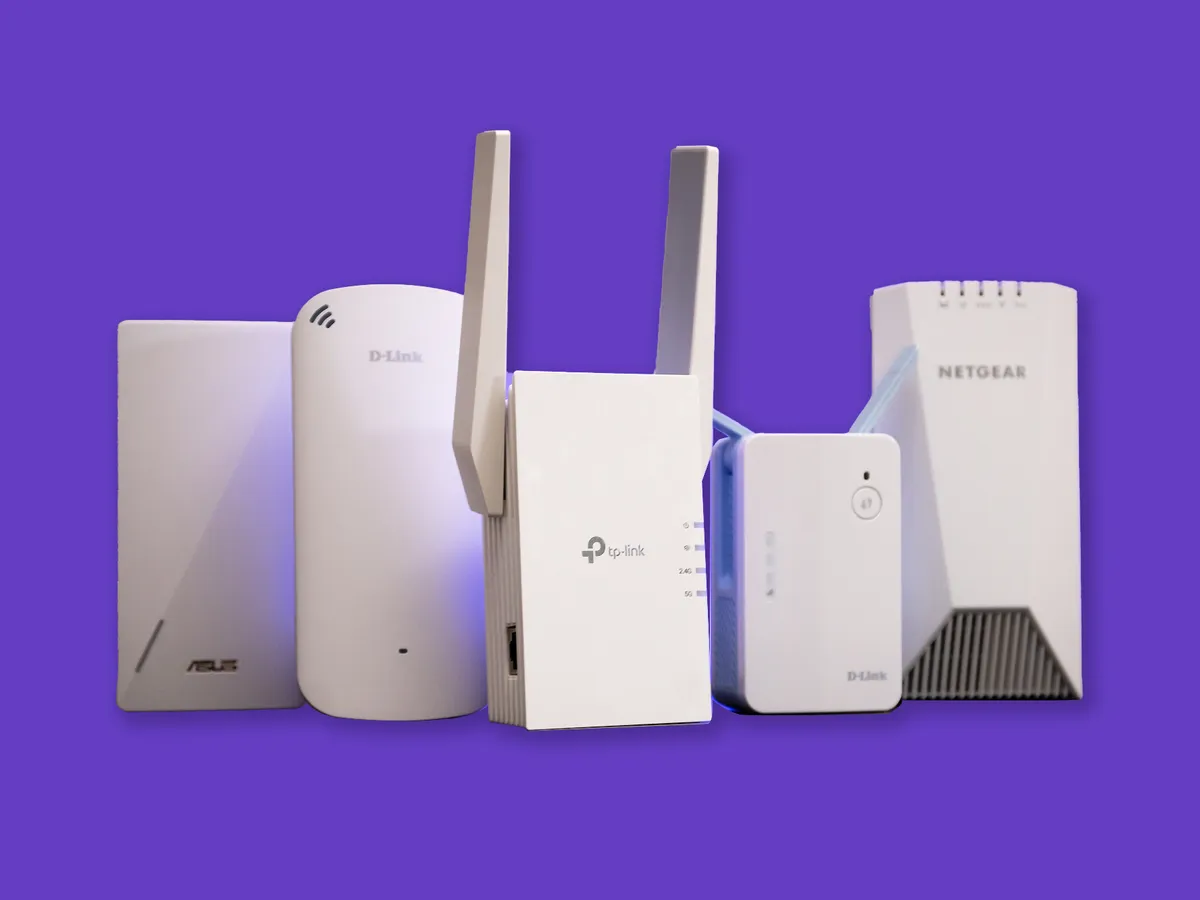Introduction
Welcome to the world of seamless, high-speed Wi-Fi connectivity with the TP-Link Deco Whole Home Mesh Wi-Fi System. Whether you're tired of dead zones or simply want to optimize your network for multiple devices, this innovative solution offers reliable coverage throughout your home. In this guide, we'll walk you through the setup process, from unboxing to troubleshooting, so you can enjoy uninterrupted internet access in every corner of your living space.
The TP-Link Deco Whole Home Mesh Wi-Fi System is designed to revolutionize your internet experience. Say goodbye to frustrating signal drops and hello to a network that adapts to your needs. With its user-friendly app and straightforward installation process, you'll be up and running in no time.
In this comprehensive guide, we'll cover everything you need to know to set up your Deco system and customize it to your preferences. From unboxing and initial setup to expanding your coverage with additional Deco units, we've got you covered. By the time you finish reading, you'll be equipped with the knowledge and confidence to optimize your home network and enjoy uninterrupted connectivity.
So, let's dive in and embark on this journey to transform your home Wi-Fi experience with the TP-Link Deco Whole Home Mesh Wi-Fi System. Whether you're a tech enthusiast or a casual user, this guide will empower you to make the most of your network and elevate your online activities to a whole new level. Let's get started!
Unboxing and Initial Setup
Unveiling your TP-Link Deco Whole Home Mesh Wi-Fi System is the first step toward achieving comprehensive and reliable internet coverage. The package typically includes multiple Deco units, power adapters, and an Ethernet cable. As you unbox the units, you’ll notice their sleek, minimalist design, which seamlessly blends with any home decor.
To initiate the setup process, select a strategic location for your primary Deco unit. Ideally, this should be centrally positioned for optimal coverage. Once you’ve identified the perfect spot, power on the Deco unit by connecting it to a power source using the provided adapter. The LED indicator will start pulsing, indicating that the unit is ready for configuration.
Next, download the Deco app from the App Store or Google Play Store, depending on your device’s operating system. Open the app and create an account or sign in if you already have one. The app will guide you through the setup process, ensuring a seamless and hassle-free experience.
During the initial setup, you’ll be prompted to create a Wi-Fi network name and password. This personalized information will be used to connect your devices to the Deco network. Additionally, the app will provide clear instructions for connecting the primary Deco unit to your modem via the included Ethernet cable.
Once the primary Deco unit is connected to your modem and powered on, the app will automatically detect the unit and proceed with the configuration. This process may take a few minutes as the Deco system establishes a stable connection with your internet service provider.
Upon successful configuration, you’ll be prompted to add additional Deco units to expand your network’s coverage. If you have multiple Deco units, repeat the unboxing and initial setup process for each unit, positioning them strategically throughout your home to ensure consistent coverage in every area.
With the initial setup complete, you’re now ready to enjoy the benefits of a robust and reliable mesh Wi-Fi network. The intuitive Deco app provides a user-friendly interface for managing your network, customizing settings, and monitoring connected devices. This marks the beginning of a seamless and uninterrupted internet experience throughout your entire home.
Connecting the Deco Units
Once the primary Deco unit is set up, it’s time to expand your Wi-Fi coverage by connecting additional Deco units. This process is essential for ensuring a seamless mesh network that blankets your entire home with reliable internet connectivity. The Deco units work in harmony to create a unified network, eliminating dead zones and optimizing signal strength.
To begin, select a suitable location for the first additional Deco unit. Ideally, this should be within range of the primary unit and in an area where you desire enhanced Wi-Fi coverage. Power on the Deco unit and wait for the LED indicator to pulse, indicating that it’s ready to be added to the existing network.
Open the Deco app on your mobile device and navigate to the “Add Deco” option. The app will guide you through the process of adding the new unit to your existing network. This typically involves scanning the QR code on the additional Deco unit, allowing the app to identify and connect it to the primary unit.
Once the new Deco unit is successfully added, the app will automatically configure it to seamlessly integrate with the existing network. This process ensures that all Deco units work together to provide consistent and reliable Wi-Fi coverage throughout your home.
Repeat this process for any remaining Deco units, strategically positioning them to maximize coverage and eliminate any remaining dead zones. The app will intuitively guide you through each step, making the entire process straightforward and user-friendly.
As you connect each Deco unit, the mesh network expands, creating a unified and robust Wi-Fi experience. The seamless handoff between units ensures that your devices stay connected as you move throughout your home, without experiencing any interruptions or drops in signal strength.
With all Deco units successfully connected, you’ll enjoy a comprehensive mesh network that provides consistent and reliable Wi-Fi coverage in every corner of your living space. The interconnected Deco units work in unison to optimize your network, delivering a seamless online experience for all your connected devices.
Setting Up the Deco App
The Deco app serves as the central hub for managing and customizing your TP-Link Deco Whole Home Mesh Wi-Fi System. By leveraging the app’s intuitive interface, you can effortlessly configure various network settings, monitor connected devices, and ensure optimal performance throughout your home. Let’s explore the essential steps for setting up and utilizing the Deco app to maximize your Wi-Fi experience.
Upon launching the Deco app, you’ll be prompted to create an account or sign in if you already have one. This account allows you to securely manage your Deco system from any location, providing convenient access to your network settings and device monitoring tools.
Once signed in, the app will automatically detect your Deco system and display an overview of your network. This dashboard provides valuable insights into your network’s status, including the number of connected devices, internet speed, and overall system health.
One of the key features of the Deco app is the ability to customize your Wi-Fi settings to suit your specific needs. From creating guest networks to setting parental controls, the app offers a range of options to tailor your network to your preferences. You can easily configure access schedules, content filters, and device prioritization to optimize your online experience.
Additionally, the Deco app simplifies the process of managing firmware updates for your Deco units. By ensuring that your units are running the latest software, you can benefit from enhanced performance, security patches, and new features. The app will notify you when updates are available and guide you through the seamless update process.
For users who prioritize network security, the Deco app provides robust security features to safeguard your connected devices. You can enable built-in antivirus protection, implement intrusion prevention systems, and create a secure network environment for your peace of mind.
Furthermore, the app offers detailed insights into your network’s traffic, allowing you to monitor bandwidth usage, identify connected devices, and troubleshoot any potential issues. This visibility empowers you to maintain a well-optimized network and address any performance concerns proactively.
By leveraging the Deco app’s comprehensive suite of features, you can take full control of your home network, ensuring seamless connectivity and personalized settings that cater to your specific requirements. The app’s user-friendly interface and powerful functionalities make it an indispensable tool for managing and optimizing your TP-Link Deco Whole Home Mesh Wi-Fi System.
Customizing Wi-Fi Settings
One of the key advantages of the TP-Link Deco Whole Home Mesh Wi-Fi System is the ability to customize Wi-Fi settings to align with your unique preferences and requirements. The intuitive Deco app provides a user-friendly platform for tailoring your network to deliver optimal performance, security, and convenience. Let’s explore the essential steps for customizing your Wi-Fi settings and maximizing the potential of your Deco system.
Upon accessing the Deco app, you’ll be presented with a range of customizable options to enhance your Wi-Fi experience. One of the primary settings you can personalize is the Wi-Fi network name (SSID) and password. By creating a distinct network name and a secure password, you can ensure that your network is easily identifiable and protected from unauthorized access.
Guest Wi-Fi networks are another valuable feature that allows you to provide internet access to visitors while maintaining the security of your primary network. The Deco app enables you to create a separate guest network with its own SSID and password, ensuring that your guests can connect to the internet without compromising the security of your main network.
For users who seek to manage and monitor their children’s online activities, the Deco app offers robust parental control features. You can establish content filters, set time limits for internet usage, and create custom access schedules for individual devices. This level of control empowers you to ensure a safe and balanced online experience for your family members.
Quality of Service (QoS) settings within the Deco app allow you to prioritize specific devices or applications, ensuring that critical tasks, such as video streaming or online gaming, receive the necessary bandwidth for optimal performance. By customizing QoS settings, you can eliminate latency and buffering issues, enhancing the overall user experience for bandwidth-intensive activities.
Furthermore, the Deco app provides seamless integration with voice assistants, allowing you to manage your network using voice commands. This hands-free approach enables you to adjust settings, check network status, and prioritize devices with simple voice prompts, adding a new level of convenience to your network management experience.
By leveraging the comprehensive Wi-Fi customization options available through the Deco app, you can tailor your network to suit your specific needs and preferences. Whether it’s optimizing security, managing parental controls, or prioritizing bandwidth, the app empowers you to create a personalized and high-performing Wi-Fi environment that enhances your online activities and seamlessly integrates with your lifestyle.
Adding Additional Deco Units
Expanding your TP-Link Deco Whole Home Mesh Wi-Fi System with additional Deco units is a straightforward process that significantly enhances the coverage and performance of your network. Whether you’re aiming to eliminate Wi-Fi dead zones or optimize connectivity in specific areas of your home, the seamless integration of additional Deco units ensures a unified and robust mesh network. Let’s explore the essential steps for adding and integrating extra Deco units to extend your Wi-Fi coverage.
Before adding new Deco units, it’s crucial to identify the areas in your home where enhanced Wi-Fi coverage is needed. By strategically placing the additional units, you can ensure a comprehensive and consistent network throughout your living space, eliminating any remaining dead zones and optimizing signal strength.
Once you’ve determined the placement of the new Deco units, power them on and wait for the LED indicators to pulse, indicating that they are ready to be added to the existing network. Open the Deco app on your mobile device and navigate to the “Add Deco” option, which will initiate the process of integrating the new units into your mesh network.
The app will guide you through the seamless process of adding the new Deco units, typically involving scanning the QR code on each unit to identify and connect them to the primary unit. This intuitive process ensures that the new units seamlessly integrate with the existing network, creating a unified and expanded mesh network that optimizes coverage and performance.
As you add each Deco unit, the mesh network dynamically adjusts to accommodate the new units, ensuring a seamless handoff between devices and delivering consistent Wi-Fi coverage throughout your home. This intelligent integration process eliminates the complexities typically associated with traditional Wi-Fi range extenders, providing a hassle-free and unified network experience.
With the additional Deco units successfully integrated, you’ll enjoy an extended mesh network that delivers reliable and high-speed Wi-Fi coverage in every corner of your home. The interconnected Deco units work in harmony to optimize your network, ensuring that your devices stay seamlessly connected as you move throughout your living space, without experiencing any interruptions or drops in signal strength.
By adding extra Deco units to your existing system, you’ll experience a comprehensive and unified mesh network that optimizes your Wi-Fi coverage, enhances performance, and eliminates the frustration of dead zones. The seamless integration of additional Deco units ensures that you can enjoy uninterrupted connectivity and a high-quality online experience throughout your entire home.
Troubleshooting and FAQs
While the TP-Link Deco Whole Home Mesh Wi-Fi System is designed to deliver seamless connectivity, occasional issues may arise that require troubleshooting. By familiarizing yourself with common troubleshooting steps and frequently asked questions, you can address potential concerns and optimize the performance of your Deco network. Let’s explore some essential troubleshooting tips and FAQs to ensure a smooth and reliable Wi-Fi experience.
Troubleshooting Tips:
- Check Power and Connections: Ensure that all Deco units are powered on and properly connected to the power source. Additionally, verify the Ethernet connections between the primary Deco unit and your modem to guarantee a stable internet connection.
- Positioning of Deco Units: Assess the placement of your Deco units to ensure optimal coverage. Reposition units if necessary to eliminate potential signal interference or dead zones within your home.
- Network Interference: Identify and minimize sources of potential interference, such as electronic devices or physical obstructions, that may impact the performance of your Wi-Fi network.
- Firmware Updates: Regularly check for firmware updates within the Deco app to ensure that your units are running the latest software. Updating firmware can address known issues and enhance network stability.
- Bandwidth Allocation: Utilize Quality of Service (QoS) settings within the Deco app to prioritize specific devices or applications, ensuring that critical tasks receive the necessary bandwidth for optimal performance.
Frequently Asked Questions:
Q: Can I expand my Deco network with additional units after the initial setup?
A: Yes, you can seamlessly integrate additional Deco units to extend your mesh network and enhance Wi-Fi coverage. Simply follow the steps outlined in the “Adding Additional Deco Units” section of this guide.
Q: Is it possible to create a guest network for visitors using the Deco app?
A: Absolutely. The Deco app provides a user-friendly interface for creating and managing a separate guest network, allowing visitors to connect to the internet without accessing your primary network.
Q: How can I troubleshoot connectivity issues with specific devices on my Deco network?
A: Start by ensuring that the affected device is within range of a Deco unit and that it is connected to the correct Wi-Fi network. Additionally, you can utilize the Deco app to monitor the device’s connection status and troubleshoot any potential issues.
Q: What security features are available within the Deco app to protect my network?
A: The Deco app offers robust security features, including built-in antivirus protection, intrusion prevention systems, and the ability to create a secure network environment to safeguard your connected devices.
Q: Can I manage my Deco network using voice commands?
A: Yes, the Deco app seamlessly integrates with voice assistants, allowing you to manage your network using simple voice commands for added convenience.
By familiarizing yourself with these troubleshooting tips and frequently asked questions, you can proactively address potential network issues and maximize the performance of your TP-Link Deco Whole Home Mesh Wi-Fi System. With a comprehensive understanding of troubleshooting best practices and key FAQs, you can ensure a seamless and reliable Wi-Fi experience throughout your home.