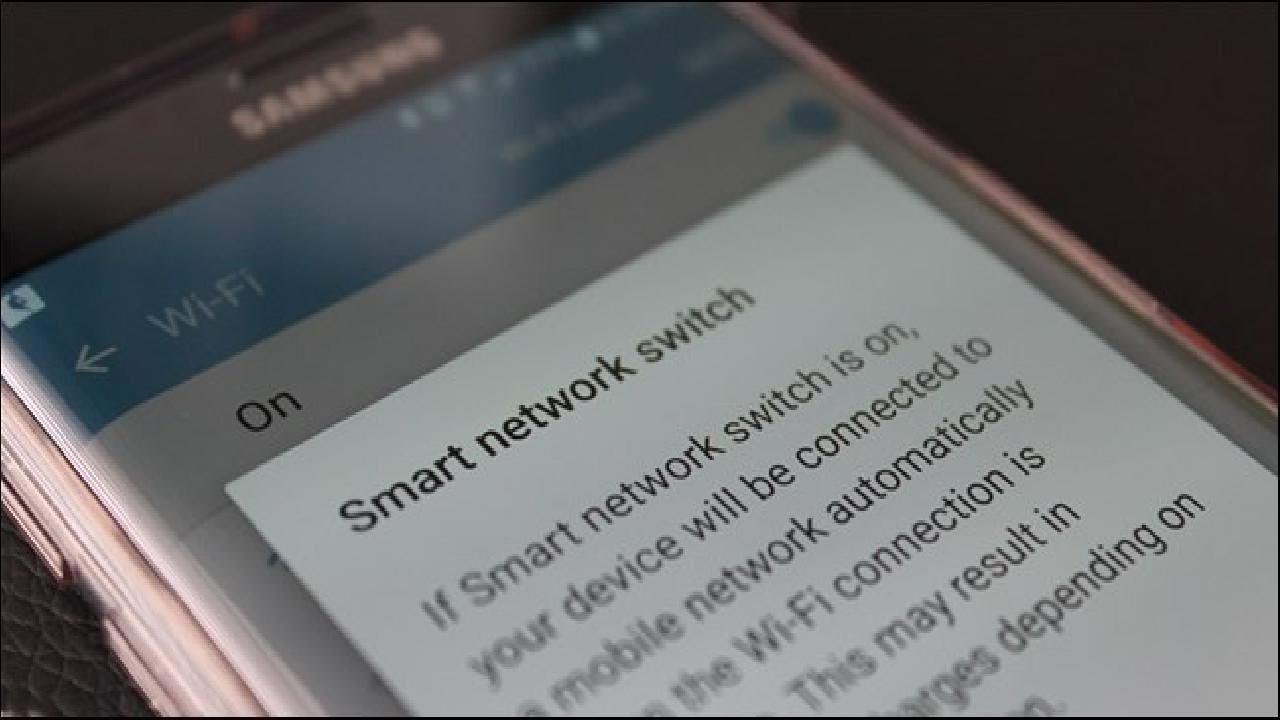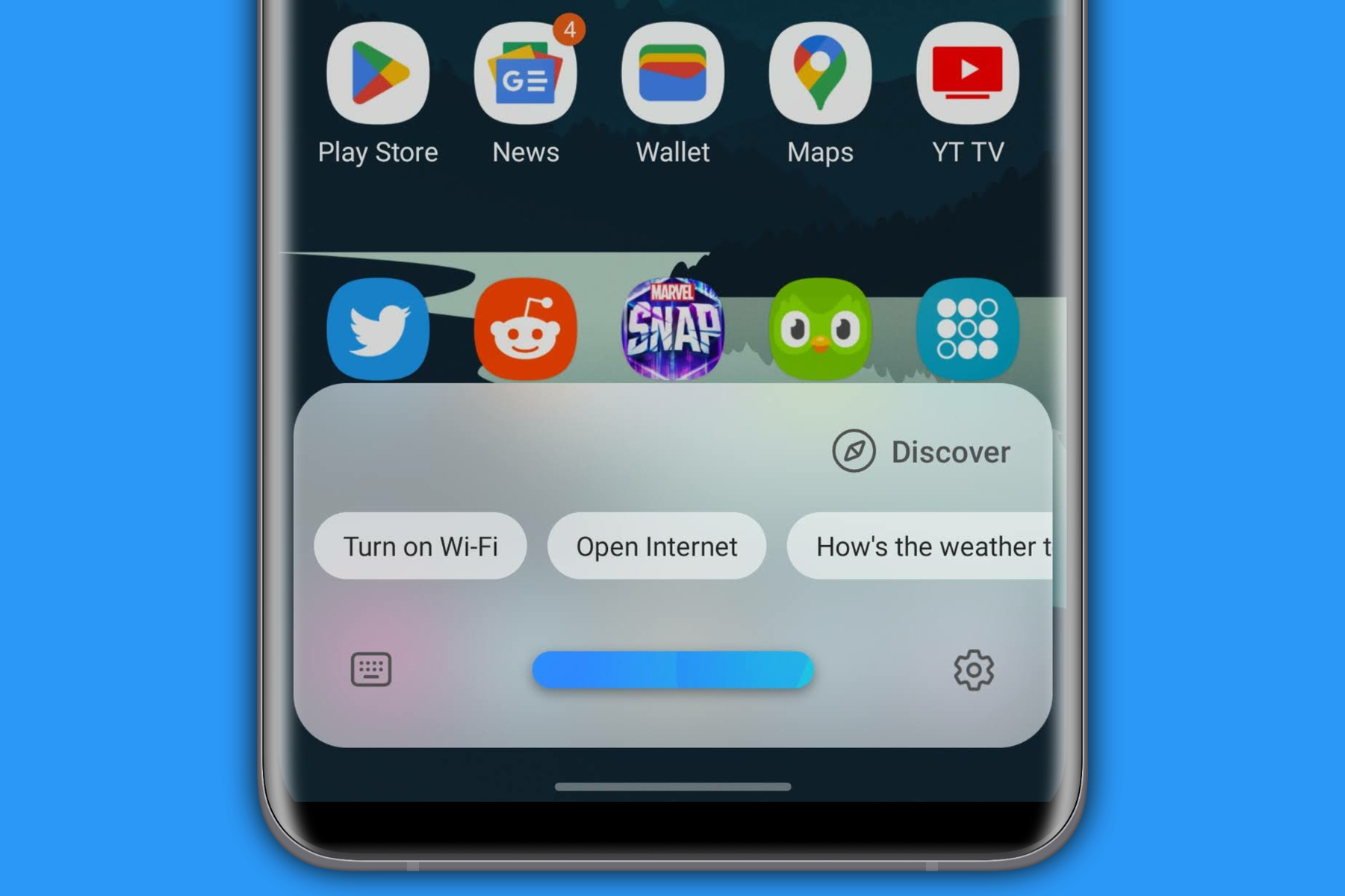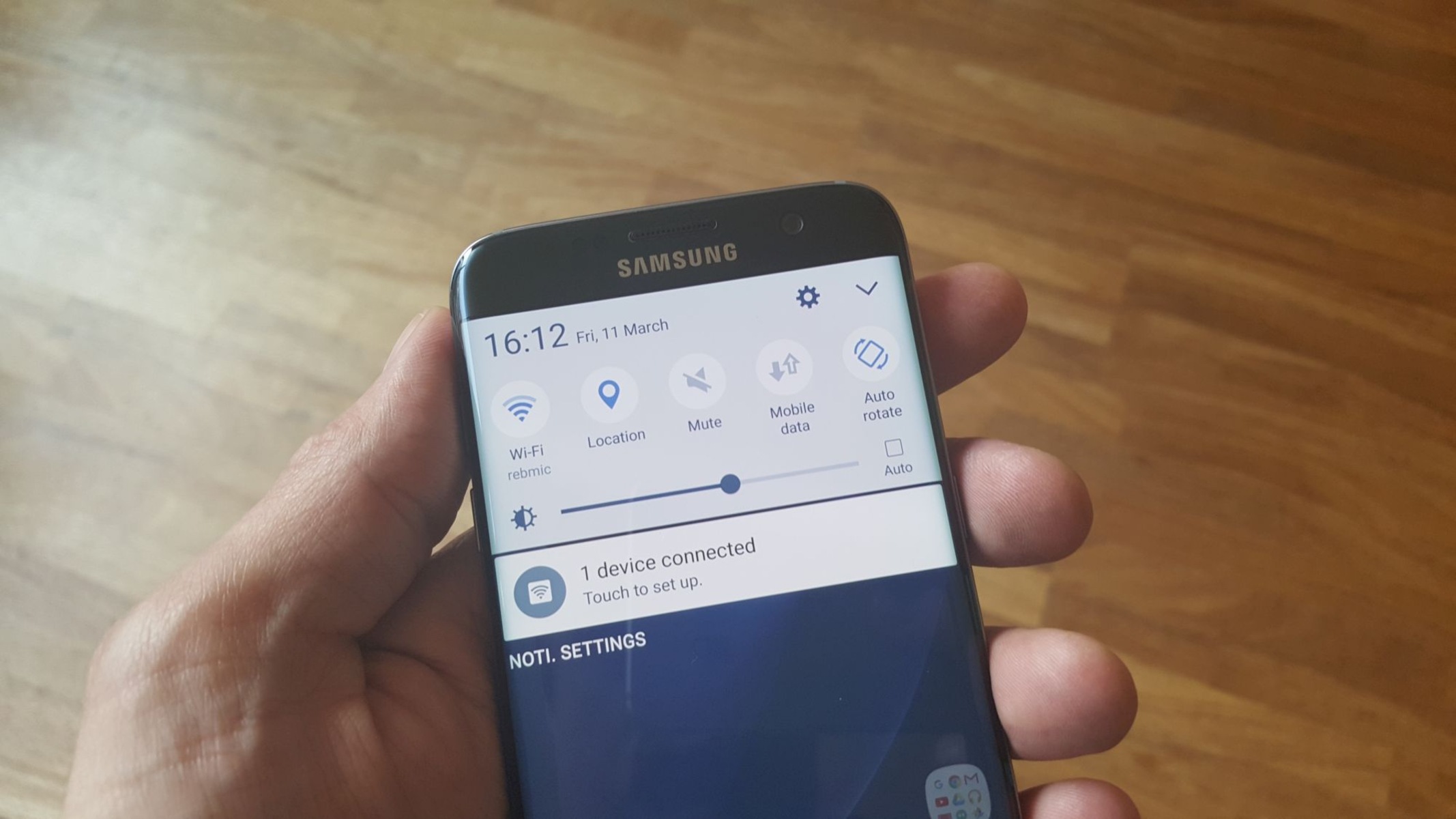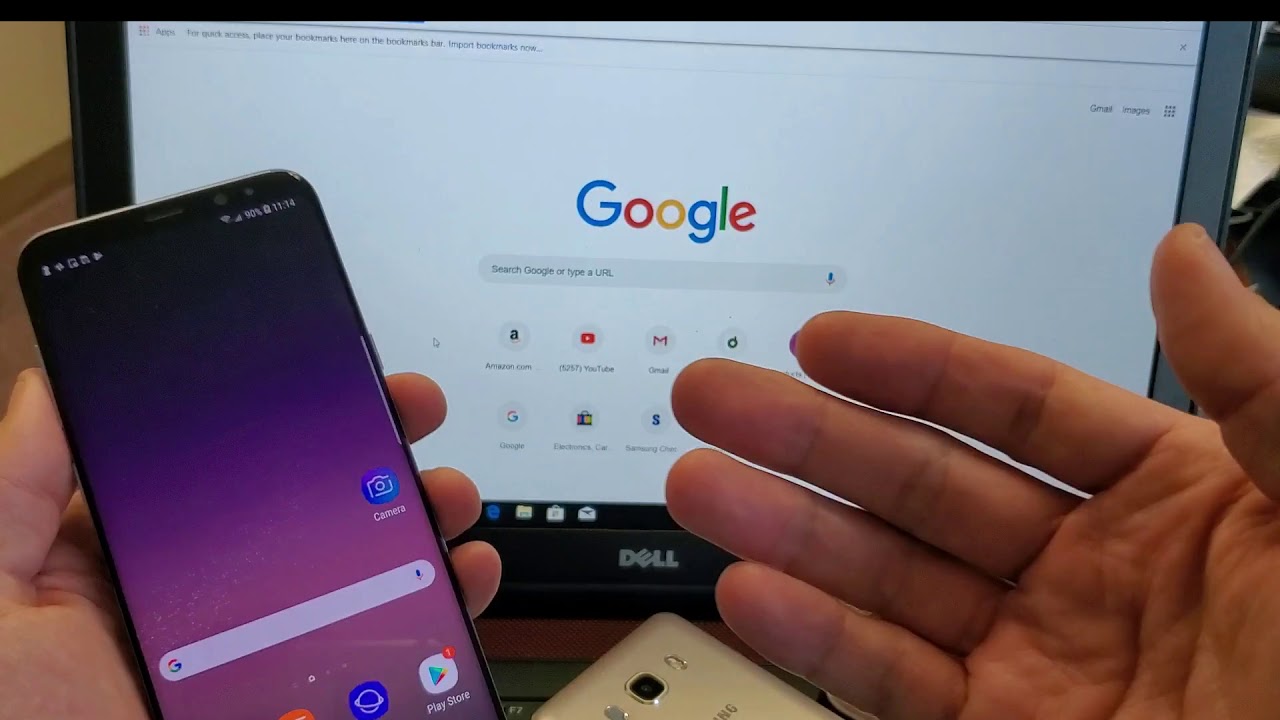Introduction
Welcome to the comprehensive guide on disabling the Smart Network Switch feature on the Samsung S7 Edge (AT&T). If you've ever experienced sudden drops in your Wi-Fi connection or noticed your device switching between Wi-Fi and mobile data without your consent, you may be a victim of the Smart Network Switch function. In this article, we'll delve into the specifics of this feature, discuss why you might want to disable it, and provide you with a step-by-step guide to effectively turn it off on your Samsung S7 Edge (AT&T).
The Smart Network Switch is a built-in feature on many Android devices, including the Samsung S7 Edge, designed to seamlessly transition your connection between Wi-Fi and mobile data to ensure a stable and uninterrupted internet experience. While this may sound beneficial in theory, many users have reported instances where the feature actually causes more harm than good. It can lead to unexpected data usage, interference with certain apps, and an overall frustrating user experience.
If you've found yourself in situations where your device inexplicably switches from Wi-Fi to mobile data, especially when using data-intensive applications, streaming videos, or downloading large files, you're not alone. The Smart Network Switch is often the culprit behind these disruptions. Fortunately, you have the power to take back control of your network preferences and eliminate these annoyances by disabling this feature.
In the following sections, we'll explore the Smart Network Switch in more detail, discuss the reasons why you might want to disable it, and provide clear, easy-to-follow instructions on how to do so specifically on the Samsung S7 Edge (AT&T). Whether you're a tech-savvy individual or someone who's just looking for a solution to their network woes, this guide is tailored to help you navigate the process with ease and confidence. Let's dive in and reclaim your network autonomy.
What is Smart Network Switch?
The Smart Network Switch is a feature integrated into the Android operating system, including the Samsung S7 Edge, aimed at providing a seamless internet experience by automatically switching between Wi-Fi and mobile data connections. When enabled, this feature allows your device to switch to a mobile data connection when the Wi-Fi signal becomes weak or unstable, ensuring uninterrupted internet access. Conversely, it switches back to Wi-Fi when a strong, stable connection is detected.
This functionality is intended to optimize your internet experience, especially when transitioning between different Wi-Fi networks or moving out of Wi-Fi range. By automatically switching to mobile data, the Smart Network Switch aims to prevent interruptions in your internet activities, such as streaming videos, browsing the web, or using apps that require a stable connection. The feature is designed to operate seamlessly in the background, without requiring user input or intervention.
While the concept of the Smart Network Switch appears beneficial, it has garnered mixed reviews from users. Some individuals have found it to be a convenient way to maintain consistent internet access, particularly in areas with unreliable Wi-Fi signals. However, others have experienced unexpected data usage, interference with specific apps, and disruptions in their browsing or streaming experiences due to the feature’s automatic network switching behavior.
It’s important to note that the Smart Network Switch operates independently of the Wi-Fi Assist feature found in iOS devices. Wi-Fi Assist, when enabled, allows an iPhone to use cellular data when the Wi-Fi connection is poor. While similar in purpose, these features are distinct to their respective operating systems and devices.
As we delve deeper into the guide, we’ll explore the reasons why you might consider disabling the Smart Network Switch on your Samsung S7 Edge (AT&T) and how to do so effectively. Understanding the functionality of this feature is crucial in making an informed decision about whether it aligns with your network preferences and usage patterns.
Why Disable Smart Network Switch?
While the Smart Network Switch feature aims to enhance the user experience by seamlessly transitioning between Wi-Fi and mobile data, there are compelling reasons why you might want to consider disabling it on your Samsung S7 Edge (AT&T).
- Unwanted Data Usage: One of the primary concerns associated with the Smart Network Switch is the potential for increased mobile data usage. When the feature automatically switches from Wi-Fi to mobile data, it can lead to unintended data consumption, especially if you have limited data allowances on your cellular plan. This can result in unexpected data overages and additional charges on your monthly bill.
- Interference with Specific Apps: Certain apps may not function optimally when the Smart Network Switch is enabled. The automatic transition between Wi-Fi and mobile data can disrupt the performance of apps that rely on a consistent network connection, such as video streaming services, online gaming platforms, and video conferencing applications. Disabling the feature can help maintain a stable connection for these types of apps.
- Preference for Wi-Fi Stability: Some users have a strong preference for maintaining a stable Wi-Fi connection, particularly when using data-intensive applications or engaging in activities that require a reliable network, such as large file downloads or streaming high-definition content. Disabling the Smart Network Switch can ensure that your device remains connected to Wi-Fi without unexpected transitions to mobile data.
- Control Over Network Preferences: By disabling the Smart Network Switch, you gain greater control over your device’s network behavior. Instead of relying on automatic switching, you can manually select and prioritize Wi-Fi networks, ensuring that your device remains connected to a preferred network without interference from the Smart Network Switch’s automated functionality.
Considering these factors, it becomes evident that the decision to disable the Smart Network Switch is driven by the need for greater control over network usage, stability, and the overall user experience. Whether you’re concerned about data consumption, app performance, or simply prefer to manage your network connections manually, disabling the Smart Network Switch can address these concerns and provide a more tailored approach to your network preferences.
Steps to Disable Smart Network Switch on Samsung S7 Edge (AT&T)
Disabling the Smart Network Switch feature on your Samsung S7 Edge (AT&T) is a straightforward process that allows you to take control of your device’s network behavior. By following these simple steps, you can effectively disable the feature and customize your network preferences according to your specific needs.
- Access the Settings Menu: Begin by unlocking your Samsung S7 Edge and navigating to the home screen. Locate and tap the “Settings” icon, typically represented by a gear or cogwheel symbol. This will open the device’s settings menu, where you can manage various system and network settings.
- Select “Wi-Fi” Settings: Within the settings menu, locate and tap the “Connections” or “Network & Internet” option, depending on your device’s specific configuration. Then, select “Wi-Fi” to access the Wi-Fi settings and network preferences.
- Access Wi-Fi Settings: Once in the Wi-Fi settings, look for the three-dot menu icon, often located in the upper-right corner of the screen. Tap on this icon to reveal additional options and settings related to Wi-Fi connectivity.
- Disable Smart Network Switch: Among the options presented in the menu, you should find “Smart Network Switch.” Tap on this feature to access its settings. You will typically see a toggle switch or checkbox associated with the Smart Network Switch. Simply tap the toggle switch or uncheck the box to disable the feature.
- Confirm the Deactivation: After disabling the Smart Network Switch, it’s essential to ensure that the feature is no longer active. You can verify this by observing the absence of the Smart Network Switch indicator or by monitoring your device’s network behavior to confirm that it no longer automatically transitions between Wi-Fi and mobile data connections.
By following these steps, you can effectively disable the Smart Network Switch feature on your Samsung S7 Edge (AT&T) and regain control over your device’s network preferences. Once disabled, your device will no longer automatically switch between Wi-Fi and mobile data, allowing you to maintain a more consistent and tailored network experience based on your specific connectivity requirements.
After completing these steps, you’ll have successfully disabled the Smart Network Switch feature on your Samsung S7 Edge (AT&T), empowering you to manage your network connections with greater precision and ensuring a more seamless and personalized internet experience.