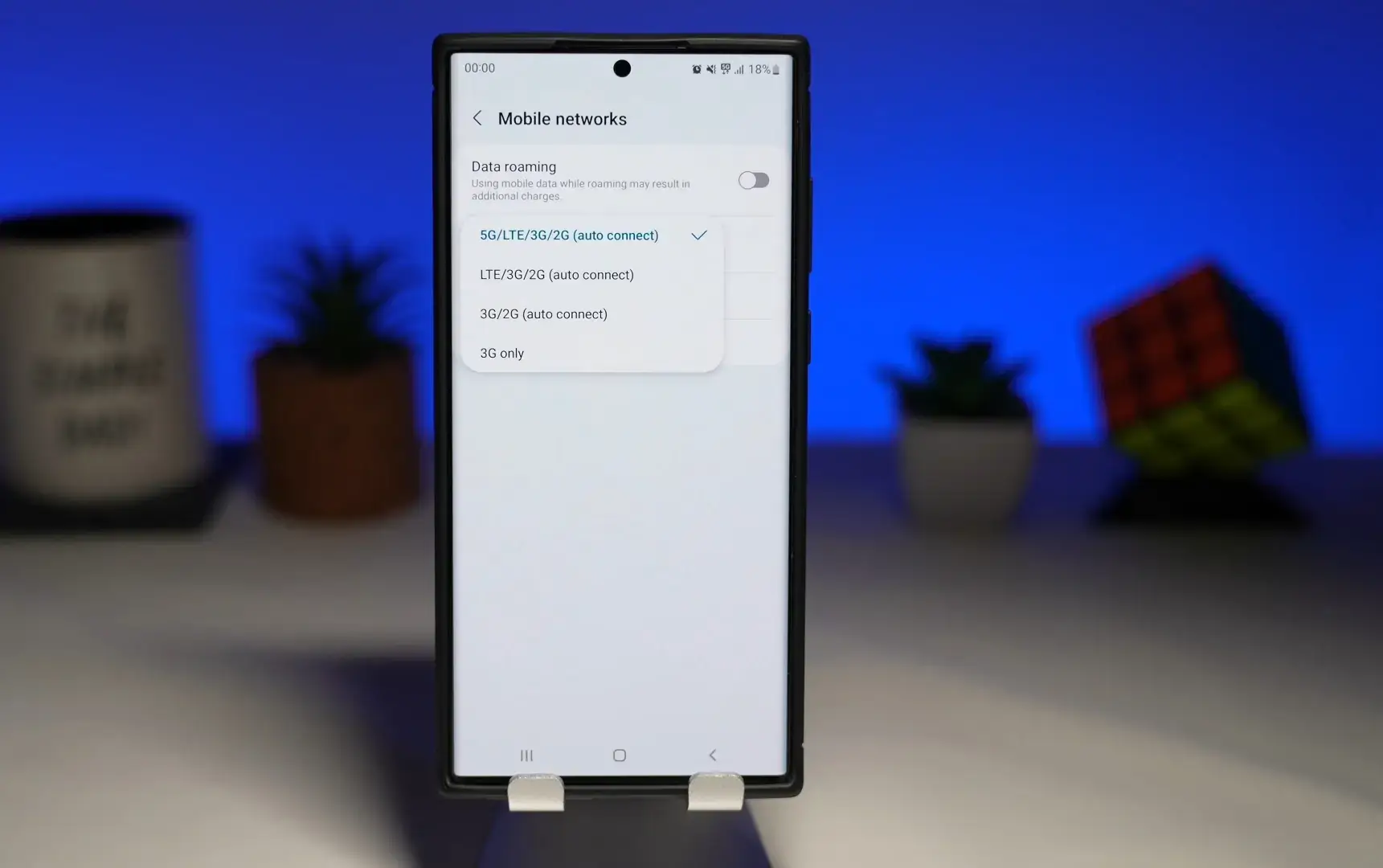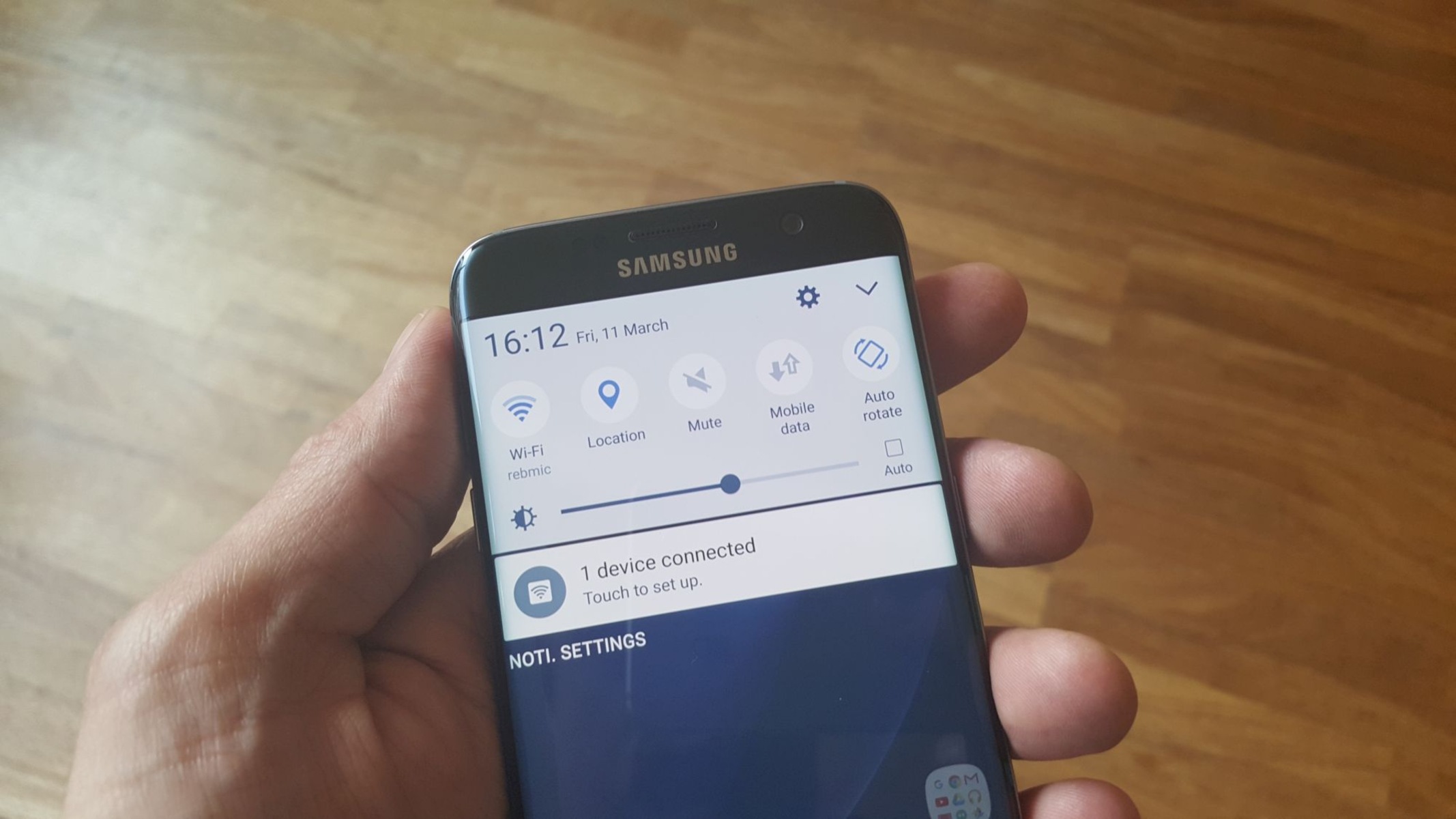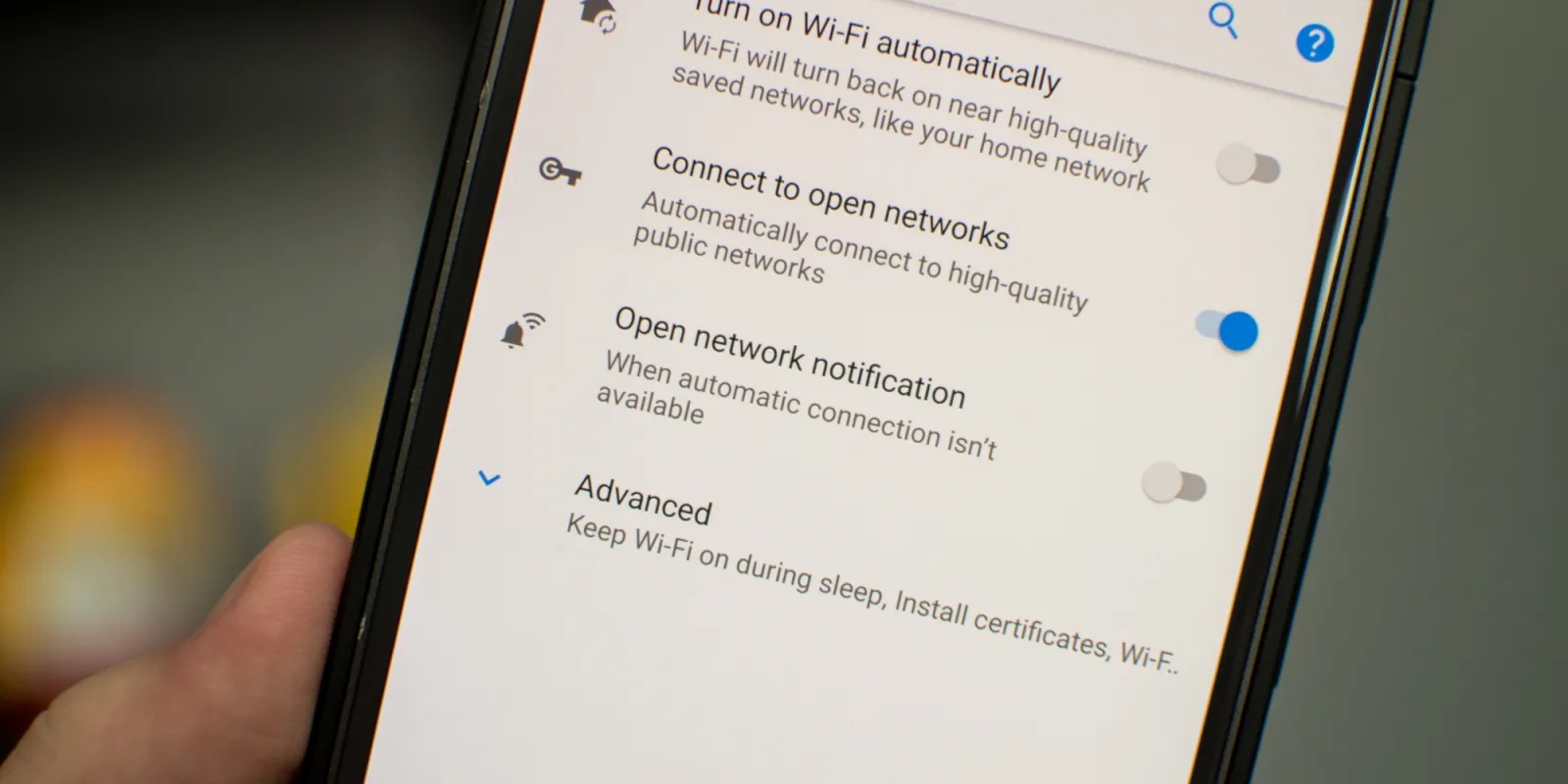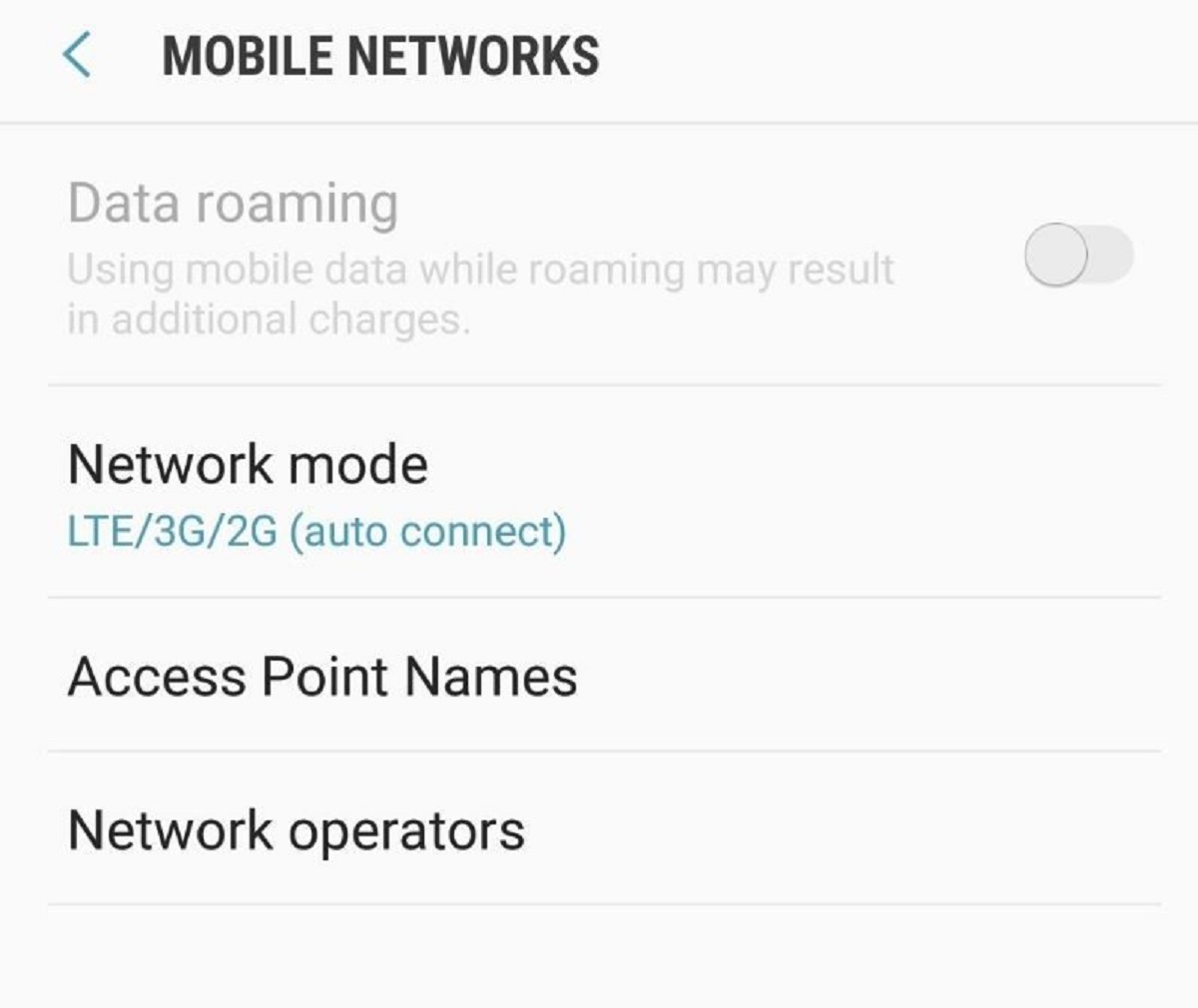**
Introduction
**
When it comes to the Samsung Note 3, a common issue that users encounter is the automatic network switching feature. This functionality, although designed to seamlessly transition between Wi-Fi and mobile networks for uninterrupted connectivity, can sometimes lead to frustrating experiences. Many users find that their device frequently switches between networks, causing disruptions during calls, online gaming, or streaming. In this article, we will delve into the intricacies of the auto network switch feature on the Samsung Note 3 and explore the steps to disable it. By understanding the purpose of this feature and the potential benefits of deactivating it, users can gain more control over their device's network connectivity, leading to a smoother and more reliable user experience.
The Samsung Note 3, renowned for its advanced features and impressive performance, has garnered a large user base. However, the auto network switch functionality has been a point of contention for some users. By addressing this issue, users can optimize their device's network settings to better suit their preferences and usage patterns. In the following sections, we will elucidate the nature of the auto network switch feature, examine the reasons to disable it, and provide a comprehensive guide to disabling this functionality on the Samsung Note 3. Let's embark on this journey to enhance the usability of the Samsung Note 3 by gaining control over its network switching behavior.
What is Auto Network Switch?
The auto network switch feature, present in the settings of the Samsung Note 3, is designed to facilitate seamless and uninterrupted network connectivity by automatically switching between Wi-Fi and mobile data networks. When enabled, this feature allows the device to transition between available networks based on signal strength and other predefined criteria. The primary goal of auto network switch is to ensure that users experience minimal disruption in their network connectivity, especially when moving between different Wi-Fi networks or when the Wi-Fi signal weakens.
Upon detecting a stronger or more stable network, the Samsung Note 3 with auto network switch enabled will automatically transition from Wi-Fi to mobile data or vice versa, aiming to maintain a consistent and reliable connection. This functionality is particularly beneficial for users who frequently move between different Wi-Fi networks or areas with varying network strengths. By automating the network switching process, the device aims to provide a seamless online experience without requiring manual intervention from the user.
While the auto network switch feature offers convenience and the potential for uninterrupted connectivity, some users may find that it leads to unexpected network transitions, especially during activities such as voice calls or real-time online interactions. Additionally, certain Wi-Fi networks may have limited or restricted access, prompting users to prefer using mobile data instead. Understanding the nature of the auto network switch feature is crucial for users seeking to customize their network preferences and optimize their device’s behavior to better suit their individual needs and usage patterns.
Why Disable Auto Network Switch on Samsung Note 3?
While the auto network switch feature on the Samsung Note 3 is intended to streamline network connectivity, there are several compelling reasons why users may opt to disable this functionality. Understanding these reasons can help users make informed decisions about customizing their device’s network settings to align with their preferences and usage scenarios.
-
Network Disruptions: The automatic network switching behavior, although designed to be seamless, can sometimes lead to disruptions during voice calls, online gaming, or streaming. Sudden transitions between Wi-Fi and mobile data networks may cause brief interruptions in connectivity, impacting the user experience. By disabling auto network switch, users can prevent these unexpected network transitions and maintain a more consistent connection during critical activities.
-
Preference for Wi-Fi or Mobile Data: Some users may have specific reasons for preferring Wi-Fi over mobile data or vice versa, such as data usage limitations, network speed preferences, or network access restrictions. With auto network switch enabled, the device may automatically transition to a network that does not align with the user’s preferences or restrictions. Disabling this feature allows users to manually control their network selection, ensuring that their device consistently connects to the preferred network type based on their individual requirements.
-
Battery Conservation: The automatic network switching process, especially when the device frequently transitions between Wi-Fi and mobile data, can contribute to increased battery consumption. By disabling auto network switch, users can potentially conserve battery life by preventing unnecessary network transitions and reducing the overall power usage associated with frequent network switching.
-
Stable Network Preference: In scenarios where users require a stable and uninterrupted network connection, such as during important calls or video conferencing, disabling auto network switch can help maintain a consistent network connection without the risk of sudden transitions that may impact the quality of the connection. This stability is particularly crucial for users who prioritize uninterrupted network performance in specific usage scenarios.
By considering these reasons, users can evaluate whether disabling auto network switch aligns with their preferences and usage patterns, empowering them to optimize their Samsung Note 3’s network behavior to better suit their individual needs and enhance their overall user experience.
How to Disable Auto Network Switch on Samsung Note 3
Disabling the auto network switch feature on the Samsung Note 3 involves navigating through the device’s settings to access the relevant network preferences. By following the simple steps outlined below, users can customize their network settings and disable the auto network switch functionality, gaining more control over their device’s network behavior.
-
Accessing Settings: Begin by unlocking your Samsung Note 3 and locating the “Settings” app on the home screen or in the app drawer. The “Settings” app is typically represented by a gear icon and serves as the central hub for customizing various aspects of the device’s functionality.
-
Navigating to Wi-Fi Settings: Within the “Settings” app, locate and tap on the “Connections” or “Network & Internet” option, depending on the specific layout and naming conventions of your device’s settings menu. From there, select “Wi-Fi” to access the Wi-Fi settings and preferences.
-
Accessing Advanced Wi-Fi Options: Once in the Wi-Fi settings, look for the three-dot menu icon or the “More” option, typically located in the upper-right corner of the screen. Tap on this icon to reveal additional Wi-Fi settings and options, including advanced configurations that may not be readily visible in the primary Wi-Fi settings screen.
-
Disabling Auto Network Switch: Within the advanced Wi-Fi options, locate the setting related to auto network switch. This setting may be labeled as “Auto Network Switch” or “Smart Network Switch,” depending on the device’s software version and interface. Toggle the switch or checkbox associated with this setting to disable the auto network switch functionality.
-
Confirmation and Verification: After disabling auto network switch, it is advisable to verify the change by observing the device’s network behavior in different scenarios. This can involve monitoring the network connections during Wi-Fi signal fluctuations or transitions between Wi-Fi and mobile data to ensure that the auto network switch feature has been successfully disabled.
By following these steps, users can effectively disable the auto network switch feature on their Samsung Note 3, granting them more control over their device’s network connectivity and behavior. It is important to note that the specific menu names and options may vary slightly based on the device’s software version and customization by the manufacturer or service provider. However, the general process of accessing the Wi-Fi settings and disabling the auto network switch functionality remains consistent across Samsung Note 3 devices.