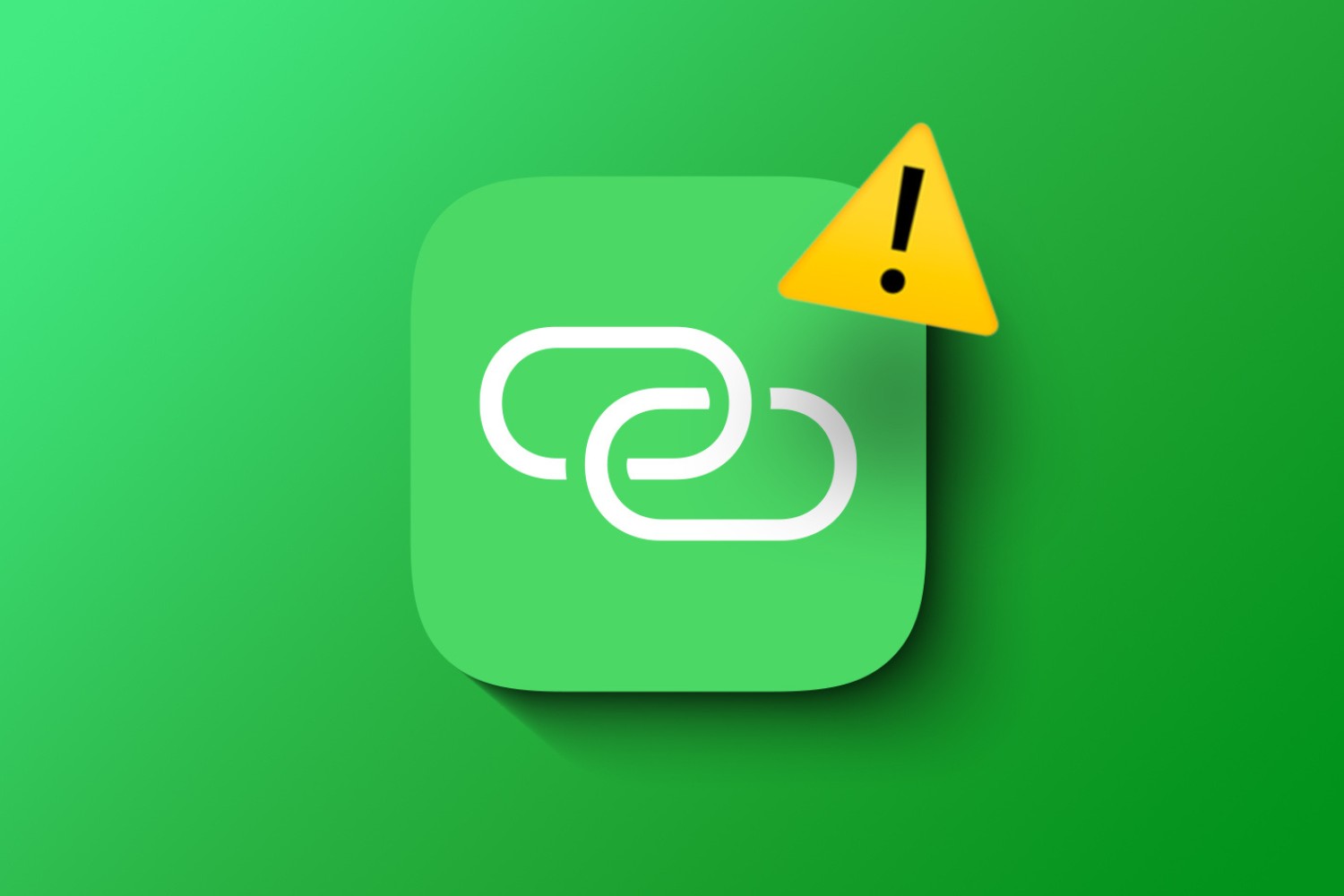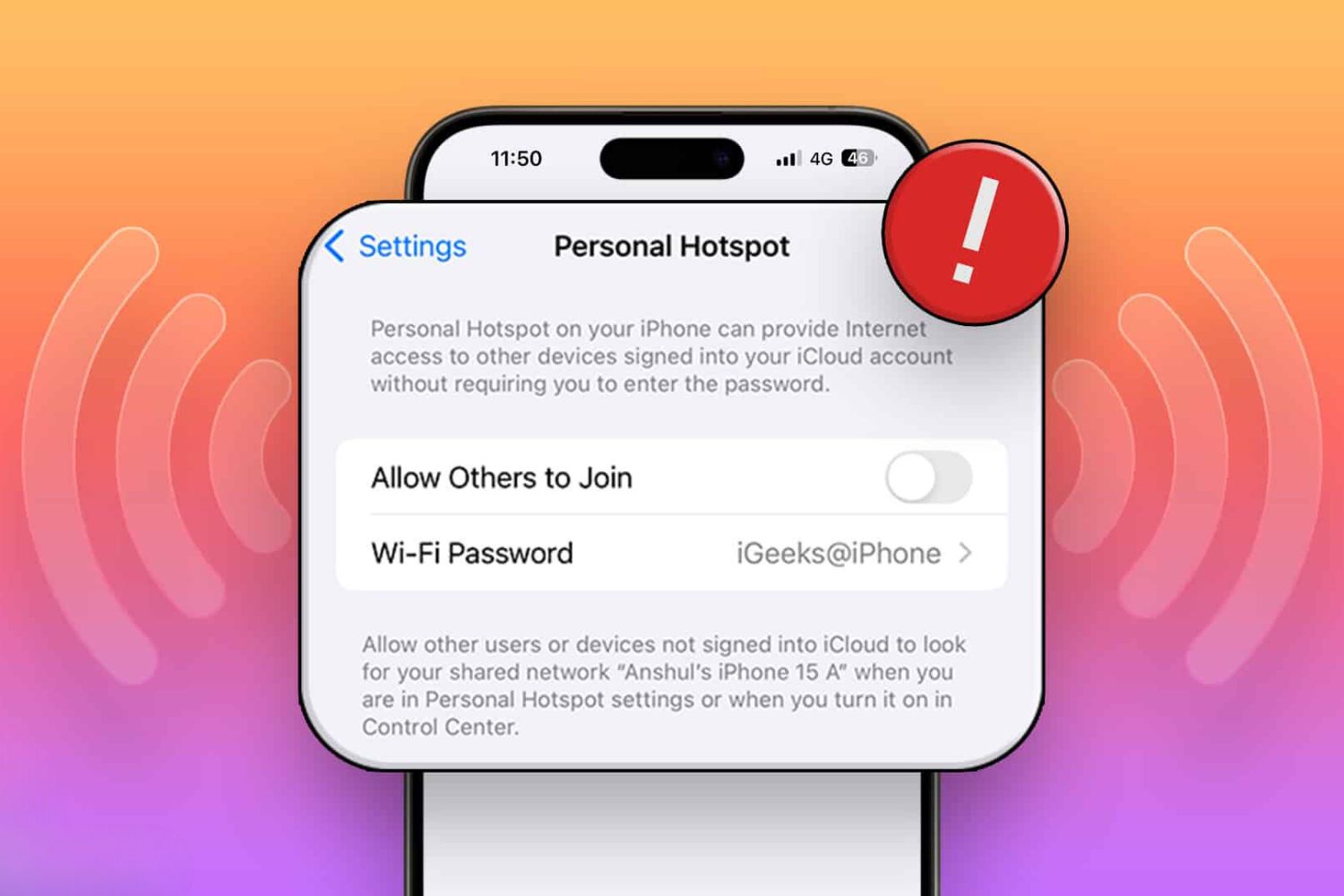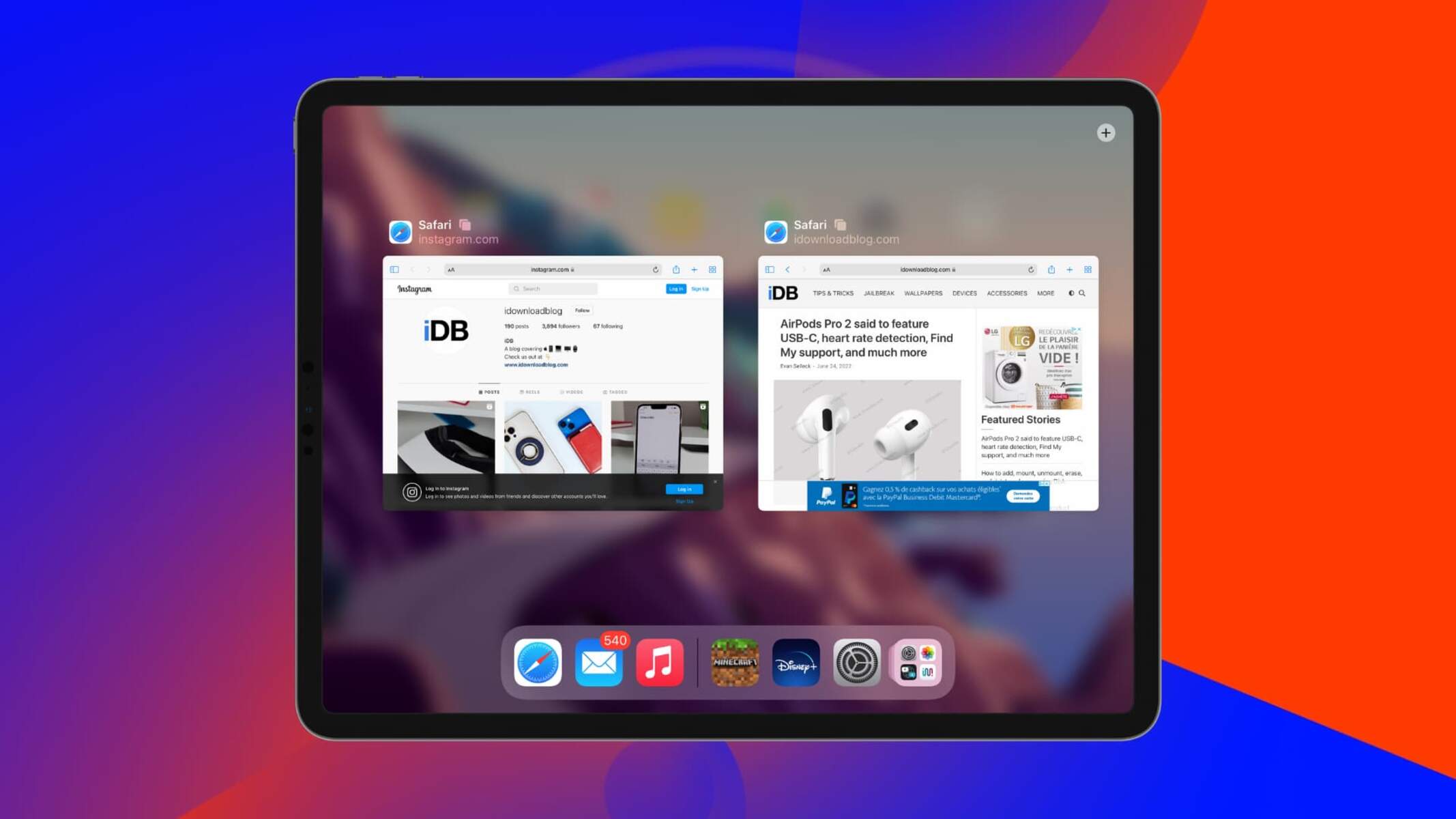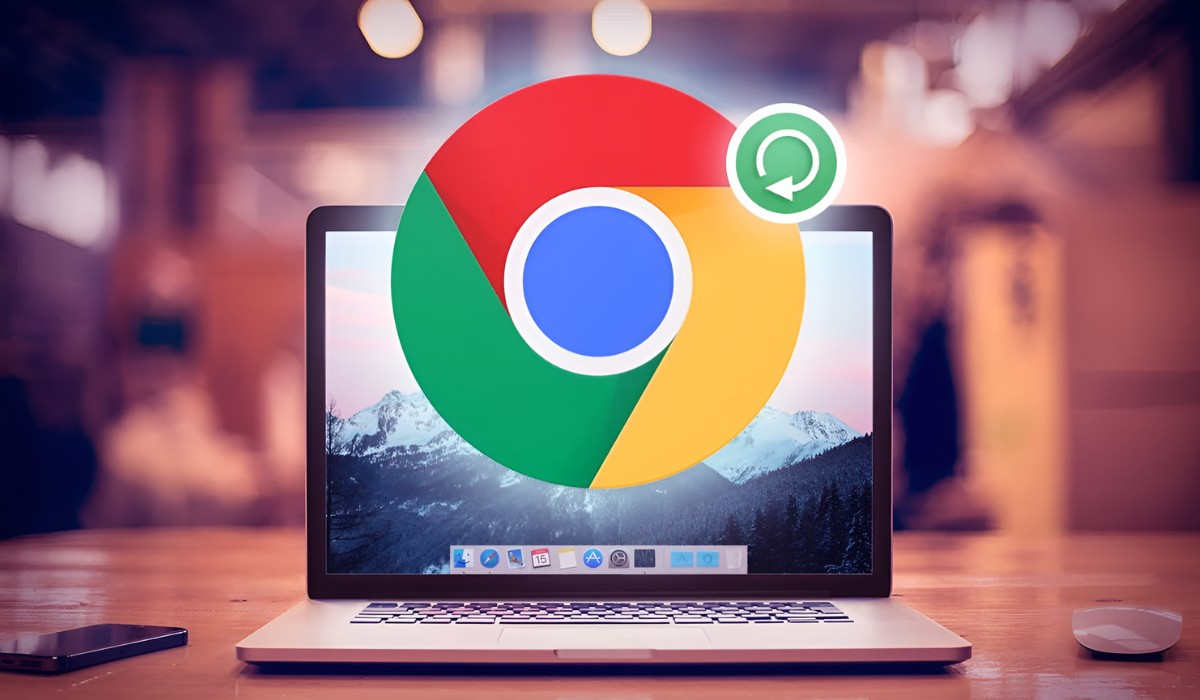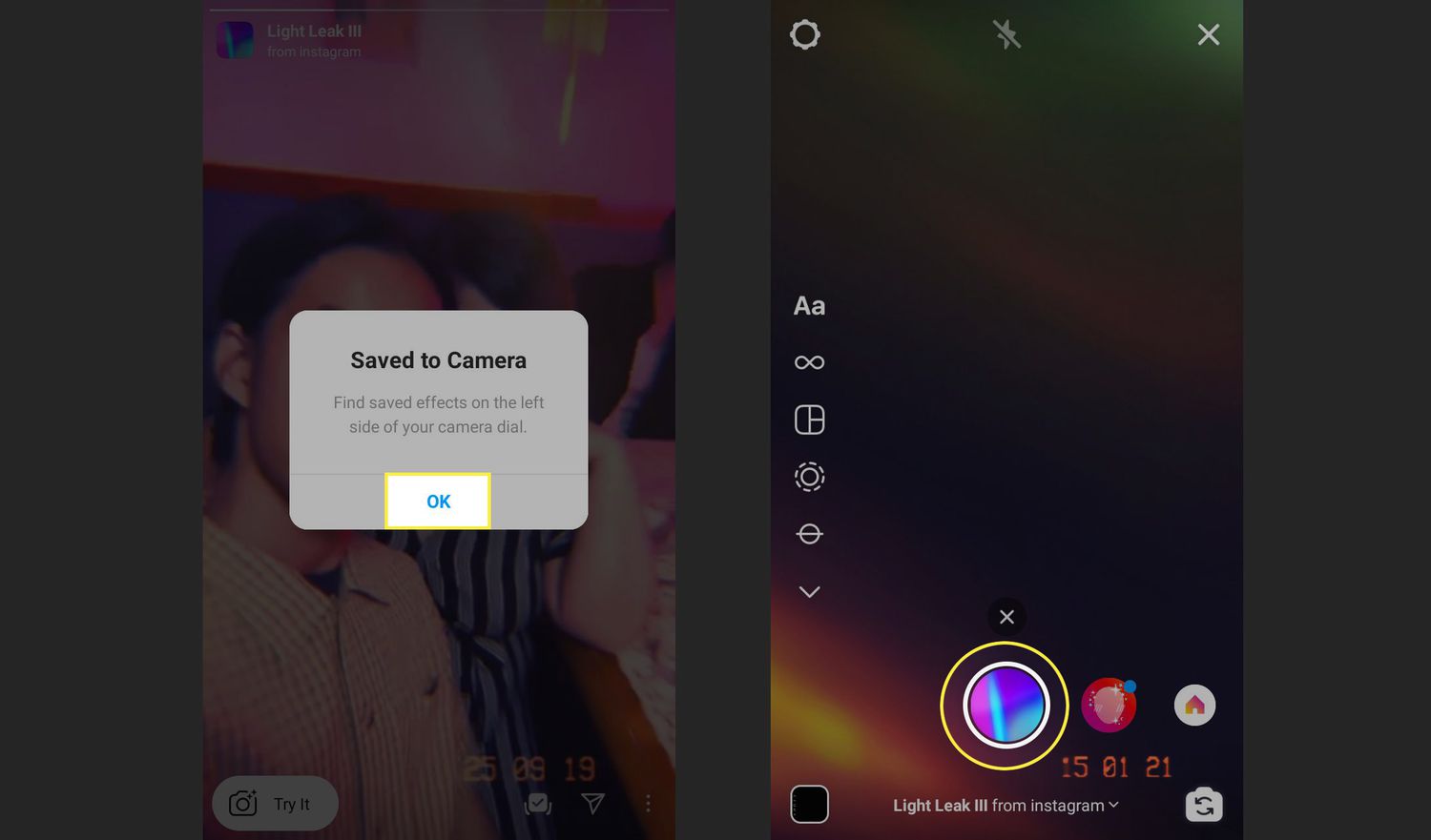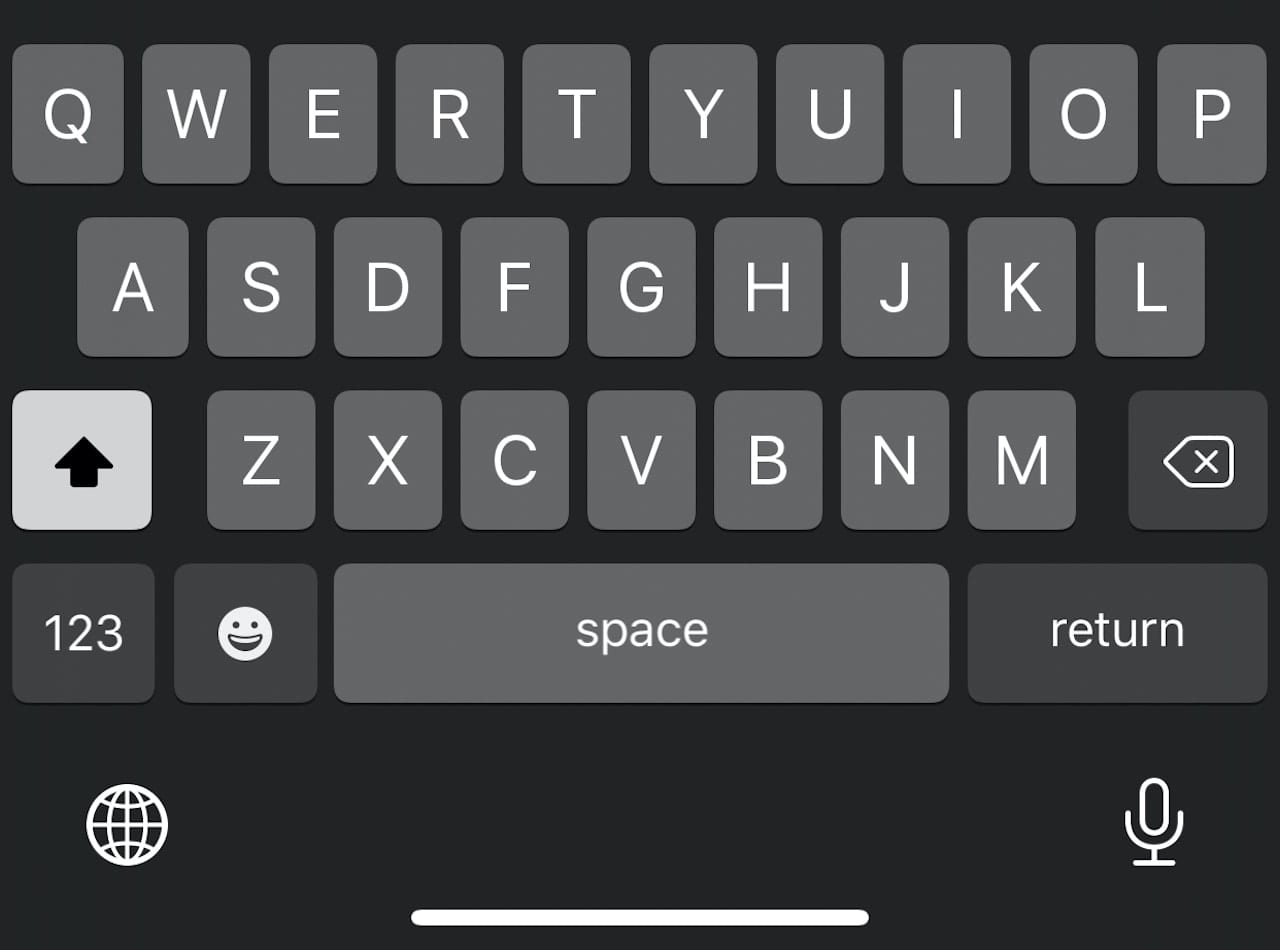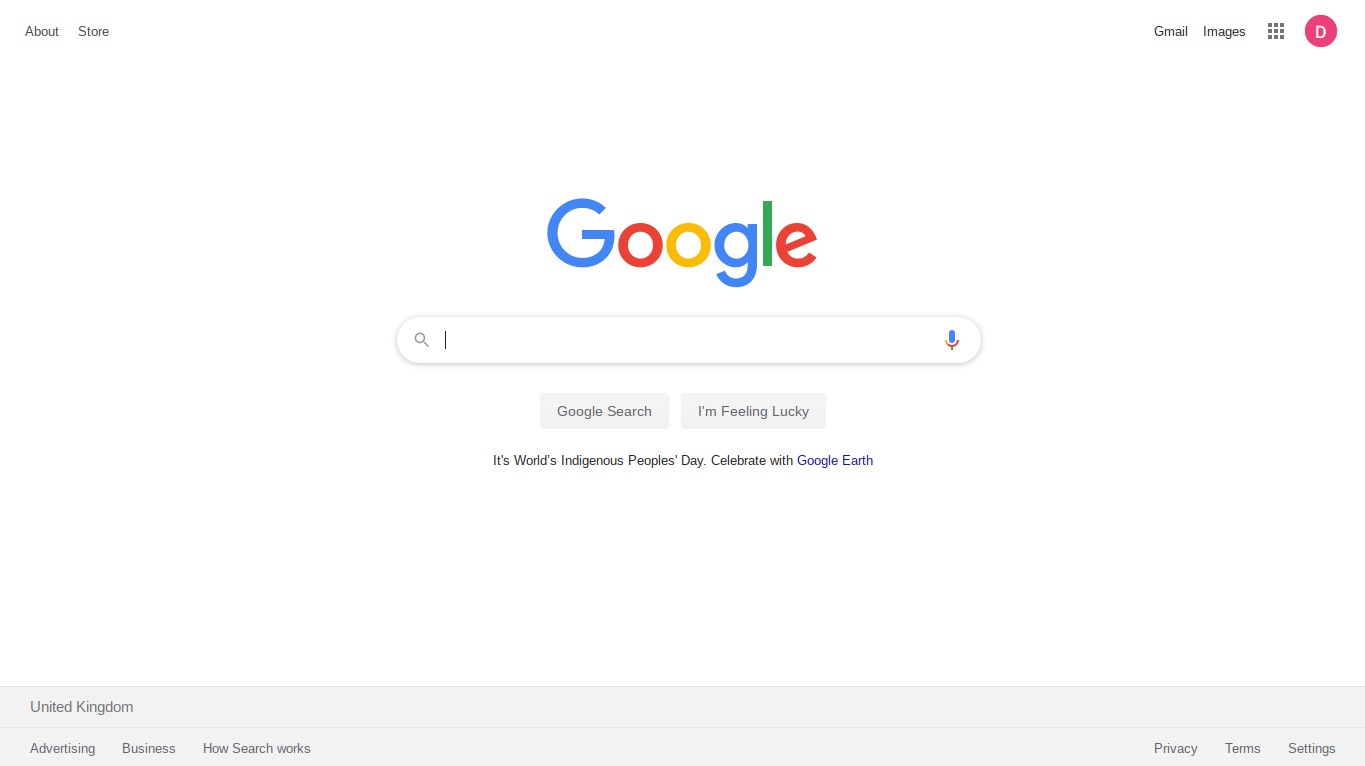Introduction
Experiencing issues with a disappearing hotspot can be frustrating, especially when you rely on it for seamless internet connectivity. Whether you're using a mobile hotspot for work, streaming, or staying connected while on the go, encountering unexpected disruptions can disrupt your plans and productivity. However, understanding the potential causes and troubleshooting steps can help you address these issues effectively.
In this comprehensive guide, we will delve into the various factors that can lead to disappearing hotspot problems and provide practical solutions to resolve them. By following these troubleshooting steps, you can regain stable and reliable access to your mobile hotspot, enabling you to stay connected without interruptions.
Let's explore the common issues that can cause a hotspot to disappear and the steps you can take to rectify them. Whether you're encountering this problem on your smartphone, tablet, or any other device capable of creating a hotspot, this guide will equip you with the knowledge to tackle the issue head-on. So, let's dive in and unravel the mystery behind disappearing hotspots to ensure a seamless internet experience.
Check Network Connection
When encountering issues with a disappearing hotspot, the first step is to thoroughly check the network connection. This involves assessing the strength and stability of the network signal, as well as identifying any potential interference that could disrupt the hotspot's functionality.
-
Signal Strength: Begin by evaluating the signal strength of the network on the device that is intended to connect to the hotspot. If the signal is weak or fluctuating, it can lead to intermittent connectivity issues. Ensure that the device is within a reasonable range of the hotspot to receive a strong signal. Additionally, consider repositioning the hotspot device to optimize signal reception.
-
Interference: Identify any potential sources of interference that could disrupt the network connection. Electronic devices, physical obstructions, and environmental factors such as metal structures or dense walls can impede the signal transmission. By minimizing these interferences and relocating the devices if necessary, you can enhance the stability of the network connection.
-
Network Settings: Verify the network settings on both the hotspot device and the connected device. Ensure that the hotspot is configured to allow connections from the specific device experiencing issues. Additionally, check for any restrictions or limitations that may be affecting the connectivity.
-
Device Compatibility: Confirm that the device attempting to connect to the hotspot is compatible with the network technology and frequency bands supported by the hotspot device. Incompatibility between the devices can lead to connectivity issues and result in the hotspot appearing to vanish intermittently.
By meticulously examining the network connection and addressing any underlying issues, you can lay a solid foundation for resolving disappearing hotspot problems. This proactive approach enables you to identify and rectify potential issues related to signal strength, interference, network settings, and device compatibility, ultimately paving the way for a stable and reliable hotspot connection.
In the next sections, we will delve deeper into additional troubleshooting steps to further address disappearing hotspot issues and ensure uninterrupted access to your mobile hotspot.
Verify Hotspot Settings
Verifying the hotspot settings is a crucial step in troubleshooting disappearing hotspot issues. By meticulously examining and adjusting the hotspot configuration, you can identify potential discrepancies or misconfigurations that may be contributing to the problem.
-
Hotspot Configuration: Begin by accessing the settings of the hotspot device. Ensure that the hotspot feature is enabled and properly configured to allow other devices to connect. Check for any specific settings related to network security, such as password protection or access restrictions, and verify that they align with your intended usage.
-
Network Name (SSID): The Network Name, also known as the Service Set Identifier (SSID), is the identifier used to distinguish the hotspot network. Confirm that the SSID is accurately displayed and recognizable on the devices attempting to connect. In some cases, a mismatch in the SSID can lead to confusion and result in the hotspot appearing to vanish intermittently.
-
Security Protocols: Evaluate the security protocols implemented for the hotspot network. Ensure that the chosen security method, such as WPA2-PSK (Wi-Fi Protected Access 2 – Pre-Shared Key) or WPA3, is compatible with the devices seeking to connect. Additionally, verify that the security key or passphrase is correctly entered on the connecting devices to establish a secure and stable connection.
-
Channel and Band Settings: Depending on the hotspot device, you may have the option to adjust the channel and band settings for the wireless network. Consider experimenting with different channel selections and frequency bands to mitigate potential interference and optimize the network performance. This can be particularly beneficial in crowded Wi-Fi environments where signal congestion may contribute to disappearing hotspot issues.
-
Power Management: Some hotspot devices feature power management settings that can impact the availability and stability of the hotspot network. Review the power-saving options and ensure that they are configured to maintain consistent network operation without unnecessarily entering low-power modes that could disrupt connectivity.
By meticulously verifying the hotspot settings and making necessary adjustments, you can proactively address potential configuration discrepancies and optimize the hotspot's functionality. This meticulous approach lays the groundwork for a stable and persistent hotspot connection, mitigating the occurrence of disappearing hotspot issues and ensuring a seamless internet experience.
In the following sections, we will continue to explore additional troubleshooting steps to comprehensively tackle disappearing hotspot problems and restore reliable connectivity.
Update Device Software
Updating the software of the hotspot device and the connected devices is a pivotal step in troubleshooting disappearing hotspot issues. Software updates often include bug fixes, security enhancements, and performance optimizations that can directly impact the stability and functionality of the hotspot network. By ensuring that the devices are running the latest software versions, you can address potential compatibility issues, software glitches, and vulnerabilities that may contribute to the intermittent disappearance of the hotspot.
When it comes to the hotspot device itself, checking for and applying available software updates is essential. Manufacturers frequently release firmware updates for hotspot devices to address known issues, improve network stability, and introduce new features. By accessing the device's settings or management interface, you can initiate the update process and allow the device to install the latest firmware, thereby enhancing its overall performance and reliability.
In addition to updating the hotspot device, it is equally important to ensure that the devices attempting to connect to the hotspot are running the latest software versions. This includes smartphones, tablets, laptops, and any other devices that rely on the hotspot for internet access. Operating system updates, driver updates, and application updates can all play a role in optimizing network compatibility and addressing potential software-related issues that may lead to the hotspot intermittently disappearing.
Furthermore, software updates often include improvements to Wi-Fi connectivity, network protocols, and network stack optimizations, all of which can directly impact the stability and resilience of the hotspot connection. By keeping the devices up to date, you can leverage the latest software enhancements to mitigate potential compatibility conflicts and ensure seamless interaction between the hotspot device and the connected devices.
It is important to note that enabling automatic software updates on the devices can streamline the process of staying current with the latest software releases. By enabling this feature, you can ensure that the devices receive and install updates as soon as they become available, reducing the likelihood of encountering software-related issues that could contribute to disappearing hotspot problems.
In essence, updating the device software is a proactive measure that can significantly improve the reliability and performance of the hotspot network. By prioritizing software updates for the hotspot device and the connected devices, you can minimize the impact of software-related issues and create a robust foundation for uninterrupted hotspot connectivity.
Restart Device
One of the simplest yet remarkably effective troubleshooting steps for addressing disappearing hotspot issues is to restart the devices involved in the network connection. This straightforward approach can often resolve underlying software glitches, temporary network disruptions, and memory allocation issues that may be contributing to the intermittent disappearance of the hotspot.
When a device is restarted, it undergoes a complete power cycle, allowing it to clear temporary data, refresh system processes, and establish a clean state for network connectivity. This can be particularly beneficial in scenarios where the device's software or network components may have encountered transient errors or inconsistencies, leading to disruptions in the hotspot functionality.
To initiate a device restart, simply power off the hotspot device and the connected devices, then power them back on after a brief interval. This process effectively refreshes the network connections, clears temporary caches, and reinitializes the network interfaces, potentially resolving any underlying issues that may have contributed to the disappearing hotspot problem.
In addition to a standard device restart, consider performing a "cold boot" by completely powering off the devices and allowing them to remain powered off for a few minutes before powering them back on. This extended power cycle can facilitate a more thorough reset of the device's hardware and software components, offering a comprehensive approach to addressing potential network-related issues.
It is important to emphasize that the device restart should be performed on both the hotspot device and the devices attempting to connect to the hotspot. This inclusive approach ensures that all components of the network undergo a synchronized reset, potentially resolving any discrepancies or transient issues that may have led to the intermittent disappearance of the hotspot.
Furthermore, incorporating regular device restarts into your network maintenance routine can help prevent the accumulation of temporary network-related issues and maintain the overall stability of the hotspot connection. By periodically restarting the devices, you can proactively mitigate potential software glitches and network inconsistencies, fostering a reliable and persistent hotspot experience.
In essence, restarting the devices involved in the network connection serves as a fundamental troubleshooting step that can effectively address disappearing hotspot issues. By embracing this simple yet impactful practice, you can maintain the resilience and stability of the hotspot network, ensuring uninterrupted connectivity for your diverse digital endeavors.
Contact Service Provider
If the troubleshooting steps outlined earlier fail to resolve the disappearing hotspot issues, reaching out to your service provider can offer valuable insights and assistance. Service providers, whether they are mobile network operators or internet service providers, possess the expertise and resources to address complex network-related issues that may be affecting the functionality of your hotspot.
When contacting your service provider, it is essential to provide a comprehensive overview of the disappearing hotspot problem, including specific details such as the frequency of occurrence, the affected devices, and any error messages or notifications encountered. By articulating the issue clearly and concisely, you enable the service provider to gain a thorough understanding of the situation, facilitating a targeted and effective response.
The service provider's support team can leverage diagnostic tools and network monitoring capabilities to assess the performance of your hotspot connection, identify any underlying network issues, and determine potential solutions. They may also provide guidance on optimizing network settings, updating device configurations, or implementing specific troubleshooting procedures tailored to your unique network environment.
In some cases, the disappearing hotspot problem may be attributed to broader network infrastructure issues, such as signal coverage limitations, network congestion, or technical anomalies. By engaging with your service provider, you can gain insights into these underlying factors and receive proactive recommendations for mitigating the impact of such issues on your hotspot connectivity.
Furthermore, service providers can offer guidance on optimizing your data plan, ensuring that your hotspot usage aligns with the terms and conditions of your service agreement. Understanding the limitations and capabilities of your data plan can help you make informed decisions regarding hotspot usage and prevent potential service disruptions due to plan-related restrictions.
In instances where the disappearing hotspot issue is identified as a device-specific or account-specific concern, the service provider's support team can provide targeted assistance, including account verification, device provisioning, and troubleshooting tailored to your individual circumstances.
Ultimately, contacting your service provider serves as a valuable resource for addressing persistent disappearing hotspot issues, leveraging their expertise and support infrastructure to navigate and resolve complex network challenges. By initiating this collaborative effort, you can access specialized guidance, technical insights, and personalized assistance, empowering you to achieve a stable and reliable hotspot experience.
In summary, contacting your service provider represents a proactive and strategic approach to addressing disappearing hotspot issues, harnessing the expertise and resources of the provider to navigate complex network challenges and optimize your hotspot connectivity.