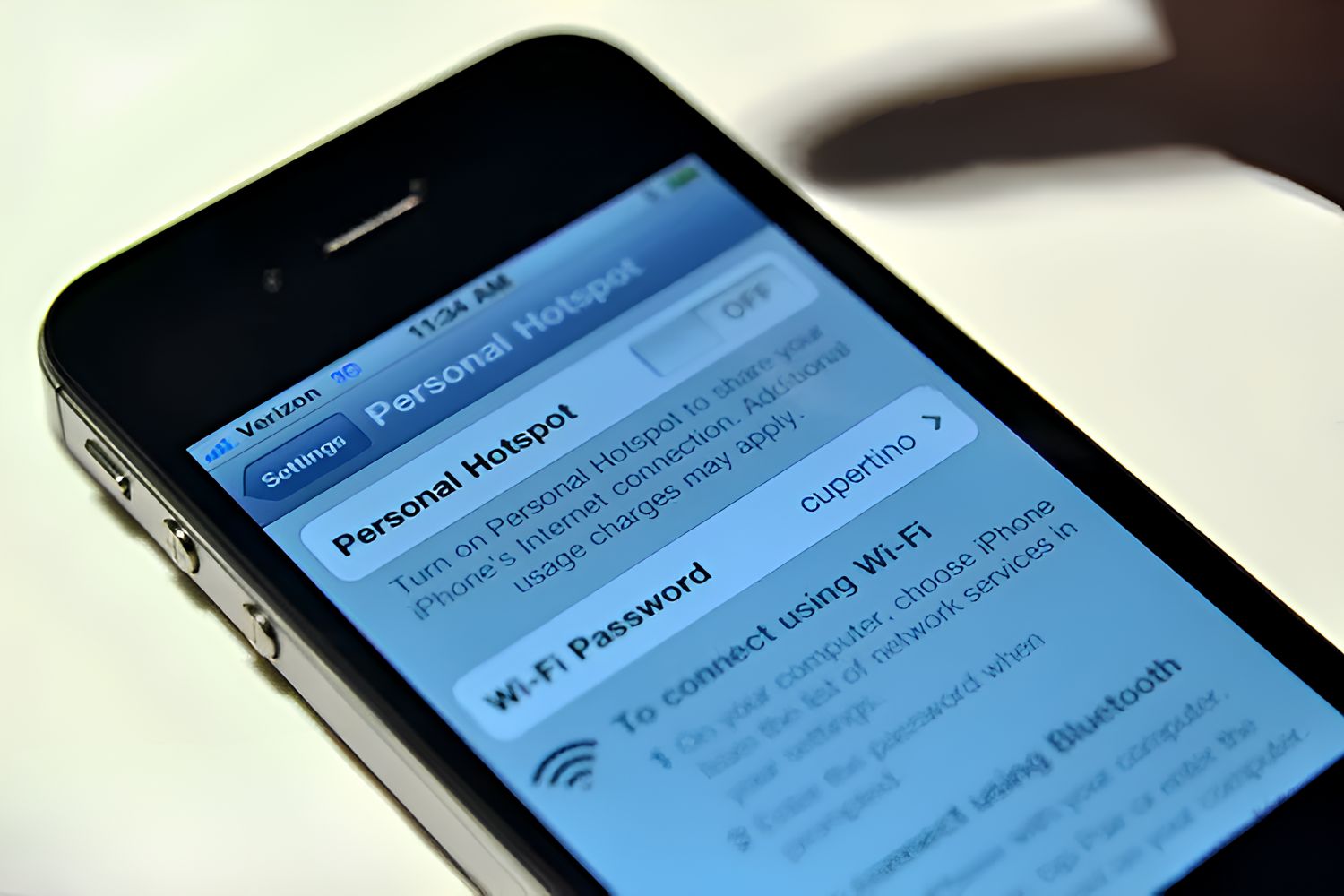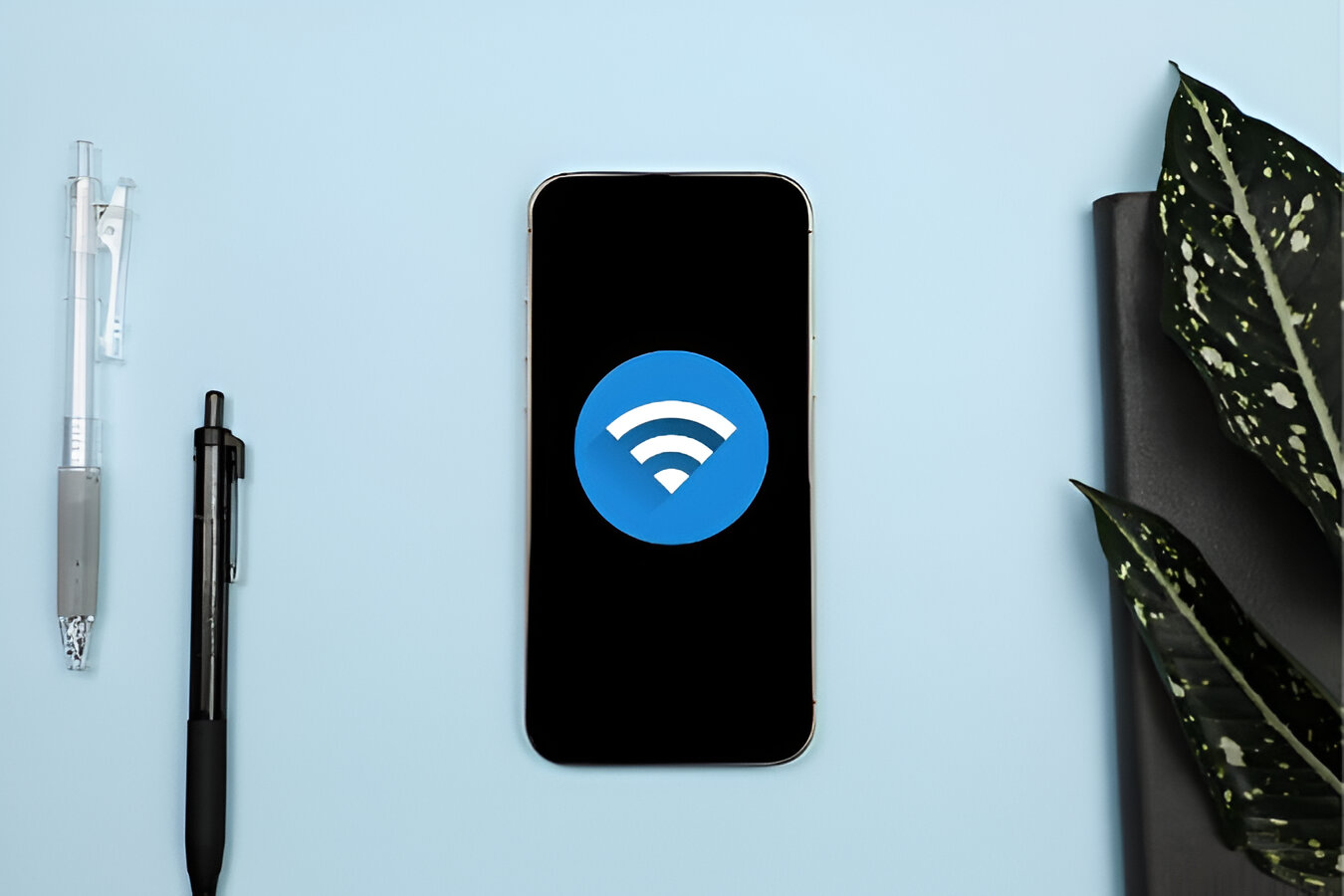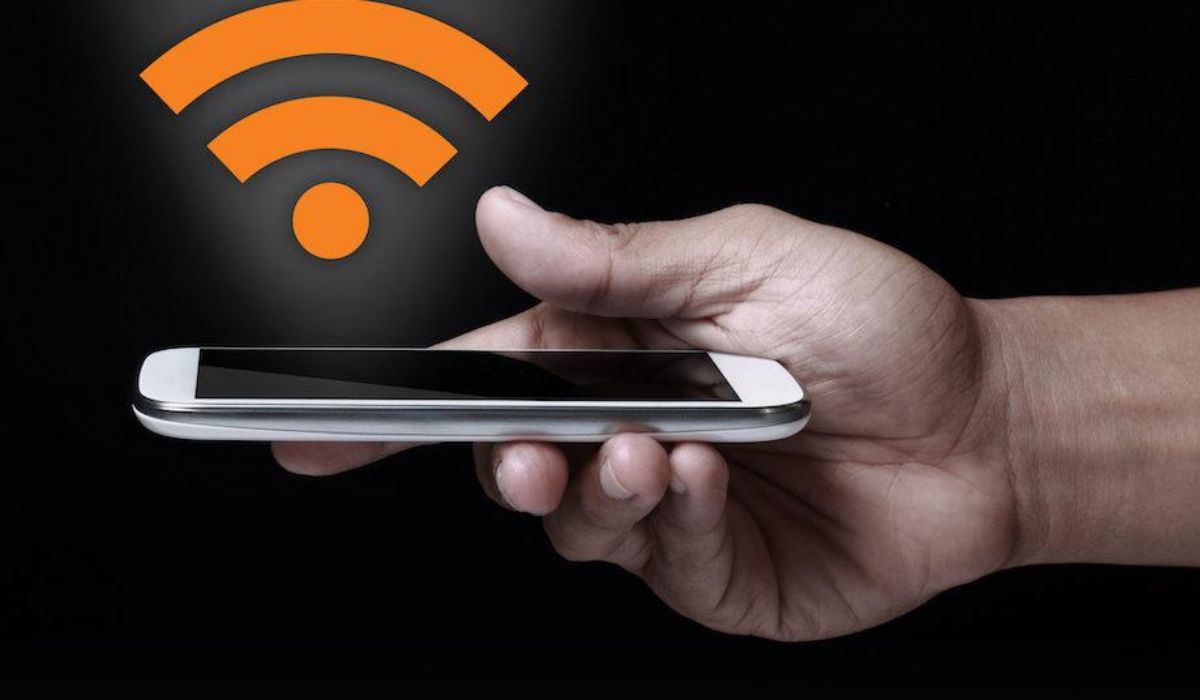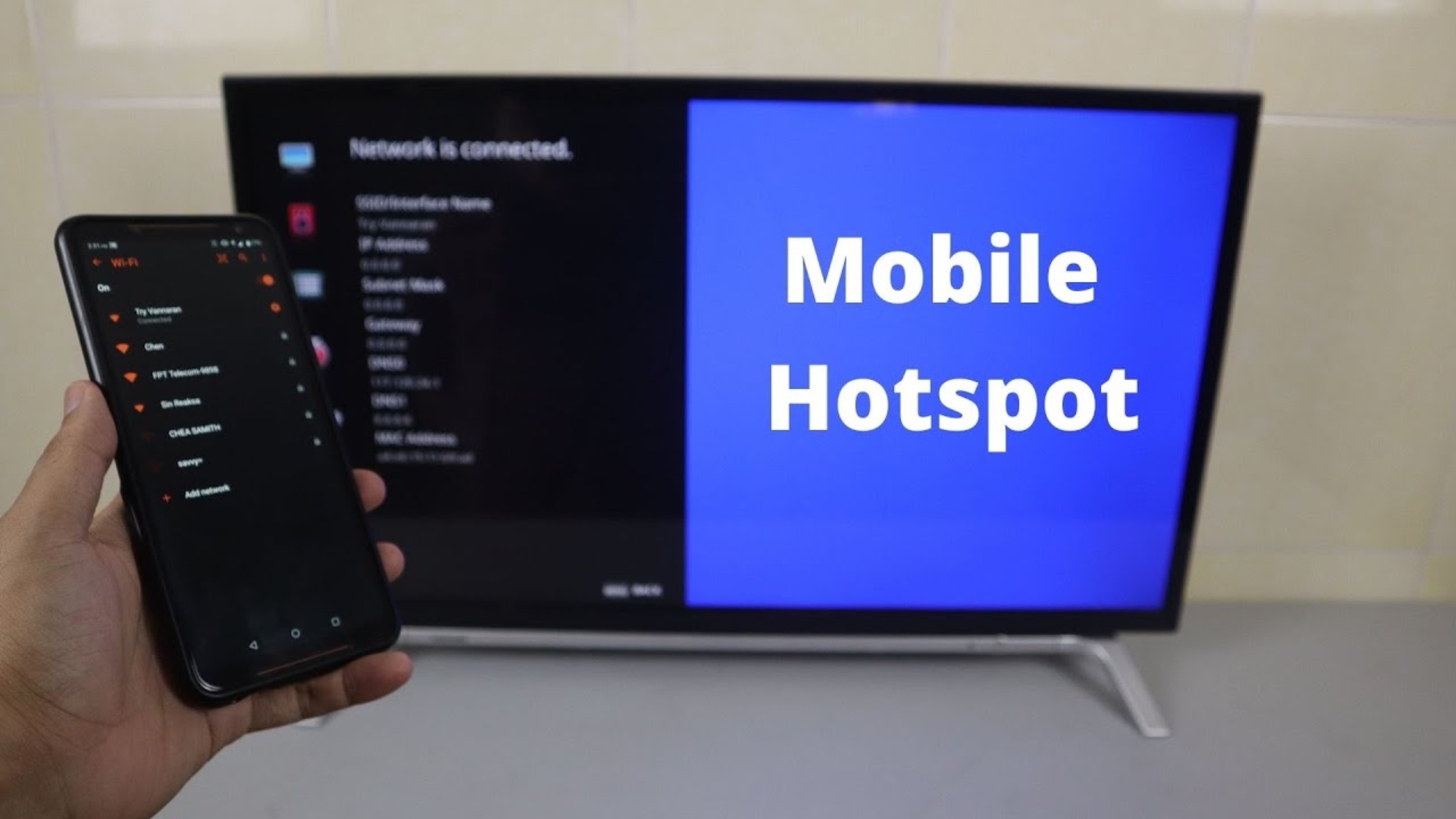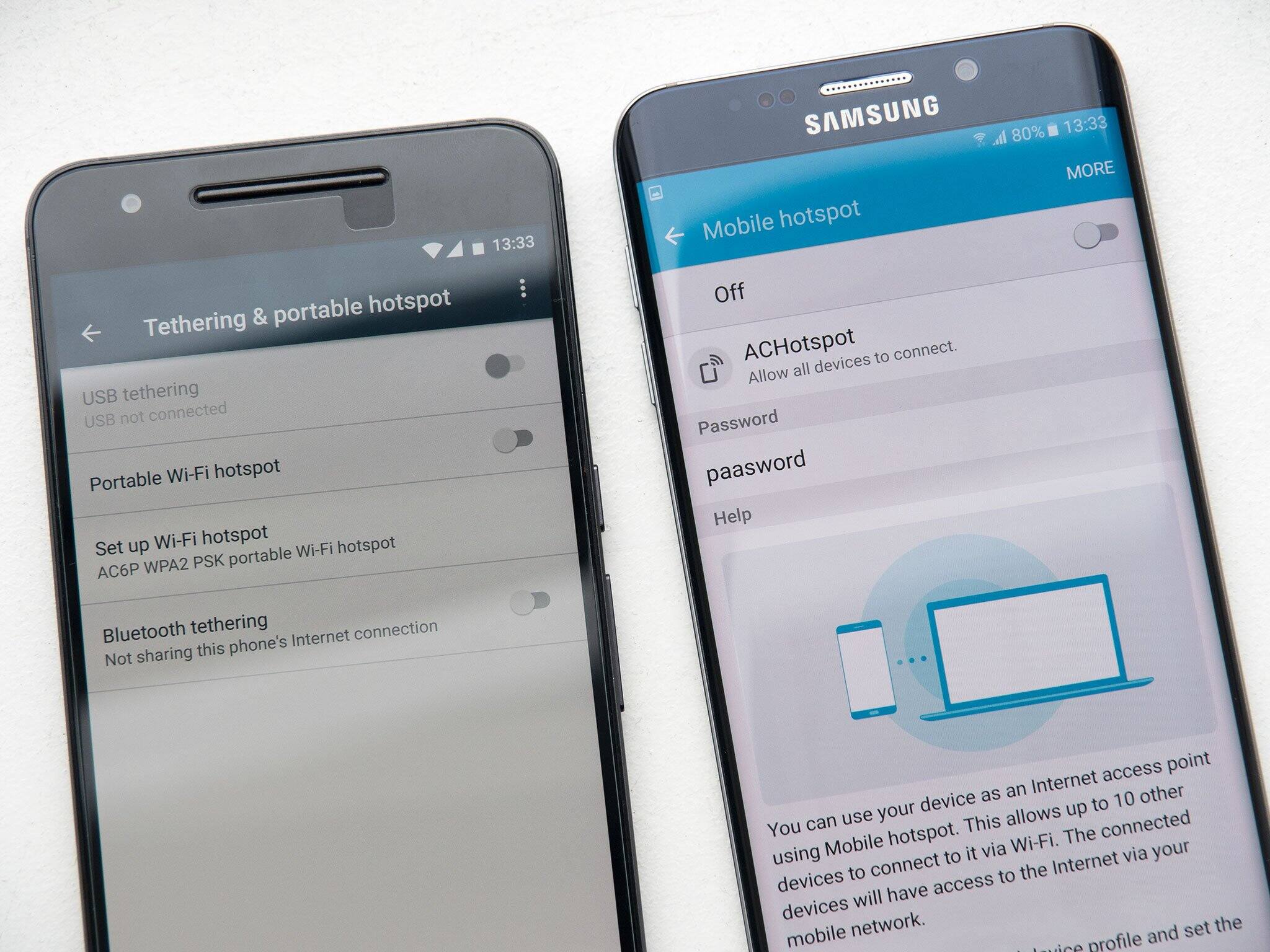Introduction
In today's fast-paced digital landscape, staying connected is more important than ever. Whether you're traveling, working remotely, or simply in need of a reliable internet connection, having access to a mobile hotspot can be a game-changer. A mobile hotspot allows you to leverage your smartphone's data connection to create a portable Wi-Fi network, enabling you to connect other devices, such as laptops, tablets, and even gaming consoles, to the internet on the go.
The versatility and convenience of a mobile hotspot make it a valuable tool for individuals and businesses alike. It eliminates the need to search for public Wi-Fi networks, which can be unreliable and pose security risks. Instead, by harnessing the power of your smartphone, you can create a secure and private Wi-Fi hotspot wherever you are, providing a seamless internet experience for all your connected devices.
In this comprehensive guide, we will delve into the world of mobile hotspots, exploring how you can transform your smartphone into a powerful hub for internet connectivity. From understanding the fundamentals of mobile hotspot technology to setting up and managing your own hotspot, this article will equip you with the knowledge and insights needed to make the most of this innovative feature.
So, whether you're a digital nomad in need of a reliable connection while traveling, a remote worker seeking flexibility in your work setup, or simply someone who values the freedom of staying connected on your own terms, this guide is tailored to help you harness the full potential of your smartphone as a mobile hotspot. Get ready to unlock a new level of connectivity and convenience as we embark on this journey into the world of mobile hotspots.
Understanding Mobile Hotspot
A mobile hotspot, also known as a portable Wi-Fi hotspot, is a feature that allows you to share your smartphone's cellular data connection with other devices, effectively transforming your phone into a wireless router. This means that you can use your phone to create a secure and private Wi-Fi network, enabling other devices, such as laptops, tablets, and gaming consoles, to connect to the internet through your phone's data connection.
At its core, a mobile hotspot works by leveraging the cellular data network of your smartphone to provide internet connectivity to other devices. This can be particularly useful in situations where traditional Wi-Fi networks are unavailable or unreliable. Whether you're on the go, traveling, or simply in a location with limited connectivity options, a mobile hotspot empowers you to stay connected and productive.
One of the key advantages of using a mobile hotspot is the flexibility it offers. Since it relies on your smartphone's cellular data, you can create a Wi-Fi network wherever you have a cellular signal, giving you the freedom to access the internet on your own terms. This is especially beneficial for individuals who work remotely, as it allows them to maintain a reliable internet connection regardless of their physical location.
Furthermore, mobile hotspots are designed with security in mind. When you create a hotspot using your smartphone, you can set a password to control access to the network, ensuring that only authorized devices can connect. This helps protect your data and privacy while using the hotspot, giving you peace of mind when accessing sensitive information or conducting online transactions.
In essence, a mobile hotspot serves as a bridge between your smartphone's cellular data network and other Wi-Fi-enabled devices, providing a seamless and convenient way to extend internet connectivity beyond your phone. By understanding the capabilities and benefits of a mobile hotspot, you can harness its potential to stay connected, productive, and in control of your internet experience.
Setting Up Your Phone as a Mobile Hotspot
Setting up your phone as a mobile hotspot is a straightforward process that can empower you to create a portable Wi-Fi network in a matter of minutes. Whether you're using an Android or iOS device, the steps to enable the mobile hotspot feature are designed to be user-friendly and intuitive.
For Android Devices
-
Accessing the Settings: On your Android device, navigate to the "Settings" menu. This can typically be found by tapping the gear icon in the app drawer or by swiping down from the top of the screen and selecting the settings gear.
-
Selecting the Hotspot Option: Within the Settings menu, look for the "Network & Internet" or "Connections" option, depending on your device. From there, you should find the "Hotspot & Tethering" or "Mobile Hotspot and Tethering" section.
-
Enabling the Hotspot: Once you've located the hotspot settings, you can enable the mobile hotspot feature by toggling the switch to the "On" position. You may also have the option to configure the hotspot settings, such as setting a network name (SSID) and password for your hotspot.
For iOS Devices
-
Navigating to Settings: On your iOS device, open the "Settings" app from the home screen.
-
Accessing Personal Hotspot: Within the Settings menu, tap on "Personal Hotspot." If prompted, you may need to contact your carrier to enable this feature on your account.
-
Enabling the Hotspot: Toggle the switch for "Personal Hotspot" to activate the feature. You can also set a Wi-Fi password to secure your hotspot.
Once you've completed these steps, your phone will be configured as a mobile hotspot, allowing other devices to connect to it and utilize your cellular data connection for internet access. It's important to keep in mind that using your phone as a mobile hotspot may consume data from your cellular plan, so it's advisable to monitor your data usage to avoid any unexpected charges.
By setting up your phone as a mobile hotspot, you gain the freedom to create a private Wi-Fi network wherever you go, providing reliable internet access for your connected devices. This can be especially valuable in situations where traditional Wi-Fi networks are unavailable or unreliable, allowing you to stay connected and productive on your own terms.
Connecting Devices to Your Mobile Hotspot
Once you have set up your phone as a mobile hotspot, connecting other devices to it is a simple and seamless process. Whether you're using a laptop, tablet, or any other Wi-Fi-enabled device, you can leverage your phone's hotspot to access the internet on the go. Here's a step-by-step guide to connecting devices to your mobile hotspot:
-
Activate Wi-Fi on the Device: Ensure that the Wi-Fi feature on the device you want to connect is turned on. This can usually be done through the device's settings menu or quick settings panel.
-
Scan for Available Networks: Once Wi-Fi is enabled, the device will scan for available networks. In the list of networks, you should see your phone's hotspot network listed. The network name (SSID) will typically be the name you assigned when setting up the hotspot.
-
Connect to the Hotspot Network: Select your phone's hotspot network from the list of available networks. If you set a password for your hotspot during the setup process, you will be prompted to enter it at this stage.
-
Establishing the Connection: After entering the correct password, the device will attempt to establish a connection to your phone's hotspot. Once connected, you will see a confirmation message, and the device will display the Wi-Fi icon to indicate a successful connection.
-
Verify the Connection: To ensure that the device is connected to the hotspot successfully, you can open a web browser or any internet-dependent application to test the internet connectivity.
By following these steps, you can connect various devices to your mobile hotspot, allowing them to utilize your phone's cellular data connection for internet access. It's important to note that the number of devices that can connect to your hotspot simultaneously may be limited by your phone's capabilities and your carrier's policies. Additionally, the speed and stability of the connection may vary based on factors such as signal strength and network congestion.
Connecting devices to your mobile hotspot extends the reach of your smartphone's internet connectivity, enabling you to stay productive and connected across multiple devices while on the move. Whether you're working remotely, traveling, or simply in need of a reliable internet connection outside of traditional Wi-Fi networks, your mobile hotspot empowers you to create a private and secure Wi-Fi network wherever you go.
Managing Your Mobile Hotspot Settings
Managing your mobile hotspot settings allows you to customize and optimize the functionality of your hotspot, ensuring a seamless and secure internet-sharing experience. By accessing the hotspot settings on your smartphone, you can fine-tune various parameters and security features to align with your specific preferences and requirements.
Accessing Hotspot Settings
To manage your mobile hotspot settings, begin by accessing the hotspot configuration menu on your smartphone. This can typically be found within the device's settings under the "Network & Internet," "Connections," or "Wireless & Networks" section, depending on the specific device and operating system. Once in the hotspot settings, you'll have access to a range of options to customize your hotspot's behavior.
Customizing Network Name and Password
One of the key settings to manage is the network name (SSID) and password for your mobile hotspot. You can personalize the network name to make it easily identifiable and distinguishable from other nearby networks. Additionally, setting a strong and unique password adds a layer of security to your hotspot, preventing unauthorized access and safeguarding your data.
Managing Connected Devices
Many smartphones allow you to view and manage the devices connected to your hotspot. This feature enables you to monitor the devices currently utilizing your hotspot's internet connection, giving you visibility and control over the connected ecosystem. You may have the option to block specific devices or limit the number of connections to optimize the performance of your hotspot.
Data Usage and Network Band
Some mobile hotspot settings provide insights into data usage and network band selection. Monitoring data usage helps you stay informed about the amount of data consumed by connected devices, allowing you to manage your cellular data allocation effectively. Additionally, advanced settings may offer the ability to select the preferred network band (e.g., 2.4GHz or 5GHz), providing flexibility in optimizing connection stability and speed.
Power Management and Security Features
Certain smartphones offer power management options for the mobile hotspot, allowing you to conserve battery life while the hotspot is active. Additionally, security features such as MAC address filtering and WPA2 encryption settings contribute to enhancing the overall security of your hotspot, safeguarding it against unauthorized access and potential threats.
Advanced Configuration and Troubleshooting
For users seeking more advanced customization, some devices offer additional configuration options, including port forwarding, IP address assignment, and DHCP settings. Moreover, troubleshooting tools and diagnostic features may be available to address connectivity issues and ensure a reliable hotspot experience.
By managing your mobile hotspot settings effectively, you can tailor the functionality of your hotspot to suit your specific needs, enhance security, and optimize performance. Whether you're using the hotspot for remote work, travel, or everyday connectivity, leveraging these settings empowers you to create a personalized and efficient mobile internet-sharing environment.
Tips for Using Your Mobile Hotspot Efficiently
When utilizing your mobile hotspot, implementing certain strategies can enhance efficiency, maximize data usage, and optimize the overall experience. Whether you rely on your hotspot for remote work, travel, or everyday connectivity, these tips can help you make the most of this valuable feature.
1. Monitor Data Usage:
Keeping track of data consumption is crucial when using a mobile hotspot. Many smartphones offer built-in tools to monitor data usage, allowing you to stay informed about the amount of data utilized by connected devices. By understanding your data usage patterns, you can manage your cellular data allocation effectively, avoid unexpected overages, and make informed decisions about your internet usage.
2. Optimize Device Settings:
Adjusting the settings on connected devices can contribute to efficient hotspot usage. For example, configuring devices to limit background data usage, disabling automatic app updates, and streaming content in standard definition can help conserve data and ensure a smoother internet experience for all connected devices.
3. Utilize Wi-Fi Password Protection:
Setting a strong and unique password for your mobile hotspot adds a layer of security and prevents unauthorized access. This not only safeguards your data but also ensures that only authorized devices can connect to your hotspot, optimizing network performance and stability.
4. Explore Network Band Selection:
If your smartphone supports dual-band Wi-Fi (2.4GHz and 5GHz), consider experimenting with different network bands to optimize connection stability and speed. In congested Wi-Fi environments, switching to the less crowded 5GHz band can potentially improve performance, especially for bandwidth-intensive tasks.
5. Update Hotspot Software:
Keeping your smartphone's operating system and hotspot-related software up to date is essential for security, performance, and compatibility. Regular software updates often include bug fixes, security patches, and optimizations that can enhance the overall functionality of your mobile hotspot.
6. Limit Background Activities:
When using your mobile hotspot, minimizing background activities on connected devices can help conserve data and improve overall performance. Tasks such as automatic cloud backups, synchronization, and large file downloads can consume significant data and impact the quality of the internet connection.
7. Consider External Antennas or Signal Boosters:
In scenarios where signal strength is a concern, exploring the use of external antennas or signal boosters can potentially enhance the reliability and range of your mobile hotspot. These accessories can help mitigate connectivity issues in areas with weak cellular signals, ensuring a more consistent internet experience.
By incorporating these tips into your mobile hotspot usage, you can streamline connectivity, manage data effectively, and optimize the performance of your hotspot. Whether you're working remotely, traveling, or simply in need of a reliable internet connection, these strategies empower you to make the most of your smartphone's mobile hotspot feature.
Conclusion
In conclusion, the transformation of your smartphone into a mobile hotspot opens up a world of possibilities for seamless connectivity and productivity. By harnessing the power of your smartphone's cellular data, you can create a private Wi-Fi network wherever you go, eliminating the constraints of traditional Wi-Fi networks and empowering you to stay connected on your own terms.
The understanding of mobile hotspot technology provides insight into its versatility and convenience. Whether you're a digital nomad, a remote worker, or simply someone who values flexibility and freedom in staying connected, the mobile hotspot feature offers a reliable solution. Its ability to bridge the gap between your smartphone's data network and other Wi-Fi-enabled devices ensures that you can maintain productivity and connectivity regardless of your location.
The process of setting up your phone as a mobile hotspot, whether on an Android or iOS device, is designed to be user-friendly and intuitive. With just a few simple steps, you can activate the hotspot feature and customize its settings to create a secure and efficient internet-sharing environment. This capability allows you to extend your smartphone's connectivity to other devices, such as laptops, tablets, and gaming consoles, with ease.
Connecting devices to your mobile hotspot is a seamless process that enables multiple devices to utilize your phone's cellular data connection for internet access. This functionality is especially valuable in situations where traditional Wi-Fi networks are unavailable or unreliable, providing a lifeline for staying connected and productive on the go.
Furthermore, the ability to manage your mobile hotspot settings offers a level of customization and control that enhances the overall experience. From customizing network names and passwords to monitoring connected devices and optimizing power management, these settings empower you to tailor the hotspot to your specific needs and preferences.
By implementing efficient usage tips, such as monitoring data consumption, optimizing device settings, and exploring network band selection, you can maximize the benefits of your mobile hotspot while conserving data and ensuring a smooth internet experience for all connected devices.
In essence, the transformation of your phone into a mobile hotspot represents a convergence of convenience, flexibility, and productivity. Whether you're navigating the demands of remote work, embarking on travels, or seeking reliable connectivity in various scenarios, the mobile hotspot feature equips you with a powerful tool for staying connected on your own terms. Embracing the potential of your smartphone as a mobile hotspot unlocks a new level of connectivity and convenience, ensuring that you can navigate the digital landscape with confidence and efficiency.