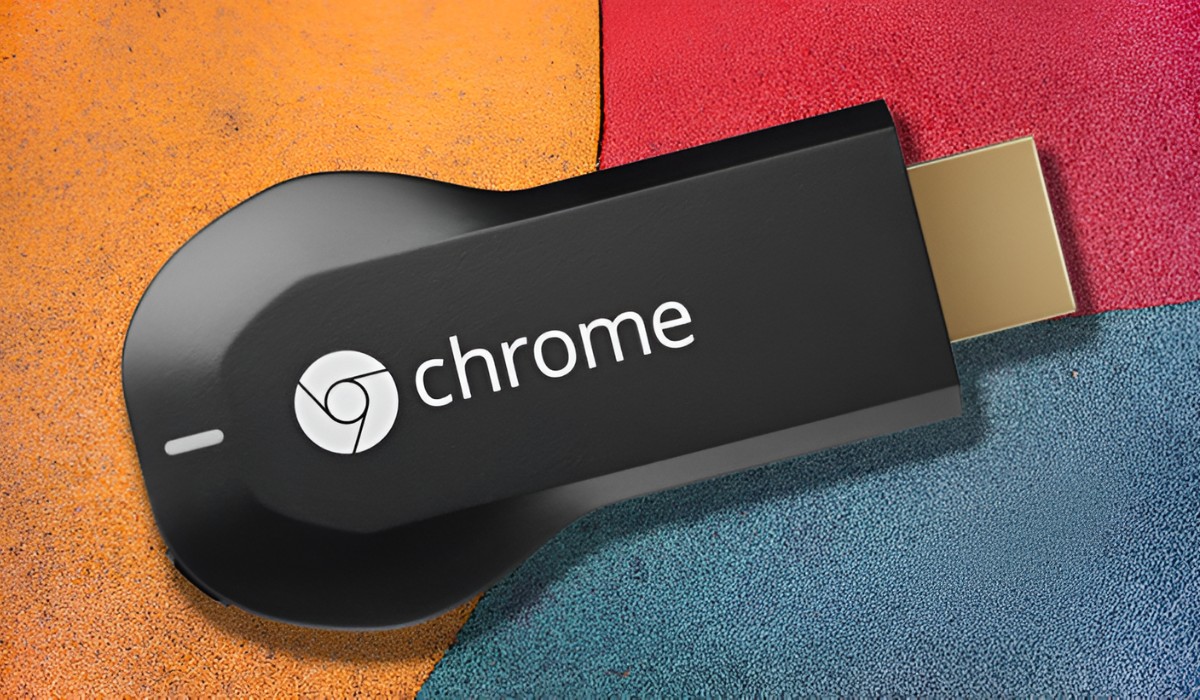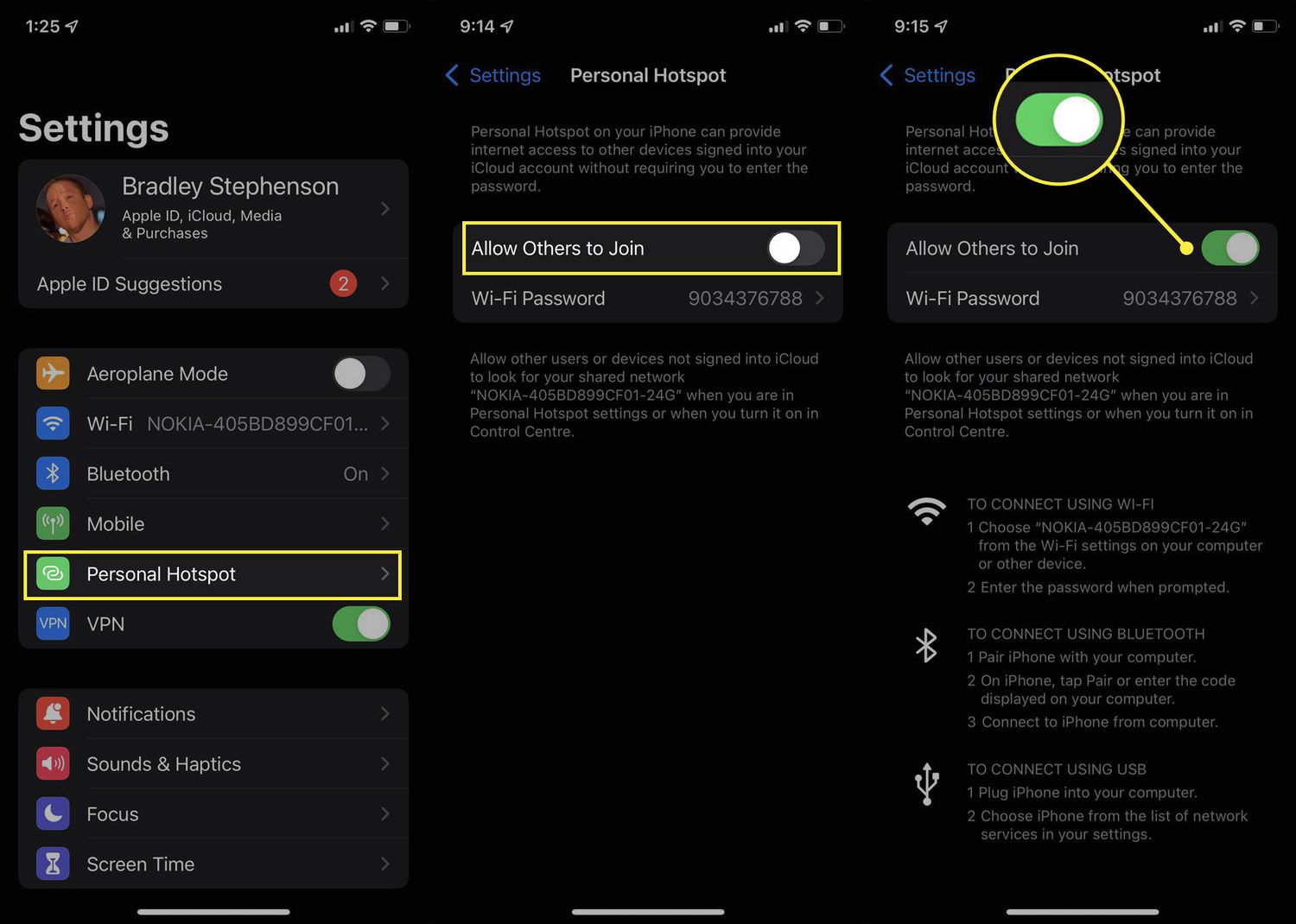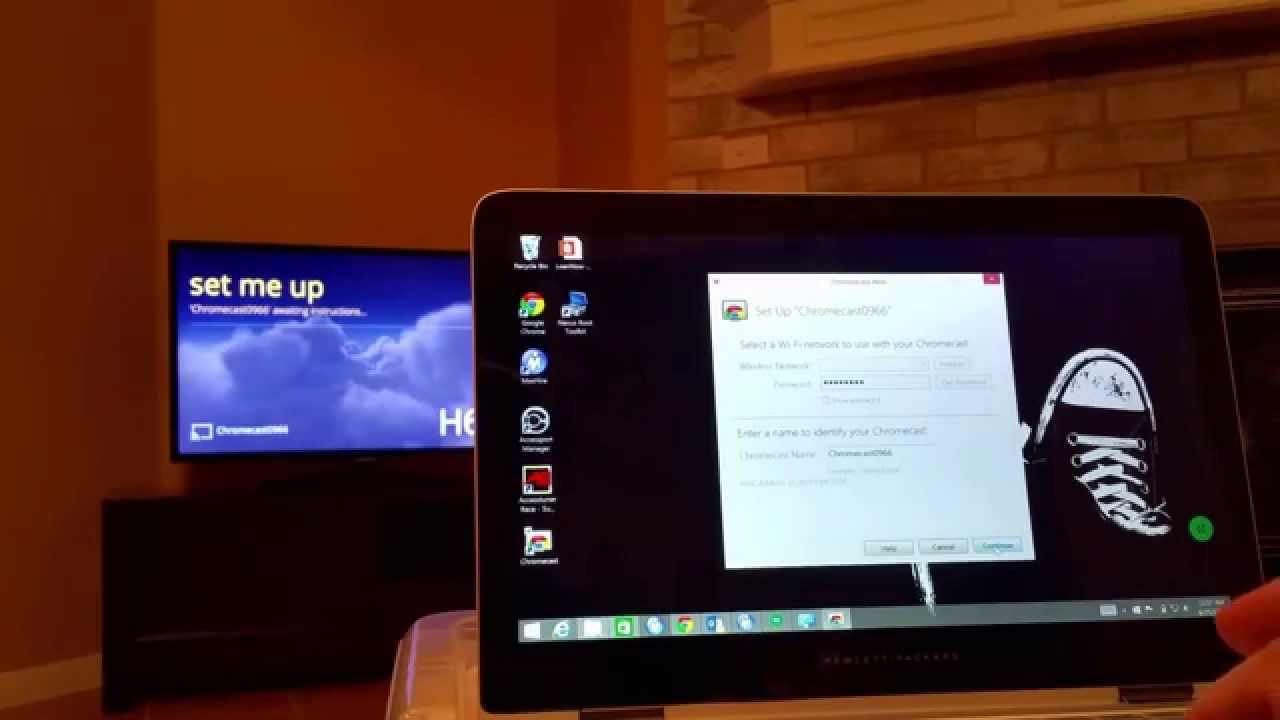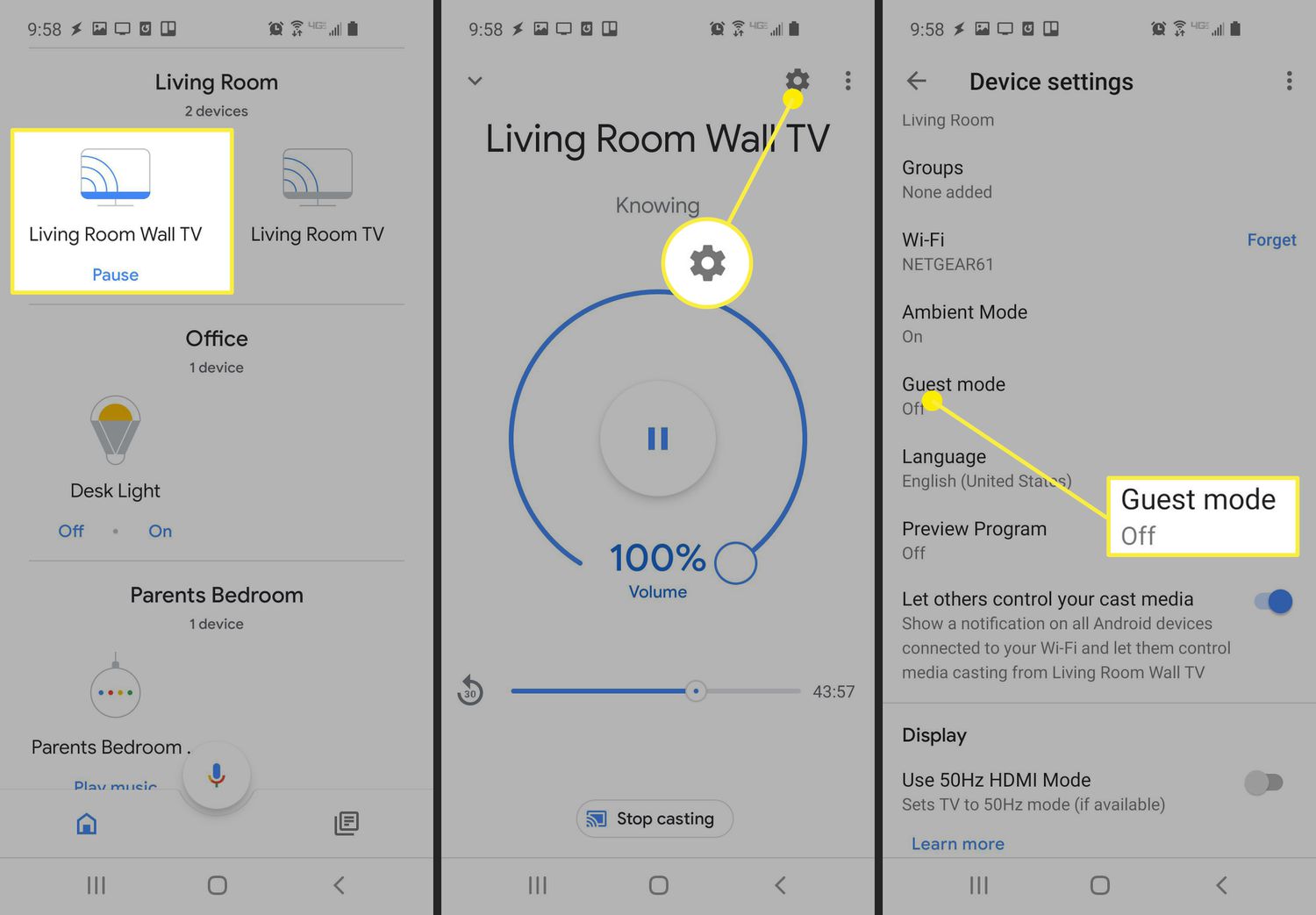Introduction
Setting up Chromecast with a hotspot opens up a world of possibilities for streaming entertainment. Whether you're traveling, at a friend's house, or in a location without a traditional Wi-Fi network, a hotspot can provide the essential connectivity for your Chromecast. This guide will walk you through the simple and efficient process of configuring your Chromecast with a hotspot, allowing you to enjoy your favorite shows, movies, and music on any compatible screen.
With the increasing prevalence of mobile hotspots and the growing demand for flexible streaming options, the ability to connect a Chromecast to a hotspot is a valuable feature. By following the steps outlined in this guide, you can seamlessly set up your Chromecast with a hotspot, enabling you to stream content from popular apps like Netflix, YouTube, Spotify, and more.
Whether you're on a road trip, staying in a hotel, or simply want to set up your Chromecast in a location without traditional Wi-Fi access, the versatility of using a hotspot provides a convenient solution. By leveraging the power of your mobile device's hotspot, you can transform any compatible screen into a hub for entertainment, all with the ease and familiarity of the Chromecast interface.
Now, let's delve into the step-by-step process of setting up your Chromecast with a hotspot, allowing you to unlock the full potential of your streaming experience in a variety of environments.
Step 1: Turn on your Chromecast
To begin the process of setting up your Chromecast with a hotspot, the first step is to ensure that your Chromecast device is powered on and ready to connect. Here's a comprehensive guide to accomplishing this essential task:
-
Connect the Power Adapter: Start by plugging the power adapter into a power outlet. Once the power adapter is connected to a reliable power source, insert the other end into the Chromecast device. This step ensures that your Chromecast has the necessary power supply to function effectively.
-
Insert the Chromecast into an HDMI Port: Locate an available HDMI port on your TV or monitor and insert the Chromecast device. This step establishes the physical connection between your Chromecast and the display, laying the foundation for seamless streaming.
-
Select the Correct Input Source: Using your TV remote or the controls on your monitor, navigate to the input/source selection menu. Choose the corresponding HDMI input to which your Chromecast is connected. This action ensures that the display is set to receive signals from the Chromecast device.
-
Confirm Power and Connectivity: Once the Chromecast is connected to the display and the power source, verify that the indicator light on the device is illuminated. This serves as confirmation that the Chromecast is receiving power and is ready for the subsequent configuration steps.
By meticulously following these steps, you can ensure that your Chromecast is turned on and poised to be connected to a hotspot for seamless streaming. This foundational process sets the stage for the subsequent steps in the setup process, ultimately enabling you to harness the full potential of your Chromecast in conjunction with a hotspot.
Step 2: Connect your mobile device to the hotspot
Once your Chromecast is powered on and ready, the next crucial step is to connect your mobile device to the hotspot. This step is pivotal as it establishes the bridge between your mobile device's internet connection and the Chromecast, enabling seamless communication and content streaming. Here's a detailed breakdown of the process:
-
Accessing Hotspot Settings: Begin by accessing the settings menu on your mobile device. Depending on your device's operating system, this may involve tapping the "Settings" app icon or swiping down from the top of the screen to reveal the quick settings panel.
-
Enabling Hotspot: Within the settings menu, locate and select the "Hotspot" or "Tethering & portable hotspot" option. If your device is capable of creating a hotspot, you will have the option to enable it. Upon selection, you may be prompted to configure the hotspot settings, including the network name (SSID) and password.
-
Connecting to the Hotspot: Once the hotspot is activated, your mobile device will begin broadcasting a Wi-Fi network. Navigate to the Wi-Fi settings on your mobile device and locate the network name (SSID) you specified for the hotspot. Select the hotspot network and enter the password if prompted. Upon successful authentication, your mobile device will be connected to the hotspot.
-
Verifying Hotspot Connection: After connecting to the hotspot, it's essential to ensure that your mobile device has established a stable and reliable internet connection. You can verify this by opening a web browser or launching a mobile app that requires internet connectivity. Confirm that your mobile device can access online content, indicating a successful connection to the hotspot.
By carefully following these steps, you can seamlessly connect your mobile device to the hotspot, laying the foundation for the subsequent configuration of your Chromecast. This pivotal connection paves the way for leveraging the internet connectivity provided by the hotspot to empower your Chromecast for streaming content from a wide array of compatible apps and services.
Connecting your mobile device to the hotspot sets the stage for the forthcoming steps in the setup process, bringing you closer to unlocking the full potential of your Chromecast in conjunction with the hotspot.
Step 3: Open the Google Home app
Opening the Google Home app is a pivotal step in setting up your Chromecast with a hotspot. The Google Home app serves as the central hub for managing and configuring various compatible devices, including the Chromecast. By seamlessly integrating your Chromecast with the Google Home app, you gain access to a range of features and settings that enhance the overall streaming experience. Here's a detailed exploration of the process:
-
Accessing the Google Home App: Begin by locating the Google Home app on your mobile device. If you have previously installed the app, you can typically find it on your home screen or within the app drawer. Alternatively, you can download the Google Home app from the Google Play Store for Android devices or the App Store for iOS devices.
-
Launching the Google Home App: Once you have located the Google Home app, tap on the app icon to launch it. The app's interface provides a user-friendly environment for managing connected devices, exploring compatible apps, and customizing settings to suit your preferences.
-
Navigating to the Devices Tab: Within the Google Home app, navigate to the "Devices" tab, typically represented by an icon resembling a screen with soundwaves emanating from it. This tab serves as the central command center for managing and configuring your connected devices, including the Chromecast.
-
Selecting the Chromecast Device: Upon accessing the Devices tab, you should be presented with a list of connected devices, including your Chromecast. Locate and select your Chromecast from the list of available devices. This action directs you to the specific settings and controls associated with your Chromecast within the Google Home app.
-
Initiating the Setup Process: Once you have selected your Chromecast within the Google Home app, you will be guided through the setup process, which involves confirming the device's identity, connecting it to the available network (in this case, the hotspot), and customizing additional settings to align with your preferences.
-
Verifying Connection: After completing the setup process within the Google Home app, it's essential to verify that your Chromecast is successfully connected to the hotspot. This confirmation ensures that your Chromecast can leverage the internet connectivity provided by the hotspot to enable seamless streaming of content from a variety of compatible apps and services.
By meticulously following these steps within the Google Home app, you can seamlessly integrate your Chromecast with the hotspot, unlocking a world of streaming possibilities and entertainment options. The Google Home app serves as a versatile and intuitive platform for managing your Chromecast and optimizing its functionality to suit your unique streaming preferences.
Step 4: Set up your Chromecast with the hotspot
Setting up your Chromecast with the hotspot marks the pivotal stage in the process, enabling seamless integration between your Chromecast device and the mobile hotspot. This crucial step empowers your Chromecast to leverage the internet connectivity provided by the hotspot, opening the door to a diverse array of streaming options and entertainment possibilities. Here's a comprehensive guide to executing this essential configuration:
-
Accessing Chromecast Settings: After successfully connecting your mobile device to the hotspot, return to the Google Home app. Within the app's interface, navigate to the specific settings for your Chromecast device.
-
Network Configuration: Within the Chromecast settings, locate the option to configure the network connection. Select the network settings and proceed to choose the available hotspot network from the list of detected Wi-Fi networks.
-
Entering Hotspot Credentials: Upon selecting the hotspot network, you will be prompted to enter the network password (if applicable). Input the correct password to authenticate the Chromecast's connection to the hotspot network.
-
Verifying Connection: Once the hotspot credentials have been entered, the Chromecast will attempt to establish a connection to the hotspot. This process involves the Chromecast device communicating with the hotspot to authenticate and secure a stable internet connection.
-
Confirmation and Finalization: Upon successful connection to the hotspot, the Google Home app will confirm the establishment of a stable network connection for your Chromecast. This confirmation signifies that your Chromecast is now fully configured to utilize the internet connectivity provided by the hotspot for streaming content.
By meticulously following these steps, you can seamlessly set up your Chromecast with the hotspot, enabling it to harness the internet connectivity and deliver a seamless streaming experience. This configuration empowers your Chromecast to access a myriad of entertainment options, including streaming movies, TV shows, music, and more, directly to your compatible screen.
With your Chromecast successfully configured to utilize the hotspot, you are now poised to enjoy uninterrupted streaming, regardless of your location or the availability of traditional Wi-Fi networks. This seamless integration of your Chromecast with the hotspot underscores the versatility and adaptability of this popular streaming device, empowering you to enjoy entertainment on your terms, wherever you may be.
Step 5: Enjoy streaming with your Chromecast and hotspot
With your Chromecast successfully configured to utilize the hotspot, you are now ready to immerse yourself in a world of seamless streaming and entertainment. The integration of your Chromecast with the hotspot unlocks a myriad of possibilities, allowing you to enjoy your favorite shows, movies, and music on any compatible screen, regardless of your location or the availability of traditional Wi-Fi networks.
Harnessing the power of your mobile device's hotspot, your Chromecast becomes a versatile gateway to a diverse array of streaming content. Whether you're on a road trip, staying in a hotel, or simply seeking a flexible streaming solution, the combination of Chromecast and hotspot connectivity empowers you to tailor your entertainment experience to your unique preferences.
By leveraging the internet connectivity provided by the hotspot, you can seamlessly stream content from popular apps such as Netflix, YouTube, Spotify, and more. The familiar interface of the Chromecast allows for effortless navigation and control, ensuring that you can enjoy uninterrupted viewing and listening experiences.
Whether you're unwinding with a captivating movie, exploring the latest trending videos, or setting the mood with your favorite music playlist, the seamless integration of your Chromecast with the hotspot ensures that your entertainment needs are met with ease and convenience.
The adaptability and versatility of setting up your Chromecast with a hotspot exemplify the evolving landscape of streaming technology, offering a solution that transcends the constraints of traditional Wi-Fi networks. This seamless integration empowers you to create an immersive entertainment environment tailored to your preferences, all with the simplicity and familiarity of the Chromecast interface.
As you embark on your streaming journey with your Chromecast and hotspot, the possibilities are boundless. Whether you're enjoying a movie night with friends, setting up a personalized music experience, or catching up on your favorite shows while traveling, the seamless connectivity afforded by the hotspot ensures that your entertainment is never out of reach.
With your Chromecast and hotspot working in harmony, you are poised to embark on a streaming adventure that transcends boundaries and delivers entertainment on your terms. Embrace the freedom to stream wherever you go, and savor the immersive experiences made possible by the seamless integration of your Chromecast and hotspot connectivity.