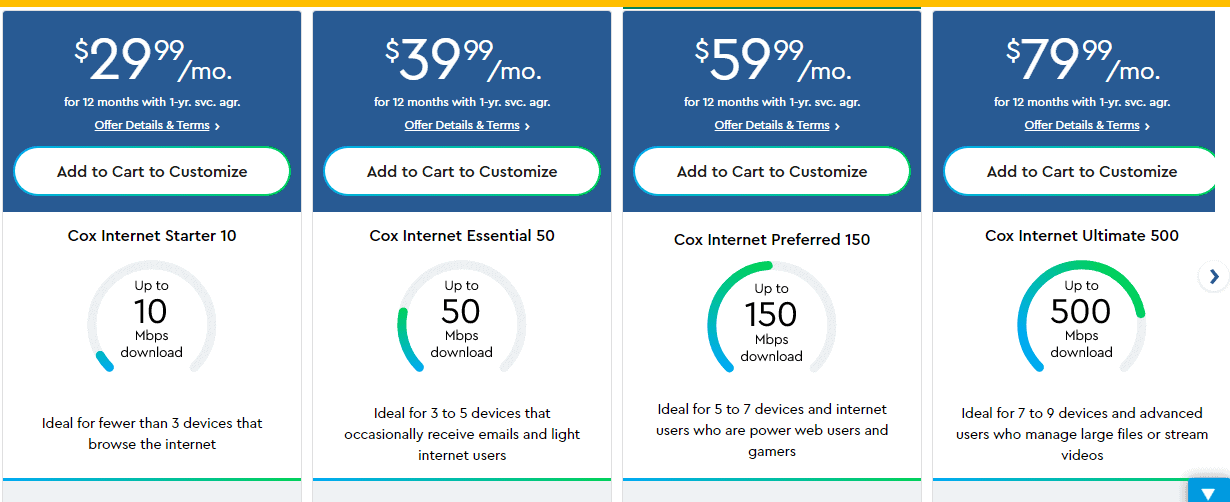Introduction
Connecting your PS5 to a Wi-Fi hotspot can unlock a world of gaming possibilities, allowing you to access online multiplayer games, download updates, and stream your favorite content. One popular choice for Wi-Fi access is the Cox Wi-Fi hotspot, which provides a reliable and high-speed connection for your gaming needs.
In this guide, we will walk you through the step-by-step process of configuring your PS5 to connect to the Cox Wi-Fi hotspot. Whether you're a seasoned gamer or a newcomer to the world of PlayStation, this guide will equip you with the knowledge and skills to seamlessly link your PS5 to the Cox Wi-Fi hotspot, ensuring a smooth and uninterrupted gaming experience.
By following the instructions outlined in this guide, you can harness the power of the Cox Wi-Fi hotspot to elevate your gaming adventures to new heights. So, grab your controller, prepare to embark on a journey of connectivity, and let's dive into the process of connecting your PS5 to the Cox Wi-Fi hotspot!
Step 1: Accessing the Wi-Fi Settings on PS5
Accessing the Wi-Fi settings on your PS5 is the first crucial step in connecting to the Cox Wi-Fi hotspot. To begin, power on your PS5 and navigate to the main dashboard. From here, locate and select the "Settings" icon, which is represented by a gear-shaped symbol. Upon selecting "Settings," a menu will appear, offering various options to customize and configure your PS5.
Next, scroll down the menu and choose the "Network" option. This will open a submenu containing several network-related settings, including Wi-Fi, LAN, and internet connection options. To proceed with connecting to the Cox Wi-Fi hotspot, select the "Wi-Fi" option. This action will prompt the PS5 to search for available Wi-Fi networks in your vicinity.
At this stage, your PS5 will begin scanning for nearby Wi-Fi networks, including the Cox Wi-Fi hotspot. Once the scanning process is complete, a list of available networks will be displayed on the screen. Look for the Cox Wi-Fi hotspot in the list of available networks. It is essential to ensure that the Wi-Fi feature is enabled on your PS5 to detect the Cox Wi-Fi hotspot successfully.
Upon locating the Cox Wi-Fi hotspot in the list, select it to initiate the connection process. If the Cox Wi-Fi hotspot is secured with a password, the PS5 will prompt you to enter the Wi-Fi password to authenticate and establish the connection. This leads us to the next step in the process of connecting your PS5 to the Cox Wi-Fi hotspot.
Accessing the Wi-Fi settings on your PS5 is a fundamental step that sets the stage for a seamless and reliable connection to the Cox Wi-Fi hotspot. By following these instructions, you can navigate through the PS5's settings with ease and prepare to embark on an immersive gaming experience powered by the high-speed connectivity of the Cox Wi-Fi hotspot.
Step 2: Searching for Cox Wi-Fi Hotspot
After accessing the Wi-Fi settings on your PS5, the next pivotal step is to search for the Cox Wi-Fi hotspot within the available network list. This process enables your PS5 to identify and connect to the Cox Wi-Fi hotspot, granting you access to high-speed internet connectivity for your gaming and entertainment needs.
Once you have accessed the Wi-Fi settings on your PS5 and initiated the search for available networks, the console will begin scanning for nearby Wi-Fi signals, including the Cox Wi-Fi hotspot. This scanning process typically takes a few moments, during which the PS5 diligently identifies and compiles a list of accessible Wi-Fi networks in your vicinity.
As the scanning progresses, the names of the detected Wi-Fi networks will populate the screen, presenting you with a selection of options to consider for your connection. In this array of available networks, you should look for the distinctive identifier associated with the Cox Wi-Fi hotspot. The network name is often labeled as "Cox Wi-Fi" or a similar variation that signifies its association with the Cox Wi-Fi hotspot service.
Identifying the Cox Wi-Fi hotspot in the list is crucial for proceeding with the connection process. It is important to note that the signal strength and proximity to the Cox Wi-Fi hotspot may influence the visibility of the network in the available list. Therefore, positioning your PS5 within a reasonable range of the Cox Wi-Fi hotspot can enhance the likelihood of detecting and connecting to the network seamlessly.
Once you have successfully located the Cox Wi-Fi hotspot in the list of available networks, it's time to proceed to the next step in the connection process. This involves selecting the Cox Wi-Fi hotspot and, if required, entering the Wi-Fi password to authenticate and establish the connection. By following these steps, you can effectively navigate the process of searching for and identifying the Cox Wi-Fi hotspot on your PS5, paving the way for a streamlined and reliable connection experience.
Searching for the Cox Wi-Fi hotspot on your PS5 is a pivotal phase that culminates in the successful identification and selection of the Cox Wi-Fi network from the available options. This step sets the stage for the subsequent actions required to establish a secure and stable connection to the Cox Wi-Fi hotspot, ultimately enabling you to harness the full potential of high-speed internet connectivity for your gaming and entertainment endeavors.
Step 3: Entering the Wi-Fi Password
Upon selecting the Cox Wi-Fi hotspot on your PS5, you may encounter a prompt requesting the Wi-Fi password to proceed with the connection process. The Wi-Fi password, also known as the network security key, serves as a protective measure to secure the Cox Wi-Fi hotspot and restrict unauthorized access. Entering the correct Wi-Fi password is essential to authenticate your PS5 and establish a secure connection to the Cox Wi-Fi hotspot.
To enter the Wi-Fi password on your PS5, you will be presented with an on-screen keyboard interface, allowing you to input the characters comprising the Wi-Fi password. Navigate through the keyboard using the directional buttons on your controller to select and input the alphanumeric characters that constitute the Wi-Fi password. Take care to ensure the accurate entry of each character, as the Wi-Fi password is case-sensitive and must precisely match the designated security key for the Cox Wi-Fi hotspot.
As you input the Wi-Fi password, the characters will be displayed on the screen, providing visual feedback to verify the accuracy of your input. This visual representation allows you to review and confirm the correctness of the entered password before proceeding. Double-checking the Wi-Fi password for accuracy is crucial, as any discrepancies in the input may result in authentication errors and hinder the establishment of the connection to the Cox Wi-Fi hotspot.
Once you have meticulously entered the complete Wi-Fi password, proceed to the confirmation or submission option, typically denoted as "Connect" or a similar indication to initiate the authentication process. Upon confirming the Wi-Fi password, your PS5 will proceed to authenticate the provided credentials with the Cox Wi-Fi hotspot, establishing a secure and encrypted connection to the network.
Entering the Wi-Fi password on your PS5 is a critical step in the process of connecting to the Cox Wi-Fi hotspot, ensuring that your gaming console can securely access the high-speed internet provided by the Cox network. By accurately inputting the Wi-Fi password and confirming the authentication, you pave the way for a seamless and reliable connection, empowering your PS5 to leverage the full potential of the Cox Wi-Fi hotspot for your gaming and online entertainment pursuits.
Step 4: Connecting to Cox Wi-Fi Hotspot
Having successfully accessed the Wi-Fi settings, searched for the Cox Wi-Fi hotspot, and entered the Wi-Fi password on your PS5, the final step entails connecting to the Cox Wi-Fi hotspot. This pivotal stage solidifies the link between your gaming console and the high-speed internet provided by the Cox network, culminating in a seamless and reliable connection experience.
Upon confirming the accuracy of the entered Wi-Fi password, your PS5 will proceed to authenticate the provided credentials with the Cox Wi-Fi hotspot. This authentication process involves the exchange of encrypted data between your PS5 and the Cox network, establishing a secure and private connection to safeguard your online activities and gaming endeavors.
As the authentication progresses, your PS5 diligently communicates with the Cox Wi-Fi hotspot, verifying the provided Wi-Fi password and confirming the authorization to access the network. Upon successful authentication, your PS5 will finalize the connection process, solidifying its association with the Cox Wi-Fi hotspot and granting access to the high-speed internet services offered by Cox.
Once the connection to the Cox Wi-Fi hotspot is established, your PS5 will display a confirmation message or indicator, signaling the successful connection to the network. This confirmation serves as a testament to the seamless integration of your gaming console with the Cox network, signifying the readiness to harness the full potential of high-speed internet connectivity for your gaming, streaming, and online interactions.
With the PS5 now connected to the Cox Wi-Fi hotspot, you can delve into a myriad of online gaming experiences, engage in multiplayer battles, download game updates seamlessly, and stream your favorite content without interruption. The robust and reliable connection to the Cox network empowers your gaming pursuits, ensuring that you can immerse yourself in the captivating world of online gaming with unparalleled speed and stability.
In essence, the process of connecting your PS5 to the Cox Wi-Fi hotspot encapsulates the seamless integration of your gaming console with the high-speed internet services provided by Cox. By navigating through the steps of accessing Wi-Fi settings, searching for the Cox Wi-Fi hotspot, entering the Wi-Fi password, and finalizing the connection, you have effectively positioned your PS5 to leverage the full potential of the Cox network, paving the way for an immersive and uninterrupted gaming experience.
Conclusion
In conclusion, the process of connecting your PS5 to the Cox Wi-Fi hotspot encompasses a series of fundamental steps that culminate in the seamless integration of your gaming console with the high-speed internet services provided by Cox. By navigating through the intricacies of accessing Wi-Fi settings, searching for the Cox Wi-Fi hotspot, entering the Wi-Fi password, and finalizing the connection, you have effectively positioned your PS5 to leverage the full potential of the Cox network, paving the way for an immersive and uninterrupted gaming experience.
Upon successfully connecting your PS5 to the Cox Wi-Fi hotspot, you gain access to a robust and reliable internet connection that serves as the gateway to a myriad of online gaming adventures. Whether you're engaging in intense multiplayer battles, downloading game updates, or streaming your favorite content, the high-speed connectivity of the Cox network ensures that you can immerse yourself in the captivating world of online gaming with unparalleled speed and stability.
The seamless integration of your PS5 with the Cox Wi-Fi hotspot not only enhances your gaming pursuits but also facilitates seamless access to a wealth of online entertainment options. From streaming high-definition content to engaging in social interactions within gaming communities, the reliable connection to the Cox network empowers you to explore and indulge in a diverse range of online experiences without interruption.
Furthermore, the successful configuration of your PS5 to connect to the Cox Wi-Fi hotspot signifies the establishment of a secure and encrypted connection, safeguarding your online activities and gaming endeavors. This assurance of privacy and security amplifies the overall experience, allowing you to navigate the online landscape with confidence and peace of mind.
In essence, the process of connecting your PS5 to the Cox Wi-Fi hotspot not only unlocks the full potential of your gaming console but also signifies the convergence of cutting-edge technology and high-speed connectivity to elevate your gaming and online entertainment experiences. By seamlessly integrating your PS5 with the Cox network, you embark on a journey enriched by seamless connectivity, unparalleled speed, and the freedom to immerse yourself in the captivating realm of online gaming and entertainment.
So, with your PS5 now seamlessly connected to the Cox Wi-Fi hotspot, prepare to embark on a boundless adventure, where the possibilities are as limitless as the high-speed internet that fuels your gaming pursuits. Get ready to elevate your gaming experience to new heights, empowered by the robust and reliable connectivity of the Cox network.