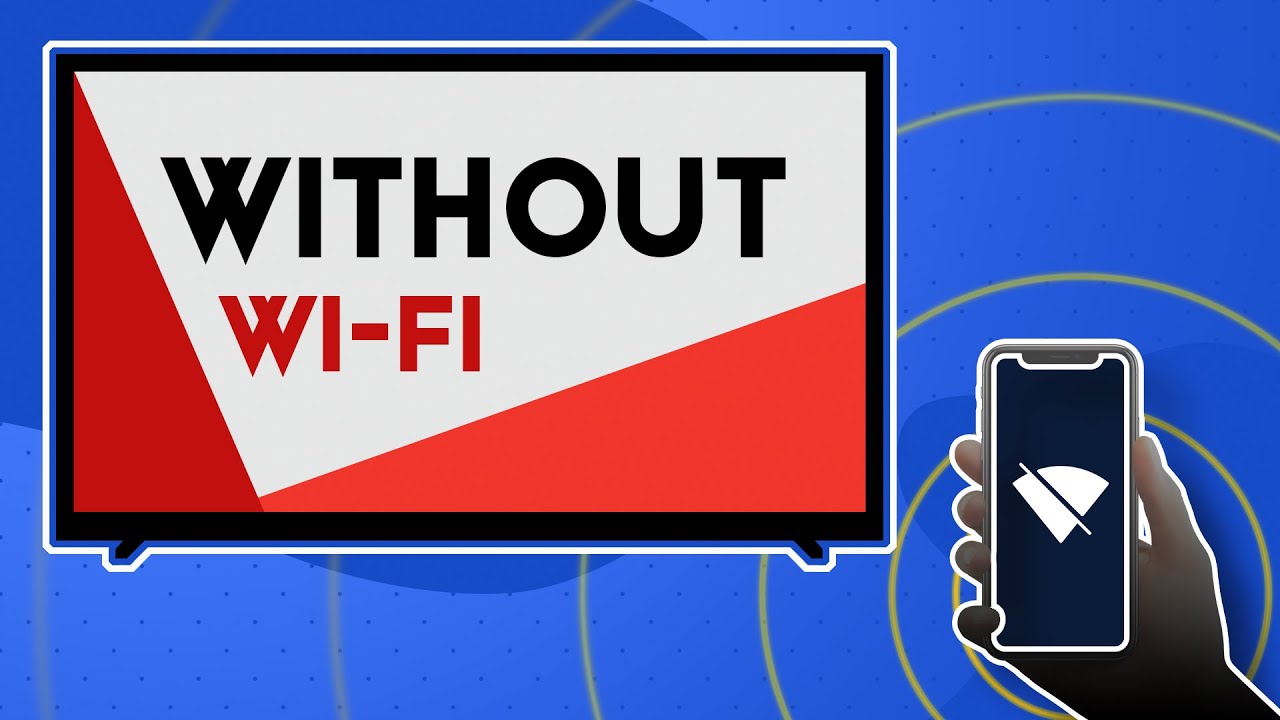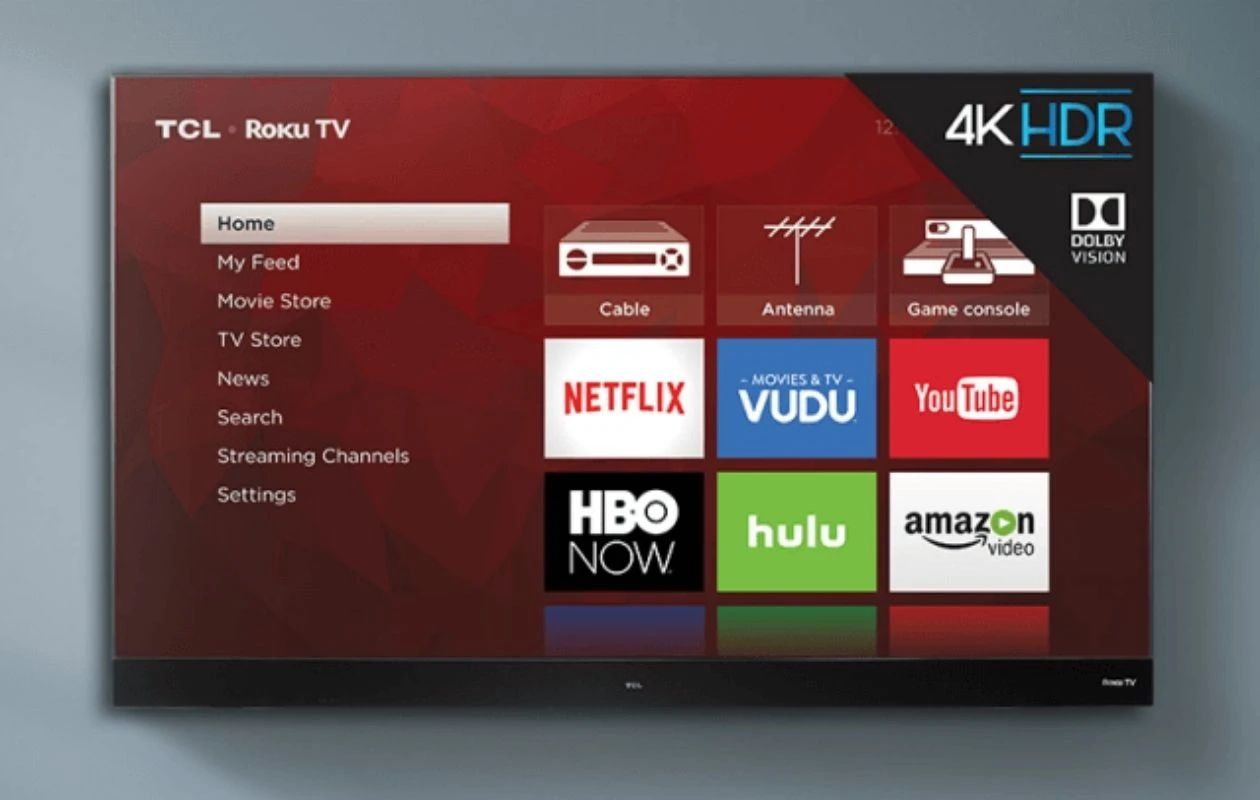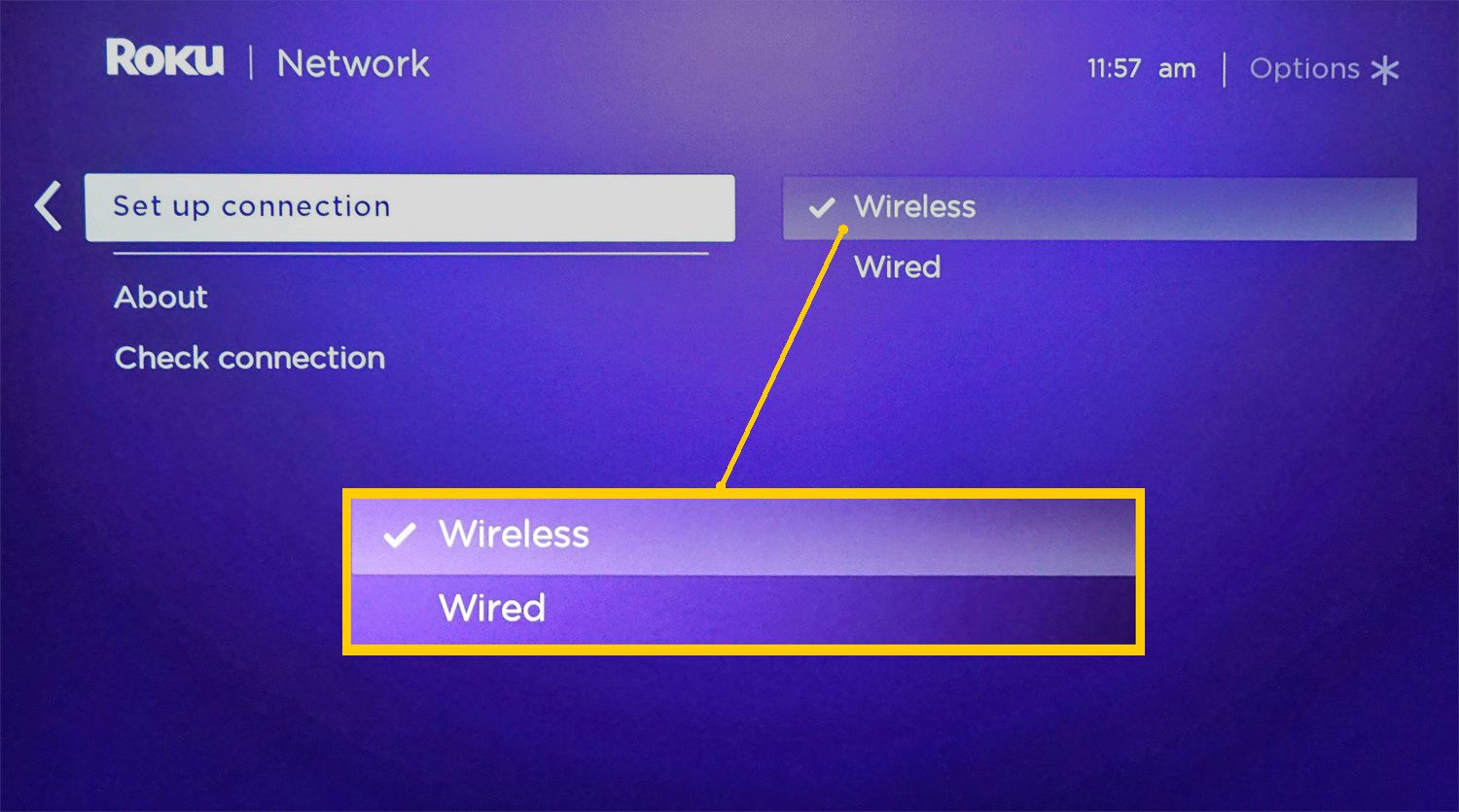Introduction
Connecting your hotspot to your TV can open up a world of entertainment possibilities, allowing you to stream your favorite shows, movies, and videos directly on the big screen. Whether you're looking to binge-watch the latest series, enjoy a movie night with friends and family, or simply want to explore online content on a larger display, leveraging your hotspot for TV connectivity can provide a seamless and convenient experience.
In this guide, we'll walk you through the process of setting up and connecting your hotspot to your TV. By following these simple steps, you'll be able to harness the power of your hotspot to access a wide range of digital content, transforming your TV into a versatile multimedia hub.
By the end of this tutorial, you'll have a clear understanding of how to establish a reliable connection between your hotspot and TV, enabling you to enjoy a diverse array of streaming services, online videos, and other digital media content from the comfort of your living room. So, grab your hotspot and get ready to unlock a whole new level of entertainment possibilities!
Step 1: Check for Compatibility
Before diving into the process of connecting your hotspot to your TV, it's crucial to ensure that both devices are compatible and equipped with the necessary features to establish a seamless connection. Here's a detailed breakdown of the key elements to consider when checking for compatibility:
TV Compatibility:
First and foremost, verify whether your TV supports wireless connectivity or has the requisite ports for physical connections. If you're aiming to establish a wireless connection, your TV should be equipped with built-in Wi-Fi capabilities or support external Wi-Fi adapters. Alternatively, for wired connections, ensure that your TV features HDMI, USB, or other relevant input ports compatible with your hotspot.
Hotspot Capabilities:
Next, assess the capabilities of your hotspot. Determine whether it supports Wi-Fi connectivity, as this will be essential for establishing a wireless connection with your TV. Additionally, if you're planning to utilize a wired connection, check if your hotspot offers compatible output ports, such as HDMI or USB, to facilitate the physical link to your TV.
Network Compatibility:
Consider the compatibility of your hotspot's network frequency and protocols with your TV. Ensure that the hotspot operates on a frequency and protocol supported by your TV to avoid any connectivity issues. This step is crucial, especially for wireless connections, as it ensures that the hotspot's signal is compatible with your TV's reception capabilities.
Software and Firmware Updates:
Check for any pending software or firmware updates for both your TV and hotspot. Ensuring that both devices are running the latest software versions can resolve potential compatibility issues and optimize the overall connectivity experience. Additionally, updated firmware often introduces enhanced features and improved stability, contributing to a smoother connection process.
By meticulously examining the compatibility aspects outlined above, you can lay a solid foundation for a successful hotspot-to-TV connection. This proactive approach minimizes the likelihood of encountering compatibility-related hurdles during the setup process, allowing you to proceed with confidence and clarity as you move on to the subsequent steps.
Step 2: Connect the Hotspot to Your TV
Now that you've confirmed the compatibility of your devices, it's time to establish the physical or wireless connection between your hotspot and TV. The method you choose will depend on the available ports on your TV and the capabilities of your hotspot. Let's explore the two primary connection options in detail:
Wireless Connection:
If both your hotspot and TV support wireless connectivity, you can leverage this convenient option to establish a seamless link between the two devices. Follow these steps to connect your hotspot to your TV wirelessly:
-
Enable Wi-Fi on Your TV: Access the settings menu on your TV and navigate to the Wi-Fi or Network section. Activate the Wi-Fi feature and ensure that your TV is ready to detect and connect to nearby wireless networks.
-
Activate Hotspot's Wi-Fi: Similarly, enable the Wi-Fi functionality on your hotspot. Access the hotspot's settings and activate the Wi-Fi network, allowing it to broadcast a signal for other devices to connect to.
-
Connect Your TV to the Hotspot: Once the hotspot's Wi-Fi is active, your TV should detect the available networks. Locate and select your hotspot's Wi-Fi network from the list of available options. Enter the required password, if prompted, to establish the connection.
-
Confirmation: After successfully connecting to the hotspot's Wi-Fi network, your TV should display a confirmation message or icon indicating a successful wireless connection. At this point, your TV is linked to the hotspot, enabling you to stream content seamlessly.
Wired Connection:
For TVs and hotspots equipped with compatible input and output ports, a wired connection offers a reliable and straightforward alternative. Follow these steps to connect your hotspot to your TV using physical cables:
-
Identify Compatible Ports: Examine the available ports on both your TV and hotspot to identify compatible input and output options. Common choices include HDMI, USB, and Ethernet ports, depending on the devices' specifications.
-
Select the Appropriate Cable: Choose the appropriate cable based on the identified ports. For example, if both devices feature HDMI ports, use an HDMI cable to establish the connection. Similarly, select the relevant cable for USB or Ethernet connections.
-
Connect the Devices: With the chosen cable in hand, physically link your hotspot to your TV by inserting each end of the cable into the corresponding ports on the devices. Ensure a secure and snug connection to guarantee optimal signal transmission.
-
TV Input Selection: On your TV, access the input/source selection menu and choose the corresponding input channel associated with the connected hotspot. This step ensures that the TV recognizes the incoming signal from the hotspot.
By following these steps, you can seamlessly connect your hotspot to your TV, paving the way for an enhanced entertainment experience. Whether you opt for a wireless or wired connection, the successful linkage between your hotspot and TV sets the stage for the next crucial phase: configuring the hotspot settings to optimize the connection and content delivery.
Step 3: Configure the Hotspot Settings
Once you've established the physical or wireless connection between your hotspot and TV, it's essential to fine-tune the hotspot settings to ensure optimal performance and seamless content delivery. Configuring the hotspot settings not only enhances the stability of the connection but also allows you to customize the viewing experience according to your preferences. Here's a detailed breakdown of the key steps to configure the hotspot settings:
Network Configuration:
Access the settings menu on your hotspot to navigate to the network configuration options. Here, you can fine-tune parameters such as the network name (SSID), security settings, and channel selection. Ensure that the network name is easily identifiable and distinguishable, making it convenient for your TV to locate and connect to the hotspot's Wi-Fi signal. Additionally, review the security settings to implement robust encryption, such as WPA2, to safeguard the wireless connection against unauthorized access. Selecting an optimal channel for the Wi-Fi signal can minimize interference and enhance signal strength, contributing to a smoother streaming experience.
Quality of Service (QoS) Settings:
If your hotspot offers Quality of Service (QoS) features, take advantage of this functionality to prioritize and allocate bandwidth for streaming activities. Access the QoS settings to designate a higher priority for video streaming or media content, ensuring that these data packets receive preferential treatment over other network traffic. By prioritizing streaming data, you can mitigate potential buffering or lag issues, delivering a more consistent and enjoyable viewing experience on your TV.
Firmware and Software Updates:
Regularly check for firmware and software updates for your hotspot to leverage the latest enhancements and bug fixes. Keeping your hotspot's firmware up to date can address compatibility issues, improve network stability, and introduce new features that optimize the connectivity between your hotspot and TV. Additionally, updated firmware often enhances security measures, safeguarding your network against potential vulnerabilities and ensuring a secure streaming environment.
Bandwidth Management:
Explore the bandwidth management options available on your hotspot to allocate and monitor the distribution of network bandwidth. If your hotspot allows for bandwidth allocation or limiting, consider setting aside dedicated bandwidth for your TV's streaming activities. This proactive approach can prevent network congestion and bandwidth contention, ensuring that your TV receives a consistent and reliable data stream from the hotspot, regardless of other concurrent network usage.
By meticulously configuring the hotspot settings as outlined above, you can elevate the connectivity experience between your hotspot and TV, optimizing the network performance for seamless content streaming. These tailored adjustments empower you to tailor the streaming environment to your preferences, ensuring a personalized and uninterrupted entertainment experience on your TV.
Step 4: Test the Connection
After establishing the physical or wireless connection and configuring the hotspot settings, it's crucial to validate the integrity and functionality of the connection between your hotspot and TV. Testing the connection serves as the final verification step, ensuring that the setup is successful and that your TV is ready to seamlessly stream content from the hotspot. Here's a comprehensive guide on how to effectively test the connection:
-
Network Accessibility: Begin by confirming that your TV can access the internet through the hotspot. Access the TV's network settings and initiate a test to verify internet connectivity. This step ensures that the TV can communicate with the hotspot and access online content, laying the foundation for a smooth streaming experience.
-
Streaming Performance: Launch a streaming application or access online content through the TV's interface to gauge the streaming performance. Select a high-definition video or media content to assess the streaming quality and playback stability. Monitor the playback for any signs of buffering, stuttering, or pixelation, as these indicators can reveal potential connectivity issues that may require further optimization.
-
Device Synchronization: If you're utilizing screen mirroring or casting features to display content from a mobile device to the TV via the hotspot, initiate a synchronization test. Use your mobile device to cast media content or mirror the screen onto the TV, ensuring that the synchronization is seamless and responsive. Verify that the audio and video output on the TV aligns with the content being streamed from the mobile device, confirming a synchronized and cohesive viewing experience.
-
Multi-Device Compatibility: If your hotspot supports multiple device connections, consider testing the connection stability while concurrently streaming content on additional devices. Simultaneously stream content on the TV and another compatible device, such as a smartphone or tablet, to assess the hotspot's ability to handle multiple streaming sessions without compromising performance. This test validates the hotspot's multi-device capabilities and its capacity to deliver consistent streaming across various platforms.
-
Signal Strength Assessment: Evaluate the signal strength and reception quality between the hotspot and TV. Position the TV within the vicinity of the hotspot to ensure optimal signal reception, minimizing potential signal degradation or interference. If necessary, consider repositioning the hotspot or adjusting its antenna orientation to optimize signal strength, thereby enhancing the stability of the connection and the overall streaming experience.
By meticulously conducting these tests, you can ascertain the robustness and reliability of the connection between your hotspot and TV, ensuring that the setup meets your expectations for seamless content streaming. Any identified issues or discrepancies can be addressed through targeted adjustments to the hotspot settings or physical setup, ultimately refining the connection to deliver an enhanced and uninterrupted streaming experience on your TV.
Conclusion
In conclusion, connecting your hotspot to your TV opens up a realm of entertainment possibilities, allowing you to seamlessly stream a diverse array of digital content on the big screen. By following the comprehensive steps outlined in this guide, you can confidently embark on the journey of establishing a reliable and optimized connection between your hotspot and TV.
The initial step of checking for compatibility serves as a foundational aspect of the setup process, ensuring that your devices are equipped to seamlessly communicate with each other. By meticulously evaluating the compatibility of your TV and hotspot, including their wireless and wired connectivity capabilities, network frequencies, and software updates, you can preemptively address potential hurdles and set the stage for a smooth connection establishment.
Subsequently, the process of physically or wirelessly connecting your hotspot to your TV provides flexibility and convenience, catering to the available ports and capabilities of your devices. Whether opting for a wireless connection to leverage the Wi-Fi functionality of your devices or a wired connection utilizing compatible input and output ports, the successful linkage between your hotspot and TV lays the groundwork for an enriched entertainment experience.
Configuring the hotspot settings further enhances the connectivity experience, allowing you to fine-tune network parameters, prioritize streaming activities, and optimize bandwidth management. By customizing the network configuration, quality of service settings, and firmware updates, you can tailor the streaming environment to your preferences, ensuring a seamless and uninterrupted content delivery to your TV.
Finally, testing the connection serves as the ultimate validation step, allowing you to verify the integrity and functionality of the established setup. By assessing network accessibility, streaming performance, device synchronization, multi-device compatibility, and signal strength, you can ensure that the connection between your hotspot and TV meets the desired standards for a superior streaming experience.
In essence, the process of connecting your hotspot to your TV embodies the convergence of technology and entertainment, empowering you to transform your TV into a dynamic multimedia hub. Through careful consideration of compatibility, meticulous connection establishment, personalized configuration, and thorough testing, you can unlock a world of digital content, creating an immersive and tailored entertainment ecosystem within the confines of your living space. So, grab your hotspot, follow the steps outlined in this guide, and embark on a captivating journey of seamless content streaming on your TV.