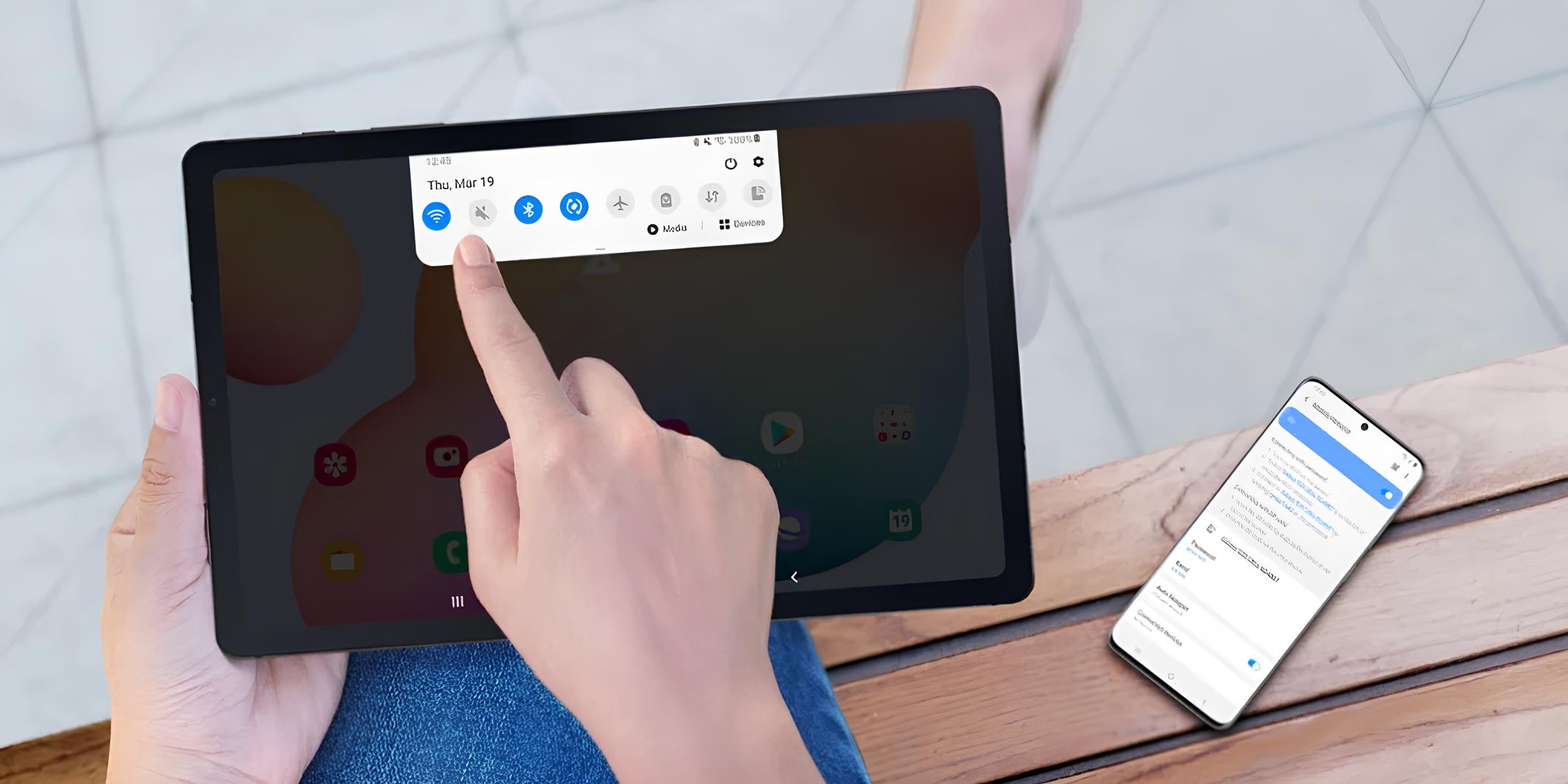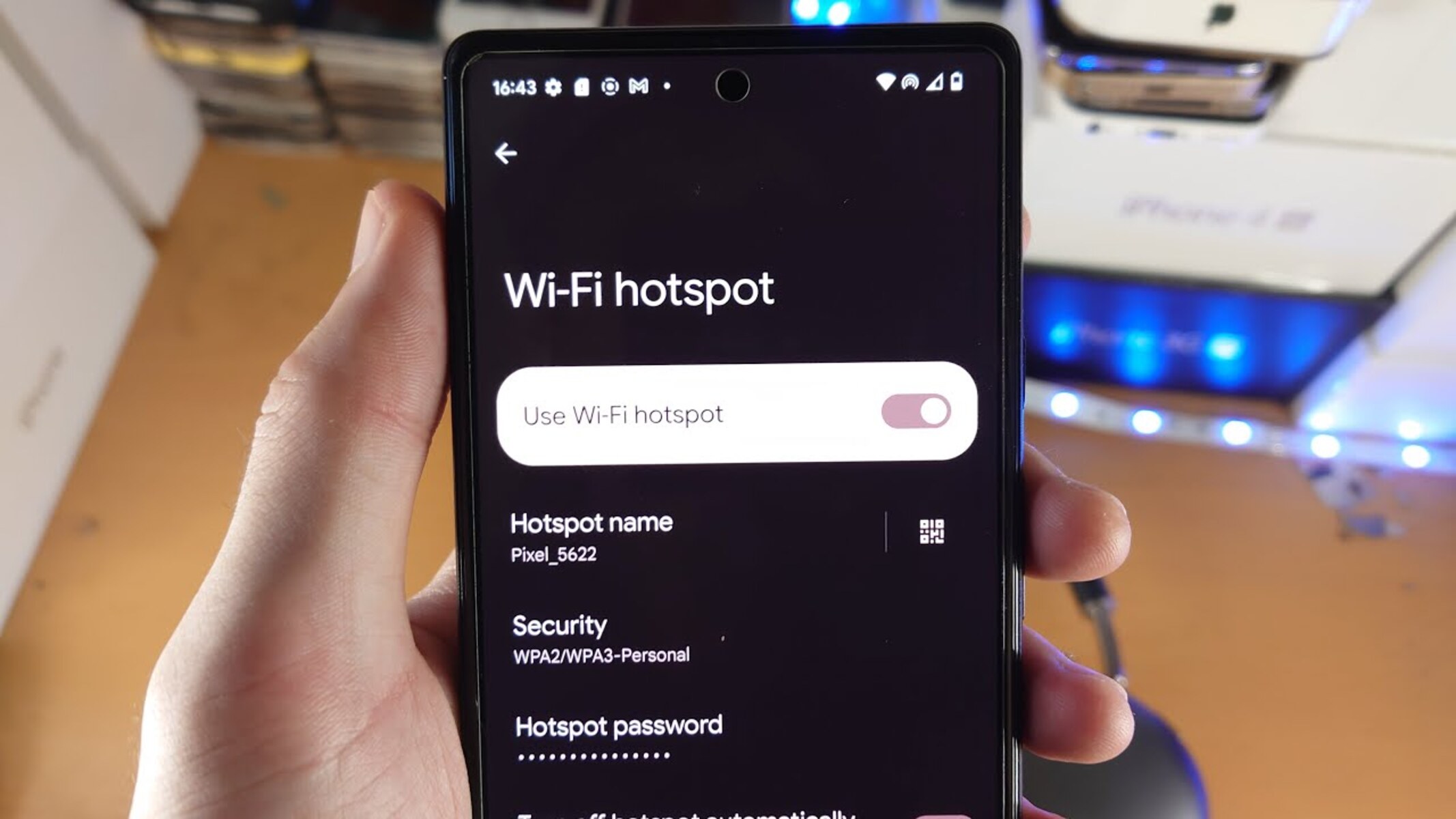Introduction
Changing the hotspot name on your Samsung device can be an excellent way to personalize your mobile experience. Whether you want to add a touch of creativity, make it easier for others to identify your hotspot, or simply give it a unique name that reflects your personality, the process is straightforward and can be completed in just a few simple steps. By customizing the hotspot name, you can make it more recognizable and memorable, especially when sharing your internet connection with friends, family, or colleagues.
In this guide, you will learn how to change the hotspot name on your Samsung device. By following these steps, you can easily modify the default name to something more meaningful or fun. Whether you're using your mobile hotspot for work, leisure, or on-the-go connectivity, personalizing the hotspot name adds a personal touch to your device and enhances the overall user experience.
So, let's dive into the step-by-step process of changing the hotspot name on your Samsung device and explore how this simple customization can make a big difference in how you interact with your mobile hotspot.
Step 1: Accessing the Settings
Accessing the settings on your Samsung device is the initial step towards changing the hotspot name. The settings menu serves as the control center for various customization options, including the ability to modify the hotspot name. Here's how to access the settings on your Samsung device:
-
Unlock Your Device: If your device is locked, unlock it using your PIN, pattern, password, or biometric method, such as fingerprint or facial recognition.
-
Navigate to the Home Screen: If you're not already on the home screen, press the home button or swipe up to access it.
-
Locate the Settings Icon: Look for the gear-shaped settings icon on the home screen or within the app drawer. The app drawer is where all your installed apps are listed, and you can usually access it by swiping up or tapping a specific icon on the home screen.
-
Open the Settings: Tap the settings icon to open the settings menu. Once inside the settings, you will have access to a wide range of options to personalize and configure your device according to your preferences.
-
Explore the Settings Menu: Within the settings menu, you can navigate through different categories such as connections, display, sound, notifications, and more. Each category contains specific settings and options related to different aspects of your device's functionality.
By following these steps, you can easily access the settings on your Samsung device and prepare to move on to the next steps of changing the hotspot name. The settings menu provides a centralized location for managing various features and configurations, making it convenient to customize your device to suit your individual needs and preferences.
Accessing the settings is the gateway to unlocking the full potential of your Samsung device, allowing you to personalize and optimize its functionality to align with your unique usage patterns and preferences. Once you have successfully accessed the settings, you are ready to proceed with the next steps to customize the hotspot name and make it uniquely yours.
Step 2: Selecting the Connections
After accessing the settings on your Samsung device, the next step in changing the hotspot name involves selecting the "Connections" option. This crucial step allows you to delve into the network and connectivity settings, providing access to the mobile hotspot feature and its associated customization options.
Here's a detailed walkthrough of how to select the "Connections" option:
-
Navigate to the Connections Category: Once you are within the settings menu, scroll or swipe to locate and select the "Connections" category. This category typically includes various network-related settings, such as Wi-Fi, Bluetooth, Data usage, Mobile networks, and more.
-
Tap on Connections: Upon entering the "Connections" category, tap on the option to explore the available connectivity settings. This action will open up a range of options related to network, wireless, and tethering configurations.
-
Explore the Connectivity Settings: Within the "Connections" category, you can explore different connectivity settings and features, including Wi-Fi, Bluetooth, NFC, Mobile Hotspot and Tethering, VPN, and more. These settings enable you to manage and customize the various ways your device connects to networks and other devices.
-
Identify Mobile Hotspot and Tethering: As you navigate through the connectivity settings, look for the "Mobile Hotspot and Tethering" option. This is where you will find the settings related to your device's mobile hotspot functionality, including the ability to modify the hotspot name.
-
Prepare for the Next Step: By selecting the "Connections" category and accessing the connectivity settings, you are now ready to proceed to the next step of tapping on "Mobile Hotspot and Tethering" to further customize the hotspot name.
Selecting the "Connections" category within the settings menu is a pivotal stage in the process of changing the hotspot name on your Samsung device. This step provides access to the network and connectivity settings, empowering you to fine-tune the mobile hotspot feature and personalize it according to your preferences.
As you move forward with the process, the next step of tapping on "Mobile Hotspot and Tethering" will bring you closer to customizing the hotspot name, adding a touch of individuality and personalization to your device's connectivity features. With the "Connections" category serving as a gateway to network customization, you are well-positioned to take control of your device's connectivity settings and make them uniquely yours.
Step 3: Tapping on Mobile Hotspot and Tethering
Tapping on "Mobile Hotspot and Tethering" is a pivotal step in the process of customizing the hotspot name on your Samsung device. This action grants you access to the specific settings related to the mobile hotspot feature, allowing you to fine-tune its configurations and personalize the hotspot name to better suit your preferences.
Here's a detailed guide on how to navigate through this crucial step:
-
Locate "Mobile Hotspot and Tethering": Within the "Connections" category of the settings menu, look for the "Mobile Hotspot and Tethering" option. This feature enables you to share your device's internet connection with other devices by creating a Wi-Fi hotspot.
-
Tap on "Mobile Hotspot and Tethering": Once you have identified the "Mobile Hotspot and Tethering" option, tap on it to access the specific settings related to the mobile hotspot feature. This action will open up a range of configurations and options for managing and customizing the hotspot functionality.
-
Explore Mobile Hotspot Settings: Within the "Mobile Hotspot and Tethering" menu, you will find the settings for configuring the mobile hotspot, including options to modify the hotspot name, set a password, adjust security settings, and manage connected devices.
-
Access Hotspot Name Settings: Look for the option to change the hotspot name within the mobile hotspot settings. This is where you can input a new name for your hotspot, allowing you to personalize it according to your preferences and make it easily recognizable to those who wish to connect to it.
-
Enter the New Hotspot Name: Once you have located the hotspot name settings, input the new name that you wish to assign to your mobile hotspot. This can be a creative, descriptive, or fun name that reflects your personality or makes it easier for others to identify your hotspot when it appears in their list of available Wi-Fi networks.
By tapping on "Mobile Hotspot and Tethering" and navigating through the specific settings related to the mobile hotspot feature, you gain the ability to customize the hotspot name and make it uniquely yours. This step empowers you to infuse a personal touch into your device's connectivity features, enhancing the overall user experience and making it more convenient and enjoyable to share your internet connection with others.
Step 4: Changing the Hotspot Name
Changing the hotspot name on your Samsung device is a simple yet impactful way to personalize your mobile experience. Once you have accessed the specific settings related to the mobile hotspot and tethering, you can proceed to modify the hotspot name with ease. Here's a detailed guide on how to change the hotspot name on your Samsung device:
-
Locate the Hotspot Name Setting: Within the mobile hotspot settings, look for the option to change the hotspot name. This setting is where you can input a new name for your hotspot, allowing you to personalize it according to your preferences and make it easily recognizable to others.
-
Tap on the Hotspot Name Setting: Once you have identified the hotspot name setting, tap on it to initiate the process of modifying the hotspot name. This action will prompt the keyboard to appear on the screen, enabling you to enter the new name for your mobile hotspot.
-
Enter the New Hotspot Name: Using the keyboard, input the new name that you wish to assign to your mobile hotspot. This presents an opportunity to get creative and come up with a name that reflects your personality or makes it easier for others to identify your hotspot when it appears in their list of available Wi-Fi networks.
-
Save the New Hotspot Name: After entering the new hotspot name, look for the option to save or apply the changes. By saving the new name, you ensure that it is successfully updated as the identifier for your mobile hotspot.
By following these steps, you can effectively change the hotspot name on your Samsung device, infusing it with a personal touch and making it more recognizable and memorable. Whether you opt for a descriptive name, a playful moniker, or something that resonates with your interests, the ability to customize the hotspot name adds a layer of individuality to your device's connectivity features.
With the hotspot name successfully changed, your Samsung device's mobile hotspot becomes uniquely yours, reflecting your personal style and preferences. This simple customization not only enhances the practicality of sharing your internet connection but also adds a touch of personality to your device, making it more enjoyable to use and share with others.
Conclusion
In conclusion, the process of changing the hotspot name on your Samsung device offers a simple yet impactful way to personalize your mobile experience. By following the step-by-step guide outlined in this article, you can easily modify the default hotspot name to something that resonates with your personality, preferences, or simply makes it more recognizable to those who wish to connect to your hotspot.
Customizing the hotspot name not only adds a layer of individuality to your device's connectivity features but also enhances the overall user experience. Whether you opt for a descriptive name that reflects the purpose of your hotspot, a playful moniker that adds a touch of fun, or a name that aligns with your interests, the ability to personalize the hotspot name empowers you to make your device uniquely yours.
Moreover, the process of changing the hotspot name demonstrates the flexibility and customization options available on Samsung devices, allowing users to tailor their devices to suit their unique usage patterns and preferences. By accessing the settings, navigating through the connections category, and tapping on "Mobile Hotspot and Tethering," users can seamlessly modify the hotspot name, adding a personal touch to their device's connectivity features.
In practical terms, customizing the hotspot name can make it easier for others to identify and connect to your hotspot, especially in crowded Wi-Fi environments. Additionally, a personalized hotspot name can serve as a conversation starter or a subtle expression of individuality when sharing your internet connection with others.
Ultimately, the ability to change the hotspot name on your Samsung device represents a small yet significant opportunity to infuse your device with a touch of personality and make it more reflective of your unique style. As technology continues to play an integral role in our daily lives, the ability to personalize and customize our devices becomes increasingly valuable, allowing us to establish a deeper connection with the tools and technologies we rely on.
By embracing the process of changing the hotspot name, users can transform a seemingly mundane aspect of their device's functionality into an opportunity for self-expression and personalization. As a result, the mobile hotspot becomes more than just a practical tool for sharing internet connectivity; it becomes a reflection of the user's individuality and a seamless extension of their digital identity.