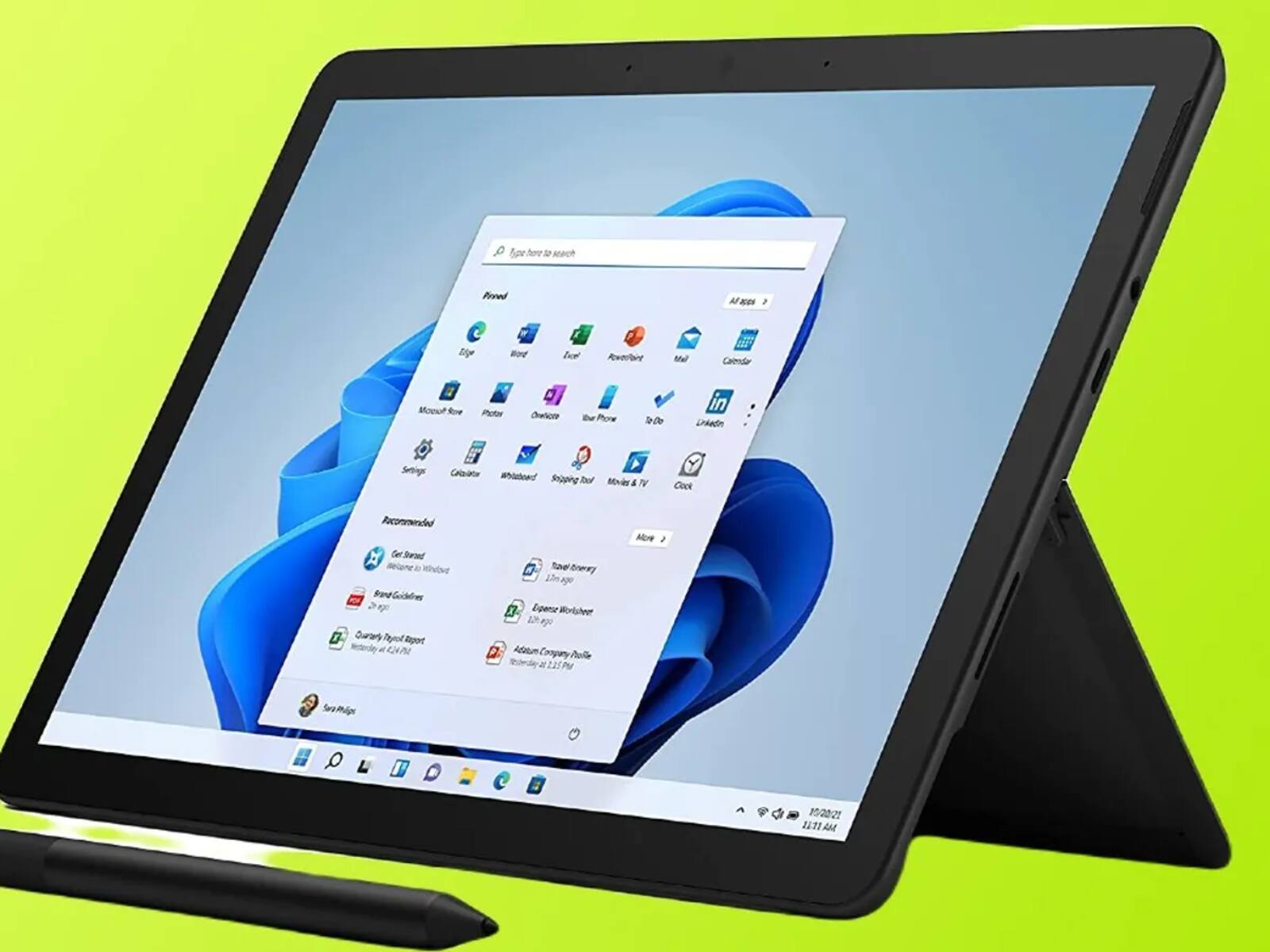Introduction
Smartphones have become an indispensable part of our daily lives, serving as a hub for communication, entertainment, productivity, and much more. With the increasing demand for versatility and functionality, the concept of attaching a stylus to a phone has gained traction. This innovative approach transforms your smartphone into a dynamic tool for creativity, precision, and efficiency.
The integration of a stylus with a smartphone opens up a world of possibilities, allowing users to unleash their creativity, enhance productivity, and elevate the overall user experience. Whether you're an artist, a professional, or simply someone who values convenience and precision, the addition of a stylus to your phone can revolutionize the way you interact with your device.
In this article, we will delve into the benefits of attaching a stylus to your phone, explore the various types of stylus attachments available, provide a step-by-step guide on how to attach a stylus to your phone, offer valuable tips for using a stylus effectively, and ultimately highlight how this simple yet powerful accessory can elevate your smartphone experience to new heights. So, let's embark on this journey of discovery and unlock the full potential of smart connectivity by integrating a stylus with your phone.
Benefits of Attaching a Stylus to Your Phone
Attaching a stylus to your phone offers a myriad of benefits that cater to diverse user needs and preferences. Here are some compelling advantages of integrating a stylus with your smartphone:
- Enhanced Precision: A stylus provides a level of precision and control that surpasses finger input, making it ideal for tasks that require fine details, such as sketching, note-taking, and photo editing.
- Creative Freedom: For artists and designers, a stylus unlocks a world of creative possibilities by enabling precise drawing, shading, and intricate design work directly on the smartphone screen.
- Improved Productivity: When it comes to productivity, a stylus offers a seamless way to jot down quick notes, annotate documents, and navigate through tasks with greater efficiency, especially in professional settings.
- Reduced Finger Strain: Long periods of touchscreen interaction can lead to finger fatigue. Using a stylus alleviates this strain, allowing for extended usage without discomfort.
- Precision Gaming: Gamers can benefit from the enhanced accuracy and control provided by a stylus, particularly in games that require precise inputs and swift reactions.
- Neat and Smudge-Free Interaction: The use of a stylus minimizes smudges and fingerprints on the screen, maintaining a clean and clear display for uninterrupted usage.
These benefits underscore the transformative impact of integrating a stylus with your phone, catering to a wide spectrum of users ranging from professionals seeking productivity gains to artists unleashing their creative prowess. The next section will explore the different types of stylus attachments available, providing insights into the diverse options that cater to specific user preferences and device compatibility.
Types of Stylus Attachments
When it comes to stylus attachments for smartphones, the market offers a diverse range of options to cater to different user preferences, device compatibility, and specific use cases. Understanding the various types of stylus attachments can help users make informed decisions based on their individual needs. Here are some common types of stylus attachments:
- Passive Capacitive Stylus: This type of stylus works with capacitive touchscreen devices, including most smartphones and tablets. It features a conductive tip that interacts with the screen, allowing for precise input without the need for a power source or Bluetooth connectivity.
- Active Capacitive Stylus: An active capacitive stylus incorporates electronic components to enhance its functionality. It often includes features such as pressure sensitivity, palm rejection, and programmable buttons, providing a more advanced and responsive input experience.
- Bluetooth Stylus: Bluetooth-enabled styluses offer additional functionality by connecting to the smartphone via Bluetooth. These styluses may include advanced features such as customizable shortcuts, gesture controls, and enhanced pressure sensitivity, providing a seamless and versatile user experience.
- Universal vs. Device-Specific Styluses: Some styluses are designed for specific smartphone models, offering tailored compatibility and integration. On the other hand, universal styluses are designed to work across a wide range of devices, providing flexibility for users with multiple devices or those seeking a versatile stylus solution.
- Hybrid Stylus and Pen: For users who value the convenience of a traditional pen alongside stylus functionality, hybrid stylus and pen combinations offer the best of both worlds, allowing seamless transition between digital and analog writing or drawing.
By understanding the distinct characteristics and functionalities of each type of stylus attachment, users can make informed choices based on their specific requirements, whether it’s precision drawing, note-taking, professional use, or general navigation and interaction with their smartphones. The next section will provide a step-by-step guide on how to attach a stylus to your phone, ensuring a seamless integration process for users seeking to enhance their smartphone experience.
How to Attach a Stylus to Your Phone
Attaching a stylus to your phone is a straightforward process that varies depending on the type of stylus and the design of your smartphone. Here are the general steps to attach a stylus to your phone:
- Choose the Right Stylus: Select a stylus that is compatible with your smartphone model and meets your specific needs. Consider factors such as tip precision, pressure sensitivity, and additional features based on your intended usage.
- Ensure Compatibility: If you are using a device-specific stylus, ensure that it is designed for your smartphone model to guarantee seamless integration and optimal functionality.
- Positioning and Attachment: Depending on the stylus design, follow the manufacturer’s instructions to attach the stylus to your phone. This may involve inserting the stylus into a dedicated slot, attaching it magnetically, or securing it using a specialized attachment mechanism.
- Pairing (if applicable): For Bluetooth-enabled styluses, follow the pairing instructions provided by the manufacturer to establish a connection between the stylus and your smartphone. This typically involves activating Bluetooth on your phone, putting the stylus in pairing mode, and selecting it from the available devices list on your phone.
- Calibration (if necessary): Some styluses may require calibration to optimize their performance. Follow the calibration instructions provided with the stylus to ensure accurate and responsive input on your smartphone screen.
- Testing and Adjustment: Once the stylus is attached and paired (if applicable), test its functionality by performing various tasks such as drawing, writing, and navigating the interface. Make any necessary adjustments to settings or positioning to optimize the stylus experience.
By following these steps, users can seamlessly integrate a stylus with their smartphones, unlocking a new realm of possibilities for creativity, productivity, and precision interaction. The next section will provide valuable tips for using a stylus effectively, empowering users to make the most of this versatile accessory and enhance their smartphone experience.
Tips for Using a Stylus with Your Phone
Maximizing the potential of a stylus with your phone involves understanding its capabilities and leveraging it effectively across various tasks and activities. Here are some valuable tips to enhance your experience when using a stylus with your smartphone:
- Explore App Compatibility: Certain apps are optimized for stylus input, offering advanced features such as pressure sensitivity, palm rejection, and precision tools. Explore and experiment with drawing, note-taking, and design apps to discover the full potential of your stylus.
- Adjust Pressure Sensitivity: If your stylus supports pressure sensitivity, adjust the settings within compatible apps to customize the level of pressure required for thicker or thinner lines, providing greater control over your digital creations.
- Utilize Shortcut Buttons: If your stylus features programmable shortcut buttons, configure them to access frequently used functions or tools, streamlining your workflow and enhancing efficiency during tasks such as editing, drawing, or navigating through content.
- Practice Precision and Control: Take advantage of the stylus’s precision to refine details in drawings, annotate documents with accuracy, and navigate the interface with enhanced control, offering a more nuanced and deliberate interaction with your smartphone.
- Protect the Stylus Tip: The tip of the stylus is crucial for precise input. Ensure that the tip is clean and free from debris, and consider using protective caps or cases to prevent damage and maintain optimal performance.
- Experiment with Different Techniques: Embrace experimentation and explore various techniques such as shading, cross-hatching, and line variation when using the stylus for artistic endeavors, allowing for a diverse and expressive digital art experience.
- Regular Maintenance: Keep your stylus in optimal condition by periodically cleaning the tip and ensuring that the device’s firmware and companion apps are up to date, maximizing its longevity and performance.
By incorporating these tips into your stylus usage, you can elevate your smartphone experience, whether you’re engaging in creative pursuits, boosting productivity, or simply seeking a more precise and comfortable interaction with your device. The following section will conclude our exploration of smart connectivity through stylus integration, summarizing the transformative potential and versatility that this accessory brings to modern smartphone usage.
Conclusion
In the ever-evolving landscape of smartphone technology, the integration of a stylus with your phone represents a significant leap in smart connectivity, offering a multitude of benefits and opportunities for users across various domains. From unleashing creative potential to enhancing productivity and precision, the addition of a stylus transforms the smartphone into a versatile tool that caters to diverse user needs.
By attaching a stylus to your phone, you gain access to enhanced precision, creative freedom, and improved productivity, empowering you to express your ideas, navigate tasks, and interact with your device in a more deliberate and nuanced manner. The diverse types of stylus attachments available cater to specific preferences and use cases, ensuring that users can find the perfect stylus to complement their smartphone experience.
With a seamless integration process and valuable tips for effective usage, the potential of a stylus with your phone becomes truly transformative. Whether you’re an artist seeking a digital canvas, a professional aiming to streamline tasks, or a user looking for a more comfortable and precise interaction with your smartphone, the stylus opens up a world of possibilities.
As technology continues to advance, the role of the stylus in smart connectivity will undoubtedly evolve, offering even more advanced features and seamless integration with future smartphone models. Embracing the potential of a stylus with your phone is not just a practical choice but a gateway to unlocking new levels of creativity, productivity, and user experience in the digital realm.
So, as you embark on your journey of smart connectivity through stylus integration, remember to explore, experiment, and embrace the myriad benefits that this simple yet powerful accessory brings to your smartphone experience.