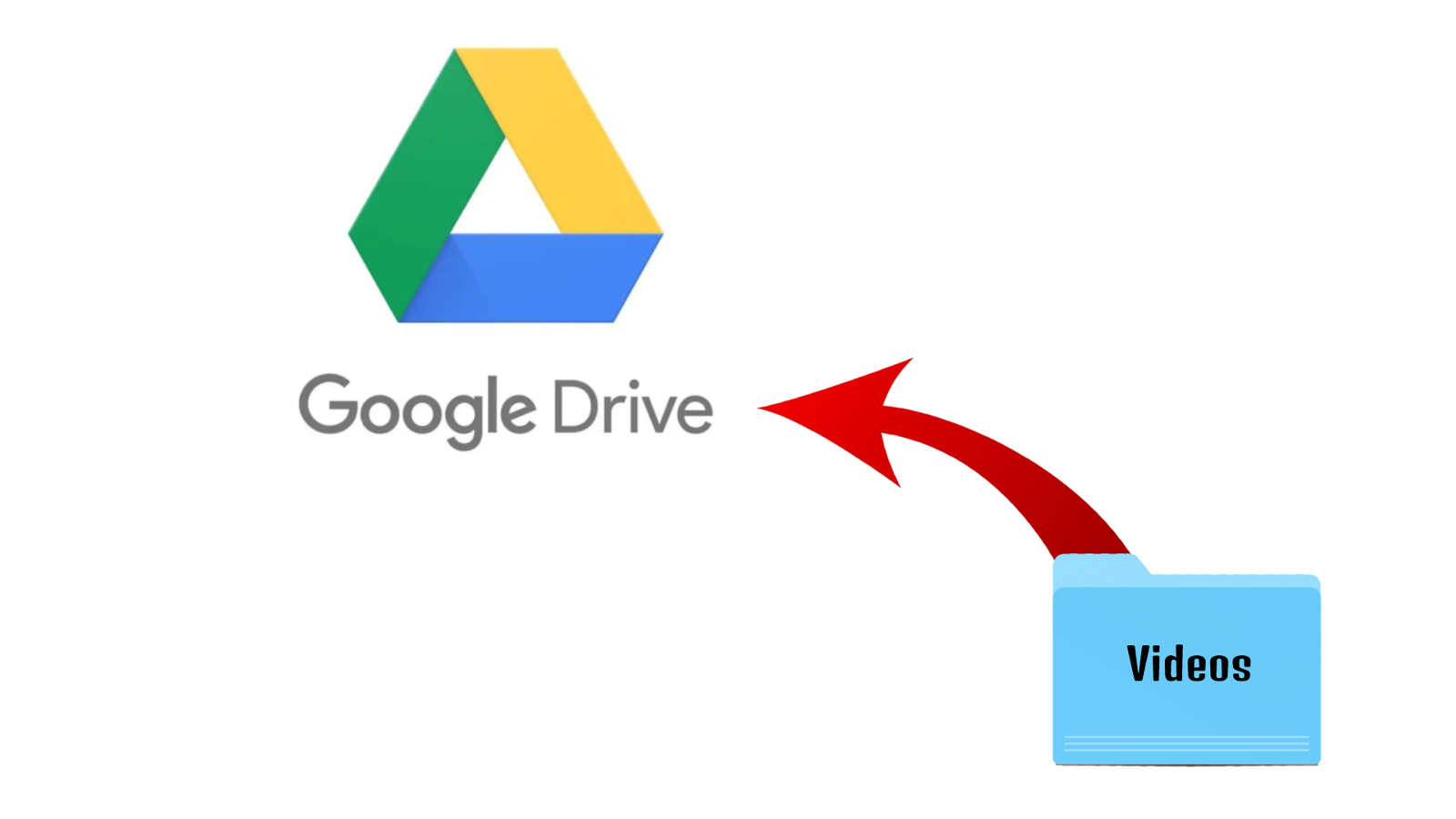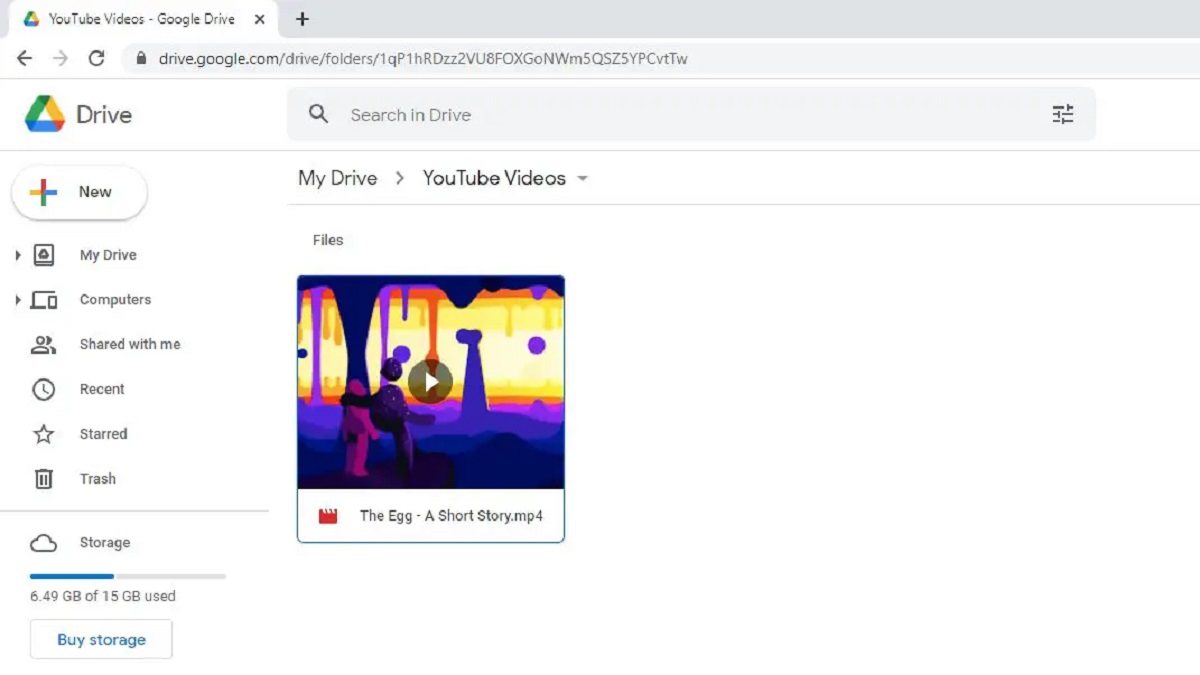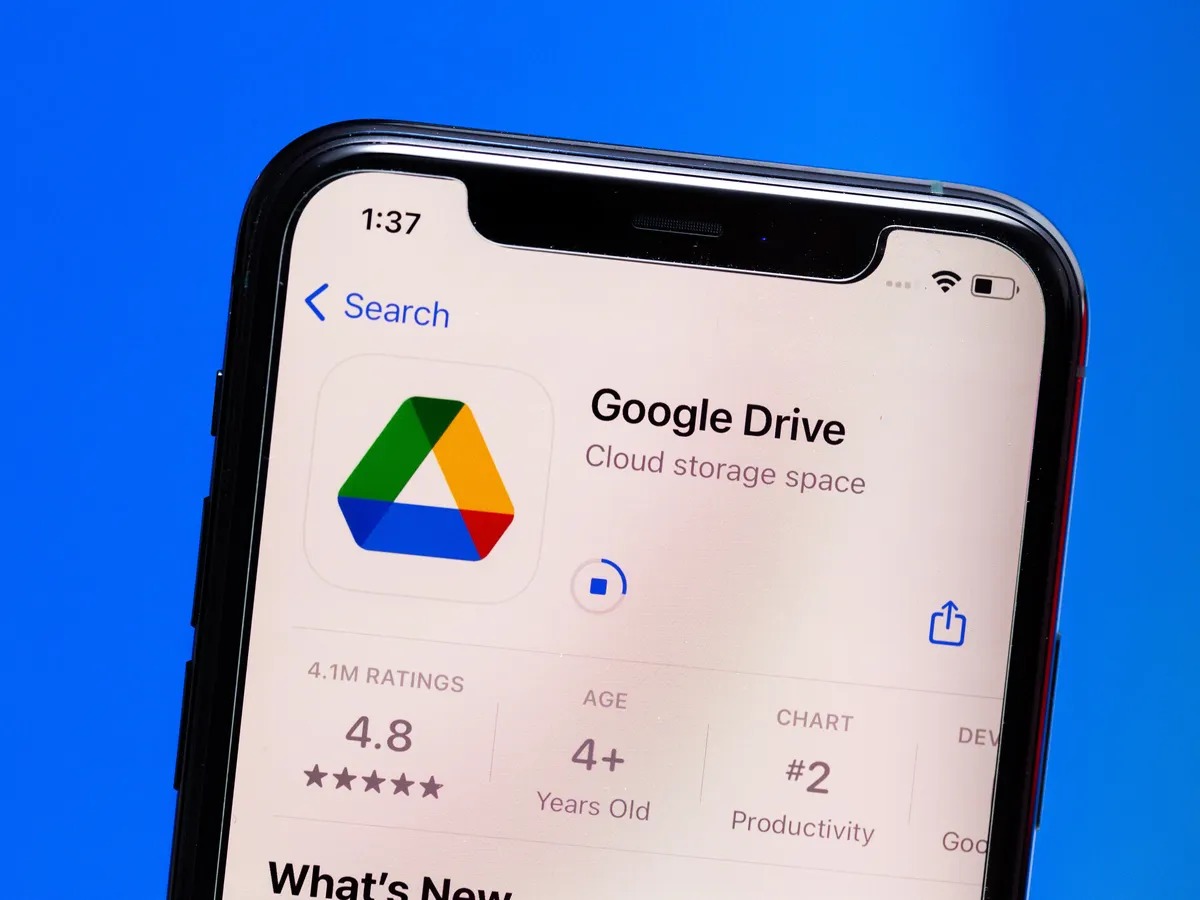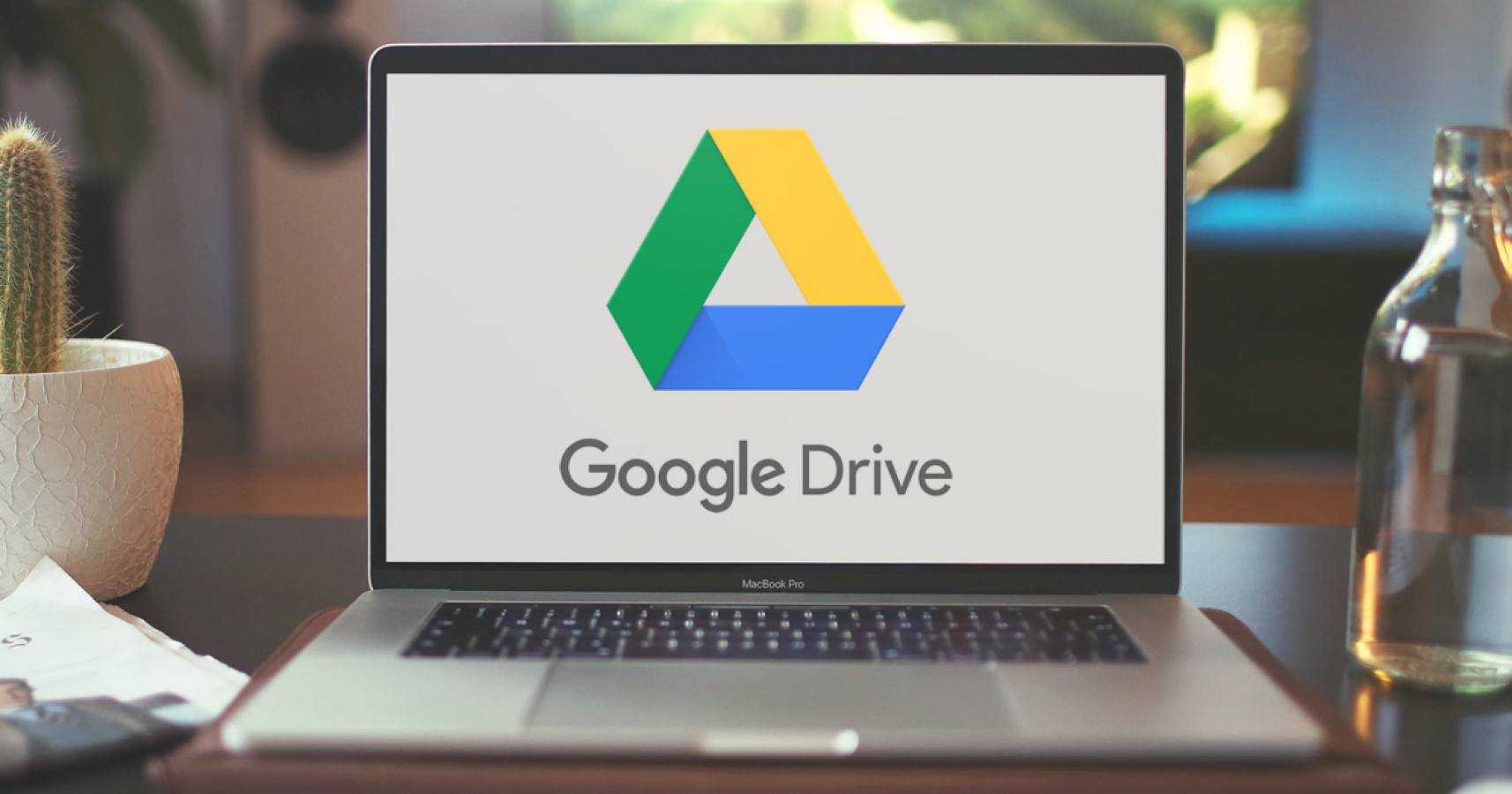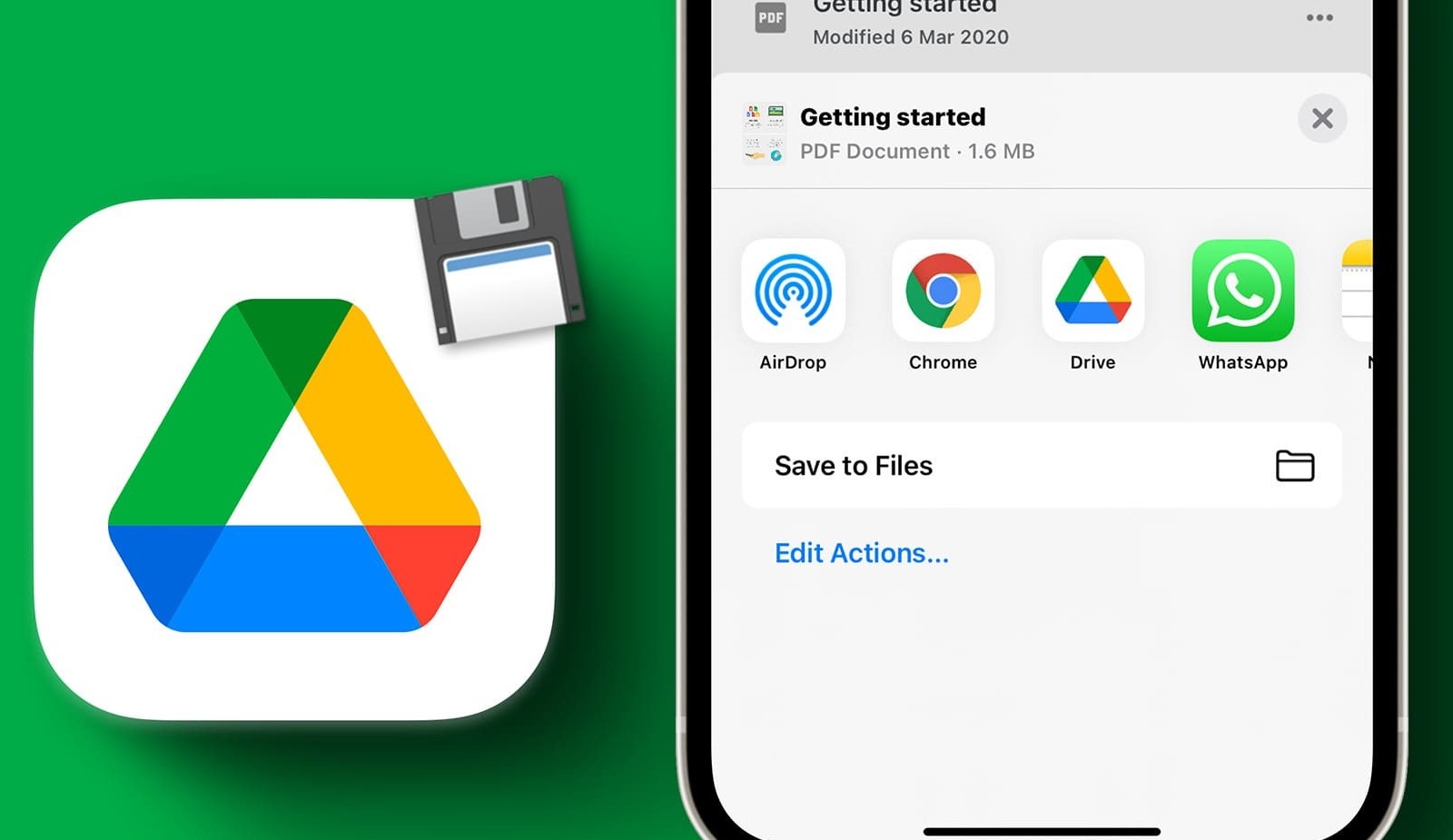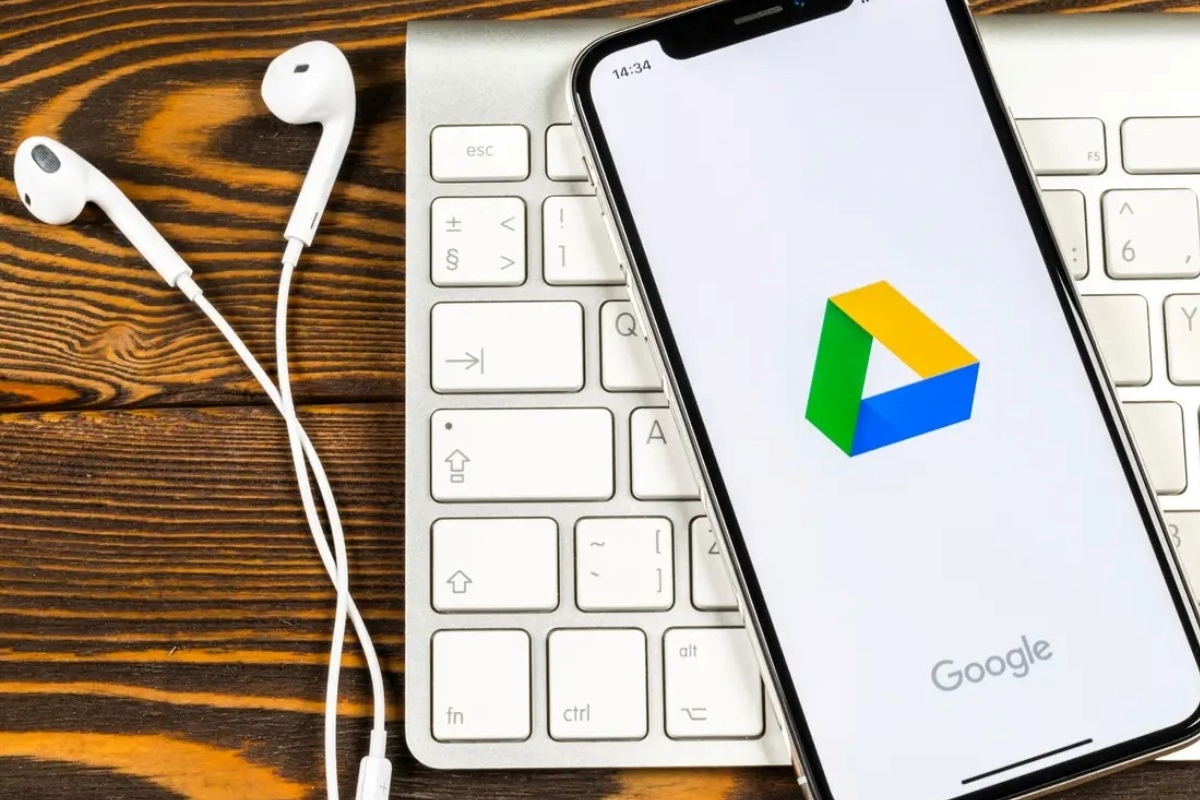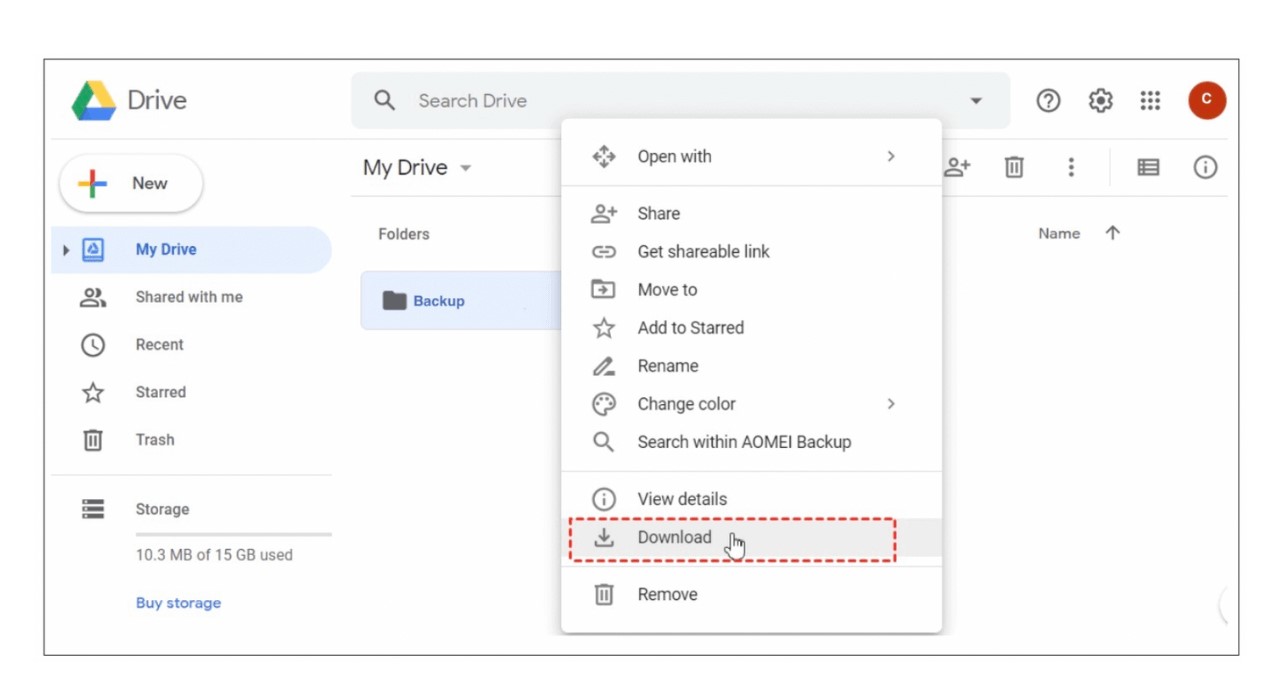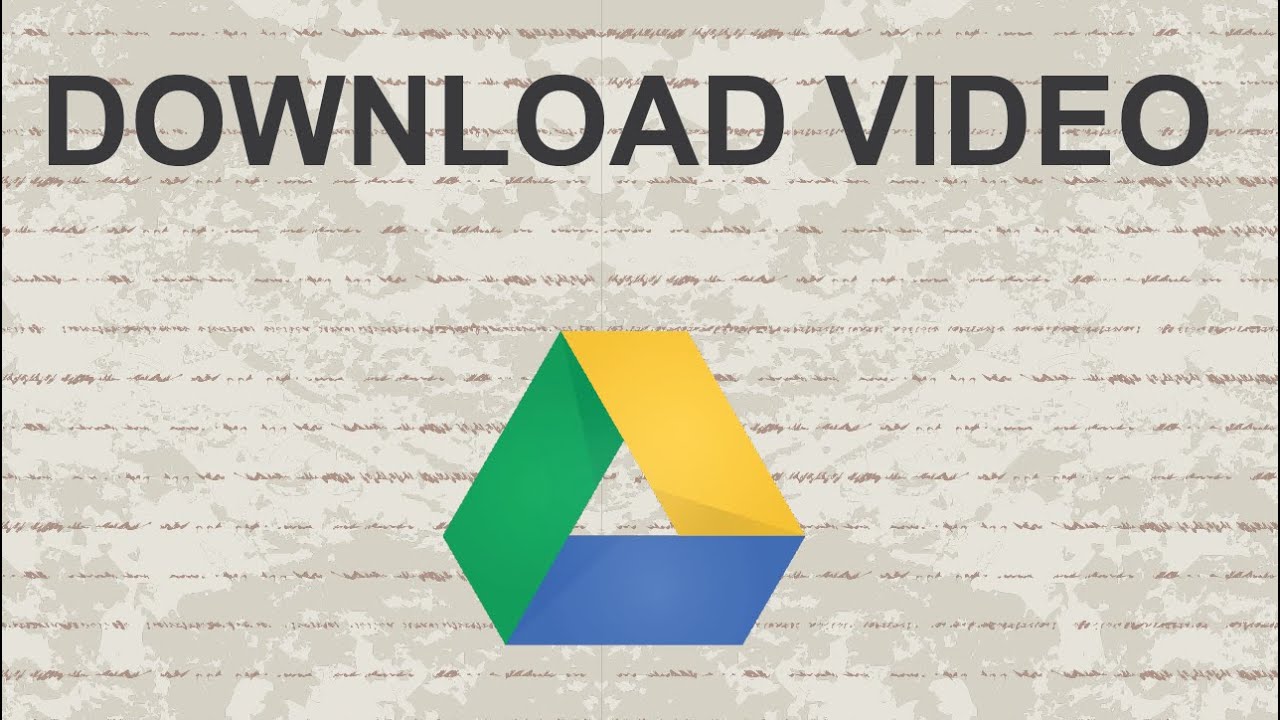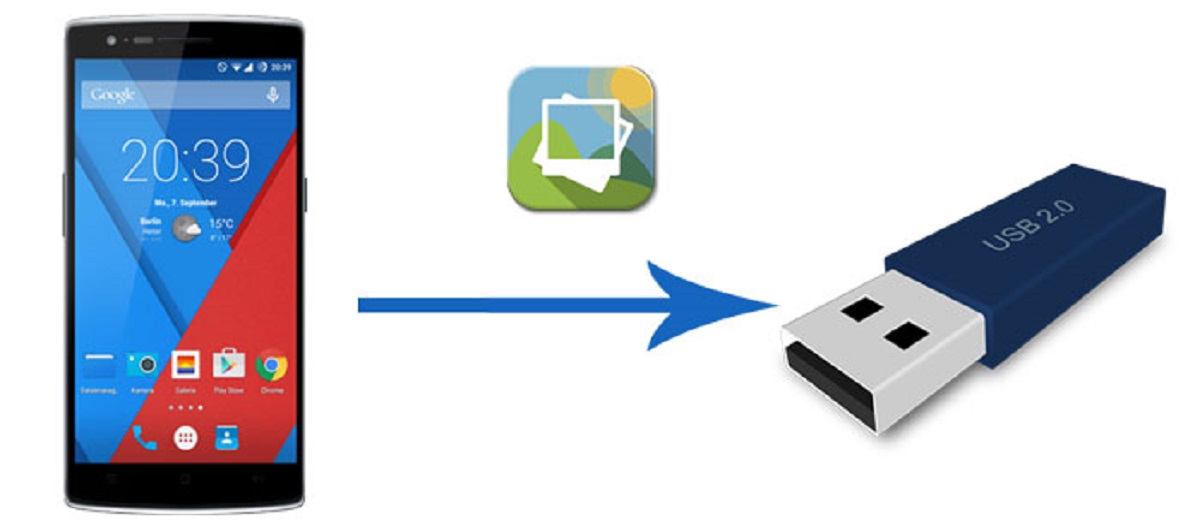Introduction
Welcome to our guide on how to download Google Drive videos! Google Drive is an incredibly popular cloud storage service that allows users to store, share, and access their files from anywhere. While it’s convenient for storing and organizing videos, there may be times when you want to download these videos for offline viewing or for transferring to another device. In this article, we will explore different methods to download videos from Google Drive.
Downloading videos from Google Drive can be done on both computers and mobile devices. If you’re using a computer, there is a straightforward method to download videos directly from Google Drive itself. Mobile devices, on the other hand, require a slightly different approach. We will also discuss how to download videos from Google Drive using third-party tools which can offer additional features or flexibility.
Before we dive into the methods, it’s important to note that you should only download videos from Google Drive if you have the necessary rights or permissions to do so. Respect the intellectual property rights of others and ensure you have the proper authorization before downloading any copyrighted material.
Now that we’ve covered the basics, let’s move on to the first method, which is downloading videos from Google Drive on a computer.
Method 1: Downloading Videos from Google Drive on a Computer
If you are using a computer, downloading videos from Google Drive is a simple process. Here’s how you can do it:
- Open your web browser and go to the Google Drive website (drive.google.com).
- Log in to your Google account if you haven’t already.
- Navigate to the video file you want to download. You can use the search bar or browse through your folders to locate the file.
- Once you’ve found the video file, right-click on it. A context menu will appear.
- In the context menu, click on “Download”.
- Google Drive will begin preparing the video for download. Depending on the size of the file, this process may take a few moments.
- After the preparation is complete, a download prompt will appear. You can choose where to save the video on your computer by selecting the appropriate destination folder.
- Click on “Save” to start the download.
Once the download is complete, you can access the video file on your computer and play it using a compatible media player. Remember that the download speed will depend on your internet connection and the size of the video file.
It’s worth noting that downloading videos from Google Drive using this method will create a local copy of the video file on your computer. Any changes made to the original file on Google Drive will not be reflected in the downloaded version. If you want to have the most up-to-date version of the video, you’ll need to download it again.
Now that you know how to download videos from Google Drive on a computer, let’s move on to the next method, which is downloading videos from Google Drive on mobile devices.
Method 2: Downloading Videos from Google Drive on Mobile Devices
If you want to download videos from Google Drive on your mobile device, you’ll need to follow a slightly different process. Here’s how you can do it:
- Open the Google Drive app on your mobile device.
- Sign in to your Google account if prompted.
- Locate the video file you want to download. You can browse through your folders or use the search function to find it.
- Tap and hold on the video file. A context menu will appear.
- In the context menu, tap on the three vertical dots (more options).
- Select the “Make available offline” option.
- The Google Drive app will start syncing the video file for offline access. This process may take a while depending on the size of the file and your internet connection.
- Once the sync is complete, the video will be available for offline viewing within the Google Drive app itself.
You can access the downloaded video by going to the “Offline” section within the Google Drive app. From there, you can play the video using the built-in media player or share it with other apps on your device.
Keep in mind that the video will be available offline only within the Google Drive app. If you want to move the video to a different folder or share it with other apps, you might need to use the “Export” or “Share” options within the Google Drive app.
Now that you know how to download videos from Google Drive on mobile devices, let’s move on to the next method, which involves using third-party tools.
Method 3: Downloading Videos from Google Drive Using Third-Party Tools
If you’re looking for more flexibility or additional features to download videos from Google Drive, you can explore the option of using third-party tools. These tools are specifically designed to enhance the downloading experience and provide more control over the process. Here’s how you can use third-party tools to download videos from Google Drive:
- Search for a reliable and reputable third-party tool that supports downloading videos from Google Drive. There are several options available online, so make sure to choose one that suits your needs.
- Visit the website of the third-party tool and follow the instructions provided for downloading and installing the tool on your computer or mobile device.
- Once the tool is installed, open it and look for the option to add a Google Drive link or connect your Google Drive account.
- Authorize the tool to access your Google Drive account if prompted.
- Paste the link to the video file you want to download from Google Drive into the tool or navigate to the file within the tool’s interface.
- Select the desired video quality or format for the download.
- Click on the “Download” or similar button to start the download process.
- The tool will handle the downloading process and save the video file to your specified location on your computer or mobile device.
Using third-party tools can offer advantages such as batch downloading, faster speeds, and the ability to download videos in different formats. However, it’s important to exercise caution and ensure that the third-party tool you choose is reputable and trustworthy. Always download software from reliable sources and be wary of potential security risks.
Remember to respect the terms of service and intellectual property rights when using third-party tools to download videos from Google Drive. Make sure you have the necessary permissions to download and use the videos.
With these methods, you now have various ways to download videos from Google Drive based on your device and specific requirements. Whether you choose to use the built-in download option, the offline syncing feature on your mobile device, or third-party tools, you can conveniently access and enjoy your videos offline.
Conclusion
Downloading videos from Google Drive can be a useful and convenient feature when you want to access your videos offline or transfer them to other devices. Throughout this guide, we explored three different methods to download videos from Google Drive.
On a computer, you can simply right-click on the video file and select the “Download” option to save it to your computer. On mobile devices, you can make videos available offline through the Google Drive app, allowing you to access them without an internet connection.
If you’re looking for more control and additional features, you can explore the option of using third-party tools. These tools offer flexibility in choosing video quality, format, and the ability to download multiple videos simultaneously.
Remember to always respect the intellectual property rights of others and ensure you have the necessary permissions to download and use the videos. Additionally, be cautious when using third-party tools, and only download software from reputable sources to avoid potential security risks.
Now that you have a better understanding of how to download videos from Google Drive, you can enjoy your favorite videos offline or share them with others on different devices. Make the most out of Google Drive’s storage and accessibility capabilities, and enjoy seamless video playback wherever you go.