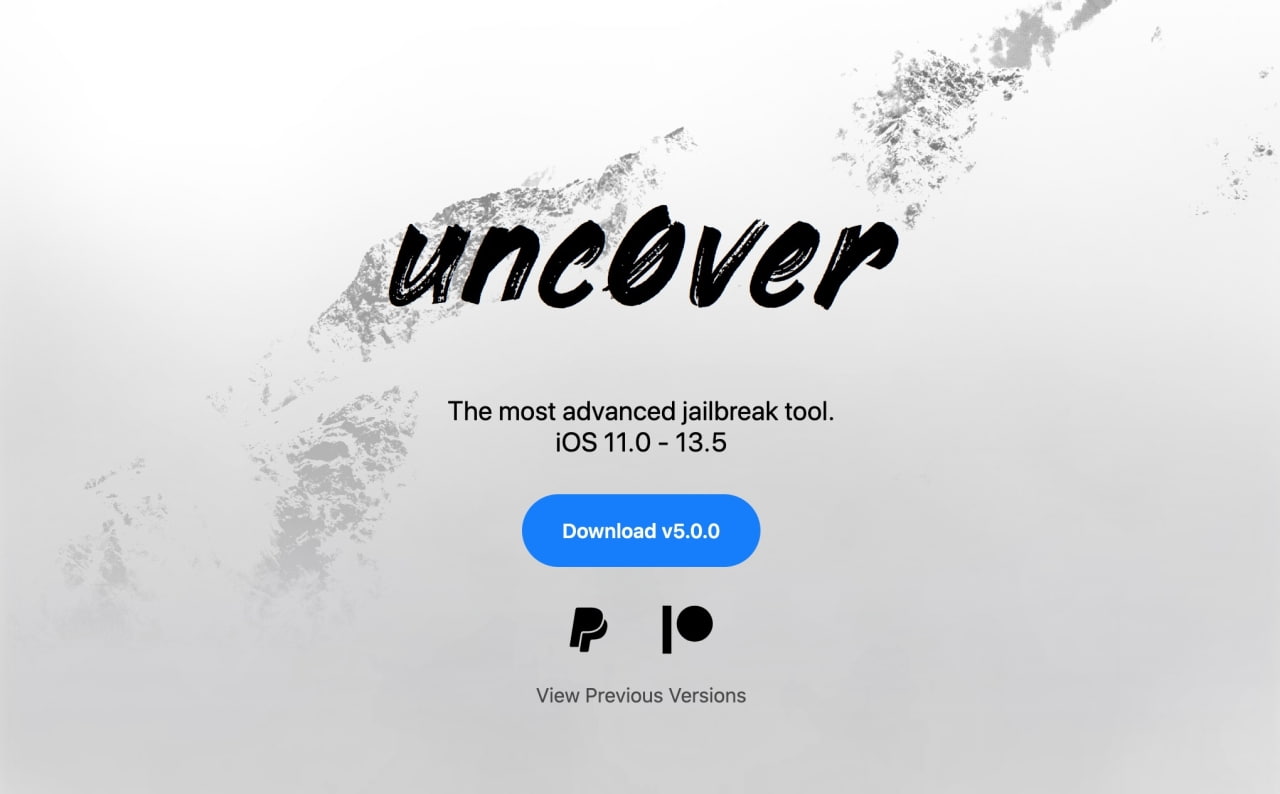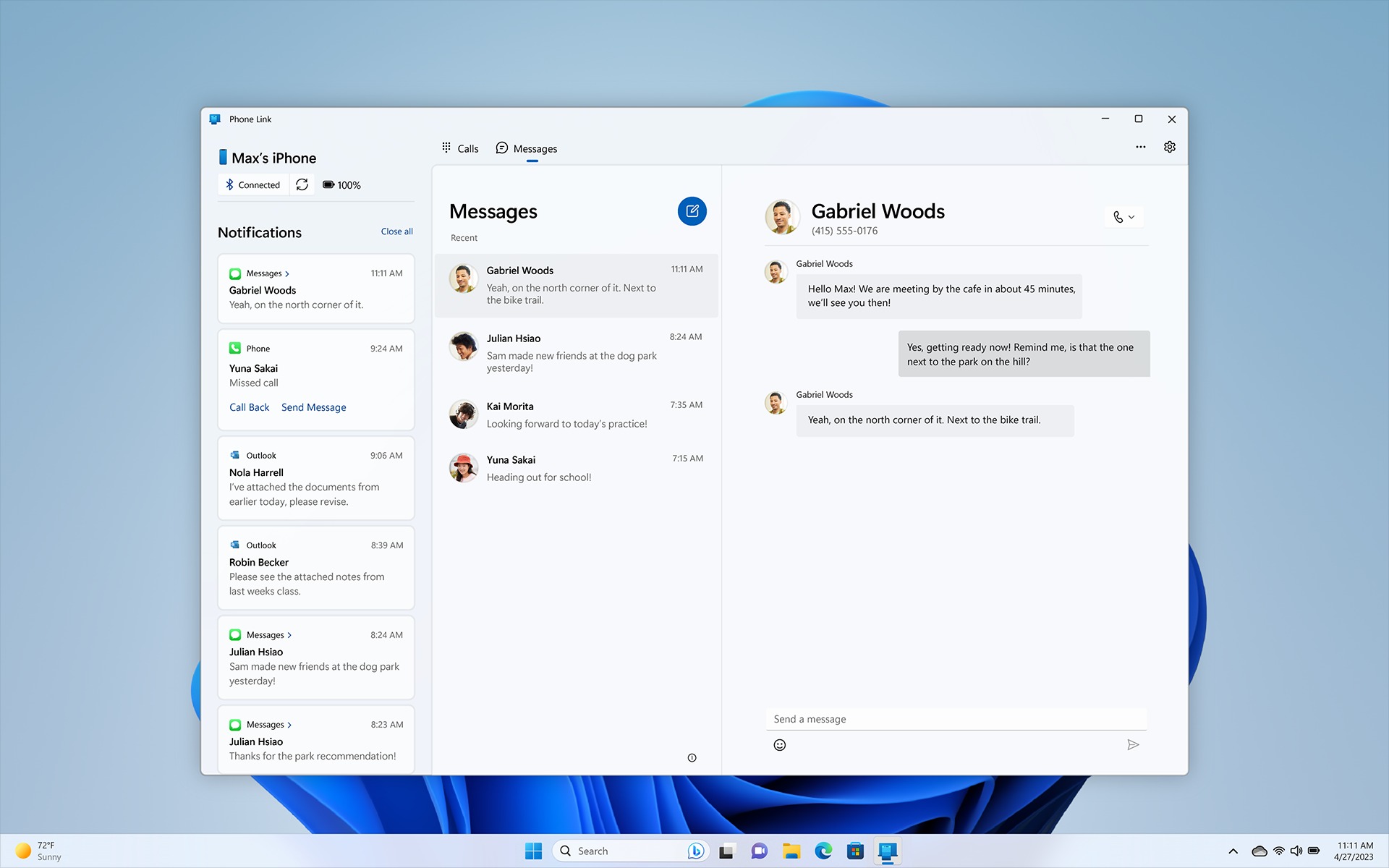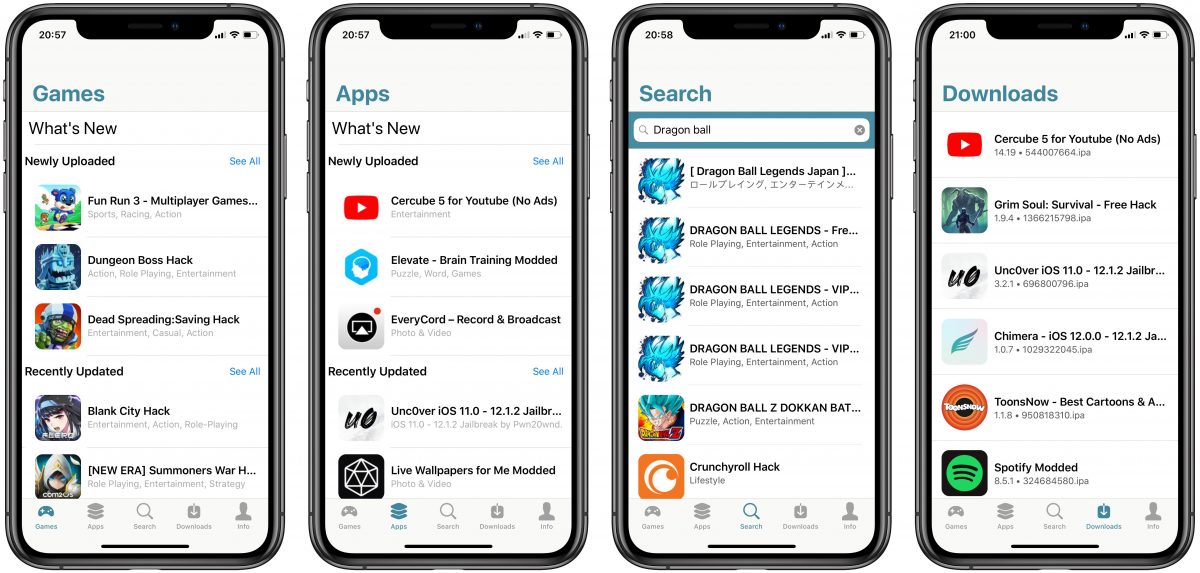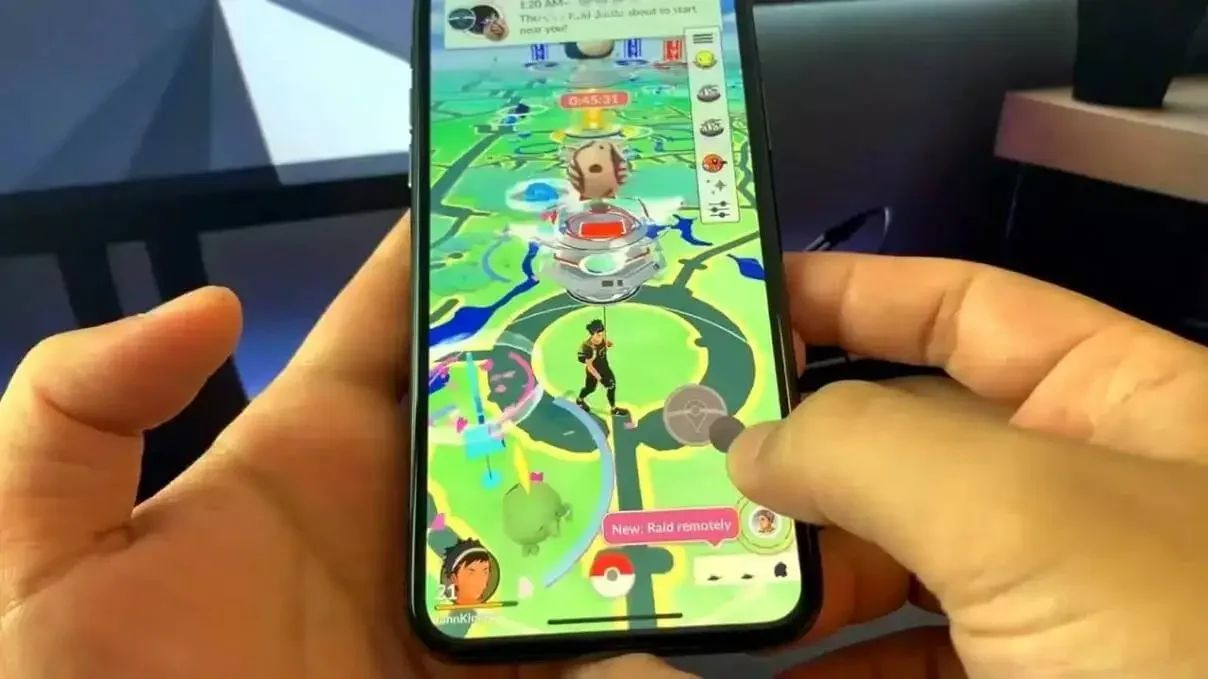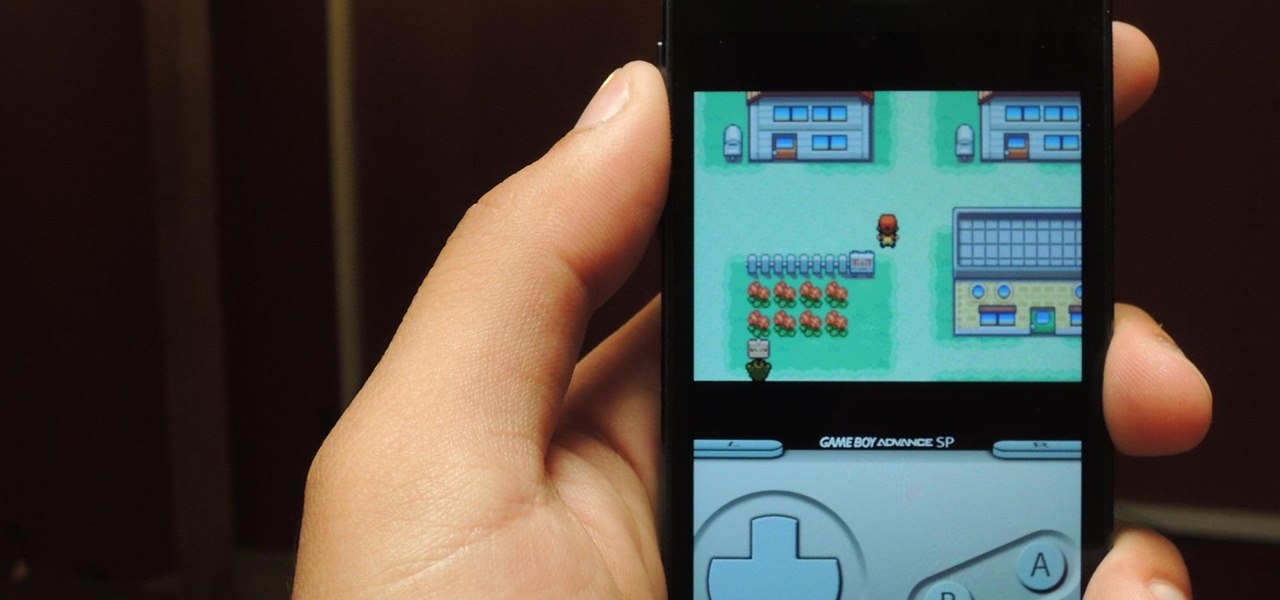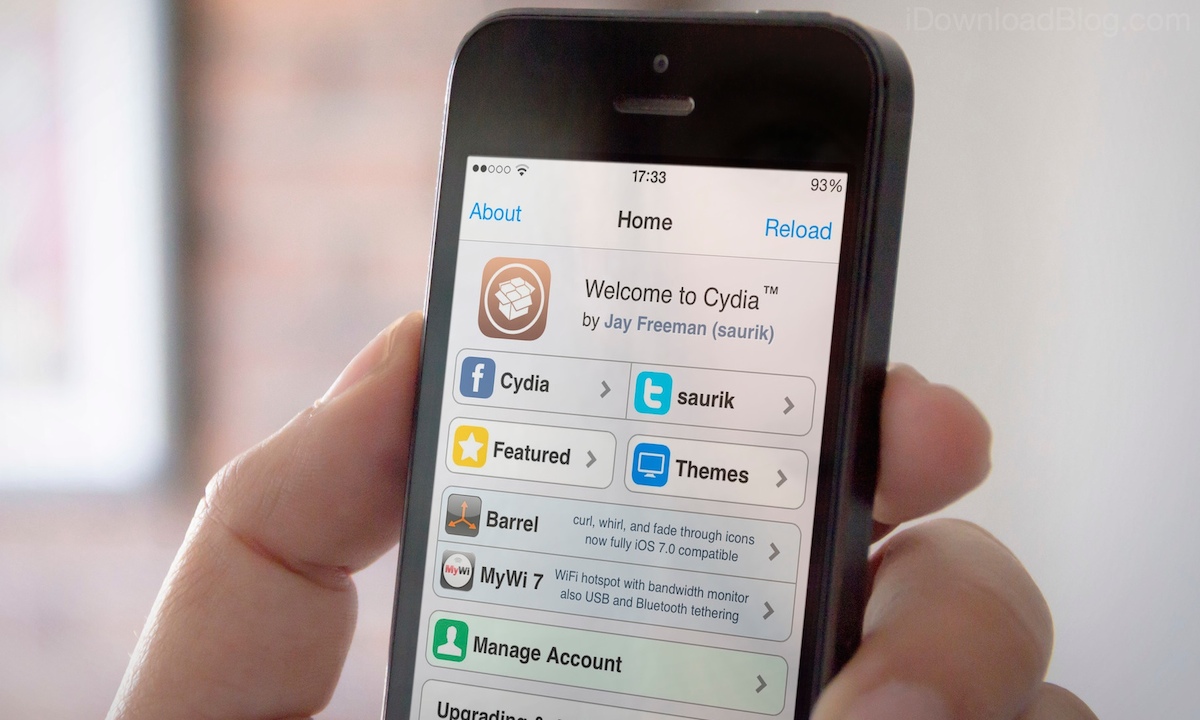Introduction
Welcome to the world of iOS jailbreaking! If you’re an iPhone user looking to customize your device and have more control over its functionality, you’ve come to the right place. One of the most popular jailbreaking tools available today is Unc0ver, which allows you to break free from Apple’s restrictions and install third-party applications and tweaks.
Unc0ver is a trusted jailbreaking app that works with a wide range of iOS devices and versions. With this tool, you can unlock a whole new realm of possibilities, including customizing your device’s appearance, accessing system files, and enhancing its performance.
In this guide, we’ll walk you through the steps to successfully download Unc0ver onto your device. Before we dive in, it’s important to note that jailbreaking your device may void your warranty and expose it to potential security risks. Proceed with caution and at your own risk.
Now, let’s get started on your journey to jailbreaking bliss!
Step 1: Go to the Unc0ver Website
The first step in the process is navigating to the official Unc0ver website. Open your preferred web browser and type in the web address “unc0ver.dev” in the URL bar. Once you’re on the website, you’ll have access to all the resources you need to download the Unc0ver jailbreaking tool.
On the Unc0ver website, you’ll find information about the latest version of the tool, as well as any updates or announcements. Take a moment to familiarize yourself with the content on the website to ensure you have the most up-to-date information before proceeding.
Along with the latest version of Unc0ver, the website also provides additional resources such as FAQs, troubleshooting guides, and helpful tips for successful jailbreaking. These resources can be incredibly valuable throughout your jailbreaking journey, so make sure to explore them.
While on the Unc0ver website, it’s essential to exercise caution and avoid downloading the tool from any unofficial or third-party sources. Stick to the official website to ensure you’re getting the legitimate and most reliable version of Unc0ver, free from any malware or security threats.
Once you’ve confirmed that you’re on the official Unc0ver website, you’re ready to move on to the next step. Remember, always stay vigilant and double-check the website’s URL to prevent falling victim to phishing scams or downloading compromised versions of the tool.
Step 2: Check Device Compatibility
Before proceeding with the Unc0ver jailbreaking process, it’s crucial to ensure that your iOS device is compatible. Unc0ver supports a wide range of iOS versions, but it’s important to double-check the compatibility to avoid any issues or complications.
To check device compatibility, head over to the Unc0ver website and look for the compatibility list or recommendations. This list will outline the iOS versions and device models that are supported by the latest version of Unc0ver.
If your device and iOS version are listed as compatible, you’re good to go and can proceed with the download. However, if your device is not compatible, you may need to explore alternate jailbreaking tools or consider updating your iOS version to a supported one.
Keep in mind that updating your iOS version to a newer one may not always be possible, especially if you’re using an older device. In such cases, you may need to research other jailbreaking methods that cater to your specific device and iOS version.
Additionally, it’s essential to note that certain iOS versions may have different jailbreaking requirements or limitations. Make sure to read through the compatibility information carefully to understand any specific guidelines or instructions that are unique to your iOS version.
By checking your device’s compatibility with Unc0ver, you ensure a smoother and more successful jailbreaking experience. Don’t overlook this critical step to avoid encountering any unexpected issues or complications during the process.
Step 3: Download Unc0ver IPA
Once you’ve confirmed that your device is compatible with Unc0ver, it’s time to download the Unc0ver IPA file. IPA stands for iOS App Store Package and is the file format used for installing apps on iOS devices.
To download the Unc0ver IPA file, you’ll find a link on the official Unc0ver website. Look for the download button or link labeled “Download Unc0ver” or something similar. Click on it to start the download process.
The download may take a few moments, depending on your internet speed. Once the download is complete, you should have the Unc0ver IPA file saved on your computer or device.
It’s important to note that you may encounter pop-up warnings or notifications from your browser or antivirus software during the download process. This is normal, as jailbreaking tools are often flagged as potential security risks. As long as you’re downloading the IPA file from the official Unc0ver website, you can safely ignore these warnings.
If you’re downloading the Unc0ver IPA file on a computer, make sure to transfer the file to your iOS device using a USB cable or other file transfer methods. You can use popular file transfer tools like iTunes or third-party software to complete this process.
Make sure to remember the location where you saved the Unc0ver IPA file, as you’ll need it for the next step. At this point, you’re just one step away from unleashing the full potential of your device with Unc0ver!
Step 4: Install IPA with AltStore
Now that you have the Unc0ver IPA file ready, it’s time to install it on your iOS device using AltStore. AltStore is a popular third-party app installer that allows you to sideload apps onto your device without the need for jailbreaking.
To begin, you’ll need to have AltStore installed on your computer. Go to the official AltStore website and download the appropriate version for your operating system. Follow the installation instructions provided to set up AltStore on your computer.
Once AltStore is installed, open the application and make sure your iOS device is connected to the same Wi-Fi network as your computer. In the AltStore menu, click on the “Install AltStore” option and select your iOS device from the list. AltStore will then be sideloaded onto your device.
After the installation of AltStore, navigate to your device’s home screen and open the app. Tap on the “My Apps” tab and then tap on the “+” button in the top-left corner. This will prompt you to browse for the Unc0ver IPA file that you downloaded earlier.
Select the Unc0ver IPA file from the location where you saved it, and AltStore will begin the installation process. Depending on your device and internet connection, this could take a few moments. Once the installation is complete, you will see the Unc0ver app icon on your device’s home screen.
However, before opening the Unc0ver app, you’ll need to trust the certificate associated with the app to ensure it can run smoothly on your device. This leads us to the next step in the jailbreaking process.
Step 5: Trust Unc0ver App Certificate
After successfully installing the Unc0ver app on your iOS device using AltStore, there is one crucial step left before you can start jailbreaking. You need to trust the certificate associated with the Unc0ver app to ensure that it can run without any interruptions or errors.
To trust the Unc0ver app certificate, follow these simple steps:
- Go to the Settings app on your iOS device and select “General.”
- Scroll down and tap on “Profile & Device Management.”
- Locate the profile associated with the Unc0ver app and tap on it.
- Select “Trust [Profile Name]” and confirm your action.
By trusting the Unc0ver app certificate, you’re allowing it to run on your device without any limitations imposed by iOS restrictions. Without completing this step, you may encounter error messages or be unable to open the Unc0ver app.
Once you have trusted the certificate, return to your home screen and open the Unc0ver app. You are now ready to proceed with the jailbreaking process using Unc0ver.
Note that Unc0ver requires an active internet connection to complete the jailbreaking process. Make sure your device is connected to a stable Wi-Fi network before proceeding.
Congratulations! You have successfully navigated through the steps of downloading and preparing Unc0ver on your iOS device. Now, it’s time to take control of your device and enjoy the freedom of customization and additional features that jailbreaking offers.
Conclusion
By following the steps outlined in this guide, you have learned how to download and prepare Unc0ver, a powerful tool for jailbreaking your iOS device. Jailbreaking allows you to customize and enhance your device beyond the restrictions set by Apple, opening up a world of possibilities.
Remember, jailbreaking your device comes with potential risks, such as voiding your warranty and exposing your device to security vulnerabilities. Exercise caution and make sure to understand the implications before proceeding.
Throughout the process, it’s crucial to stick to official sources and avoid downloading Unc0ver from unofficial or third-party websites. This ensures that you’re getting the legitimate and most reliable version of the tool, free from any malware or security threats.
Additionally, always check the compatibility of your device with Unc0ver to avoid any compatibility issues or complications during the jailbreaking process. Refer to the official Unc0ver website for the compatibility list and any specific instructions for your iOS version.
Lastly, trust the Unc0ver app certificate on your device to eliminate any restrictions and ensure smooth operation. Following these steps will increase the chances of a successful jailbreaking experience and allow you to unlock the full potential of your iOS device.
Enjoy the freedom and customization that jailbreaking provides. Explore the wide range of tweaks, modifications, and customizations available to truly make your device your own. Keep in mind that with great power comes great responsibility, so always exercise caution and only install trusted and reputable tweaks and apps.
Now that you have the knowledge and understanding, it’s time to embark on your jailbreaking journey and unleash the true potential of your iOS device. Happy jailbreaking!