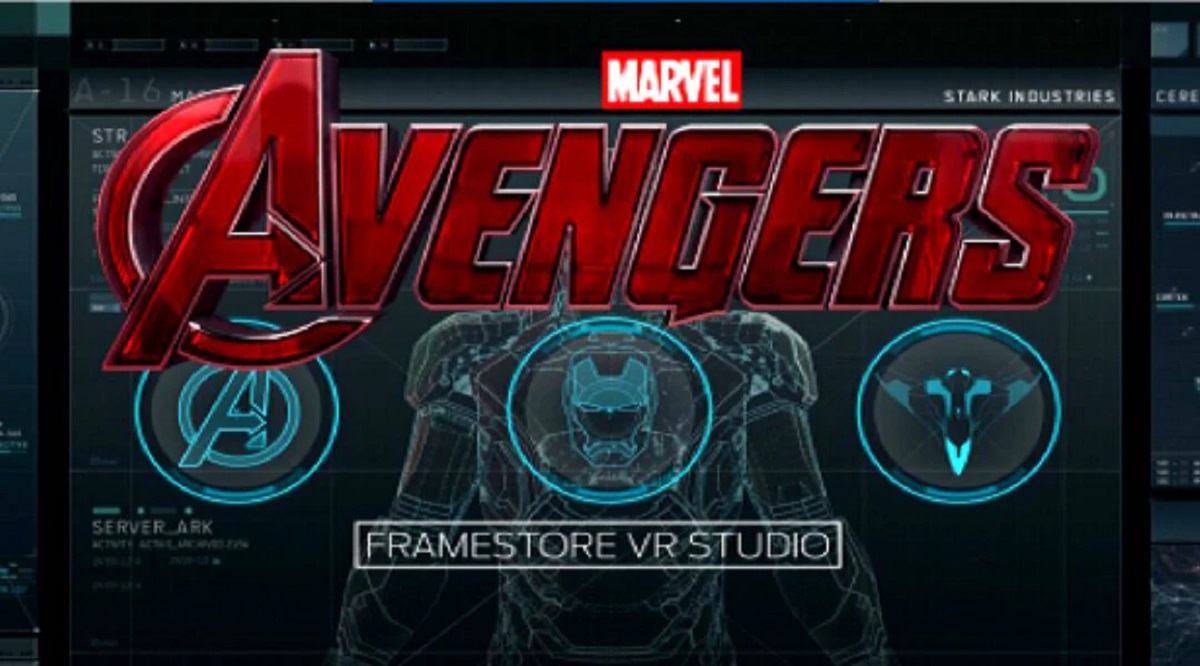Introduction
Welcome to the world of Tonies, a wonderful way to bring stories, songs, and audio adventures to life for children of all ages. If you’re here, it means you’re interested in learning how to download Tonies, and we’re here to help you navigate the process. Whether you’re a parent, guardian, or simply someone looking to explore the world of interactive audio entertainment, downloading Tonies is a simple and enjoyable experience.
But first, let’s talk about what Tonies actually are. Tonies are small, hand-painted figures that are perfectly designed to entertain and engage children. Each Tonie represents a specific character or theme, whether it’s a beloved storybook character like Peter Rabbit or a popular children’s musical group. These Tonies are connected to a Toniebox, a user-friendly device that allows you to play the audio content associated with the Tonie. Simply place a Tonie on top of the Toniebox, and the magic begins!
So, why download Tonies? Well, Tonies offer a unique and immersive audio experience for children. They provide a screen-free alternative to entertainment, encouraging children to use their imagination and engage with stories, songs, and educational content in a hands-on way. With an ever-growing library of Tonies to choose from, the possibilities are endless. From classic tales to modern adventures, there’s a Tonie for every child’s taste.
In this article, we will guide you through the step-by-step process of downloading Tonies. Whether you’re a complete beginner or already familiar with Tonies, by the end of this guide, you’ll have all the necessary knowledge to download Tonies and start enjoying them with your child. So, let’s dive in and get started on this exciting audio adventure!
What are Tonies?
If you’re new to the world of Tonies, you may be wondering exactly what they are. Tonies are interactive audio figurines that allow children to listen to their favorite stories, songs, and audio content in a fun and engaging way. Each Tonie is uniquely designed to represent a beloved character or theme, making them highly appealing to children.
One of the key features that sets Tonies apart is their simplicity. There are no buttons or screens on a Tonie itself, making them safe and easy for even the youngest of children to use. Instead, Tonies are used in combination with a Toniebox, a portable audio player specifically designed to work with Tonies. To play a Tonie, you simply place it on top of the Toniebox, and the audio content associated with that specific Tonie begins to play.
Tonies offer a wide range of content to choose from, catering to the diverse interests of children. From traditional fairytales and classic storybooks to educational content and children’s music, there’s a Tonie for every taste. The audio content on Tonies is carefully curated, ensuring that children get the best listening experience possible.
Not only are Tonies entertaining, but they also provide numerous educational benefits. Listening to stories can enhance a child’s vocabulary, imagination, and comprehension skills. The interactive nature of Tonies encourages children to engage with the content actively, fostering their curiosity and love for learning. Tonies are also an excellent tool for improving listening skills, as children focus on following the narrative and understanding the story.
Furthermore, Tonies promote independent play and creativity. Children can choose which Tonie they want to listen to, select their favorite stories, and create their own audio adventures. This autonomy reinforces decision-making skills and boosts self-confidence as children have agency over their entertainment choices.
In summary, Tonies are interactive audio figurines that provide children with a unique and engaging way to listen to stories, songs, and audio content. With their intuitive functionality and a wide range of content options, Tonies offer a screen-free, imaginative, and educational audio experience for children of all ages.
Why download Tonies?
If you’re wondering why you should download Tonies for your child, there are several compelling reasons that make them worth exploring. So, let’s dive into the benefits of downloading Tonies!
First and foremost, Tonies offer a unique and immersive audio experience for children. In today’s digital age, where screens dominate entertainment, Tonies provide a screen-free alternative that sparks children’s imagination and creativity. By listening to stories and audio content, children are encouraged to visualize the narrative, creating their own pictures in their minds. This helps enhance their storytelling skills and fosters a love for literature.
Another great reason to download Tonies is the vast selection of content available. Tonies cover a wide range of genres, from timeless fairytales and classic storybooks to educational content and popular children’s music. With such an extensive library of Tonies to choose from, you can find options that cater to your child’s specific interests and preferences, ensuring hours of entertainment and enrichment.
Unlike streaming services or digital downloads, Tonies offer a tangible and interactive experience for children. Holding a Tonie figurine brings a sense of connection to the story or character, making the listening experience more personal and engaging. Children can physically interact with the Toniebox by placing and swapping different Tonies, giving them a sense of control and ownership over their audio adventures.
Additionally, Tonies provide a safe and child-friendly entertainment option. With no ads, pop-ups, or external links, you can have peace of mind knowing that your child is enjoying age-appropriate content. Tonies are designed with young children in mind, ensuring that they are safe to handle and easy to use. This allows children to independently explore and enjoy stories and music without the need for constant supervision.
Lastly, Tonies foster a love for listening and learning. By actively engaging with the audio content, children develop their listening skills, attention span, and comprehension abilities. Listening to stories promotes language development, expands vocabulary, and sparks imagination. It’s a wonderful way to introduce children to the joy of storytelling and create lasting memories.
In summary, downloading Tonies provides children with a unique, screen-free, and interactive audio experience. With a wide variety of content to choose from, the opportunity for independent play, and the educational benefits they offer, Tonies are a fantastic addition to any child’s entertainment repertoire.
Step 1: Create a Tonie Account
The first step to downloading Tonies is to create a Tonie account. A Tonie account allows you to access and manage your Tonie collection, as well as customize your Toniebox settings. Follow the steps below to create your Tonie account.
1. Visit the Tonies website: Start by visiting the official Tonies website in your preferred web browser. You can easily find it by searching for “Tonies” in a search engine.
2. Sign up for a Tonie account: Look for the sign-up or registration option on the website. It is usually located in the top-right corner of the page. Click on it to begin the account creation process.
3. Fill in your details: Provide the required information to create your account. This typically includes your name, email address, and a secure password. Make sure to choose a password that is strong and unique to protect your account.
4. Agree to the terms and conditions: Before finalizing your registration, you may be asked to review and accept the terms and conditions of using Tonies. Take the time to read through them and, if you agree, click the checkbox or button to confirm your acceptance.
5. Verify your email: Once you have completed the registration process, you may receive an email from Tonies asking you to verify your email address. Check your inbox and follow the instructions in the email to confirm your account.
6. Set up your account preferences: After verifying your email, you may be prompted to set up your account preferences. This includes options such as language settings and notifications. Customize these settings according to your preferences and click “Save” or “Continue” to proceed.
7. Congratulations! You now have a Tonie account. Take a moment to explore the features available to you, such as browsing the Tonie library and managing your collection.
Creating a Tonie account is an essential step that allows you to personalize your Tonie experience and gain access to a wide range of Toniebox functionalities. By having an account, you can easily manage your collection, keep track of your favorite Tonies, and stay updated on new releases and promotions.
Now that you’ve created your Tonie account, you’re ready to move on to the next step: choosing the Tonie your child wants. Stay tuned for our next section!
Step 2: Choose the Tonie Your Child Wants
After creating your Tonie account, the next step is to choose the Tonie that your child wants to download. Tonies come in a variety of characters, stories, and themes, ensuring there’s something for every child’s interest. Follow the steps below to select the perfect Tonie for your child.
1. Browse the Tonie library: Log in to your Tonie account and navigate to the Tonie library. Here you will find a wide selection of Tonies available for download. You can search for specific titles or browse through different categories to discover new and exciting options.
2. Explore the Tonie details: Click on a Tonie that catches your attention to view its details. This will provide you with more information about the character or theme, including a description, recommended age range, and runtime. Take the time to read through these details to ensure the Tonie is suitable for your child.
3. Listen to previews: Many Tonies offer audio previews, allowing you to get a taste of the content before making a decision. Click on the play button next to the preview to listen to a short segment of the Tonie. This can help you determine if the storytelling style, music, or narration is appealing to your child.
4. Consider your child’s interests: Take into account your child’s preferences and interests when choosing a Tonie. Do they enjoy fairytales, adventure stories, or educational content? Are they fans of a specific character or series? By selecting a Tonie that aligns with their interests, you can ensure a more enjoyable listening experience for your child.
5. Read reviews and ratings: Tonie users often leave reviews and ratings for the Tonies they have downloaded. These reviews can provide valuable insights into the quality and appeal of a specific Tonie. Take the time to read through these reviews to get a sense of what others think about the Tonie you’re considering.
6. Make your selection: Once you have explored the options and considered your child’s preferences, it’s time to make your selection. Click on the “Add to Collection” or “Download” button to add the chosen Tonie to your account. Some Tonies may require a purchase, while others may be available for free download, so keep this in mind as you make your selection.
7. Repeat the process for additional Tonies: If you wish to download multiple Tonies, simply repeat the steps above to select and add them to your collection. You can build a diverse library of Tonies to keep your child entertained and engaged.
Choosing the right Tonie for your child is an important step in ensuring that they have a fulfilling audio experience. By considering their interests, exploring the available options, and taking advantage of previews and reviews, you can make an informed decision that will bring joy and excitement to your child’s listening journey.
Now that you’ve chosen the Tonie your child wants, it’s time to move on to the next step: connecting the Toniebox to your Wi-Fi. Stay tuned for our next section!
Step 3: Connect the Toniebox to Your Wi-Fi
Once you have chosen the Tonie your child wants, the next step is to connect the Toniebox to your Wi-Fi network. This is essential for accessing and downloading content to your Toniebox. Follow the steps below to connect your Toniebox to Wi-Fi.
1. Turn on your Toniebox: Ensure that your Toniebox is powered on and ready to connect to Wi-Fi. You can do this by pressing the power button located on the side or bottom of the Toniebox.
2. Access the Toniebox settings: On the Toniebox, locate and press the settings button. The settings button is typically represented by an icon that looks like a gear or a cog. This will open the settings menu on the Toniebox.
3. Enter setup mode: Within the settings menu, look for an option that allows you to enter Wi-Fi setup mode. The exact location and wording of this option may vary depending on the Toniebox model you have. Select this option to initiate the Wi-Fi setup process.
4. Connect your device to the Toniebox Wi-Fi network: Once you have activated the Wi-Fi setup mode on the Toniebox, it will create its own Wi-Fi network. On your device (e.g., smartphone, tablet, or computer), go to the Wi-Fi settings and search for available networks. Look for the Toniebox network in the list and select it to connect.
5. Open the Tonie app or Tonie website: With your device connected to the Toniebox Wi-Fi network, open the Tonie app on your device or go to the Tonie website using your preferred web browser. This will allow you to access the Toniebox setup and configuration interface.
6. Follow the on-screen instructions: The Tonie app or website will guide you through the process of connecting your Toniebox to your home Wi-Fi network. This usually involves selecting your Wi-Fi network from the available options and entering the network password. Follow the on-screen instructions and provide the necessary information to establish the connection.
7. Complete the setup and test the connection: After entering your Wi-Fi credentials, the Toniebox will attempt to connect to your home network. Once the connection is established, you will receive a confirmation message. Test the connection by trying to access the Tonie library or play a downloaded Tonie. If everything works correctly, you are now connected and ready to download Tonies.
Connecting your Toniebox to Wi-Fi is a crucial step in accessing a wide range of Tonies and enjoying the full functionality of your Toniebox. Once connected, you’ll be able to browse, download, and manage your Tonie collection through the Tonie app or website, opening up a world of audio adventures for your child.
Now that your Toniebox is connected to Wi-Fi, it’s time to move on to the next step: downloading the Tonie app. Stay tuned for our next section!
Step 4: Download the Tonie App
Now that your Toniebox is connected to Wi-Fi, the next step is to download the Tonie app. The Tonie app is a convenient and user-friendly way to browse, manage, and download Tonies directly to your Toniebox. Follow the steps below to download the Tonie app.
1. Open your device’s app store: Whether you’re using a smartphone or tablet, open the app store that corresponds to your device’s operating system. For iOS devices, this would be the Apple App Store, while for Android devices, it would be the Google Play Store.
2. Search for the Tonie app: Once you have opened the app store, use the search function to find the official Tonie app. Simply type in “Tonie” or “Tonie app” in the search bar and tap on the search button.
3. Select and download the Tonie app: From the search results, locate the Tonie app and tap on it to open the app’s page. Check that the app is developed by ‘tonies GmbH’, the official Tonie app developer. Then, tap on the download or install button to initiate the app download.
4. Wait for the app to download: The app will begin downloading onto your device. Depending on your internet connection speed, the download process may take a few moments. Ensure that you have a stable Wi-Fi connection to avoid any interruptions during the download.
5. Install and open the Tonie app: Once the download is complete, the app will automatically install on your device. Once the installation is finished, locate the Tonie app icon on your device’s home screen or app drawer. Tap on the icon to open the Tonie app.
6. Log in to your Tonie account: Upon opening the Tonie app, you will be prompted to log in to your Tonie account. Enter your account credentials, including the email address and password associated with your Tonie account. If you haven’t created a Tonie account yet, you can do so directly within the app.
7. Explore the Tonie app: Once you have logged in, take some time to explore the features and functionalities of the Tonie app. You can browse through the Tonie library, add Tonies to your collection, and manage your downloads. The Tonie app also provides additional options to personalize your Toniebox settings and adjust playback settings.
Downloading the Tonie app is a crucial step in maximizing the functionality and enjoyment of your Toniebox. With the Tonie app, you can easily discover, manage, and download Tonies, allowing your child to have a diverse and engaging audio experience.
Now that you have downloaded the Tonie app, you’re ready to move on to the next step: logging in to your Tonie account on the app. Stay tuned for our next section!
Step 5: Log in to Your Tonie Account on the App
Now that you have downloaded the Tonie app, the next step is to log in to your Tonie account. Logging in to your account will allow you to access your Tonie collection, manage your downloads, and personalize your Toniebox settings. Follow the steps below to log in to your Tonie account on the app.
1. Open the Tonie app: Locate the Tonie app on your device’s home screen or app drawer and tap on it to open the app.
2. Go to the account login screen: Once the Tonie app opens, you will be presented with the app’s main screen. Look for an option to log in to your account. This is typically represented by a person icon or an option labeled “Login” or “Sign In.”
3. Enter your account credentials: On the login screen, enter the email address and password associated with your Tonie account. Double-check that you enter the correct information to ensure a successful login. If you have forgotten your password, there should be an option to reset it provided.
4. Tap on the login button: After entering your account credentials, tap on the login button to proceed. The Tonie app will verify your credentials and log you in to your Tonie account.
5. Access your Tonie collection: Once you have successfully logged in, you will be able to access your Tonie collection within the app. This is where you can view and manage the Tonies you have downloaded or added to your account.
6. Explore personalization options: Additionally, logging in to your Tonie account allows you to personalize your Toniebox settings. Within the app, you can customize features such as language preferences, volume control, and playback options. Take some time to explore the personalization options to tailor the Toniebox experience for your child.
7. Enjoy your Tonies: Now that you are logged in to your Tonie account on the app, you can fully enjoy the features and benefits that Tonies offer. Browse and select the Tonies you wish to listen to, manage your downloads, and let your child embark on exciting audio adventures.
Logging in to your Tonie account on the app is a crucial step in maximizing your Tonie experience. By logging in, you can access your Tonie collection, personalize your Toniebox settings, and enjoy the full range of features that the Tonie app offers.
Now that you have logged in to the Tonie app, you’re ready to move on to the next step: browsing and selecting the Tonies you want to download. Stay tuned for our next section!
Step 6: Browse and Select the Tonies You Want to Download
Now that you are logged in to your Tonie account on the app, it’s time to browse and select the Tonies you want to download. The Tonie app provides a user-friendly interface where you can explore the wide range of Tonies available and choose the ones that appeal to you and your child. Follow the steps below to browse and select Tonies for download.
1. Open the Tonie app: Locate and open the Tonie app on your device.
2. Browse the Tonie library: Within the app, you will find a section dedicated to the Tonie library. Tap on this section to start browsing the available Tonies.
3. Filter and search options: Utilize the filtering and search options provided in the Tonie app to narrow down your choices. You can filter by categories such as age range, genre, or language. Additionally, a search bar is available for you to type in specific titles or keywords.
4. Explore Tonie details: Click on a Tonie that catches your interest to view more details about it. This includes a description, runtime, and user ratings. Take the time to read through the details to ensure the Tonie aligns with your child’s preferences and interests.
5. Listen to audio previews: Many Tonies offer audio previews so you can get a sense of the content before downloading. Tap on the play button next to the preview to listen to a snippet of the Tonie. This can help you decide if the storytelling style, music, or narration is appealing to your child.
6. Add to your collection: Once you have found a Tonie you want to download, tap on the “Add to Collection” or “Download” button. This will add the Tonie to your account and make it available for download to your Toniebox.
7. Repeat the process: Continue browsing and selecting Tonies until you have added all the desired ones to your collection. You can build a diverse collection of Tonies to cater to your child’s changing interests and preferences.
8. Manage your Tonie collection: Within the Tonie app, you can access and manage your Tonie collection. This includes organizing and rearranging the order of your Tonies, deleting unwanted Tonies, and keeping track of your downloads.
By browsing and selecting the Tonies you want to download in the Tonie app, you have complete control over the content your child will be able to listen to. Take the time to explore the vast range of Tonies available, considering your child’s interests and developmental stage, to create a diverse and engaging audio library.
Now that you have selected the Tonies you want to download, it’s time to move on to the next step: downloading the Tonies onto your Toniebox. Stay tuned for our next section!
Step 7: Download the Tonies onto Your Toniebox
Now that you’ve selected the Tonies you want to download, the next step is to actually download them onto your Toniebox. The Tonie app makes it easy to manage and transfer your chosen Tonies from the app to your Toniebox. Follow the steps below to download the Tonies onto your Toniebox.
1. Ensure your Toniebox is connected to Wi-Fi: Before downloading Tonies, make sure your Toniebox is connected to a stable Wi-Fi network. Check the Wi-Fi settings on your Toniebox to verify the connection.
2. Open the Tonie app: Launch the Tonie app on your device and make sure you are logged in to your Tonie account. This will enable the communication and synchronization between the app and your Toniebox.
3. Access your Tonie collection: Within the Tonie app, navigate to your Tonie collection or library. Here, you will see a list of the Tonies you have selected for download.
4. Ensure your Toniebox is nearby: Place your Toniebox within range of your device running the Tonie app. This will facilitate the transfer of the Tonies from the app to your Toniebox.
5. Tap on the download button: For each Tonie in your collection, tap on the download button associated with that particular Tonie. The Tonie app will initiate the download process, transferring the audio content from the app to your Toniebox.
6. Wait for the download to complete: The download time will vary depending on the size of the Tonie’s audio content and your internet connection speed. Wait patiently for the download to complete, ensuring that the Toniebox remains within range of your device throughout the process.
7. Repeat the process for other Tonies: If you have multiple Tonies selected for download, repeat the download process for each Tonie in your collection. This will ensure that all the chosen Tonies are transferred onto your Toniebox.
8. Confirm successful download: Once the download is complete, you will receive a notification or message on the Tonie app indicating that the Tonie has been successfully downloaded to your Toniebox. You can also check your Toniebox display to ensure that the Tonie’s artwork appears, indicating that it is now available for playback.
By following these steps, you can easily download the Tonies you have selected onto your Toniebox. This allows your child to enjoy their favorite stories, songs, and audio adventures directly from their Toniebox, providing hours of entertainment and learning.
Now that you have downloaded the Tonies onto your Toniebox, it’s time for the final step: enjoying listening to your downloaded Tonies. Stay tuned for our next section!
Step 8: Enjoy Listening to Your Downloaded Tonies
Congratulations! You have successfully downloaded the Tonies onto your Toniebox. Now it’s time for the most exciting step – enjoying listening to the Tonies with your child. Follow the steps below to start the audio adventure with your downloaded Tonies.
1. Place a Tonie on the Toniebox: Choose a Tonie from your collection and place it on top of the Toniebox. The Toniebox will recognize the Tonie and start playing the audio content associated with it.
2. Listen to the stories and songs: Sit back and enjoy as the Toniebox brings the stories, songs, and audio adventures to life. Encourage your child to actively engage with the content by encouraging them to use their imagination and follow along with the narrative.
3. Interact with the Toniebox controls: The Toniebox provides intuitive controls that enable easy navigation and interaction. You can use the buttons on the Toniebox to pause, resume, skip, or adjust the volume of the audio. Familiarize yourself with these controls to have complete control over the playback experience.
4. Explore additional features: Depending on the specific Tonie and the features of your Toniebox model, there may be additional interactive elements to explore. Some Tonies offer games, activities, or special features that can make the listening experience even more engaging for your child.
5. Create a playlist: If you have multiple downloaded Tonies in your collection, you can create a playlist by placing multiple Tonies in a row on top of the Toniebox. This allows your child to enjoy a continuous audio experience without the need to manually switch between Tonies.
6. Rotate and swap Tonies: To add even more variety, you can rotate and swap the Tonies in your collection. Encourage your child to choose new Tonies to listen to and discover different stories or songs. This keeps the experience fresh and exciting.
7. Bond over shared listening experiences: Take this opportunity to bond with your child by actively participating in the listening sessions. Discuss the stories, characters, or songs with your child, ask them questions, and encourage their imagination to flourish.
8. Replay and revisit favorite Tonies: As your child develops preferences, they may want to listen to certain Tonies over and over again. Embrace their enthusiasm and replay their favorite Tonies as many times as they like. The beauty of Tonies is that each listening session can bring new joy and insights.
By following these steps, you can create a magical listening experience for your child with the downloaded Tonies. Encourage their love for storytelling, nurture their language skills, and spark their imagination through the captivating world of audio entertainment.
Enjoy the wonderful world of Tonies and the cherished moments you’ll share with your child as you embark on countless audio adventures together!
Tips for Managing Your Downloaded Tonies
Managing your downloaded Tonies is an important aspect of maximizing the enjoyment and organization of your Tonie collection. Here are some helpful tips to help you effectively manage your downloaded Tonies:
1. Create playlists: If you have multiple Tonies in your collection, consider creating playlists based on themes, genres, or your child’s preferences. This allows for a customized listening experience and makes it easy to find and play specific Tonies.
2. Rotate and swap Tonies: Regularly rotate and swap the Tonies in your collection to keep the content fresh and exciting. This allows your child to discover new stories or songs and prevents them from getting bored with a particular Tonie.
3. Use organization tools: Organize your Tonies in a way that suits your preference. You can use storage boxes, shelves, or dedicated Tonie holders to keep the Tonies neat and easily accessible. Labeling or categorizing them can also help in locating specific Tonies quickly.
4. Delete unwanted Tonies: If your Toniebox has limited storage capacity and you need to free up space for new downloads, consider deleting Tonies that are no longer of interest to your child. This keeps your Toniebox clutter-free and makes it easier to navigate through your collection.
5. Set time limits: If you want to have control over your child’s listening time, utilize the Toniebox’s time limit feature. Set a specific duration for each listening session to ensure a balanced playtime and encourage other activities.
6. Utilize parental controls: In the Tonie app, take advantage of the parental control options available to manage your child’s content. You can restrict access to certain Tonies or adjust settings to ensure age-appropriate content is accessible.
7. Maintain a wishlist: As you discover new Tonies that you would like to add to your collection, maintain a wishlist. This helps you remember the ones you are interested in, making it easier to browse and select new downloads when you’re ready to expand your Tonie library.
8. Keep an eye out for new releases: Stay updated with new Tonie releases and updates from the Tonie app or website. This ensures you don’t miss out on exciting new content that aligns with your child’s interests.
9. Encourage responsible handling: Teach your child how to handle the Tonies with care, emphasizing the importance of placing them back on the Toniebox or in their designated storage location after use. Instilling good habits from an early age ensures the Tonies remain in good condition for long-lasting enjoyment.
10. Share with family and friends: If you have family or friends who also own Tonieboxes, consider sharing Tonies with each other. This allows for a wider variety of content and helps expand your child’s audio experience.
By implementing these tips, you can effectively manage your downloaded Tonies, create an organized Tonie collection, and enhance the overall listening experience for your child.
Now it’s time to put these tips into practice and enjoy the seamless management of your cherished Tonie library!
Conclusion
Congratulations! You have successfully learned how to download Tonies and embark on a wonderful audio adventure with your child. By following the step-by-step guide, you have created a Tonie account, selected Tonies that align with your child’s interests, connected your Toniebox to Wi-Fi, downloaded the Tonie app, logged in to your Tonie account, and downloaded your chosen Tonies onto your Toniebox.
Downloading Tonies unlocks a world of captivating stories, songs, and audio content for your child to enjoy. It provides a screen-free and hands-on experience that encourages creativity, imagination, and love for storytelling. Listening to Tonies not only entertains but also educates, enhances language skills, and fosters a deeper connection to literature and music.
Remember to manage your downloaded Tonies efficiently by creating playlists, rotating Tonies, and utilizing organization tools. This ensures that your Tonie collection remains organized, accessible, and engaging for your child.
As you explore your Tonie collection, don’t forget to bond with your child over shared listening experiences, ask questions about the stories, and let their imagination soar. The joy and magic of Tonies lie in the memories created and connections made during these precious moments.
So, grab your Tonies, place them on the Toniebox, and let the captivating audio adventures unfold. Enjoy the world of Tonies with your child and cherish the special moments that these wonderful figurines bring to your lives.