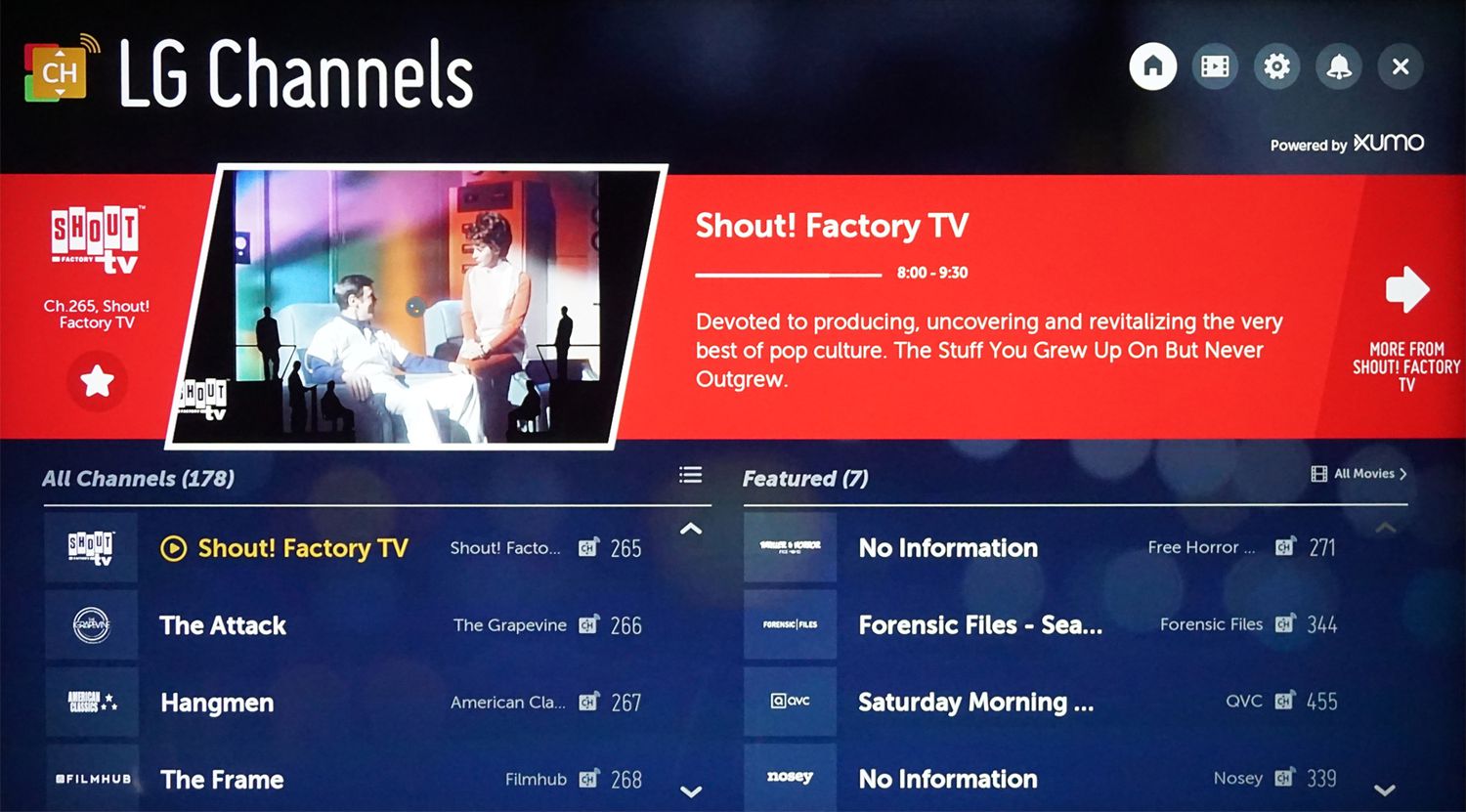Introduction
LG Smart TVs have become increasingly popular for their advanced features and high-quality viewing experience. With the ability to connect to the internet and access a wide range of streaming services, these TVs offer endless entertainment options. One such popular streaming service is Spectrum TV, which provides access to a wide variety of live TV channels, movies, and on-demand content.
If you own an LG TV and want to enjoy the Spectrum TV experience, you’re in luck! Downloading the Spectrum TV app on your LG TV is quick and easy, allowing you to access your favorite shows and movies at the touch of a button. In this guide, we’ll walk you through the step-by-step process of downloading and installing the Spectrum TV app on your LG TV.
But before we dive into the steps, there are a few prerequisites you need to be aware of. This will ensure a smooth and successful installation process. Please make sure you have the following:
– An LG TV with internet connectivity
– A stable internet connection
– An active Spectrum TV subscription
With these requirements in place, you’re ready to start enjoying the Spectrum TV app on your LG TV. Let’s get started!
Prerequisites
Before you proceed with downloading the Spectrum TV app on your LG TV, there are a few prerequisites that you need to fulfill. Ensuring these requirements are met will help ensure a smooth and trouble-free installation process. Here’s what you’ll need:
1. An LG TV with internet connectivity: Make sure that your LG TV is connected to the internet. This can be done either through a wired Ethernet connection or wirelessly through Wi-Fi. Without an internet connection, you won’t be able to download and install the app.
2. A stable internet connection: It’s important to have a reliable and stable internet connection to ensure uninterrupted streaming. A high-speed internet connection is recommended for the best viewing experience.
3. An active Spectrum TV subscription: You’ll need an active subscription to Spectrum TV in order to access the content through the app. If you haven’t subscribed yet, you can sign up for a plan on the Spectrum website or by contacting their customer support.
4. An LG account: Some LG TVs may require you to create or sign in with an LG account before you can download and install apps. If you don’t have an account, you can easily create one on the LG website or directly on your TV during the setup process.
Make sure you have these prerequisites fulfilled before proceeding to the next steps. Having these requirements in place will ensure a seamless installation process and enable you to enjoy the Spectrum TV app on your LG TV without any issues.
Step 1: Check for Compatibility
Before diving into the download and installation process of the Spectrum TV app on your LG TV, it’s important to check if your TV model is compatible with the app. Follow these steps to verify compatibility:
1. Start by turning on your LG TV and navigate to the home screen.
2. Look for the LG Content Store icon, which resembles a shopping bag, on the home screen or in the apps section. The LG Content Store is where you can find and download various applications for your TV.
3. Click on the LG Content Store icon to open the store.
4. Once in the store, search for the “Spectrum TV” app using the search bar at the top of the screen. Alternatively, you can browse the available apps and look for the Spectrum TV app in the Entertainment or Streaming categories.
5. If the Spectrum TV app appears in the search results or categories, it is compatible with your LG TV. Make note of the app and continue to the next steps. If the app is not listed, it means that your TV model may not support the Spectrum TV app. In this case, you may want to explore alternative streaming options or consider upgrading your TV to a compatible model.
6. Double-check the system requirements of the Spectrum TV app to ensure your TV meets the necessary specifications. This information can usually be found in the app description or on the Spectrum TV website.
Verifying compatibility is crucial to ensure a successful installation and avoid any frustration later on. Once you have confirmed that your LG TV is compatible with the Spectrum TV app, you can proceed to the next step: accessing the LG Content Store to download and install the app.
Step 2: Access the LG Content Store
Now that you have confirmed the compatibility of your LG TV with the Spectrum TV app, it’s time to access the LG Content Store. Follow the steps below to open the store:
1. Turn on your LG TV and ensure it is connected to the internet.
2. Navigate to the home screen by pressing the “Home” or “Smart” button on your remote control. This will bring up the main menu of your LG TV.
3. Look for the LG Content Store icon on the home screen. It is usually represented by a shopping bag or a similar icon. Use the arrow buttons on your remote to highlight the icon, and then press the “OK” or “Enter” button to open the store.
4. Once inside the LG Content Store, you will find a wide variety of apps and services available for download. Take a moment to explore the store and browse through the different categories to discover other apps that might interest you.
5. To search for the Spectrum TV app, use the search function within the LG Content Store. Look for a search bar usually located at the top of the screen. Click on it and enter “Spectrum TV” using the on-screen keyboard.
6. As you type, the store will automatically display matching results. Look for the Spectrum TV app in the search results, and once you find it, select it to access the app’s details page.
Now that you have successfully accessed the LG Content Store, you’re one step closer to downloading and installing the Spectrum TV app on your LG TV. In the next step, we’ll walk you through the process of searching for the app and initiating the download. Let’s proceed to Step 3!
Step 3: Search for the Spectrum TV App
With the LG Content Store open, you can now search for the Spectrum TV app. Follow these steps to find and select the app for download:
1. Once you are on the app details page within the LG Content Store, you will find information about the Spectrum TV app, such as its description, ratings, and reviews. Take a moment to review this information to ensure it meets your needs.
2. If you are satisfied with the information provided, locate the “Download” or “Install” button and select it. This will start the download process for the Spectrum TV app.
3. Depending on your internet connection speed, the app may take a few moments to download. During this time, you may see a progress bar or a loading icon indicating the download status.
4. Once the download is complete, the app will be automatically installed on your LG TV.
5. After the installation process, you will usually see a notification or confirmation message on your screen, indicating that the app has been successfully installed. Some LG TVs may also display an icon or shortcut for the newly installed app on the home screen or in the apps section.
6. Congratulations! You have successfully searched for the Spectrum TV app and initiated its download on your LG TV. The next step is to launch the app and start enjoying your favorite content.
Before moving on to the next step, take a moment to ensure that the app has been downloaded and installed properly. Check your TV’s home screen or apps section to locate the Spectrum TV app and verify its presence. If everything looks good, proceed to Step 4, where we’ll guide you through launching the Spectrum TV app on your LG TV.
Step 4: Download and Install the App
Now that you’ve found the Spectrum TV app in the LG Content Store, it’s time to download and install it on your LG TV. Follow these steps to complete the process:
1. On the app details page within the LG Content Store, you should see a button labeled “Download” or “Install”. Click on this button to start the download process.
2. Depending on your internet connection speed, the app download may take a few moments. While the app is downloading, you may see a progress bar or indicator on the screen.
3. Once the download is complete, the app will be automatically installed on your LG TV.
4. After the installation process, you will typically receive a notification or confirmation message indicating that the app has been successfully installed. Some LG TVs may also display an icon or shortcut for the app on the home screen or in the apps section.
5. Take a moment to ensure that the Spectrum TV app has been downloaded and installed properly. You can check the home screen or the apps section of your LG TV to locate the app.
6. If you encounter any issues during the download or installation process, make sure you have a stable internet connection and that your TV meets the compatibility requirements. If problems persist, refer to the troubleshooting tips in the next section.
Congratulations! You have successfully downloaded and installed the Spectrum TV app on your LG TV. In the next step, we’ll guide you through launching the app and beginning your Spectrum TV experience.
Step 5: Launch the Spectrum TV App on your LG TV
With the Spectrum TV app downloaded and installed on your LG TV, you’re just a few steps away from enjoying a wide range of entertainment options. Follow these steps to launch the app and start exploring its features:
1. Return to the home screen of your LG TV by pressing the “Home” or “Smart” button on your remote control.
2. Navigate to the apps section or look for the Spectrum TV app icon on the home screen. It is usually represented by the Spectrum TV logo or its name.
3. Once you locate the Spectrum TV app, highlight it using the arrow buttons on your remote.
4. Press the “OK” or “Enter” button to launch the app. This will open the Spectrum TV app on your LG TV.
5. Upon launching the app, you may need to sign in using your Spectrum TV account credentials. If you don’t have an account yet, you can create one by following the on-screen instructions.
6. After signing in, you will have access to a variety of live TV channels, on-demand content, and other features offered by Spectrum TV. Use the navigation buttons on your remote control to browse through the available content categories, such as Live TV, Movies, Shows, or Sports.
7. Select a title or channel by highlighting it and pressing the “OK” or “Enter” button. This will start playing the selected content on your LG TV.
Enjoy your Spectrum TV experience on your LG TV! You can explore the various options and features within the app to personalize your viewing preferences. If you encounter any issues or have questions about using the Spectrum TV app, refer to Spectrum’s support resources or their customer service for assistance.
Troubleshooting Tips
While downloading and installing the Spectrum TV app on your LG TV is usually a straightforward process, you may encounter some issues along the way. Here are a few troubleshooting tips to help you resolve any common problems:
1. Check your internet connection: Ensure that your LG TV is connected to a stable and reliable internet connection. Slow or intermittent internet can cause issues with app downloads or streaming. Try restarting your router or contacting your internet service provider if you’re experiencing connectivity issues.
2. Restart your LG TV: Sometimes, a simple restart can fix minor glitches. Turn off your TV, unplug it from the power source, wait for a few minutes, and then plug it back in. Turn on your TV and attempt the app download/installation process again.
3. Clear cache and data: If the app is not working properly, you can try clearing its cache and data. Go to the settings menu of your LG TV, look for the “Apps” or “Applications” section, find the Spectrum TV app, and select the option to clear cache and data. This will remove any temporary files that may be causing issues.
4. Update your TV’s software: Outdated firmware can sometimes cause compatibility issues. Check for any available software updates for your LG TV and install them. This can usually be done in the settings menu of your TV, under the software or system tab.
5. Contact customer support: If you’ve tried all the troubleshooting steps above and are still experiencing issues, reach out to Spectrum TV’s customer support. They can provide you with specific troubleshooting guidance or escalate the issue if necessary.
Remember, troubleshooting tips may vary depending on your specific LG TV model and the Spectrum TV app version. It’s always a good idea to consult the official support resources provided by LG and Spectrum TV for the most accurate and up-to-date troubleshooting information.
Conclusion
Downloading and installing the Spectrum TV app on your LG TV opens up a world of entertainment options, allowing you to stream live TV channels, movies, and on-demand content. By following the step-by-step guide outlined in this article, you can easily enjoy the Spectrum TV experience on your LG TV.
We began by checking for compatibility, ensuring that your LG TV model supports the Spectrum TV app. Then we accessed the LG Content Store, searched for the app, and initiated the download and installation process. After successfully installing the app, we learned how to launch it and start exploring the vast array of content available.
If you encounter any issues during the process, we provided troubleshooting tips to help you overcome common problems. From checking your internet connection to clearing cache and data, these tips can assist in resolving any difficulties that may arise.
Remember to update your TV’s software regularly and contact customer support if you require further assistance. Spectrum TV’s customer support is equipped to help you navigate any issues you may face.
Now that you have successfully installed the Spectrum TV app on your LG TV, sit back, relax, and enjoy the endless entertainment options it offers. From live TV channels to on-demand content, the Spectrum TV app provides a convenient and immersive viewing experience on your LG TV.
Start exploring the vast library of content available and make the most of your LG TV’s internet connectivity. With the Spectrum TV app at your fingertips, you can enjoy your favorite shows, movies, and more, all from the comfort of your living room.