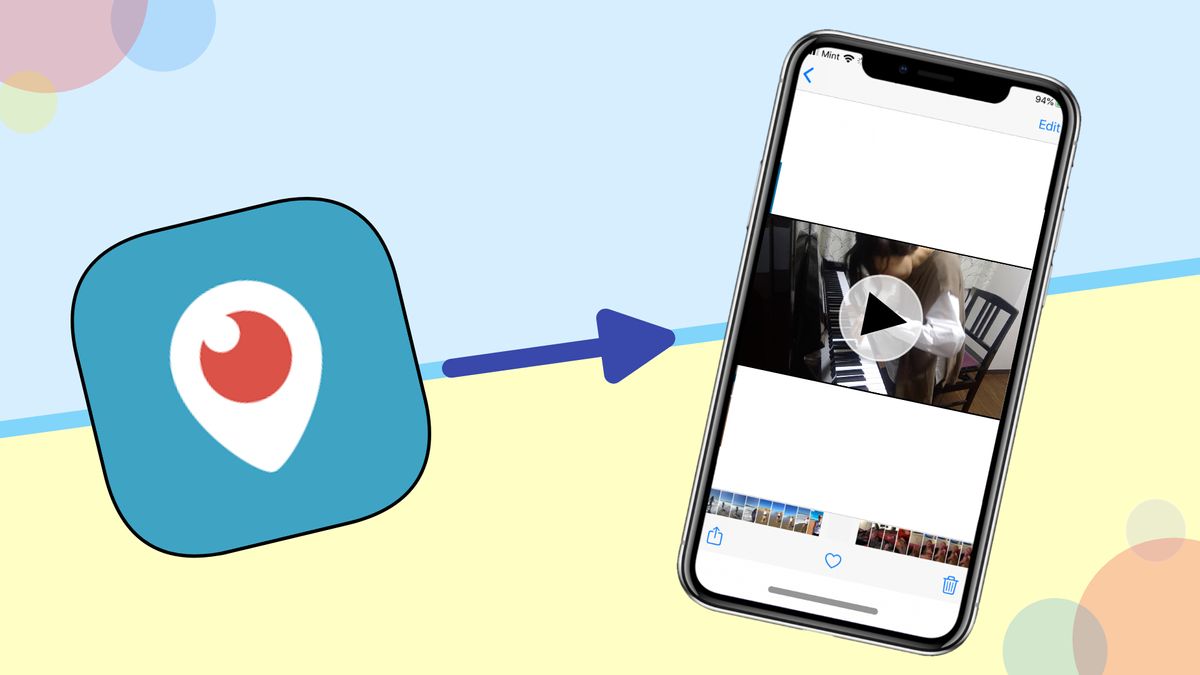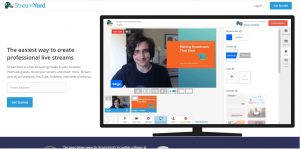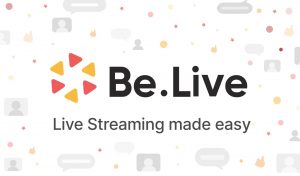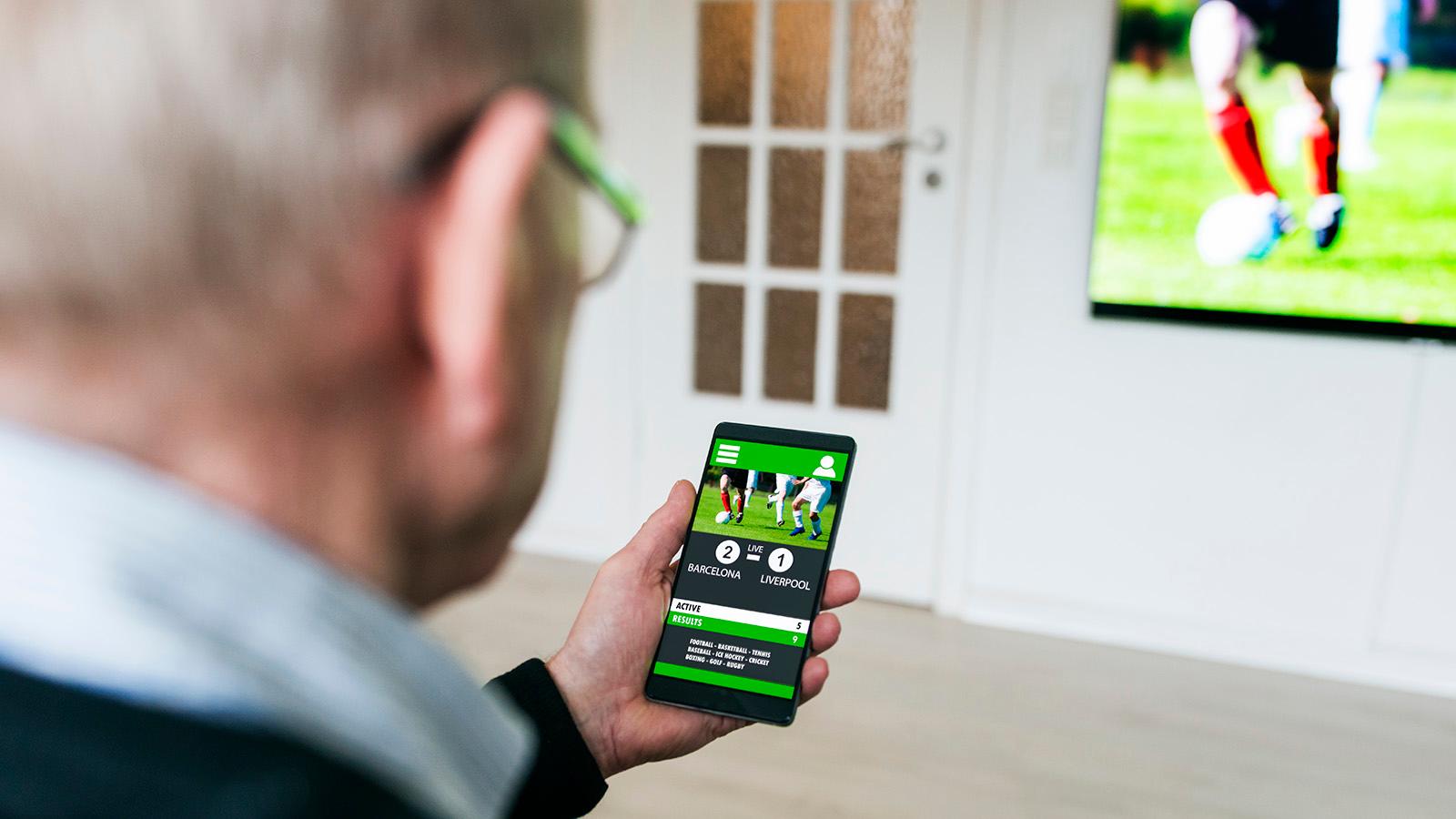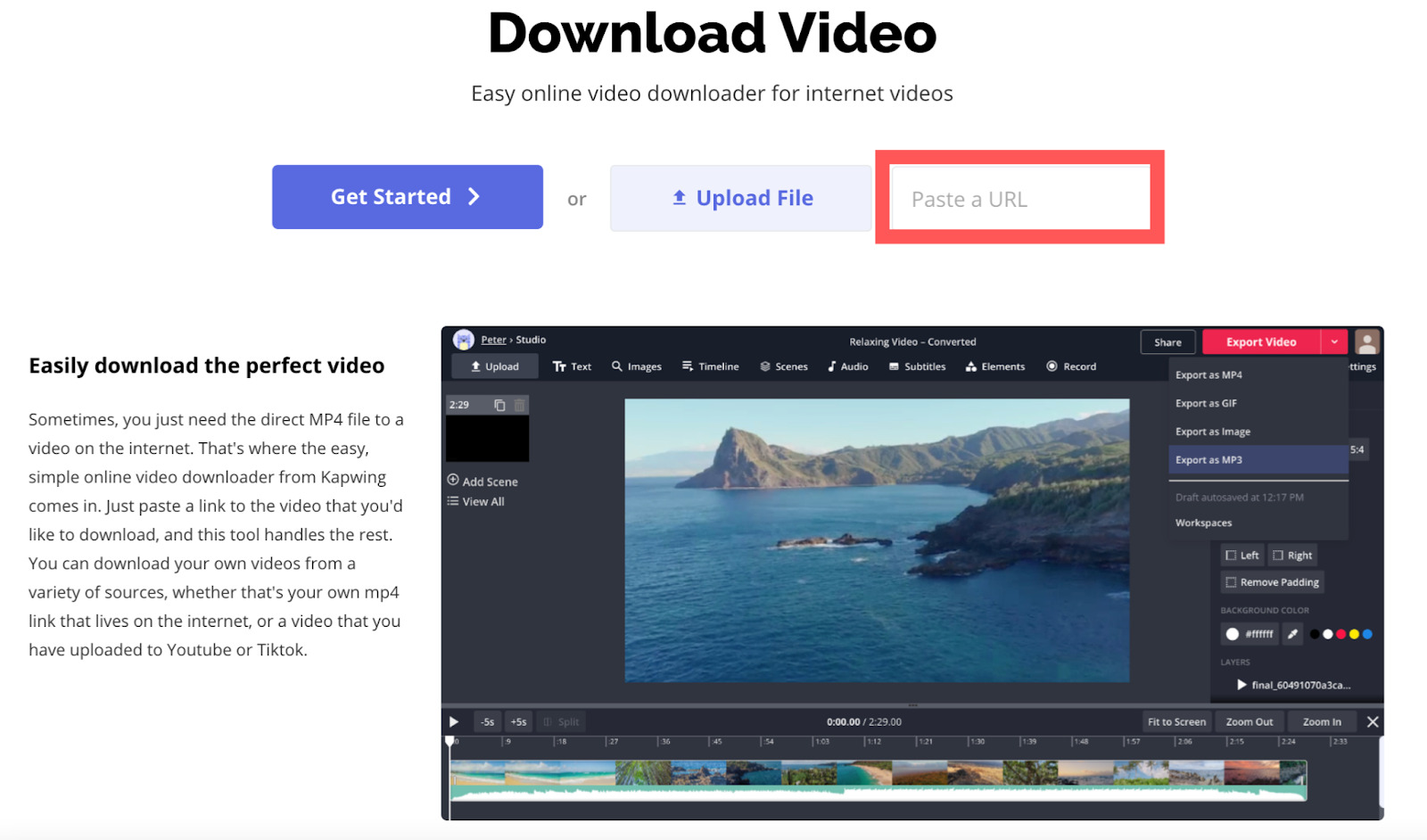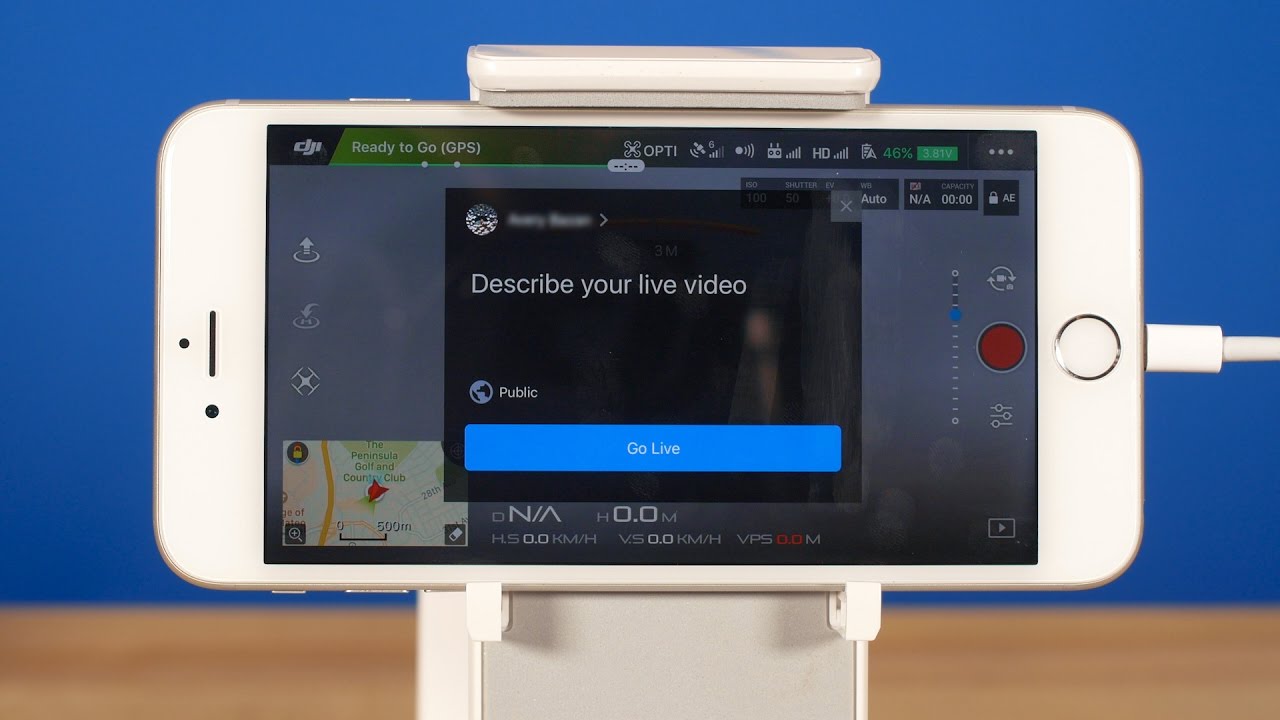Introduction
Periscope is a popular live streaming app that allows users to broadcast and watch live videos from around the world. Whether it’s a concert, a sports event, or a breaking news story, Periscope offers a real-time, immersive experience that connects people and events in a unique way. However, one limitation of the Periscope app is that it does not provide an option to download broadcasts for offline viewing.
But fear not! In this article, we will explore various methods to download Periscope broadcasts, so you can enjoy your favorite live streams even when you’re offline. From using the Periscope app and website to utilizing third-party apps and screen recording software, we will cover all the available options.
Before we delve into the methods, it’s important to note that downloading Periscope broadcasts may have legal implications. As a user, it is crucial to adhere to copyright laws and respect the content creators’ rights. Always obtain proper permissions and use downloaded content responsibly.
Now, let’s dive into the methods and discover how you can download your favorite Periscope broadcasts!
Understanding Periscope Broadcasts
Before we explore the methods to download Periscope broadcasts, let’s get a better understanding of what a Periscope broadcast actually is. Periscope is a live streaming platform that allows users to share and watch real-time videos with an interactive element.
When someone starts a Periscope broadcast, they are essentially sharing a live video feed with their audience. Viewers can tune into these broadcasts and engage with the broadcaster through comments, likes, and reactions. This creates a dynamic and engaging experience, as viewers can interact with the broadcaster and even influence the direction of the broadcast through their comments and suggestions.
Periscope broadcasts can cover a wide range of topics, from personal vlogs and travel adventures to educational sessions and live events. With a global user base, Periscope offers a diverse range of live streams that cater to various interests and preferences.
One key feature of Periscope is that the broadcasts are ephemeral, meaning they are only available in real-time and for a limited period after the stream ends. This adds a sense of exclusivity and urgency to the live streams, as viewers know that they need to tune in at the right moment to catch the broadcast.
While this ephemeral nature is a unique aspect of Periscope, it can also be a drawback for those who want to save and watch broadcasts at their own convenience. Fortunately, there are methods to download Periscope broadcasts, which we will explore in the following sections.
Now that we have a better understanding of what Periscope broadcasts are, let’s move on to the methods you can use to download these live streams and enjoy them offline.
Methods to Download Periscope Broadcasts
If you want to download Periscope broadcasts for offline viewing, there are several methods you can try. Let’s explore some of them:
Method 1: Using the Periscope App
The Periscope app itself does not provide an official option to download broadcasts. However, you can still capture the screen while watching a broadcast and record it using screen recording software. This method allows you to save the entire live stream as a video file on your device.
Method 2: Using the Periscope website
Another method is to use the official Periscope website. When you access a Periscope broadcast on the website, you can use browser extensions or add-ons that allow you to download videos from websites. There are numerous options available, depending on the browser you use.
Method 3: Using Third-Party Apps or Websites
There are third-party apps and websites that specialize in downloading Periscope broadcasts. These platforms provide an easy and convenient way to save Periscope videos to your device. However, it’s important to exercise caution and only use reputable and trusted sources to ensure the safety of your device and personal information.
Method 4: Using Screen Recording Software
If all else fails, you can resort to screen recording software to capture the Periscope broadcast. There are various screen recording tools available for different devices and operating systems. Simply start the screen recording software and play the Periscope broadcast while it records your screen. This method allows you to save the broadcast as a video file that you can watch offline.
It’s worth noting that the availability and effectiveness of these methods may vary depending on your device, operating system, and the platform you’re using. Additionally, remember to respect copyright laws and obtain proper permissions before downloading and sharing Periscope broadcasts.
Now that we’ve explored different methods to download Periscope broadcasts, let’s discuss some important considerations and legalities you should be aware of when downloading and using these videos.
Method 1: Using the Periscope App
While the Periscope app itself does not offer a built-in feature to download broadcasts, you can still utilize screen recording software to capture and save the live stream as a video file on your device.
To use this method, you will need to have a screen recording app installed on your device. Most smartphones and tablets come with built-in screen recording functionality, or you can download a third-party screen recording app from your device’s app store.
Once you have the screen recording app ready, follow these steps to download Periscope broadcasts:
- Open the Periscope app on your device.
- Find the broadcast you want to download and start playing it.
- Launch the screen recording app on your device.
- Start the screen recording and make sure the Periscope app is in the recording frame.
- Continue watching the broadcast until it ends or until you have captured the desired portion.
- Stop the screen recording.
- The recorded broadcast will be saved as a video file on your device’s gallery or in the designated folder of the screen recording app.
This method allows you to save the entire broadcast as a video file, including the video feed and any comments and interactions from viewers. However, keep in mind that the quality of the recorded video may depend on the capabilities of your device and the screen recording app you are using.
It’s important to note that using screen recording software to capture Periscope broadcasts may have limitations. Certain screen recording apps may not be compatible with all devices, and some apps may have restrictions on recording copyrighted content. Always ensure you have the necessary permissions to record and save Periscope broadcasts, and respect the rights of content creators.
Now that you know how to use the Periscope app and screen recording software to download broadcasts, let’s move on to the next method: using the Periscope website.
Method 2: Using the Periscope website
Downloading Periscope broadcasts can also be achieved by utilizing the official Periscope website. Although the website itself does not have a direct option to download videos, you can leverage browser extensions or add-ons to save the broadcasts from the website.
Here’s a step-by-step guide on how to download Periscope broadcasts using the Periscope website:
- Open your preferred web browser and navigate to the official Periscope website (www.periscope.tv).
- Find the broadcast you want to download and start playing it on the website.
- Search for browser extensions or add-ons that enable video downloads from websites. These extensions vary depending on the browser you use, such as “Video DownloadHelper” for Firefox or “SaveFrom.net” for Google Chrome.
- Install the recommended extension or add-on on your browser.
- Refresh the Periscope website page containing the broadcast.
- Click on the video download button provided by the installed extension or add-on.
- Select the preferred video quality or format, if applicable.
- Choose the destination folder on your device where you want to save the downloaded broadcast.
- Wait for the download to complete.
By using these browser extensions or add-ons, you can capture and download the Periscope broadcast as a video file directly from the website. The availability and functionality of these extensions may depend on the browser you are using and the specific extensions themselves.
It’s essential to exercise caution and ensure the safety of your device and personal information by only downloading extensions or add-ons from trusted sources. Be aware that some extensions may have limitations or may not work consistently due to updates or changes in the Periscope website’s structure.
Remember to respect copyright laws and acquire proper permissions before downloading and sharing Periscope broadcasts. Unauthorized distribution or use of copyrighted content may lead to legal consequences.
Now that you are familiar with how to download Periscope broadcasts using the Periscope website, let’s move on to the next method: using third-party apps or websites.
Method 3: Using Third-Party Apps or Websites
If you’re looking for a more straightforward and specialized approach to download Periscope broadcasts, you can turn to third-party apps or websites that are dedicated to this purpose. These platforms offer a convenient and user-friendly way to save Periscope videos to your device.
Here is a step-by-step guide on how to download Periscope broadcasts using third-party apps or websites:
- Identify a reputable third-party app or website that offers Periscope download services. Some popular options include “Periscope Video Downloader” and “Perisearch”.
- Visit the selected third-party app or website.
- Open the Periscope app on your device and find the broadcast you want to download.
- Copy the URL or Periscope username of the broadcast.
- Paste the URL or username into the appropriate field on the third-party app or website.
- Click on the download button or follow the instructions provided.
- Choose the desired video quality or format, if applicable.
- Select the location on your device where you want to save the downloaded broadcast.
- Wait for the download to complete.
By using these specialized apps or websites, you can bypass the need for screen recording or browser extensions, making the downloading process more streamlined and efficient.
However, there are a few considerations to keep in mind when using third-party apps or websites. First, ensure that you only download from trusted and reputable sources to protect your device from malware or privacy risks.
Additionally, some third-party apps or websites may have limitations, such as a cap on the number of downloads or restrictions on certain broadcasts. Be mindful of any usage restrictions imposed by the app or website you choose.
Remember to always respect copyright laws and secure proper permissions before downloading and sharing Periscope broadcasts. Unauthorized distribution of copyrighted content may lead to legal consequences.
Now that you are aware of the method to download Periscope broadcasts using third-party apps or websites, let’s move on to the next method: using screen recording software.
Method 4: Using Screen Recording Software
If the previous methods are not suitable or available, another option to download Periscope broadcasts is by using screen recording software. Screen recording software allows you to capture the live stream as it plays on your device’s screen and save it as a video file for offline viewing.
Here are the steps to download Periscope broadcasts using screen recording software:
- Install a screen recording software on your device. There are a variety of screen recording tools available for different devices and operating systems, such as OBS Studio, Bandicam, or QuickTime Player.
- Open the screen recording software on your device.
- Start a new screen recording session and adjust the recording settings as desired (e.g., frame rate, audio preferences, etc.).
- Open the Periscope app or website and find the broadcast you want to download.
- Start playing the broadcast on your device.
- Ensure that the screen recording software is capturing the Periscope app or website window.
- Watch the broadcast until it concludes or capture the desired segments.
- Stop the screen recording once you have finished capturing the Periscope broadcast.
- The recorded video will be saved as a file on your device.
Screen recording software provides a reliable way to save Periscope broadcasts as video files, preserving both the video feed and any accompanying interactions from viewers. However, the quality of the recorded video may depend on your device’s capabilities and the settings of the screen recording software.
It’s important to note that using screen recording software may have some limitations. For example, certain apps or websites may have restrictions on recording copyrighted content. Always ensure you have proper permissions before recording and utilizing Periscope broadcasts. Respect the rights of content creators and adhere to applicable copyright laws.
Now that you are familiar with using screen recording software to download Periscope broadcasts, let’s move on to discussing important considerations and legalities related to downloading and using these videos.
Considerations and Legalities
When it comes to downloading Periscope broadcasts, it is crucial to be aware of certain considerations and legalities to ensure you are using the downloaded content responsibly and within the boundaries of the law.
Respect Copyright: Periscope broadcasts are created by content creators who own the rights to their content. It is essential to respect their rights and abide by copyright laws. Before downloading and sharing any Periscope broadcasts, seek proper permissions from the content creator or ensure that the content is licensed under a Creative Commons or similar open license.
Obtain Permissions: If you plan to use the downloaded Periscope broadcasts for any purpose other than personal viewing, such as in a public presentation or on a website, make sure to obtain written permission from the content creator. Respect their intellectual property and attribute the content as required.
Privacy and Consent: In some Periscope broadcasts, individuals may unknowingly appear on camera. Always be mindful of the privacy and consent of those involved in the broadcast. Do not download or share any content that violates the privacy or consent of others.
Use Responsibly: When downloading Periscope broadcasts, keep in mind that the purpose behind the ephemeral nature of these live streams is to create a sense of exclusivity and urgency. Avoid sharing downloaded broadcasts widely or using them for commercial gain, as it undermines the essence of the Periscope platform and the efforts of content creators.
Quality and Integrity: When using third-party apps, websites, or screen recording software to download Periscope broadcasts, be aware that the quality of the downloaded video may vary. Maintain the integrity of the content by not altering or manipulating the downloaded videos without proper authorization.
Device Compatibility: Different methods of downloading Periscope broadcasts may have specific requirements regarding the device or operating system. Ensure that your device is compatible with the chosen method to avoid any technical issues or limitations.
Keep Up with Updates: Periscope and its associated platforms may introduce new features or security measures that can affect the functionality of third-party apps or websites. Stay updated with any changes and be cautious when using external methods to download broadcasts.
By being aware of these considerations and legalities, you can download and use Periscope broadcasts responsibly, respecting the rights and privacy of content creators while enjoying your favorite live streams offline.
Now that we have discussed these important factors, let’s conclude our exploration of downloading Periscope broadcasts.
Conclusion
Downloading Periscope broadcasts allows you to enjoy your favorite live streams offline and at your convenience. While the Periscope app itself does not provide an official option to download broadcasts, there are several methods you can utilize to save these live streams.
Using screen recording software, such as the one built into your device or third-party apps, allows you to capture the Periscope broadcast as it plays and save it as a video file. The Periscope website can also be used with the help of browser extensions or add-ons that enable video downloads from websites. Furthermore, there are third-party apps and websites dedicated to downloading Periscope broadcasts, providing a more specialized approach.
However, it is essential to be mindful of considerations and legalities when downloading Periscope broadcasts. Respecting copyright laws, obtaining proper permissions, and being mindful of privacy and consent are crucial aspects of responsible downloading and usage. Use the downloaded content responsibly, maintain its integrity, and always attribute the content to the original creators.
Keep in mind that the availability and effectiveness of these methods may vary, depending on your device, operating system, and the specific apps or websites you use. Stay updated with any changes and adjustments made by Periscope or the third-party tools you rely on.
By employing the methods discussed in this article and adhering to the considerations and legalities, you can enjoy downloading Periscope broadcasts while respecting the rights of content creators and the platform itself.
Now that you have the knowledge and tools to download Periscope broadcasts, go ahead and capture those outstanding live moments and immerse yourself in the world of offline Periscope viewing.