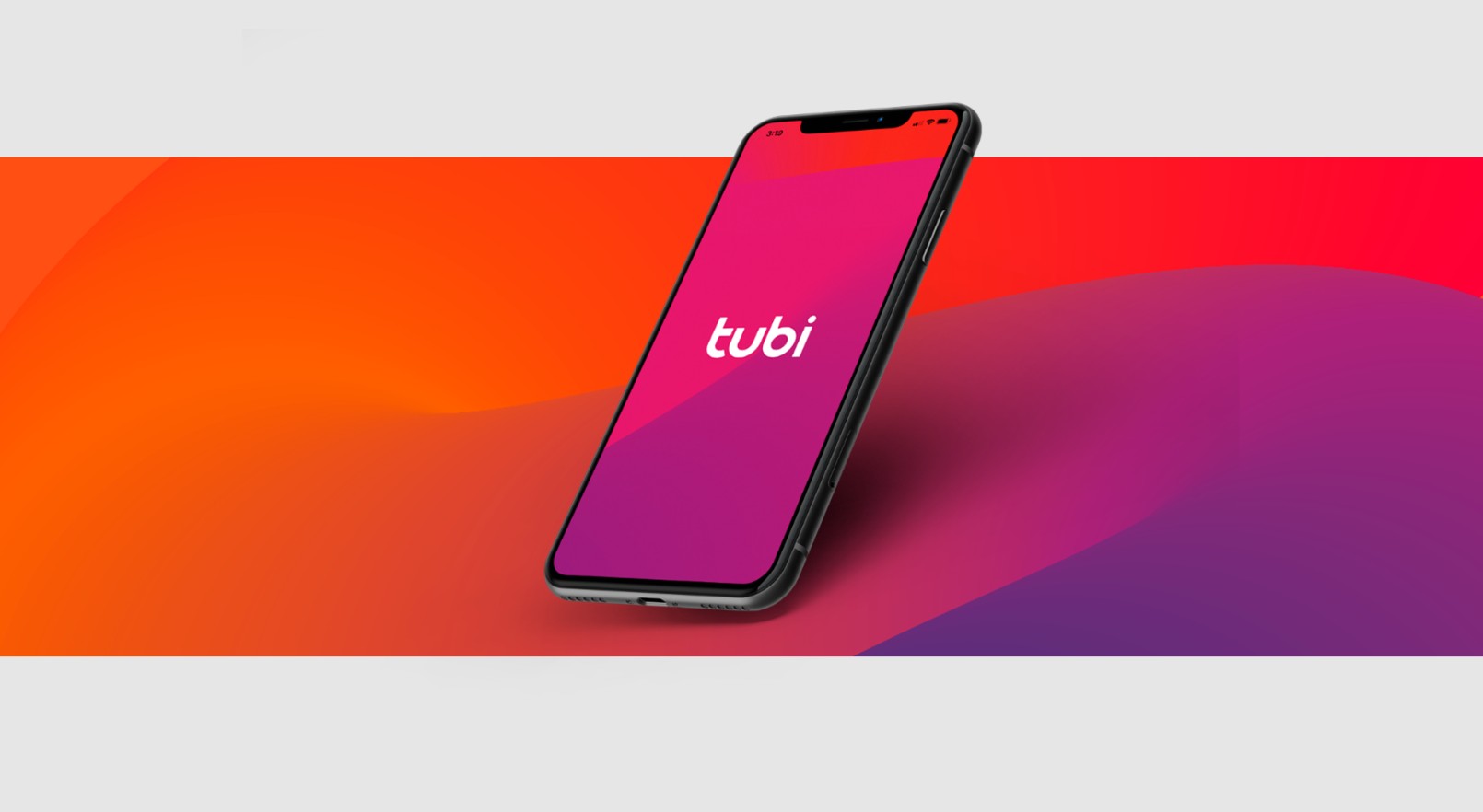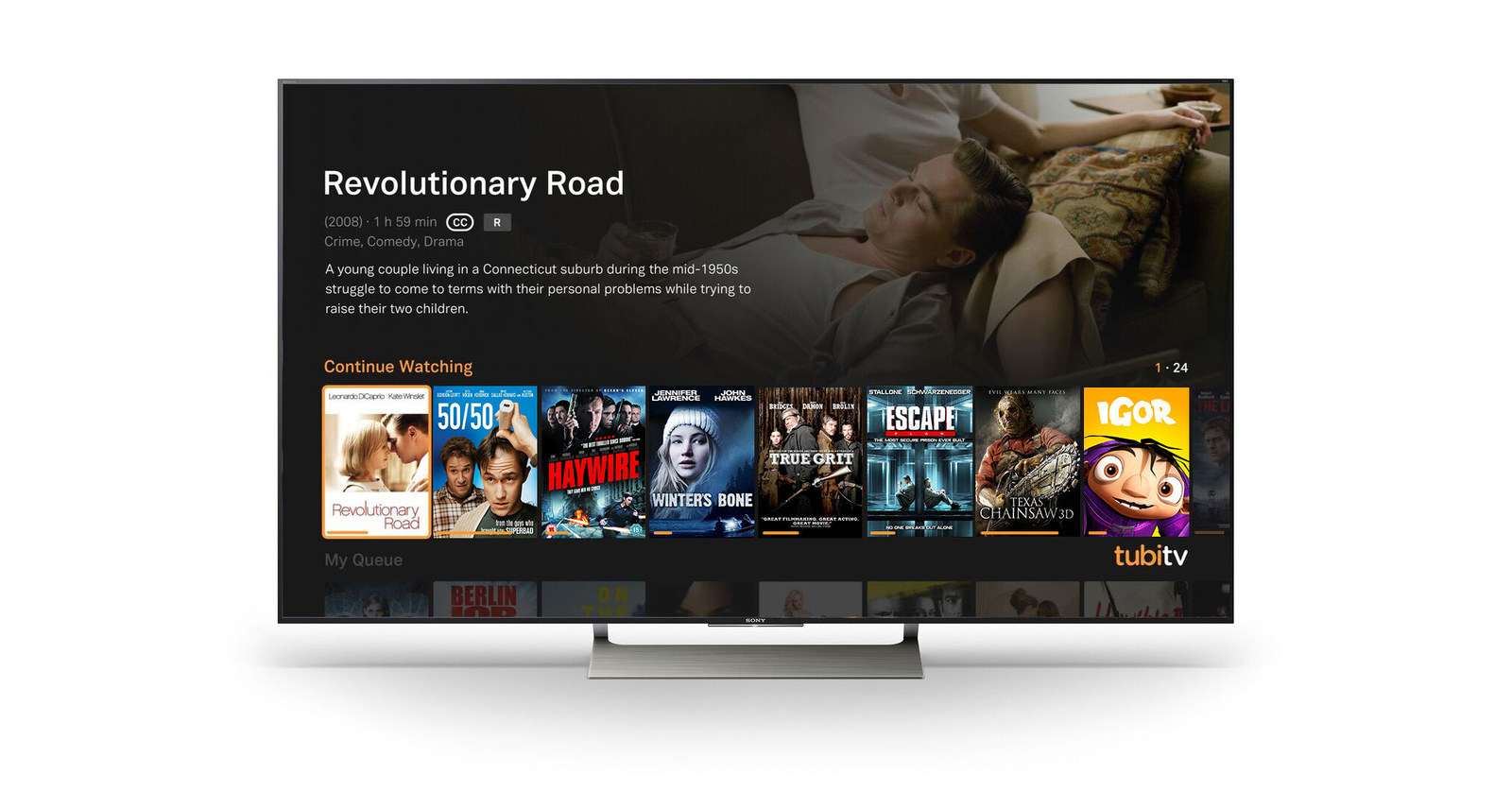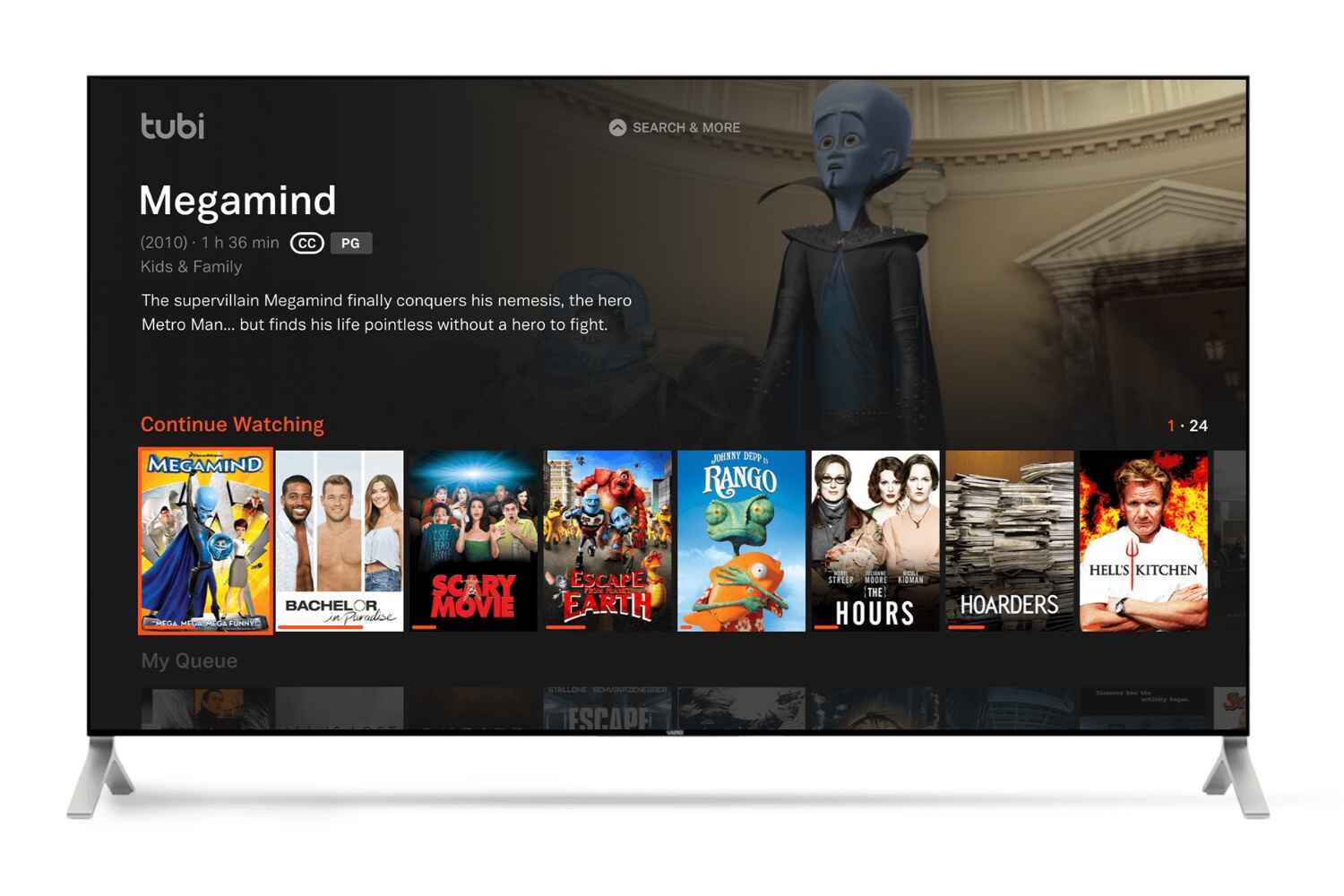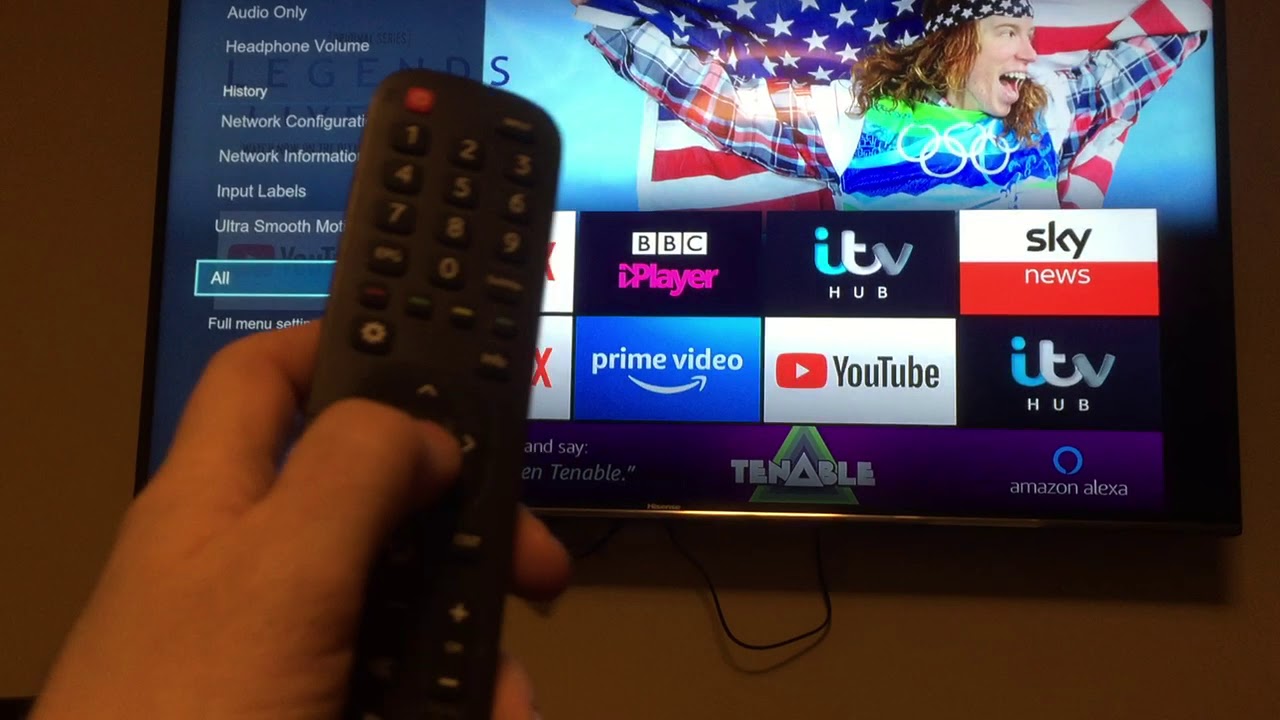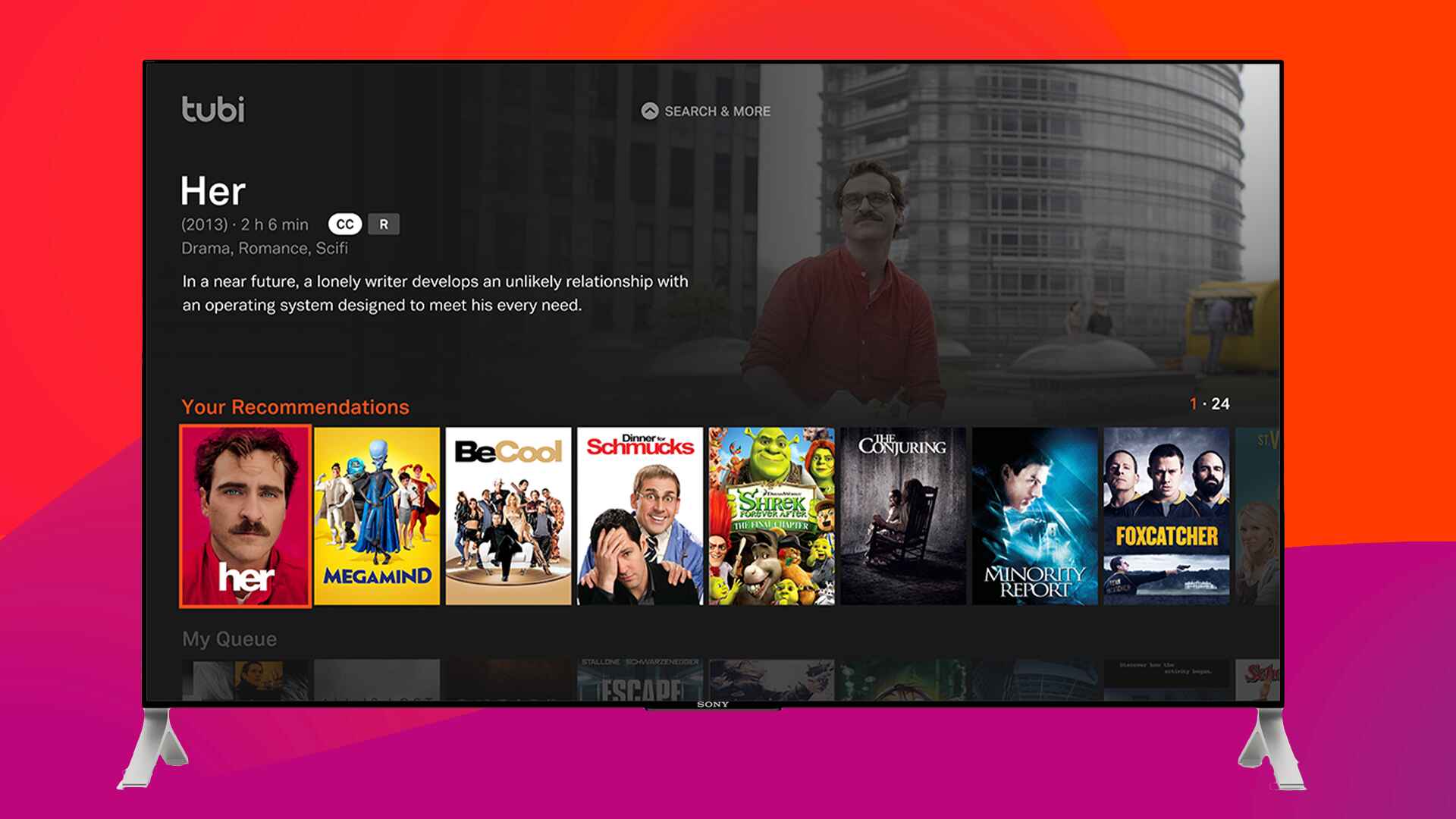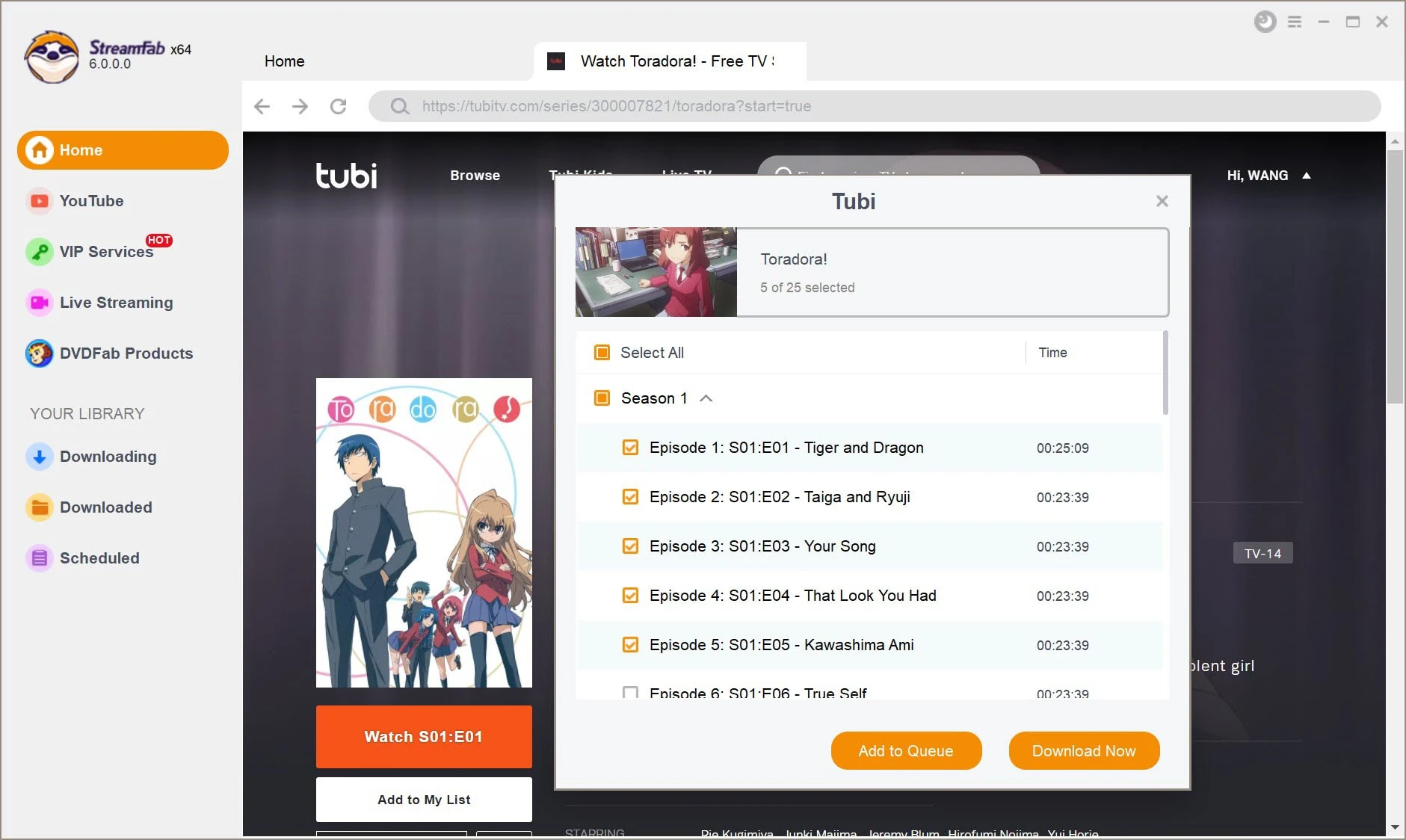Introduction
Welcome to the world of Tubi, where you can enjoy a vast library of movies and TV shows completely free of charge. Tubi is a popular streaming service that offers a wide range of content across various genres, including action, comedy, drama, and more. One of the great features of Tubi is the ability to download videos for offline viewing. Whether you’re going on a long journey or simply want to watch your favorite shows without an internet connection, downloading on Tubi is a convenient option.
In this article, we will guide you through the process of downloading videos on Tubi, step by step. We’ll cover everything from creating an account and installing the Tubi app to browsing and searching for content, as well as managing your downloaded content. By the end of this guide, you’ll be able to enjoy your favorite shows and movies on Tubi anytime and anywhere, even when you don’t have internet access.
Note that while Tubi allows you to download videos to watch offline, the availability of downloadable content may vary depending on your location and licensing agreements. Additionally, not all titles on Tubi may be available for download. However, with thousands of options to choose from, you’re sure to find plenty of content to keep you entertained on the go.
So, without further ado, let’s dive into the world of Tubi and learn how to download and enjoy your favorite videos.
Step 1: Creating an account on Tubi
Before you can start downloading videos on Tubi, you’ll need to create an account. Follow these simple steps to get started:
- Visit the Tubi website: Open your preferred web browser and go to the Tubi website (www.tubi.tv).
- Sign up: Click on the “Sign Up” button located at the top right corner of the homepage.
- Choose your preferred sign-up method: You can sign up using your Facebook account, Google account, or by entering your email address and creating a password.
- If you choose to sign up with your email, enter your email address and create a strong password. Make sure to remember these login credentials as you will need them to access your account in the future.
- Agree to the terms and conditions: Read and accept Tubi’s terms and conditions by clicking on the checkbox.
- Complete the sign-up process: Click on the “Sign Up” button to complete the registration process. You may also have to go through a verification step, depending on the sign-up method you chose.
- Verify your email (if applicable): If you signed up with your email address, Tubi may send you a verification email. Check your inbox and follow the instructions provided to verify your email.
Once you have successfully created an account, you can proceed to the next step of downloading the Tubi app.
Creating an account on Tubi is a simple and straightforward process that only takes a few minutes. By having an account, you not only gain access to Tubi’s vast library of content but also enjoy personalized recommendations and the ability to resume watching across different devices. So, let’s move on to step 2 and install the Tubi app.
Step 2: Installing the Tubi app
Once you have created an account on Tubi, the next step is to install the Tubi app on your preferred device. Follow these steps to download and install the app:
- Open your device’s app store: Launch the app store on your smartphone, tablet, smart TV, or streaming device. For iOS, open the App Store, and for Android, open the Google Play Store.
- Search for Tubi: In the app store’s search bar, type “Tubi” and hit enter.
- Select the Tubi app: From the search results, find the official Tubi app and select it.
- Download the app: Tap the “Download” or “Install” button to begin downloading the Tubi app. The download process may take a few moments, depending on your internet speed.
- Open the Tubi app: Once the app has finished downloading, locate the Tubi app on your device’s home screen or app drawer and tap on it to open.
- Sign in to your account: On the Tubi app’s login page, enter the login credentials you created during the account creation process – your email and password or your Facebook/Google account details.
- Enjoy Tubi: After signing in, you will have access to Tubi’s extensive library of movies and TV shows right at your fingertips.
It’s important to note that Tubi is available on a wide range of devices, including smartphones, tablets, smart TVs, streaming devices, and gaming consoles. Simply search for “Tubi” in your device’s app store and follow the installation steps specific to your device.
Installing the Tubi app allows you to enjoy the convenience of accessing Tubi’s content directly from your device. With the app installed, you can easily browse, search, and download videos to watch offline anytime, anywhere. Now that you have the Tubi app installed, let’s move on to step 3 and start exploring the content on Tubi.
Step 3: Browsing and searching for content
With the Tubi app installed on your device, you’re now ready to explore the vast library of movies and TV shows that Tubi has to offer. Follow these steps to browse and search for content:
- Open the Tubi app: Locate the Tubi app on your device’s home screen or app drawer and tap on it to open.
- Explore the home screen: The home screen of the Tubi app is your gateway to a world of entertainment. Here, you’ll find featured movies, popular TV shows, and curated collections.
- Browse by category: Tap on the menu icon (usually represented by three horizontal lines) in the top left corner to access the menu. From here, you can browse content by category, such as Action, Comedy, Drama, and more.
- Search for specific content: If you have a particular movie or TV show in mind, you can use the search function to find it. Tap on the magnifying glass icon (usually located in the top right corner) to open the search bar. Type in the title of the content you’re looking for and tap enter.
- Refine your search results: After searching for a specific title, you can further refine your search results using filters. These filters may include genre, release year, and more. Simply tap on the “Filter” button (if available) to customize your search.
- Select your desired content: Once you have found the movie or TV show you want to download, tap on its title to open its page. Here, you can find more information about the content, including a brief synopsis, cast, and ratings.
- Start watching or download: On the content’s page, you’ll see options to either start watching the content immediately or download it for offline viewing. If you want to download, tap on the download icon (usually represented by an arrow pointing downwards).
Exploring and searching for content on Tubi is a breeze with the user-friendly interface and intuitive navigation. Whether you’re in the mood for a new release, a classic film, or a binge-worthy TV series, Tubi has something for everyone. Now that you know how to browse and search for content, let’s move on to the next step and learn how to download videos on Tubi.
Step 4: Downloading videos on Tubi
One of the great features of Tubi is the ability to download videos for offline viewing. Here’s how you can download videos on Tubi:
- Open the Tubi app: Launch the Tubi app on your device.
- Browse or search for content: Use the browsing or search functions to find the movie or TV show you want to download.
- Select the content: Tap on the title of the content to open its page.
- Check for download availability: On the content’s page, look for the download icon (usually represented by an arrow pointing downwards). If the content is available for download, the icon will be visible.
- Start the download: Tap on the download icon to start downloading the video. The app will show the download progress and notify you when it’s complete.
- Access your downloaded content: Once the video has finished downloading, you can access it in the “Downloads” section of the Tubi app. Open the menu and select “Downloads” to see all your downloaded content.
It’s worth noting that downloaded videos on Tubi have an expiration period. This means that after a certain period of time, you may need to re-download the content to continue watching it offline. The expiration period varies depending on the title and licensing agreements.
Downloading videos on Tubi allows you to watch your favorite movies and TV shows without an internet connection. Whether you’re traveling, in an area with limited connectivity, or simply want to conserve your data, having downloaded content gives you the flexibility to enjoy Tubi’s library of entertainment wherever and whenever you want. Now that you know how to download videos on Tubi, let’s move on to the final step and learn how to manage your downloaded content.
Step 5: Managing your downloaded content
Once you have downloaded videos on Tubi, it’s important to know how to manage and organize your downloaded content. Here’s how you can effectively manage your downloaded videos:
- Open the Tubi app: Launch the Tubi app on your device.
- Access your downloaded content: Open the menu and select “Downloads” to view all your downloaded videos.
- Browse your downloaded content: In the “Downloads” section, you will see a list of all the videos you have downloaded. Scroll through the list to find the video you want to watch.
- Play your downloaded video: Tap on the downloaded video to start watching it. The video will play directly from your device’s storage, without the need for an internet connection.
- Delete downloaded videos: If you no longer need a downloaded video, you can delete it to free up storage space on your device. Simply swipe left on the video you want to delete and tap on the “Delete” option.
- Manage download settings: Tubi allows you to customize the download settings to optimize your viewing experience. You can specify the video quality for downloads, choose to download over Wi-Fi only, and more. To access the download settings, open the menu, select “Settings,” and then go to the “Downloads” section.
By effectively managing your downloaded content on Tubi, you can keep track of the videos you have downloaded and easily access them whenever you want. Deleting videos you no longer need also helps to free up storage space on your device. Remember to regularly manage your downloaded content to ensure you have enough space for new videos.
Now that you know how to manage your downloaded content, you’re fully equipped to enjoy Tubi’s vast library of movies and TV shows offline. Take advantage of the flexibility and convenience that downloading videos on Tubi provides, and never miss out on your favorite entertainment again.
Frequently Asked Questions
Here are some frequently asked questions about downloading on Tubi:
- Is downloading videos on Tubi free?
- Can I download as many videos as I want on Tubi?
- How long does a downloaded video on Tubi stay on my device?
- Can I watch downloaded videos on multiple devices?
- Can I download videos on Tubi without an internet connection?
Yes, downloading videos on Tubi is completely free. Tubi operates on an ad-supported model, meaning you can access and download content without any subscription fees.
Yes, there is no limit to the number of videos you can download on Tubi. However, do keep in mind that downloaded videos have an expiration period, so you may need to re-download them after a certain period of time.
The expiration period for downloaded videos on Tubi varies depending on the title and licensing agreements. Some videos may have a shorter expiration period, while others may remain available for a longer duration. Tubi will provide a notification when a downloaded video is about to expire.
No, downloaded videos on Tubi are tied to the device they were downloaded on. You cannot transfer downloaded videos to another device. However, you can access your downloaded content on the same device using the Tubi app.
No, you need an internet connection to download videos on Tubi. Once the videos are downloaded, you can watch them offline without an internet connection.
If you have any additional questions or need further assistance, you can visit Tubi’s Help Center or contact their customer support for personalized support.
Congratulations! You now have a solid understanding of how to download and enjoy videos on Tubi. Start exploring the vast collection of movies and TV shows available and enjoy the convenience of offline viewing.
Conclusion
Downloading videos on Tubi provides a convenient way to enjoy your favorite movies and TV shows offline, at no cost. In this guide, we have walked you through the step-by-step process of creating an account on Tubi, installing the Tubi app, browsing and searching for content, downloading videos, and managing your downloaded content.
By creating an account on Tubi, you gain access to a vast library of content spanning various genres. Installing the Tubi app on your device allows you to easily browse, search, and download videos for offline viewing. With the ability to manage your downloaded content, you can organize your saved videos and delete those you no longer need.
We have also addressed some frequently asked questions about downloading on Tubi, addressing concerns around cost, limits, expiration periods, device compatibility, and internet connectivity requirements.
Now that you have the knowledge and tools to download and enjoy videos on Tubi, you can take your entertainment with you wherever you go. Whether you’re on a long flight, commuting, or simply want to conserve data, Tubi’s offline viewing feature ensures you can still enjoy your favorite movies and TV shows without an internet connection.
So, what are you waiting for? Start exploring Tubi’s extensive library, download your favorite content, and experience the joy of offline viewing. Happy streaming!