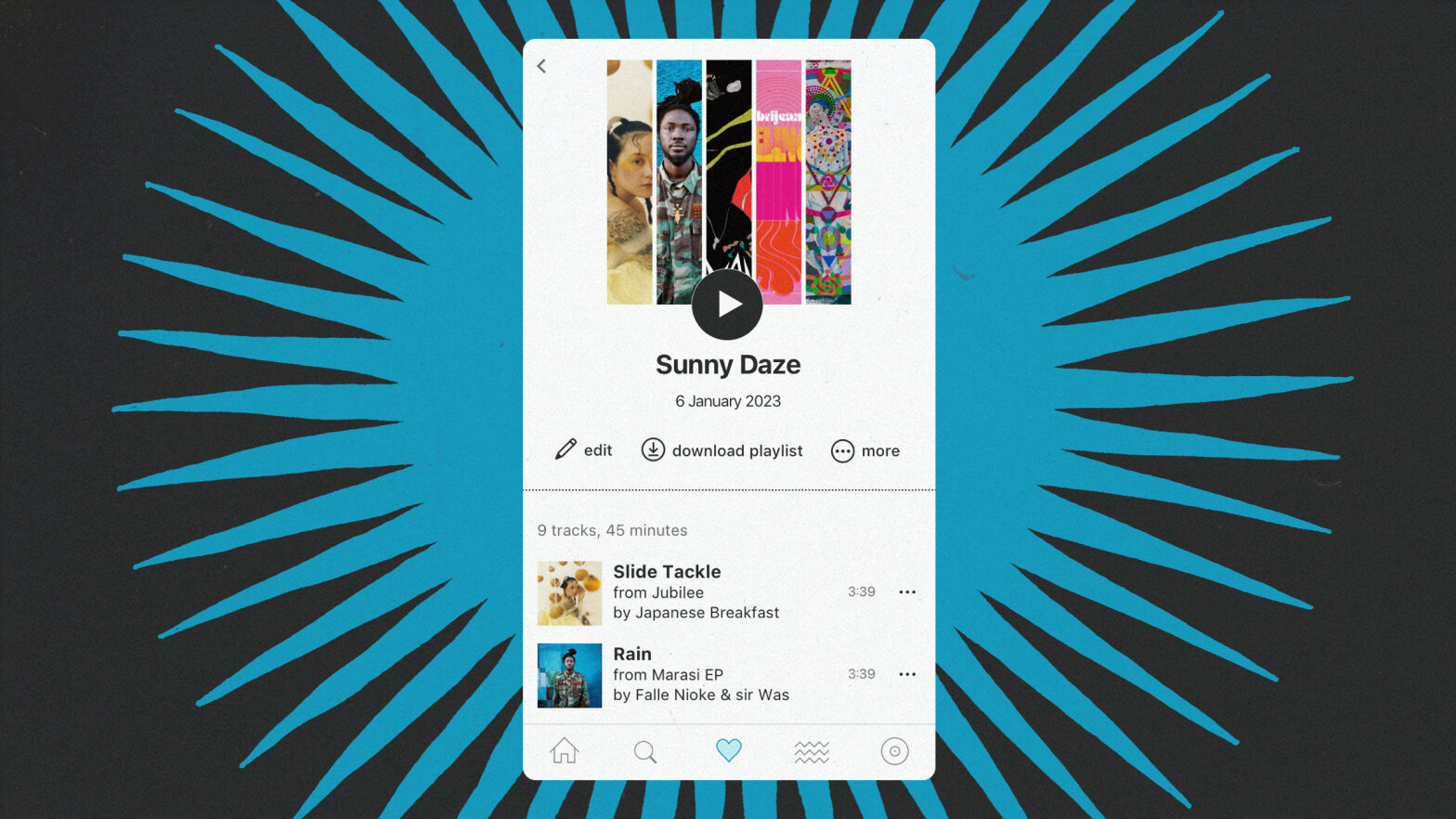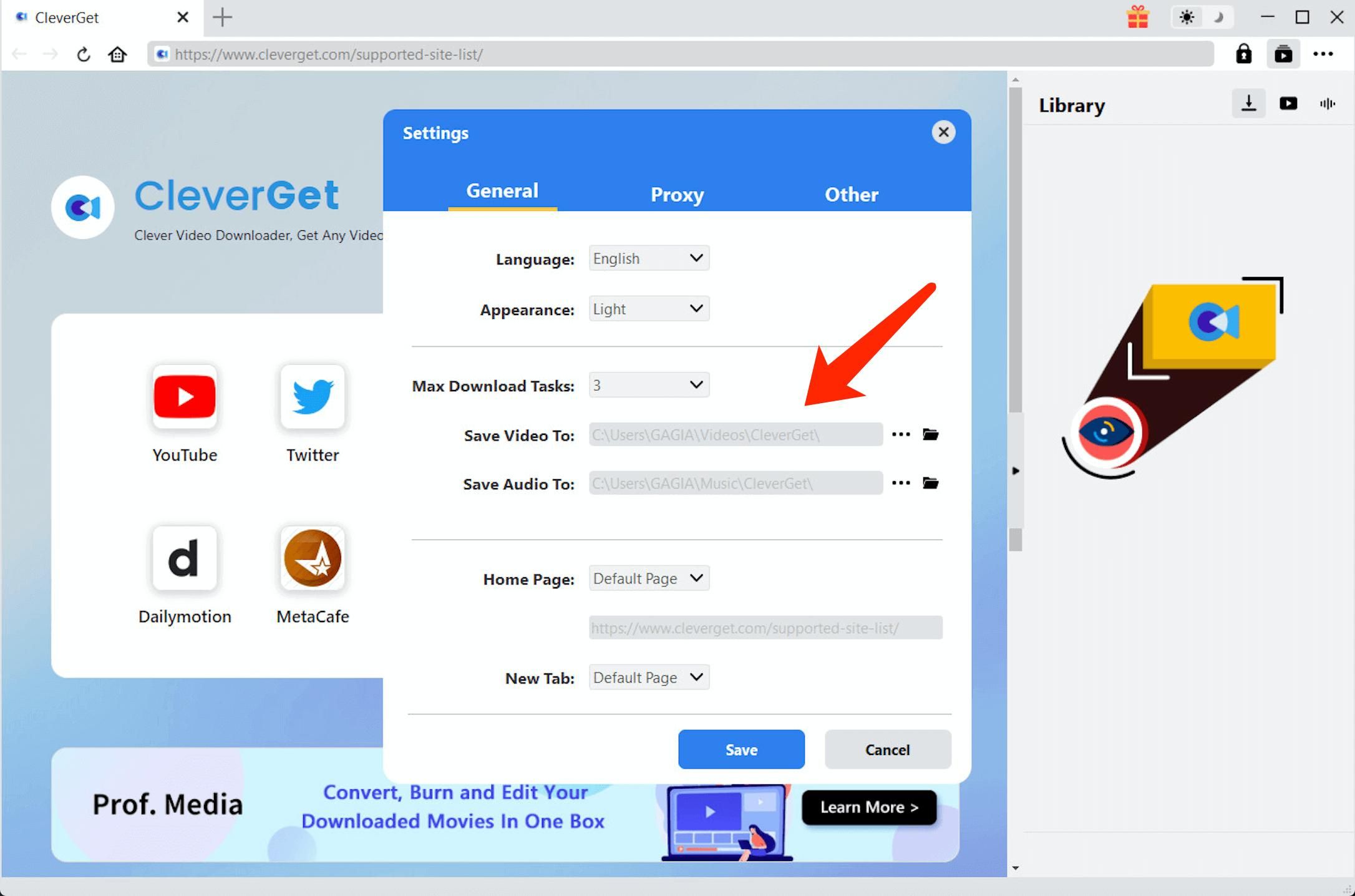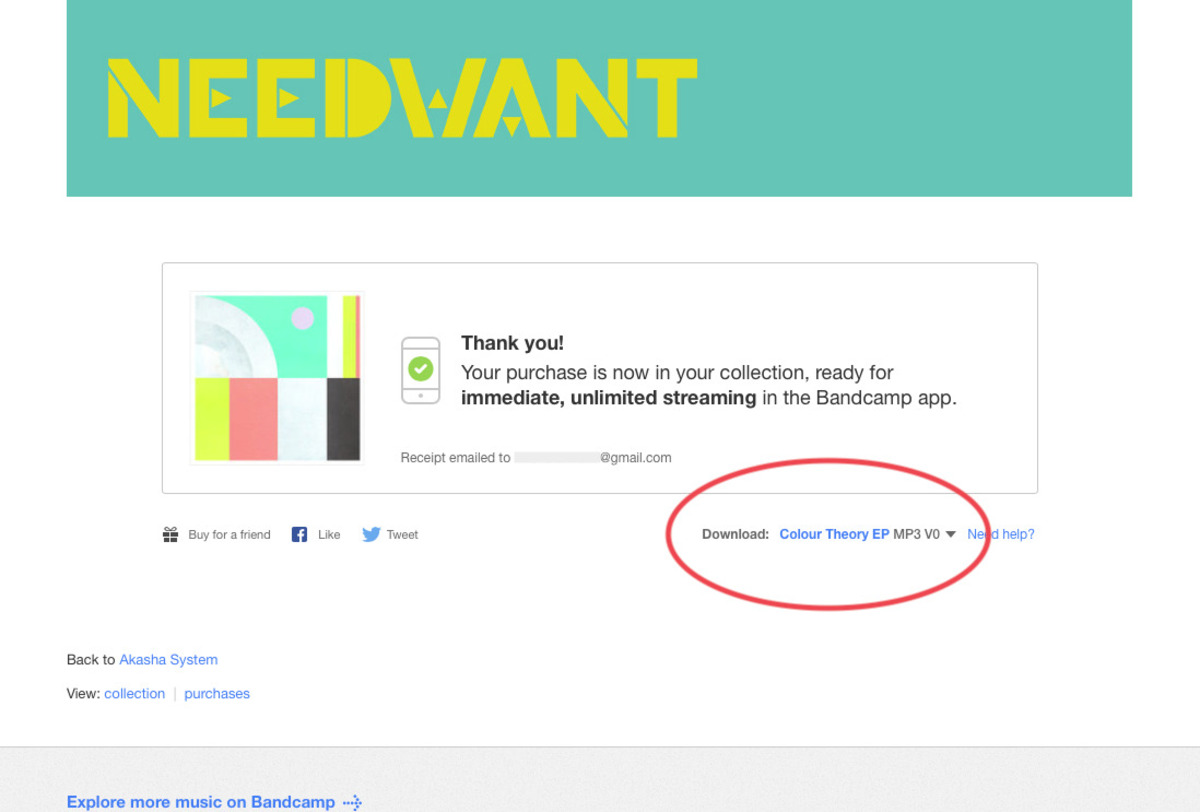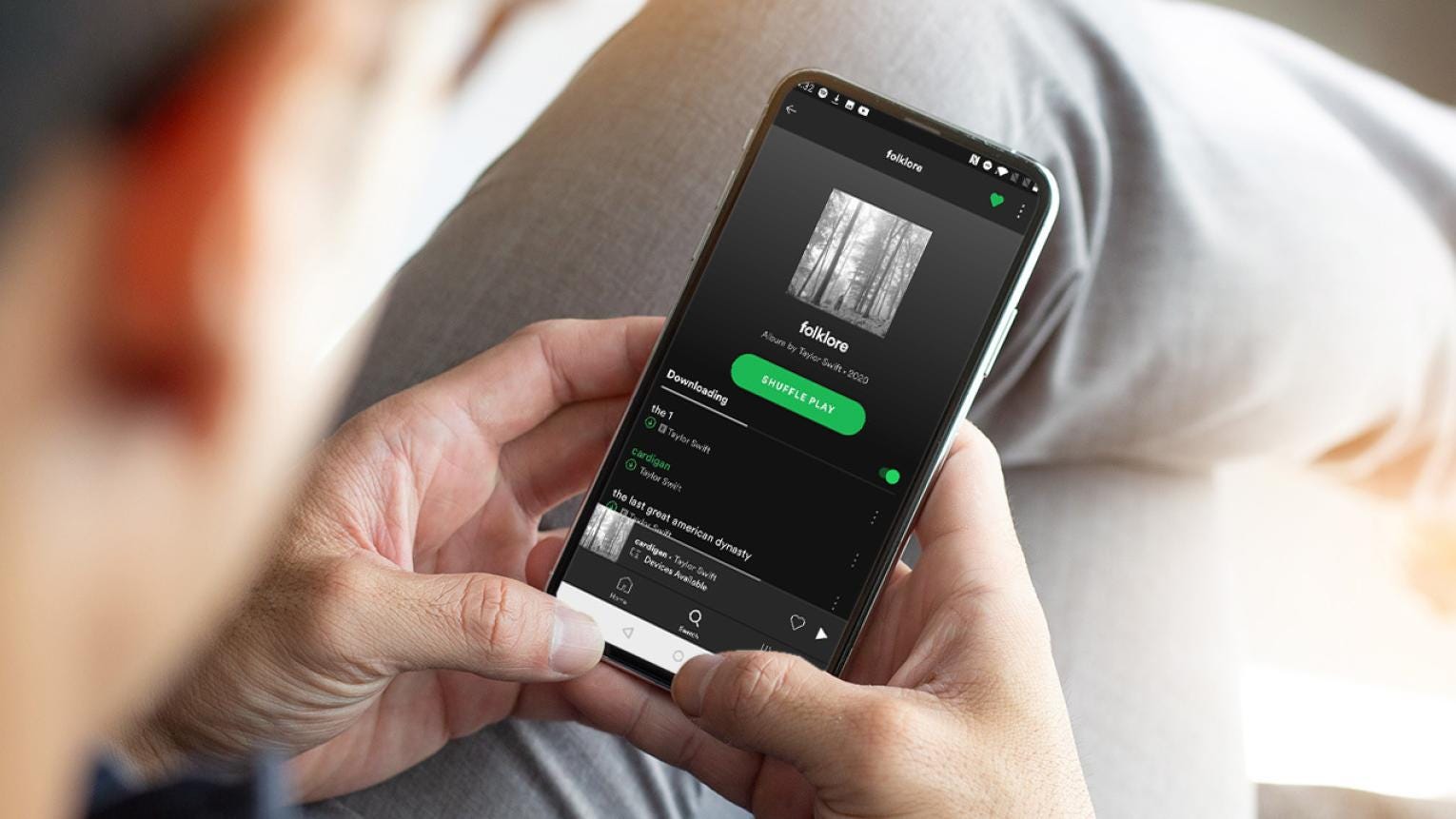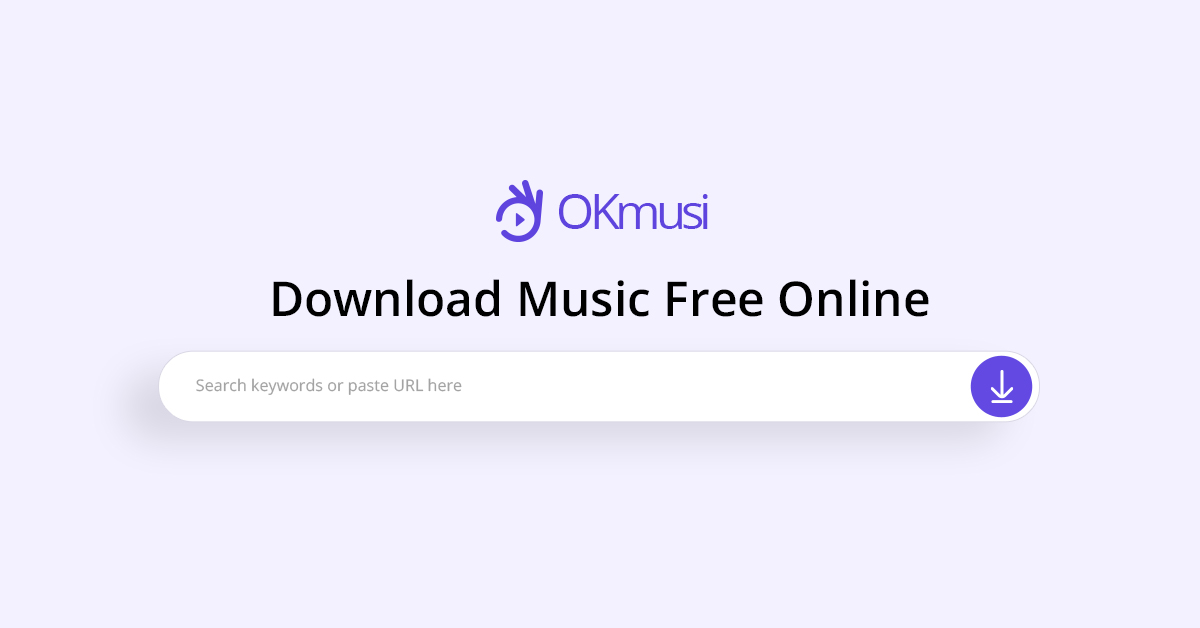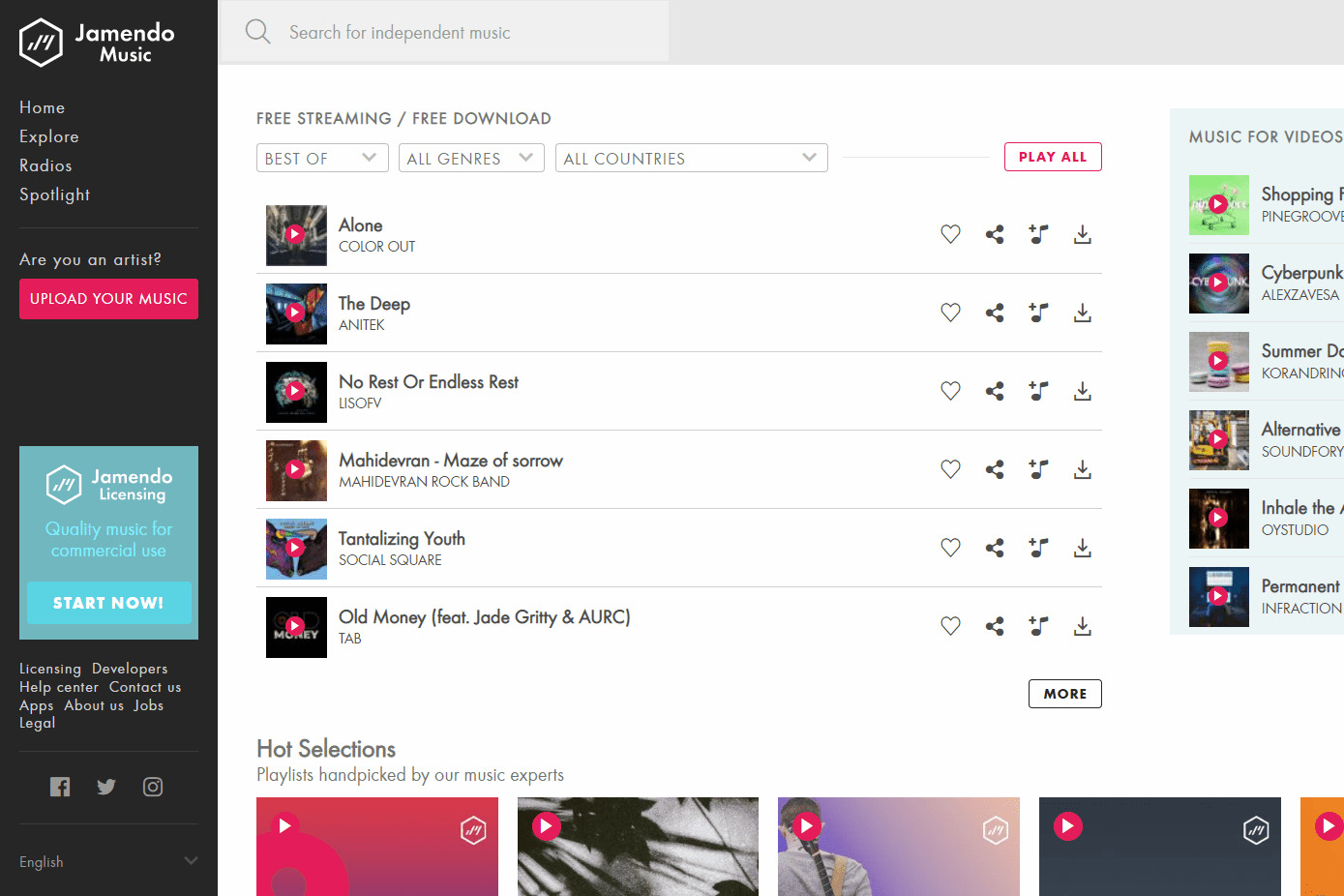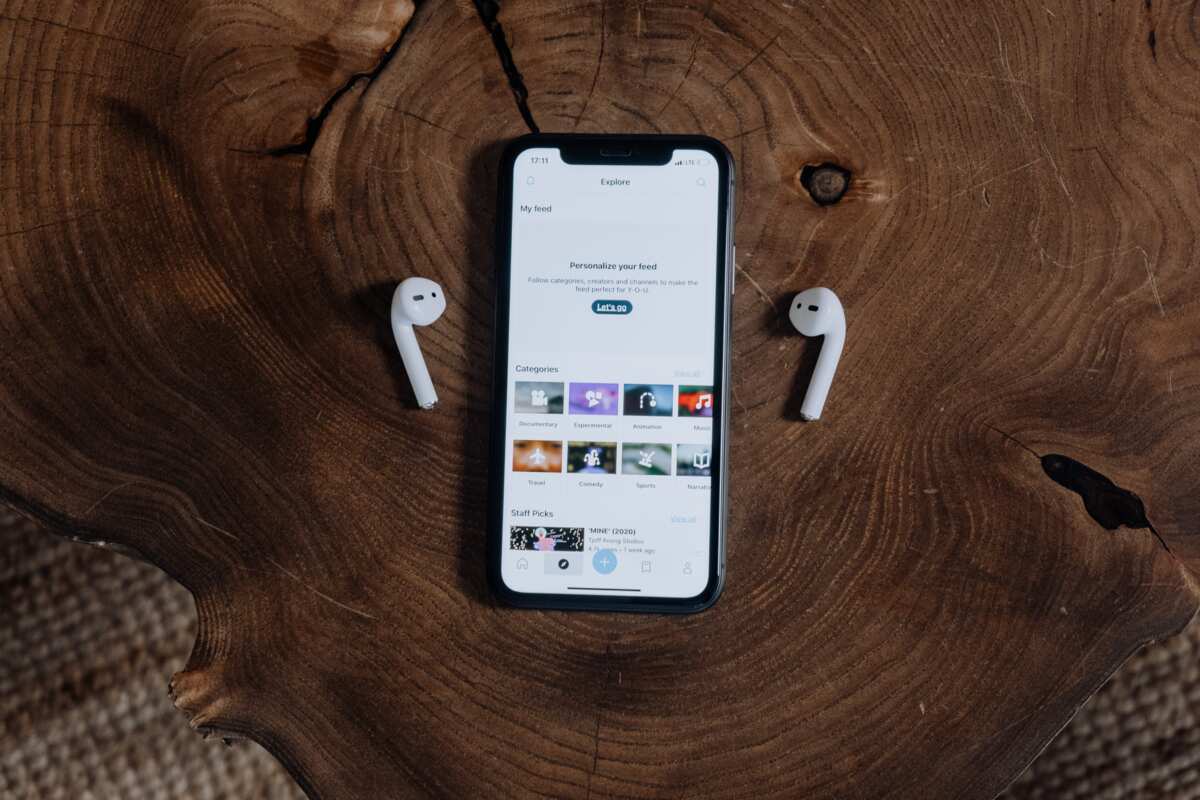Introduction:
Are you an avid music lover who frequently uses the Bandcamp platform? If so, you might be wondering if there’s a way to download music from the Bandcamp app and listen to it offline. Luckily, you’re in the right place!
Bandcamp is a popular online music platform that offers a vast collection of independent music from around the world. It allows artists to showcase and sell their music directly to fans, providing a unique and personalized music listening experience. While the Bandcamp app offers a convenient way to stream music, sometimes you may want to download your favorite tracks or albums to enjoy them offline.
In this article, we will guide you through the process of downloading music from the Bandcamp app. Whether you’re using an Android or iOS device, the steps are relatively straightforward and can be completed in just a few minutes. By following our step-by-step instructions, you’ll be able to download your favorite Bandcamp music and listen to it even when you don’t have access to the internet.
So, if you’re ready to take your music experience to the next level and start downloading your favorite Bandcamp tunes, let’s get started with our comprehensive guide!
Step 1: Download and install the Bandcamp app:
The first step in downloading music from the Bandcamp app is to download and install the app itself. The Bandcamp app is available for both Android and iOS devices, making it accessible to a wide range of users. Here’s how you can get started:
For Android users:
- Open the Google Play Store on your Android device.
- In the search bar, type “Bandcamp” and tap on the official Bandcamp app from the search results.
- Tap the “Install” button to begin the installation process.
- Once the installation is complete, tap the “Open” button to launch the Bandcamp app.
For iOS users:
- Open the App Store on your iPhone or iPad.
- In the search bar, type “Bandcamp” and tap on the official Bandcamp app from the search results.
- Tap the “Get” button to begin the installation process.
- If prompted, enter your Apple ID password or use Touch ID/Face ID to confirm the installation.
- Once the installation is complete, tap the Bandcamp app icon on your home screen to open it.
After successfully downloading and installing the Bandcamp app, you’re one step closer to downloading your favorite music from the platform. The app provides a user-friendly interface and a seamless music browsing experience, making it easy for you to discover and download incredible independent music.
Now that you have the Bandcamp app installed on your device, let’s move on to the next step and learn how to log in to your account.
Step 2: Open the Bandcamp app and log in to your account:
Once you have downloaded and installed the Bandcamp app on your device, the next step is to open the app and log in to your Bandcamp account. By logging in, you’ll have access to your purchased music and personalized recommendations. Follow the steps below to get started:
- Locate the Bandcamp app icon on your device’s home screen and tap on it to open the app.
- If you already have a Bandcamp account, tap on the “Log in” button. If you’re new to Bandcamp, tap on the “Sign up” button to create a new account.
- Enter your email address and password associated with your Bandcamp account, then tap the “Log in” button.
- If you have enabled two-step verification for your Bandcamp account, you may be prompted to enter a verification code sent to your registered email or phone number.
After successfully logging in to your Bandcamp account, you will have access to your personalized music library and recommendations. The app’s interface is designed to provide a seamless browsing experience, allowing you to explore various genres, discover new artists, and access exclusive releases.
Now that you’re logged in to the Bandcamp app, you’re ready to start searching for the music you want to download. Let’s move on to the next step!
Step 3: Search for the music you want to download:
With the Bandcamp app open and your account logged in, it’s time to search for the music you want to download. The Bandcamp app provides multiple ways to discover and find the music you love. Here’s how you can search for the music you want:
- On the app’s main screen, you’ll find a search bar at the top. Tap on the search bar to activate it.
- Type the name of the artist, album, or track you’re looking for.
- As you type, the app will display suggestions to help refine your search. You can select one of the suggestions if it matches what you’re looking for.
- Tap the search icon or hit “Enter” on your device’s keyboard to initiate the search.
After performing the search, the Bandcamp app will display the results based on your query. You’ll see various albums, tracks, and artists that match your search terms. Scroll through the results to find the specific music you’re interested in.
Additionally, you can explore different genres, browse through popular releases, or check out the app’s recommended picks to discover new music. The Bandcamp app offers a vast catalog of independent artists from all over the world, giving you a wide range of options to choose from.
Once you’ve found the desired music to download, it’s time to move on to the next step. In the following section, we’ll guide you on how to select the album or track you wish to download.
Step 4: Select the album or track you wish to download:
Now that you have performed a search and found the music you want to download, it’s time to select the specific album or track. The Bandcamp app provides detailed information about each release, allowing you to make an informed choice. Here’s how you can select the album or track you wish to download:
- From the search results or the app’s recommended picks, tap on the album or track that interests you.
- You will be taken to the album or track page, which provides a wealth of information, including tracklist, artist bio, album artwork, and more.
- Scroll through the page to get a sense of the music and read any accompanying descriptions or artist statements.
- If you’re satisfied with what you see, you can proceed to the next step. If you change your mind or want to explore other options, you can go back to the previous screen and select a different album or track.
It’s crucial to take your time to explore different releases and listen to music samples if they are available. This will help you make an informed decision and ensure that you’re selecting the music that resonates with your tastes.
Once you have decided on the album or track you want to download, it’s time to proceed to the next step, which is tapping the “Download” button. In the next section, we will guide you on how to initiate the download process and select the desired audio quality.
Step 5: Tap the “Download” button next to the album or track:
After selecting the album or track you want to download, the next step is to initiate the download process. The Bandcamp app provides a convenient “Download” button that allows you to save the music directly to your device. Here’s how you can proceed:
- On the album or track page, locate the “Download” button. It is typically displayed next to the tracklist or album artwork.
- Tap the “Download” button to initiate the download process.
- Depending on your device’s settings, a prompt may appear asking you to confirm the download. If prompted, tap “Confirm” or “Download” to proceed.
- The Bandcamp app will now start downloading the album or track to your device. The time it takes to complete the download will depend on the size of the file and your internet connection speed.
- During the download process, you can monitor the progress by viewing the download status bar or indicator provided by the Bandcamp app.
It’s important to note that you can download both individual tracks and entire albums using the Bandcamp app. If you’re downloading an album, the app will automatically download all tracks included in the album. On the other hand, if you’re downloading a single track, only that specific track will be downloaded.
Now that you have successfully initiated the download process, it’s time to proceed to the next step and select the desired audio quality for your download. In the following section, we will guide you through the options available.
Step 6: Choose the desired audio quality for download:
Once you have initiated the download process, the Bandcamp app allows you to choose the audio quality for your download. This gives you control over the file size and sound fidelity based on your preferences and device’s storage capacity. Here’s how you can choose the desired audio quality:
- After tapping the “Download” button, a pop-up or settings menu will appear, offering different audio quality options.
- Typically, you will be presented with multiple options, such as MP3, FLAC, AAC, and more. Each option represents a different audio codec and quality level.
- Take a moment to consider your preferences and the available storage space on your device when choosing the audio quality. Higher quality options may result in larger file sizes.
- Select the audio quality option that best suits your needs by tapping on it.
- The Bandcamp app will now continue the download process using the selected audio quality.
It’s worth mentioning that the available audio quality options may vary depending on the artist’s preferences and the release itself. Some artists may offer additional formats or specific quality levels, while others may have a more limited selection. Nevertheless, Bandcamp ensures that the available options maintain a high standard of audio quality across the platform.
Once you have chosen the desired audio quality, the Bandcamp app will continue downloading the album or track with the selected settings. You can monitor the progress and view the download status within the app.
Now that you have selected the audio quality, it’s time to move on to the next step and wait for the download to complete. In the following section, we will guide you through this process and provide some tips for a seamless experience.
Step 7: Wait for the download to complete:
After selecting the desired audio quality for your download, the Bandcamp app will begin the process of downloading the album or track to your device. The time it takes to complete the download will depend on various factors, such as the size of the file and your internet connection speed. Here’s what you need to do while waiting for the download to finish:
- Make sure that your device is connected to a stable internet connection throughout the download process. A slow or intermittent connection may result in a longer download time or interruptions.
- Avoid closing or navigating away from the Bandcamp app while the download is in progress. Interrupting the download may cause the process to restart or result in an incomplete download.
- Monitor the download progress within the Bandcamp app. Depending on the app’s interface, you may see a progress bar, a percentage indicator, or another visual representation of the download status.
- Take this time to relax and anticipate enjoying the downloaded music. Use the wait time to explore other music on the Bandcamp app or engage in other activities.
It’s important to exercise patience during the download process, especially for larger files or slower internet connections. Remember that Bandcamp is dedicated to providing high-quality music, and downloading the files may take some time to ensure the best possible audio fidelity.
Once the download is complete, you will be able to access the downloaded music within the Bandcamp app’s library. In the next section, we will guide you on how to find and enjoy your downloaded music.
Step 8: Access your downloaded music in the app’s library:
After the download is complete, it’s time to access and enjoy your downloaded music within the Bandcamp app. The app provides a library feature where you can easily find and play your downloaded tracks and albums. Here’s how you can access your downloaded music:
- Open the Bandcamp app on your device.
- Look for the “Library” tab or icon within the app’s interface. It is usually located at the bottom of the screen.
- Tap on the “Library” tab to enter the library section.
- Within the library, you will find your downloaded music organized by albums, tracks, or artists, depending on your preferences and settings.
- Navigate through the library to find the specific album or track you want to listen to.
- Once you have located the desired music, tap on it to start playing. The Bandcamp app provides a built-in music player that enables you to enjoy your downloaded music directly within the app.
Within the library section, you can also find additional features and options. For example, you may be able to create playlists, organize your music by genres or tags, or access other personalized recommendations based on your listening habits.
It’s worth noting that the Bandcamp app allows you to listen to your downloaded music offline. This means that even if you don’t have an internet connection, you can still enjoy your favorite tracks and albums within the app. This feature is especially useful when traveling or in areas with limited connectivity.
Now that you know how to access your downloaded music in the Bandcamp app’s library, let’s move on to the last step, which is transferring the downloaded music to your computer or other devices if needed.
Step 9: Transfer the downloaded music to your computer or other devices (optional):
If you want to transfer your downloaded music from the Bandcamp app to your computer or other devices, you have the option to do so. Transferring the music allows you to enjoy it on different platforms or devices, or simply back it up for safekeeping. Here are a few methods you can use to transfer your downloaded music:
- Connect your device to your computer using a USB cable. When connected, your device should appear as a storage device on your computer.
- Navigate to the Bandcamp app folder on your device’s storage. This can usually be found in the “Music” or “Downloads” folder.
- Copy the downloaded music files from your device’s storage to a folder on your computer. You can simply select and drag the files to the desired location.
- Alternatively, you can use cloud storage services, such as Google Drive, Dropbox, or OneDrive, to transfer your downloaded music. Upload the files to your cloud storage account and then access them from your computer or other devices.
- If you have an iTunes library or use a music management software, you can import the downloaded music files into your library and sync them with your other devices.
It’s important to note that the method for transferring the downloaded music may vary depending on the device you’re using and your personal preferences. The above methods provide a general guideline, but you can explore other options that suit your specific needs.
By transferring your downloaded music to your computer or other devices, you can enjoy your Bandcamp collection wherever and whenever you want, even if you’re not using the Bandcamp app. It gives you the flexibility to listen to your favorite music on different devices or integrate it with your existing music library.
Now that you’ve learned how to transfer your downloaded music (if desired), you’ve completed all the necessary steps to download and access music from the Bandcamp app. Enjoy your favorite tunes and continue discovering new independent artists!
Conclusion:
Downloading music from the Bandcamp app is an excellent way to enjoy your favorite independent artists and tracks offline. By following the step-by-step guide provided in this article, you now have the knowledge and skills to download music from the Bandcamp app and access it whenever and wherever you want.
The process begins with downloading and installing the Bandcamp app on your Android or iOS device. Once installed, you can log in to your Bandcamp account and start searching for the music you want to download. After selecting the album or track, you can initiate the download by tapping the “Download” button. Make sure to choose the desired audio quality based on your preferences and device’s storage capacity.
While waiting for the download to complete, it’s important to remain connected to a stable internet connection and avoid interrupting the process. Once the download is finished, you can access your downloaded music in the Bandcamp app’s library and enjoy it offline. If desired, you can also transfer the downloaded music to your computer or other devices using various methods.
Downloading music from the Bandcamp app not only allows you to support independent artists but also provides a convenient way to enjoy their music on the go. The app’s user-friendly interface, extensive catalog, and personalized recommendations create an immersive music listening experience.
Now that you have the knowledge and know-how, it’s time to dive into the Bandcamp app and start building your offline music collection. Discover new artists, explore different genres, and relish the joy of supporting independent music through the Bandcamp platform. Happy downloading and happy listening!