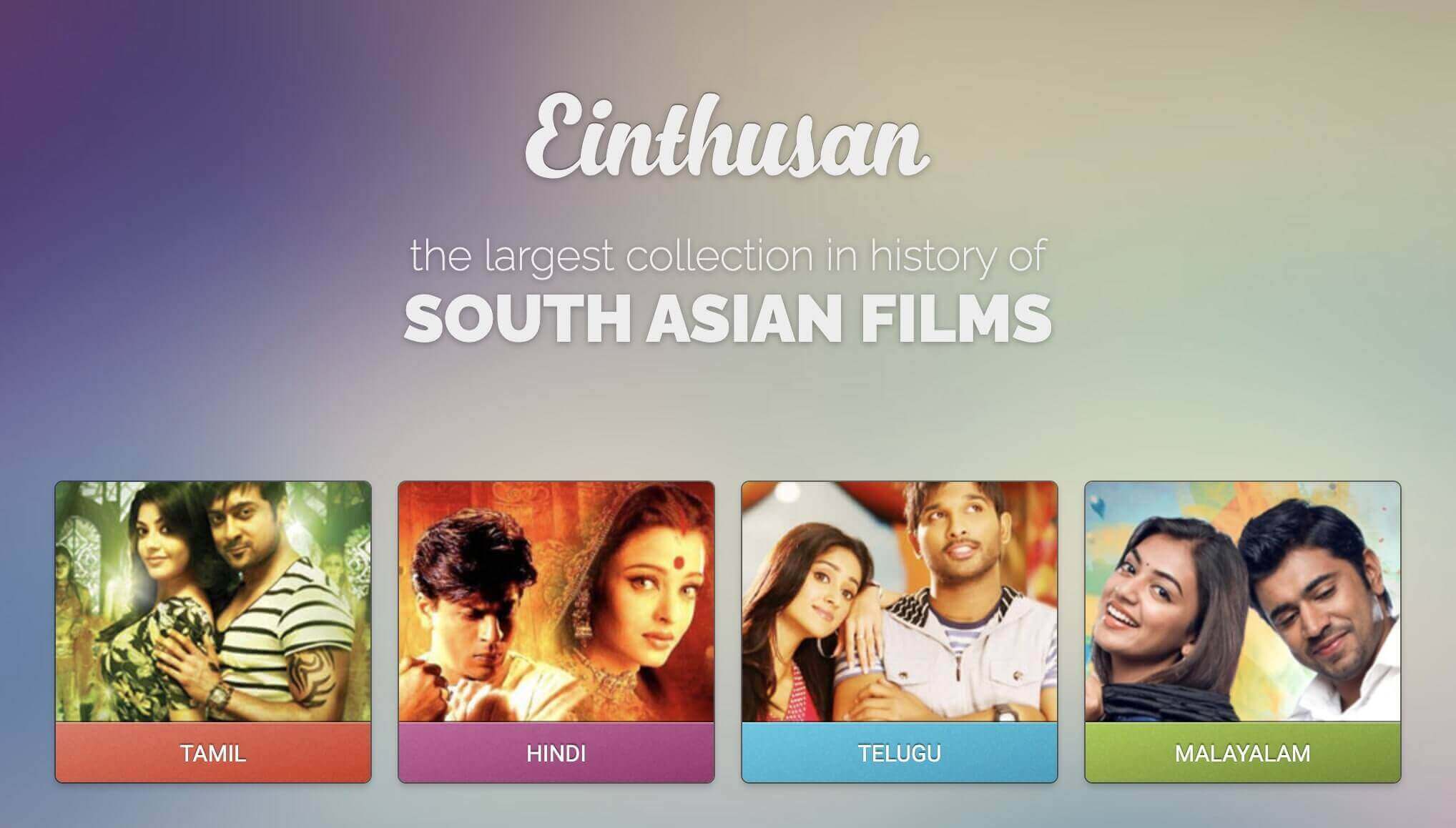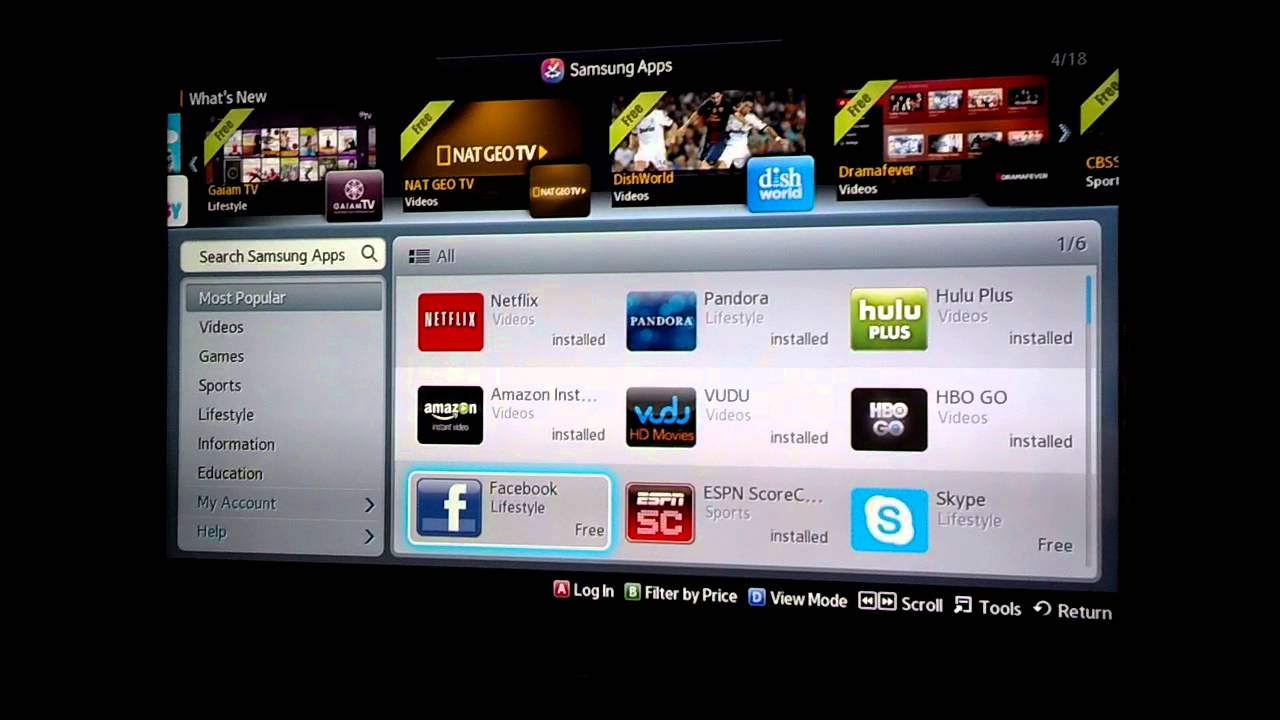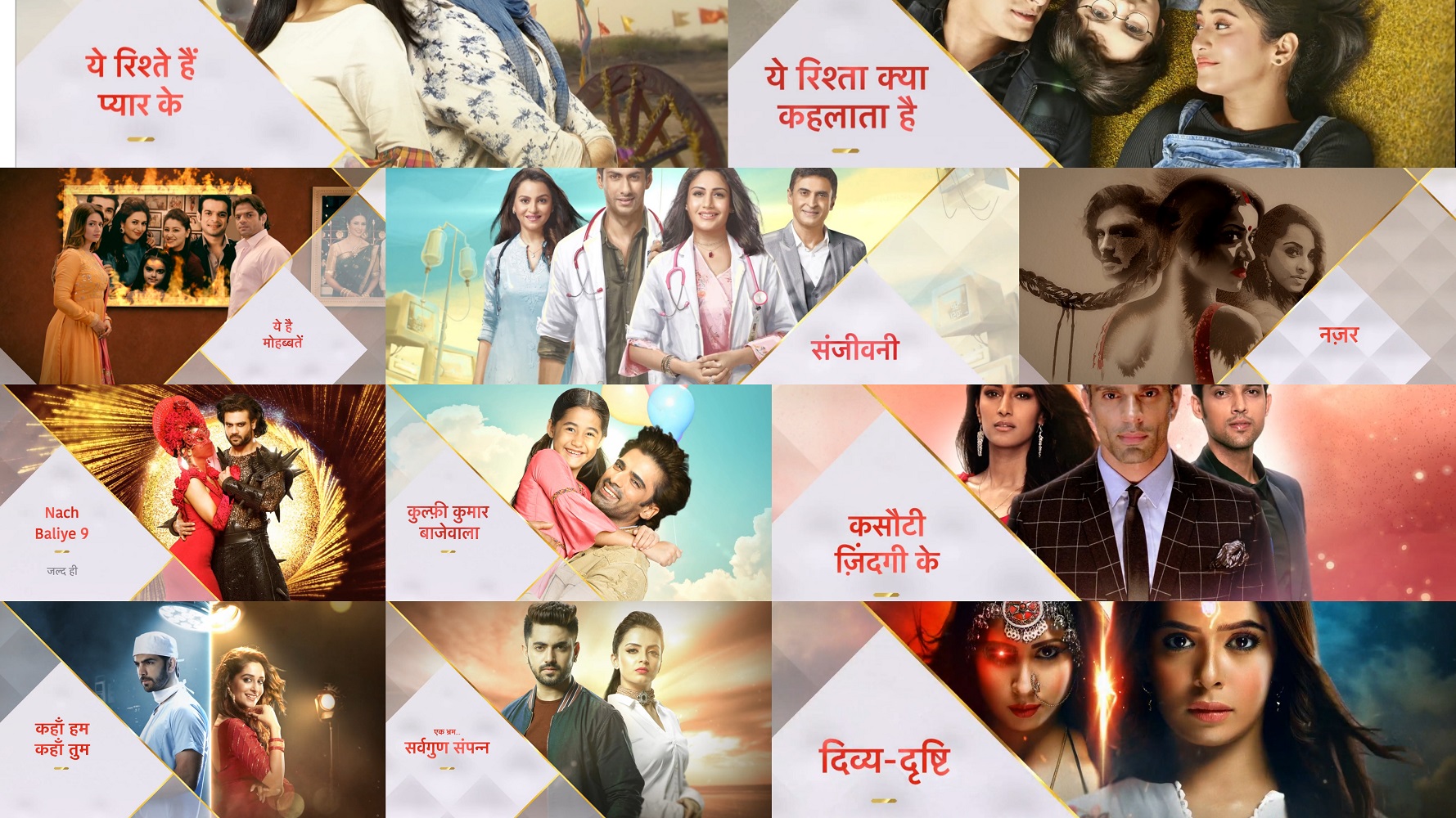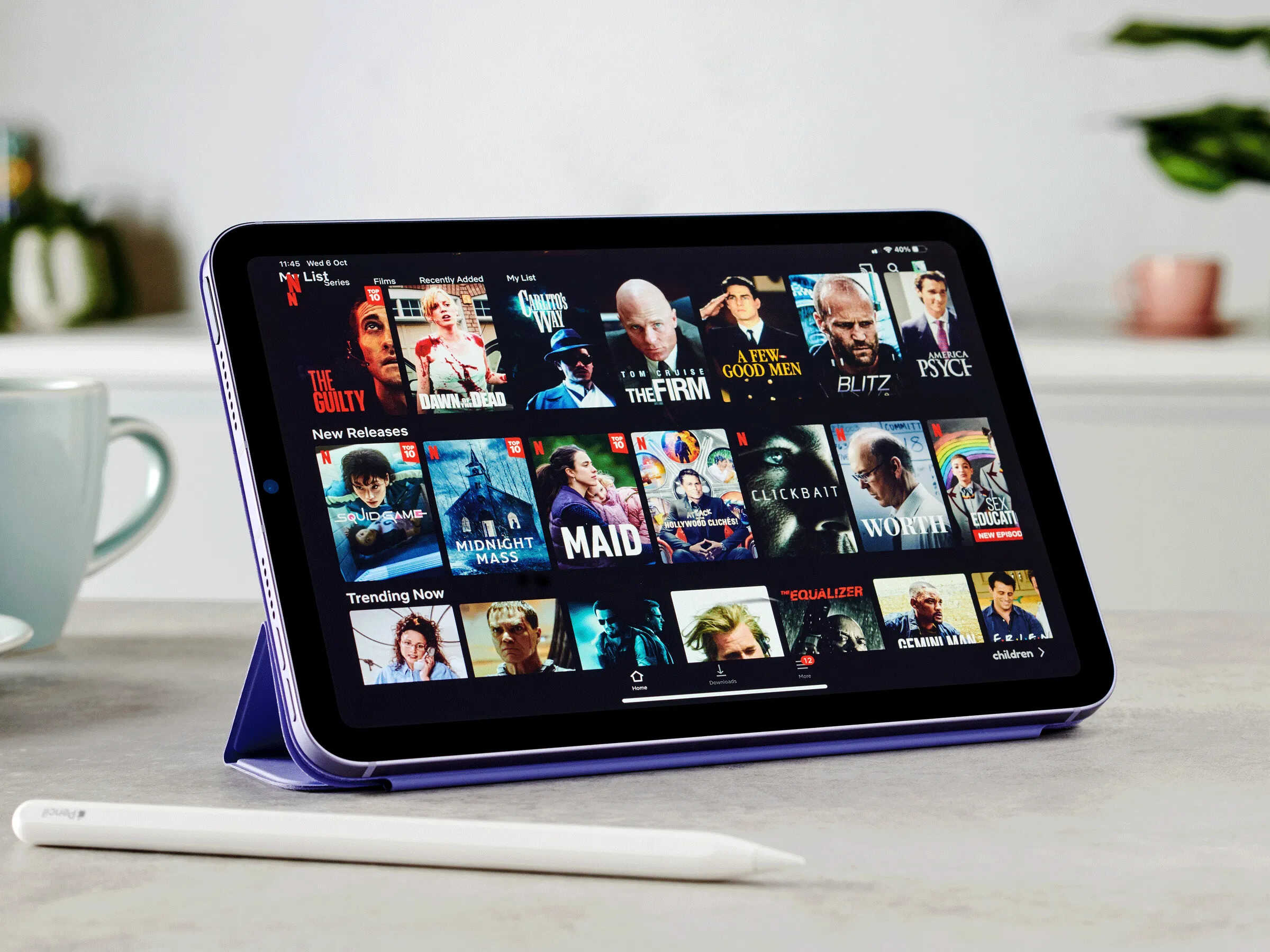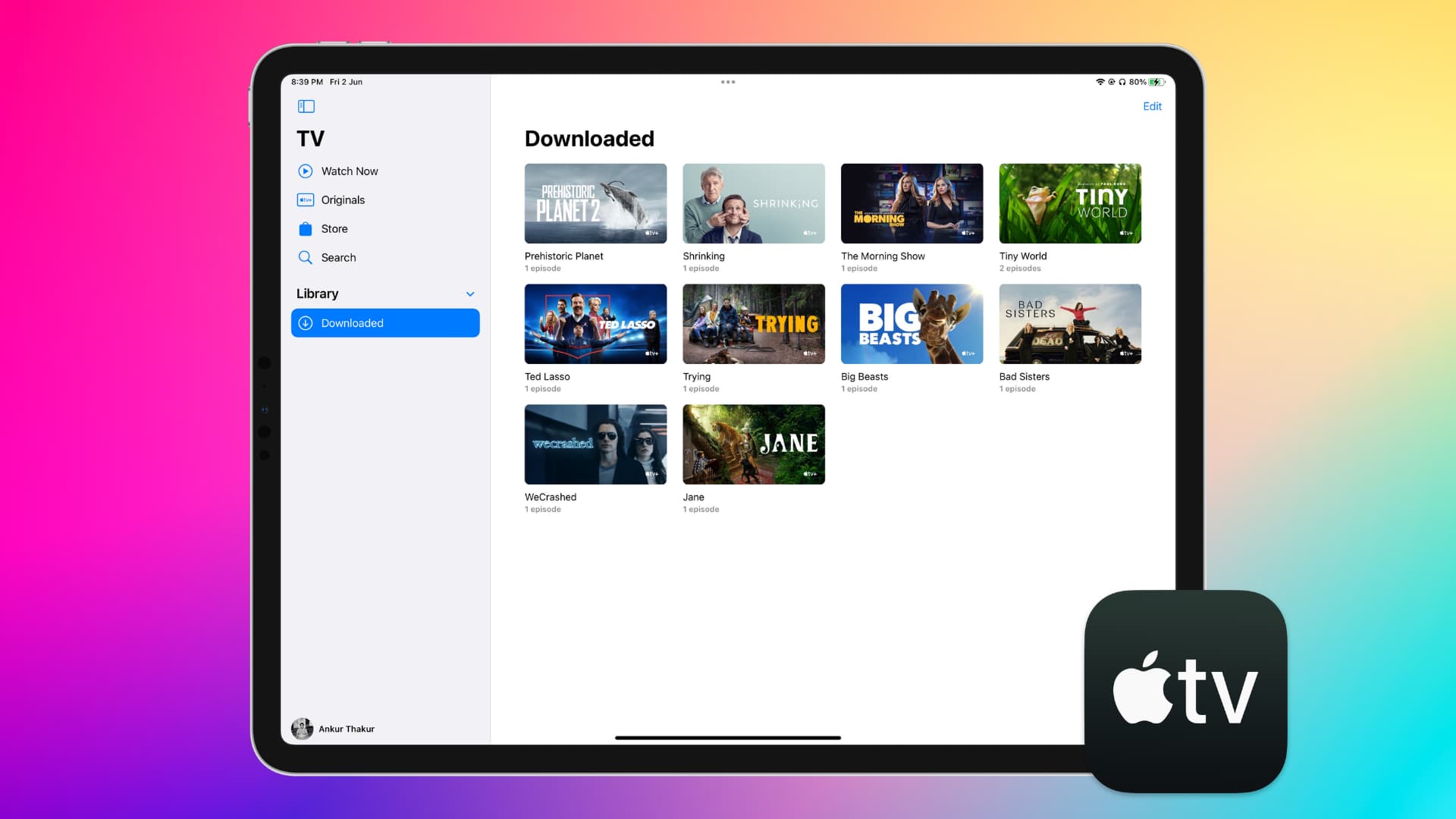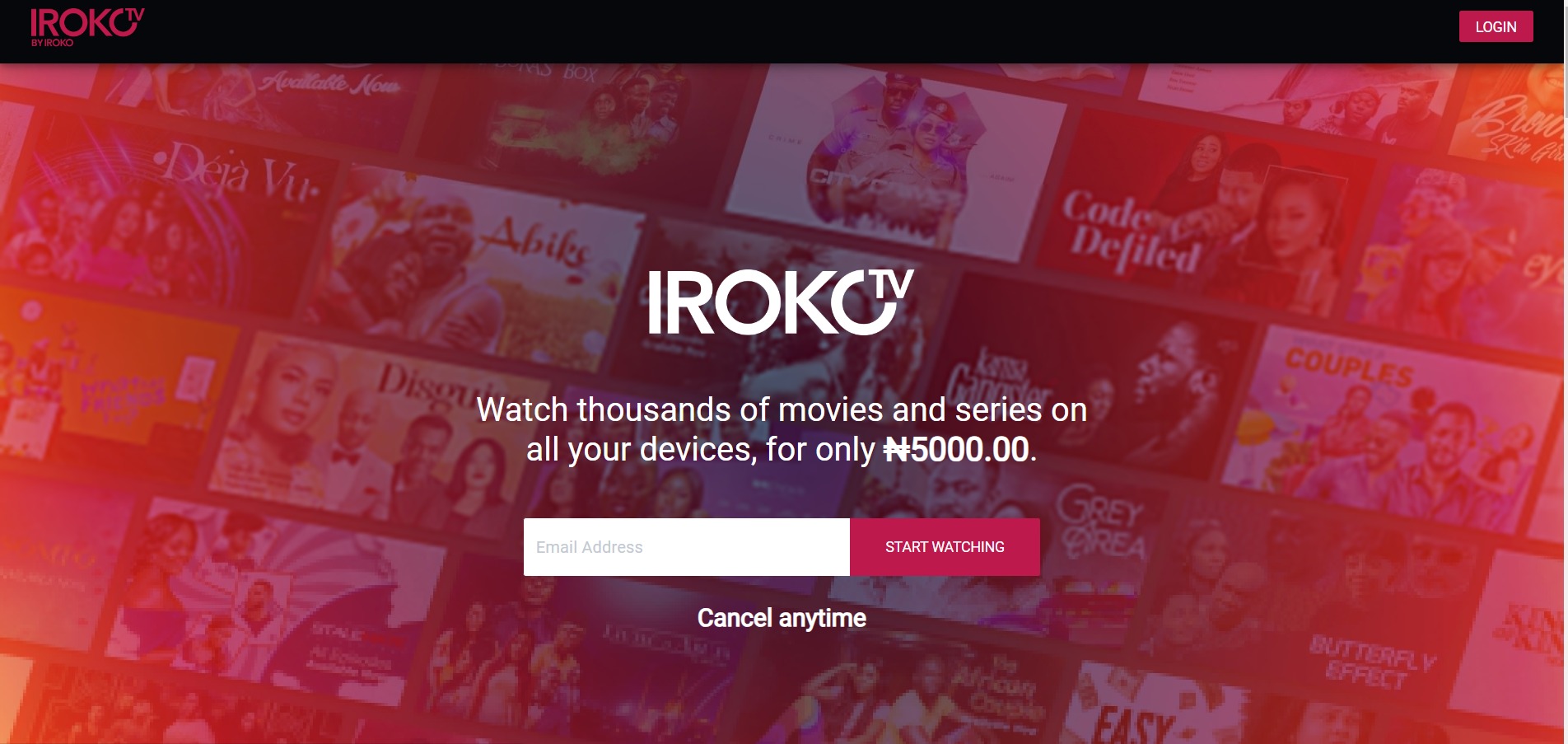Introduction
Einthusan is a popular online streaming platform that offers a wide range of movies from various Indian languages. While Einthusan allows users to stream movies directly on their platform, you may sometimes find it more convenient to download movies for offline viewing. Downloading movies from Einthusan can be a great option if you have limited internet connectivity or if you want to watch your favorite movies on the go.
However, it’s important to note that downloading movies from Einthusan is not officially supported by the platform. Therefore, you will need to use third-party video downloading tools to download movies from Einthusan. In this guide, we will walk you through the step-by-step process of how to download movies on Einthusan.
Please note that downloading copyrighted content may be illegal in your country, and we encourage you to check the copyright laws in your jurisdiction before downloading any movies from Einthusan or any other streaming platform. Additionally, it’s essential to respect the rights of content creators and support them by watching movies through legal means whenever possible.
Now, let’s jump into the steps to download movies from Einthusan and enjoy them offline!
Step 1: Register an account on Einthusan
In order to access and download movies from Einthusan, the first step is to register an account on their website. Here’s how you can do it:
- Visit the Einthusan website on your preferred web browser.
- Click on the “Register” or “Sign up” button, usually located at the top right corner of the homepage.
- Fill in the required information, including your email address and password. Make sure to choose a strong and secure password to protect your account.
- Once you have entered the information, click on the “Register” or “Sign up” button to create your account.
- You may be required to verify your email address by clicking on a verification link sent to your registered email. Check your inbox or spam folder for the verification email and follow the instructions to complete the verification process.
- After verifying your email, your Einthusan account will be activated, and you will be able to log in using your registered email address and password.
By registering an account on Einthusan, you not only gain access to their vast collection of movies but also enhance your overall user experience on the platform. It allows you to create your own watchlist, like or dislike movies, and interact with the Einthusan community.
Now that you have successfully registered an account on Einthusan, you are ready to proceed to the next step of downloading movies.
Step 2: Install a video downloading tool
To download movies from Einthusan, you will need to have a video downloading tool installed on your device. These tools allow you to capture and save videos from various websites, including Einthusan. Here’s how you can install a video downloading tool:
- Research and select a reliable video downloading tool that is compatible with your device and browser. Some popular options include Internet Download Manager (IDM), 4K Video Downloader, and Video DownloadHelper.
- Visit the official website of the chosen video downloading tool.
- Look for the “Download” or “Install” button and click on it.
- Follow the on-screen instructions to download and install the tool on your device.
- Once the installation is complete, the video downloading tool may prompt you to integrate it with your web browser. Accept the prompt to enable the tool’s functionality within your browser.
It’s important to note that different video downloading tools may have slightly different installation processes. Additionally, some tools may be free, while others may require a one-time purchase or a subscription. Consider your requirements and choose a tool that suits your needs and budget.
After successfully installing the video downloading tool, you are now ready to move on to the next step of finding the movie you want to download from Einthusan.
Step 3: Find the movie you want to download on Einthusan
Once you have registered an account on Einthusan and installed a video downloading tool, it’s time to find the movie you want to download. Einthusan has a vast library of movies from various Indian languages, making it easier for you to find your desired film. Follow these steps to locate the movie you want:
- Open your web browser and visit the Einthusan website.
- Log in to your Einthusan account using your registered email address and password.
- Once logged in, you will be presented with a homepage showcasing various movie categories and recommendations.
- You can browse the available movies by language, genre, release date, or use the search bar to directly search for a specific film.
- Explore the different categories and click on the movie you want to download.
- On the movie’s page, you will find additional details such as the cast, director, synopsis, and ratings.
Take your time to browse through the movie’s information to ensure it’s the correct film you want to download. You can also read user reviews and watch the trailer to get a better sense of the movie’s quality and storyline.
Now that you have found the movie you want to download, proceed to the next step to copy the movie URL.
Step 4: Copy the movie URL
After finding the movie you want to download on Einthusan, the next step is to copy the movie URL. The movie URL is a unique address that identifies the specific movie you want to download. Here’s how you can copy the movie URL from Einthusan:
- Make sure you are on the movie’s page on Einthusan.
- Look for the address bar at the top of your web browser. The URL of the movie should be displayed in this bar.
- Select the entire URL by either clicking and dragging the mouse cursor over it or using the keyboard shortcut Ctrl + A (Windows) or Command + A (Mac).
- Copy the selected URL by right-clicking and choosing the “Copy” option from the context menu, or by using the keyboard shortcut Ctrl + C (Windows) or Command + C (Mac).
After copying the movie URL, it will be saved in your clipboard, allowing you to easily paste it in the next step when using a video downloading tool.
It’s important to note that the movie URL is specific to the movie you want to download. If you want to download multiple movies, you will need to copy the URLs of each individual movie before proceeding to the next step.
Now that you have copied the movie URL, let’s move on to the next step of opening the video downloader and pasting the URL.
Step 5: Open the video downloader and paste the URL
With the movie URL copied, it’s time to open the video downloader and paste the URL to initiate the downloading process. The video downloader tool you installed in Step 2 will be used for this purpose. Follow these steps to open the video downloader and paste the URL:
- Locate and open the video downloader tool on your device. It may appear as a separate application or as an extension within your web browser.
- If the video downloader tool is a separate application, ensure that it is running and active.
- If the video downloader tool is a browser extension, you may see its icon at the top right corner of your browser window.
- Click on the video downloader tool’s icon or access it through the application to open its interface.
- In the video downloader interface, you will find a “Paste URL” or “Add URL” option. Click on this option to paste the movie URL.
- Right-click within the URL field and choose the “Paste” option from the context menu, or use the keyboard shortcut Ctrl + V (Windows) or Command + V (Mac) to paste the URL.
After pasting the movie URL, the video downloader tool will recognize and validate it. If the URL is valid, the tool will begin processing the movie for downloading. You may see additional details such as the movie title, format, and file size within the video downloader interface.
Once the movie URL is successfully pasted, you are now ready to move on to the next step of selecting the desired video quality.
Step 6: Select the desired video quality
After pasting the movie URL in the video downloader tool, you now have the option to select the desired video quality for your downloaded movie. Different video downloading tools may offer various quality options, ranging from standard definition (SD) to high definition (HD) and even 4K resolution. Here’s how you can select the desired video quality:
- Within the video downloader tool’s interface, look for the “Quality” or “Resolution” setting.
- Click on this setting to reveal the available video quality options.
- Review the available options and select the one that best suits your preference and device capabilities.
- Keep in mind that higher video quality often results in larger file sizes and requires more storage space on your device.
It’s worth noting that the video quality options may vary depending on the availability and encoding of the movie on Einthusan. Some movies may offer a limited range of quality options, while others may have multiple options for you to choose from.
Consider your device’s screen resolution and your internet connection speed when selecting the video quality. If you have a slower internet connection, it may be more convenient to download the movie in a lower quality to ensure smooth playback.
Once you have selected the desired video quality, you are now ready to proceed to the next step of clicking on the download button.
Step 7: Click on the download button
After selecting the desired video quality for your downloaded movie, the next step is to click on the download button in the video downloader tool. The download button initiates the downloading process and saves the movie file to your device. Here’s how you can click on the download button:
- Within the video downloader tool’s interface, locate the “Download” or “Start” button.
- Click on this button to start the downloading process.
- The video downloader tool will begin fetching the movie file from Einthusan’s servers and save it to your chosen destination folder on your device.
- You may see a progress bar or indicator within the video downloader tool’s interface, showing the download progress of the movie file.
- Wait for the download to complete. The time taken to download the movie file may vary depending on the movie’s size and your internet connection speed.
It’s important to ensure a stable internet connection during the downloading process to prevent any interruptions or partial downloads. If the download gets interrupted, you may need to restart the process from scratch.
After clicking on the download button, the video downloader tool will handle the rest of the process, downloading the movie file in the selected video quality to your device.
Now that you have successfully clicked on the download button, it’s time to wait for the movie to be downloaded.
Step 8: Wait for the movie to be downloaded
Once you have clicked on the download button, you will need to wait for the movie to be downloaded to your device. The time taken to complete the download process may vary depending on the movie’s size and your internet connection speed. Here’s what you need to do while waiting:
- Give the video downloading tool some time to retrieve the movie file from Einthusan’s servers. The tool will display a progress indicator, indicating the download status.
- It’s important to ensure a stable internet connection throughout the download process to prevent any interruptions or incomplete downloads.
- Avoid closing the video downloader tool or shutting down your device while the movie is being downloaded. Doing so may interrupt and cancel the download process.
- Keep an eye on the progress indicator within the video downloader tool’s interface. This will give you an idea of how much of the movie has been downloaded.
- Once the download is complete, the video downloader tool will notify you. You can usually find the downloaded movie file in the destination folder you specified before starting the download.
During the waiting period, you can engage in other activities or multitask on your device. However, it’s essential to keep an eye on the download progress and ensure a stable internet connection to ensure a successful download.
Now that you have understood the importance of waiting for the movie to be downloaded, it’s time to proceed to the final step of enjoying the downloaded movie offline.
Step 9: Enjoy the downloaded movie offline
After the movie has finished downloading to your device, it’s time to enjoy it offline at your convenience. Here’s how you can do so:
- Navigate to the destination folder on your device where the downloaded movie file was saved.
- Locate and double-click on the movie file to open it using your preferred media player.
- Once the movie starts playing, sit back, relax, and enjoy the movie offline, without the need for an internet connection.
- During offline playback, you can control the playback settings such as volume, subtitles, and playback speed, depending on the capabilities of your media player.
- If subtitles are available for the downloaded movie, you can usually enable them within your media player’s settings or options.
Watching the downloaded movie offline allows you the flexibility to enjoy it anytime and anywhere, even if you don’t have a stable internet connection. You can pause, rewind, or fast forward the movie as per your preference and watch it multiple times without the fear of buffering or interruptions.
Remember to respect the copyright of the movie and use the downloaded file for personal, non-commercial purposes only. Sharing or distributing downloaded movies without proper authorization is illegal and against copyright laws.
Now that you know how to enjoy the downloaded movie offline, you can make the most of your movie-watching experience from Einthusan.
Conclusion
Downloading movies from Einthusan can be a convenient way to enjoy your favorite films offline, especially when internet connectivity is limited or unreliable. By following the step-by-step guide we provided, you can easily download movies from Einthusan and watch them at your own convenience. Here’s a quick recap of the steps:
- Register an account on Einthusan to access the platform.
- Install a video downloading tool to capture and save the movies.
- Find the movie you want to download on Einthusan.
- Copy the movie URL from the address bar.
- Open the video downloader tool and paste the URL.
- Select the desired video quality for the downloaded movie.
- Click on the download button to initiate the downloading process.
- Wait for the movie to be downloaded to your device.
- Enjoy the downloaded movie offline using a media player.
It’s important to remember that downloading copyrighted content may be illegal in your country, and we encourage you to respect the rights of content creators and abide by the copyright laws in your jurisdiction.
With this guide, you can now enhance your movie-watching experience by downloading movies from Einthusan and enjoying them offline. Whether you’re traveling, have limited internet access, or simply want to build your collection of movies, downloading from Einthusan can provide you with the flexibility and freedom to watch your favorite films at any time and any place.
So, grab your popcorn, get comfortable, and start downloading movies from Einthusan to create your own personal movie library!