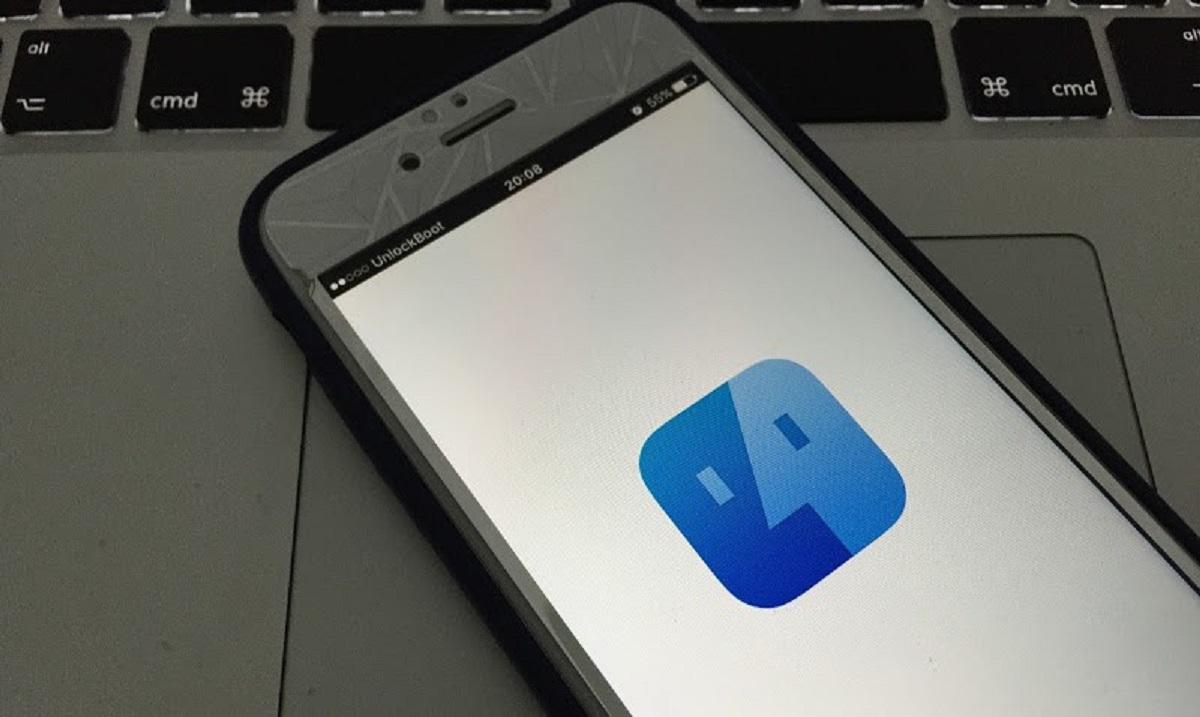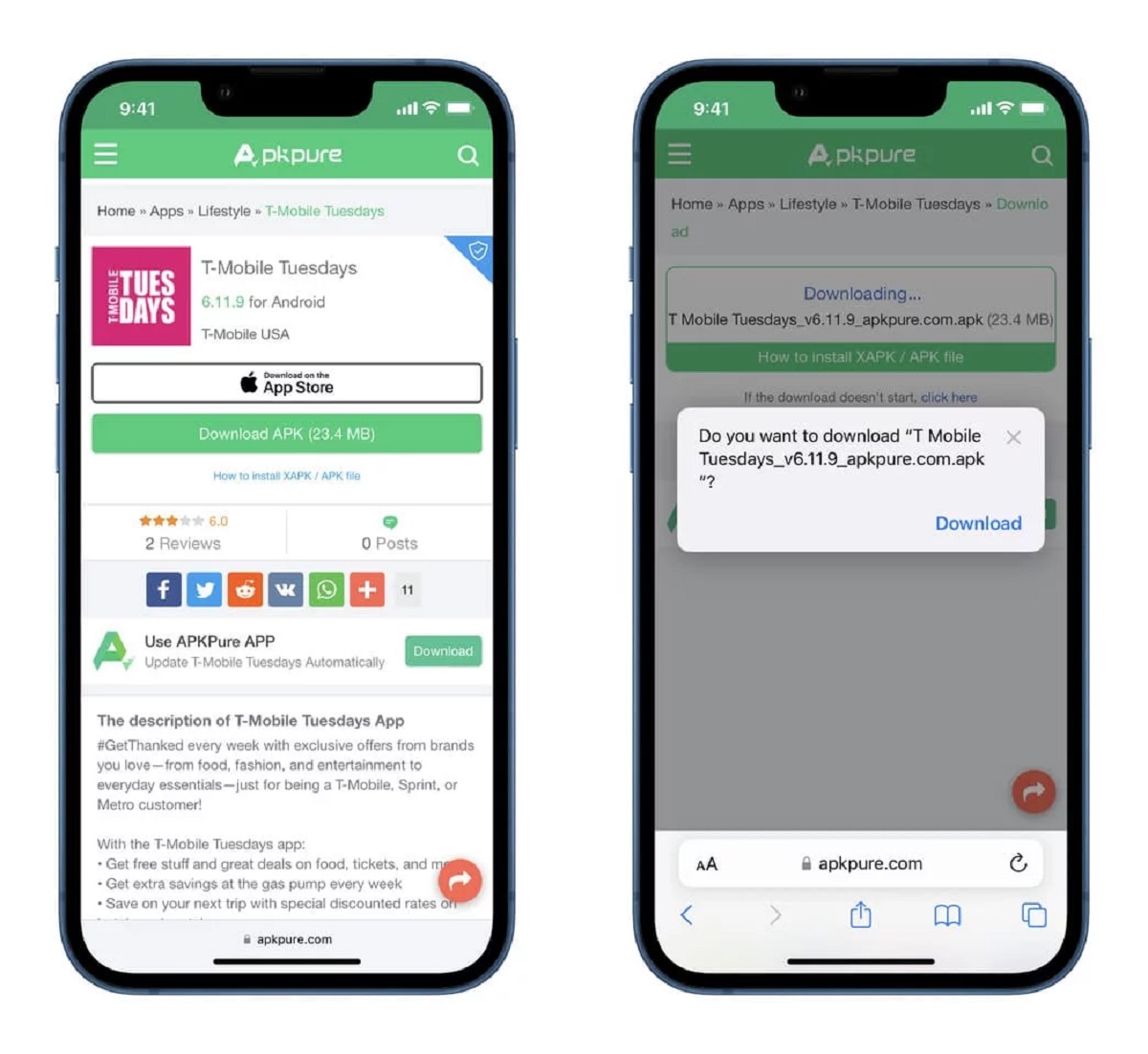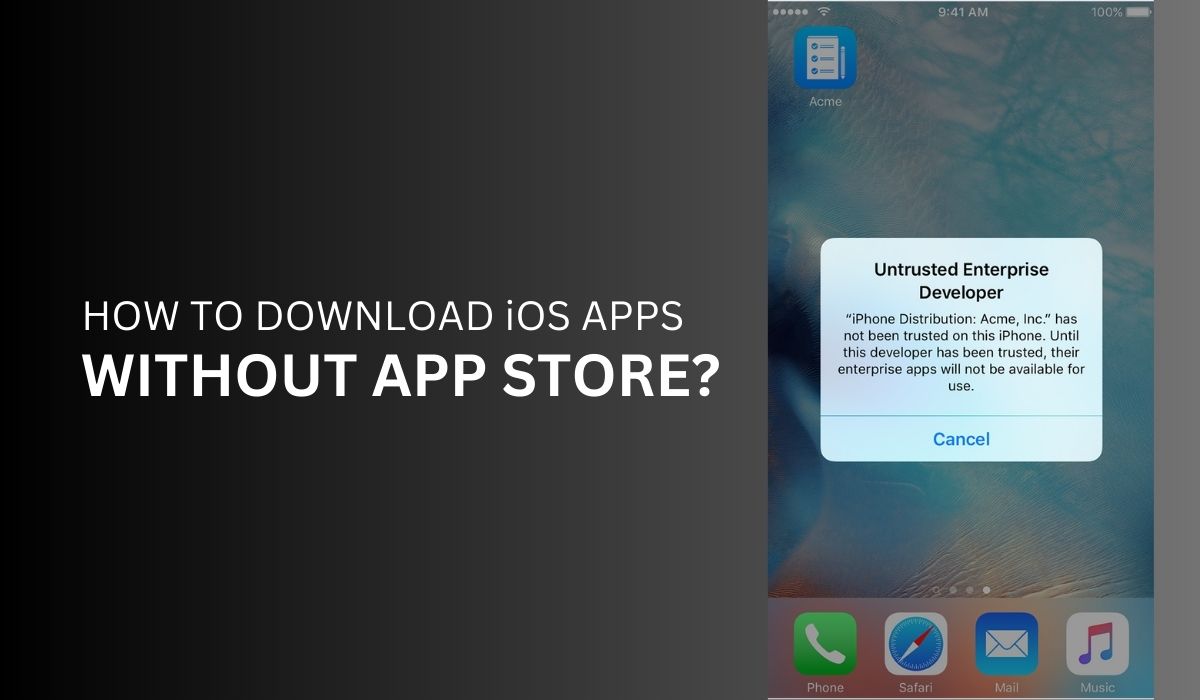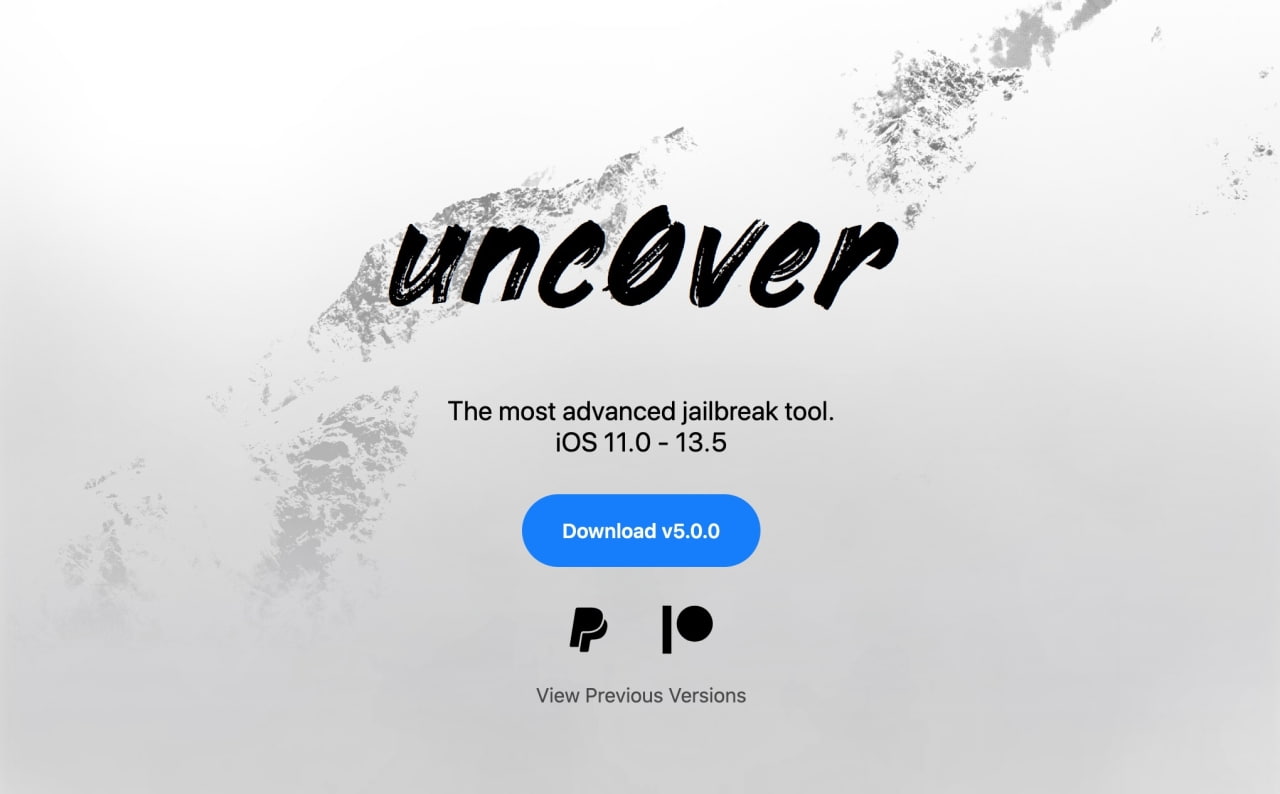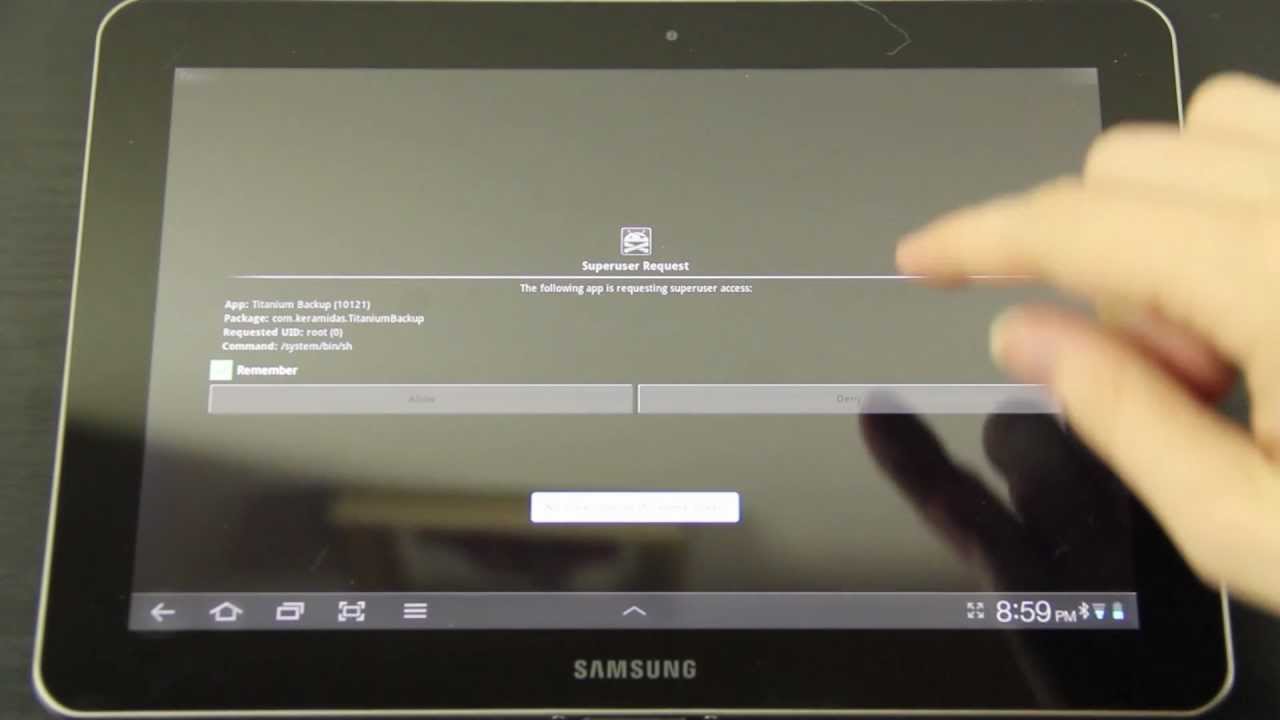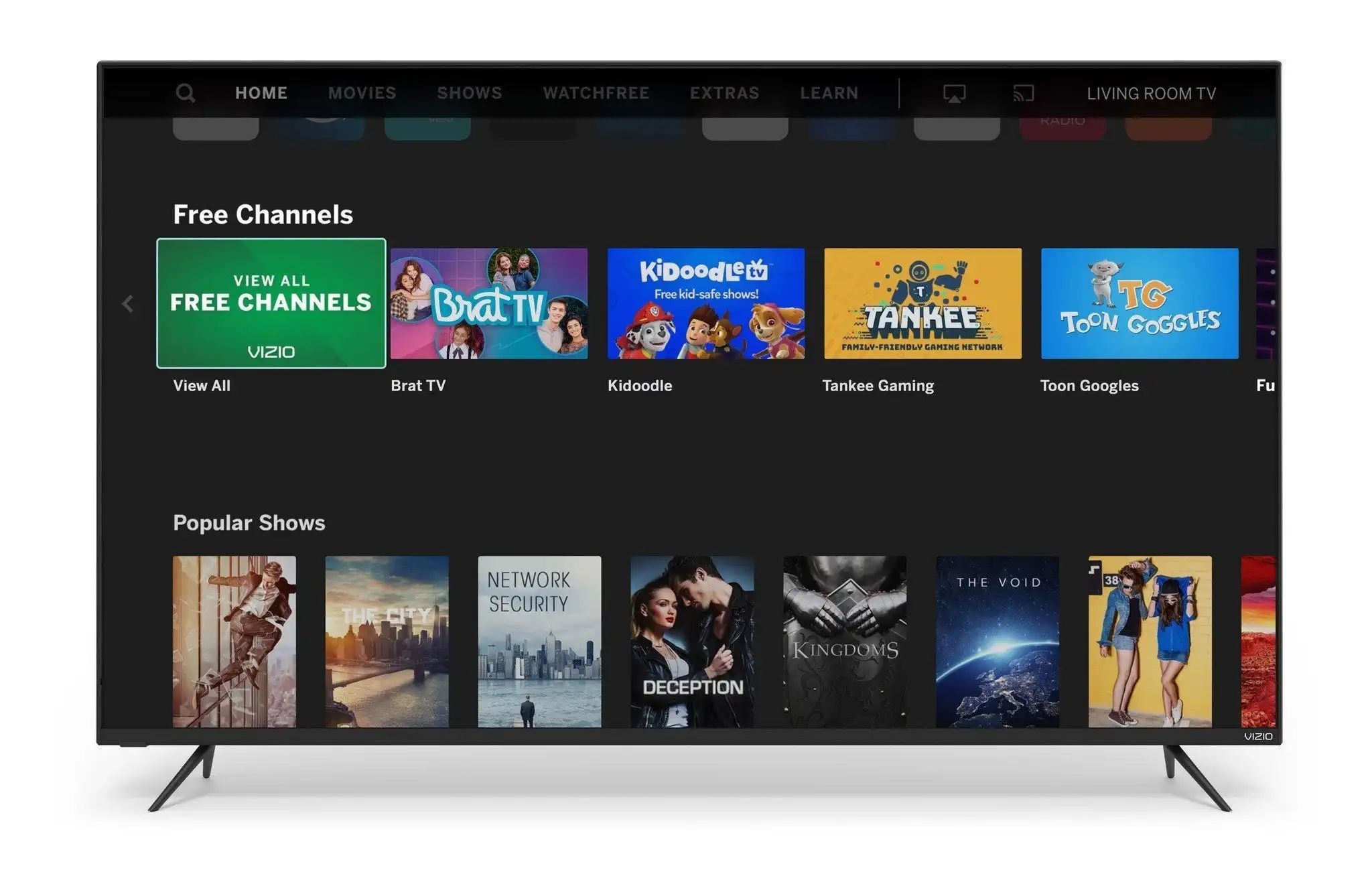Introduction
Welcome to our guide on how to download iFile without jailbreaking your device. iFile is a powerful file manager app that allows you to easily navigate and manage files on your iOS device. It provides access to the file system, allowing you to view, edit, and delete files and folders.
Traditionally, iFile was only available for devices that have been jailbroken, which involves removing certain restrictions imposed by Apple. However, not everyone wants to jailbreak their device due to potential security risks and warranty concerns. Thankfully, there are alternative methods to download iFile without jailbreaking your iOS device.
In this guide, we will walk you through three different methods that you can use to download iFile without jailbreaking your device. These methods will enable you to enjoy the benefits of iFile’s file management capabilities without compromising the security and warranty of your iOS device.
Before we dive into the methods, it is important to note that downloading iFile without jailbreaking does have limitations. Since it does not have root access to the iOS file system, iFile’s functionality may be somewhat limited compared to the version available on jailbroken devices. However, it still offers many useful features that can enhance your file management experience on your non-jailbroken iOS device.
Now, without further ado, let’s explore the methods to download iFile without jailbreaking your iOS device.
What is iFile and why is it useful?
iFile is a popular file manager app for iOS devices that provides a range of functionalities for managing files and folders. It allows you to navigate through the file system, view file contents, edit files, and perform various file operations. Here, we’ll explore some of the key features that make iFile a useful tool for iPhone and iPad users.
1. File Organization: iFile allows you to organize your files and folders in a convenient and intuitive manner. You can create new folders, move files between folders, rename files, and delete unwanted files. This helps you maintain a well-structured file system on your iOS device, making it easy to locate and manage your files.
2. File Preview: With iFile, you can preview various file types directly within the app. Whether it’s a document, image, audio file, or video, iFile provides a built-in viewer that allows you to quickly check the contents of a file without the need for additional applications. This makes it convenient to access and review files on the go.
3. File Editing: iFile offers basic file editing capabilities, allowing you to make changes to text files, such as HTML, CSS, and JavaScript files. You can quickly edit a file’s content, save your changes, and instantly see the results. This is particularly useful for web developers and anyone who needs to make quick edits to files on their iOS device.
4. File Sharing: iFile supports various file sharing methods, making it easy to transfer files between your iOS device and other devices or platforms. You can use iFile to send files via email, upload files to cloud storage services like iCloud or Dropbox, or even share files over a local Wi-Fi network.
5. File Compression and Extraction: iFile has the ability to compress files into zip archives and extract files from existing zip archives. This can be handy when you need to compress multiple files into a single archive for easier sharing or when you receive a zip file and need to extract its contents.
These are just a few examples of the many features that make iFile a valuable tool for managing files on iOS devices. Whether you need to organize your files, preview file contents, edit files, share files, or perform file operations, iFile provides a user-friendly and efficient platform to meet your needs.
Now that we understand the usefulness of iFile, let’s explore how you can download it without jailbreaking your iOS device.
Can I download iFile without jailbreaking my device?
If you’re wondering whether it’s possible to download iFile without jailbreaking your iOS device, the answer is yes! While iFile was originally developed for jailbroken devices, there are alternative methods available that allow you to install iFile on your non-jailbroken iPhone or iPad.
Jailbreaking your iOS device can provide you with more control and customization options, but it also carries certain risks, such as voiding your warranty and potentially exposing your device to security vulnerabilities. By using one of the methods we’re about to discuss, you can enjoy the benefits of iFile without jailbreaking your device.
There are three main methods that you can use to download and install iFile on your non-jailbroken iOS device:
1. Download iFile using Cydia Impactor: Cydia Impactor is a versatile tool that allows you to sideload applications onto your iOS device. By downloading iFile’s IPA file and using Cydia Impactor, you can install iFile on your device without the need for jailbreaking. This method requires a computer and an active Apple Developer account.
2. Download iFile using a third-party app installer: There are several third-party app installers available, such as AppValley, Panda Helper, and TweakBox. These installers provide a platform for downloading and installing apps that are not available on the App Store, including iFile. Simply search for iFile within the app installer and follow the instructions to install it on your device.
3. Download iFile using a specific website: Some websites offer the ability to download and install iFile directly from their platform. These websites often require you to go through a series of steps, such as installing a profile or trusting the developer, before you can download iFile onto your device.
Each of these methods has its own set of requirements and steps. It’s important to follow the instructions carefully and ensure that you are downloading iFile from a trusted source. Always proceed with caution when downloading apps from third-party sources to avoid any potential security risks.
Now that you know that downloading iFile without jailbreaking your device is possible, let’s delve into the details of each method and guide you through the process.
Method 1: Download iFile using Cydia Impactor
One method to download iFile on your non-jailbroken iOS device is by using Cydia Impactor. Cydia Impactor is a powerful tool that allows you to sideload applications onto your device without jailbreaking. Here’s a step-by-step guide on how to use Cydia Impactor to install iFile:
Step 1: Download the iFile IPA file. Search for the iFile IPA file on trusted websites or forums. Make sure to download the latest version compatible with your iOS device.
Step 2: Download and install Cydia Impactor on your computer. Cydia Impactor is available for both Windows, macOS, and Linux. Visit the official website of Cydia Impactor and download the appropriate version for your operating system.
Step 3: Connect your iOS device to your computer. Use a USB cable to connect your iPhone or iPad to the computer where you have installed Cydia Impactor. Make sure to trust the computer on your iOS device if prompted.
Step 4: Launch Cydia Impactor. Open Cydia Impactor on your computer. It should automatically detect your connected iOS device.
Step 5: Drag and drop the iFile IPA file onto Cydia Impactor. Once Cydia Impactor is open, locate the iFile IPA file you downloaded in Step 1. Drag and drop the IPA file onto the Cydia Impactor window.
Step 6: Enter your Apple Developer account credentials. Before Cydia Impactor can start sideloading iFile onto your device, it will prompt you to sign in with your Apple Developer account. Enter your Apple ID and password when prompted.
Step 7: Trust the developer on your iOS device. After Cydia Impactor finishes installing iFile, go to your iOS device’s Settings and navigate to General > Profiles & Device Management. Find the profile associated with the iFile installation and trust it.
Step 8: Launch iFile on your iOS device. Once you have trusted the profile, you should be able to find the iFile app icon on your home screen. Tap on the icon to launch iFile.
Congratulations! You have successfully downloaded iFile using Cydia Impactor without the need for jailbreaking. Now you can enjoy the powerful file management capabilities of iFile on your non-jailbroken iOS device.
Note: Cydia Impactor has some limitations and may require you to reinstall applications every 7 days if you do not have a paid Apple Developer account. This is due to the nature of sideloading apps onto non-jailbroken devices. If you encounter any issues during the process, make sure to check the official website of Cydia Impactor for troubleshooting instructions.
Method 2: Download iFile using a third-party app installer
If you prefer a simpler method to download iFile without jailbreaking your iOS device, you can use a third-party app installer. These installers provide a platform that allows you to download and install apps not available on the App Store, including iFile. Here’s how you can download iFile using a third-party app installer:
Step 1: Choose a trusted third-party app installer. There are several popular third-party app installers available, such as AppValley, Panda Helper, and TweakBox. Visit their official website or find a reliable source to download the installer onto your iOS device.
Step 2: Install the third-party app installer. Once you have downloaded the installer onto your device, open the installer and follow the on-screen instructions to install it. You may need to trust the developer in your iOS device’s Settings if prompted.
Step 3: Open the third-party app installer. Locate the third-party app installer on your device’s home screen and launch it.
Step 4: Search for iFile within the app installer. Once you have opened the third-party app installer, search for “iFile” using the search function or browse through the available apps until you find iFile.
Step 5: Install iFile. Tap on the iFile app icon and follow the prompts to begin the installation process. Depending on the app installer you are using, you may need to provide certain permissions or grant access to your device’s storage during the installation.
Step 6: Trust the developer. After the installation is complete, go to your iOS device’s Settings and navigate to General > Profiles & Device Management. Find the profile associated with the iFile installation and trust it.
Step 7: Launch iFile on your iOS device. Once you have trusted the profile, you should be able to find the iFile app icon on your home screen. Tap on the icon to launch iFile.
That’s it! You have successfully downloaded iFile using a third-party app installer. Now you can take advantage of iFile’s file management capabilities on your non-jailbroken iOS device. Keep in mind that third-party app installers may have their limitations and their availability may vary over time. Make sure to use a reliable and reputable source for downloading the app installer to ensure the safety and functionality of iFile on your device.
Method 3: Download iFile using a specific website
If you’re looking for another method to download iFile without jailbreaking your iOS device, you can try downloading it from a specific website that offers direct download links. Some websites provide the option to download and install iFile directly from their platform. Here’s how you can download iFile using a specific website:
Step 1: Find a reliable website. Look for a reputable and trusted website that offers the option to download iFile to your iOS device. Ensure that the website is secure and known for providing safe downloads.
Step 2: Access the website. Open your preferred web browser on your iOS device and navigate to the specific website you have chosen to download iFile.
Step 3: Locate the iFile download link. Within the website, look for the iFile download link or button. It may be prominently displayed on the homepage or listed under a designated downloads section.
Step 4: Start the download process. Click on the download link or button, and the iFile installation file will begin to download onto your device. Depending on your browser and settings, you may need to confirm the download or choose a location to save the file.
Step 5: Install iFile. Once the download is complete, locate the downloaded iFile installation file. Tap on the file to start the installation process. Follow any on-screen prompts or instructions to complete the installation of iFile on your iOS device.
Step 6: Trust the developer. After installing iFile, you may need to go to your iOS device’s Settings and navigate to General > Profiles & Device Management. Locate the profile associated with the iFile installation and trust it so that you can run the app on your device.
Step 7: Launch iFile. Once you have trusted the profile, you should see the iFile app icon on your device’s home screen. Tap on the icon to launch iFile and start using its file management features.
Remember to only download iFile from trusted websites to ensure the safety of your device. Be cautious of websites that may distribute unauthorized or modified versions of iFile, as they may pose security risks. It’s always a good practice to research and verify the credibility of the specific website before downloading iFile from it.
By following these steps, you can download iFile directly from a specific website and enjoy its file management capabilities on your non-jailbroken iOS device.
Conclusion
Throughout this guide, we have explored three different methods for downloading iFile without jailbreaking your iOS device. iFile is a powerful file manager app that provides you with the ability to navigate and manage files on your iPhone or iPad.
By using Cydia Impactor, you can sideload iFile onto your non-jailbroken device, allowing you to enjoy its file management capabilities. Another option is to use third-party app installers, such as AppValley or TweakBox, which provide a platform for downloading and installing apps not available on the App Store. Additionally, some websites offer direct download links for iFile, enabling you to download and install it without going through the App Store.
It’s important to note that while downloading iFile without jailbreaking your iOS device is possible, there may be limitations compared to the version available for jailbroken devices. Without root access to the iOS file system, certain advanced features may not be available. However, iFile still offers a wide range of useful features for managing files on your non-jailbroken iOS device.
When following any of these methods, make sure to download iFile from trusted sources and exercise caution to avoid any potential security risks. Always check the credibility of the tools or websites you are using to ensure the safety and functionality of iFile on your device.
Now that you have learned about these methods, you can choose the one that suits your preferences and download iFile on your non-jailbroken iOS device. Enjoy the benefits of iFile’s file management capabilities and enhance your productivity and organization on your iPhone or iPad.