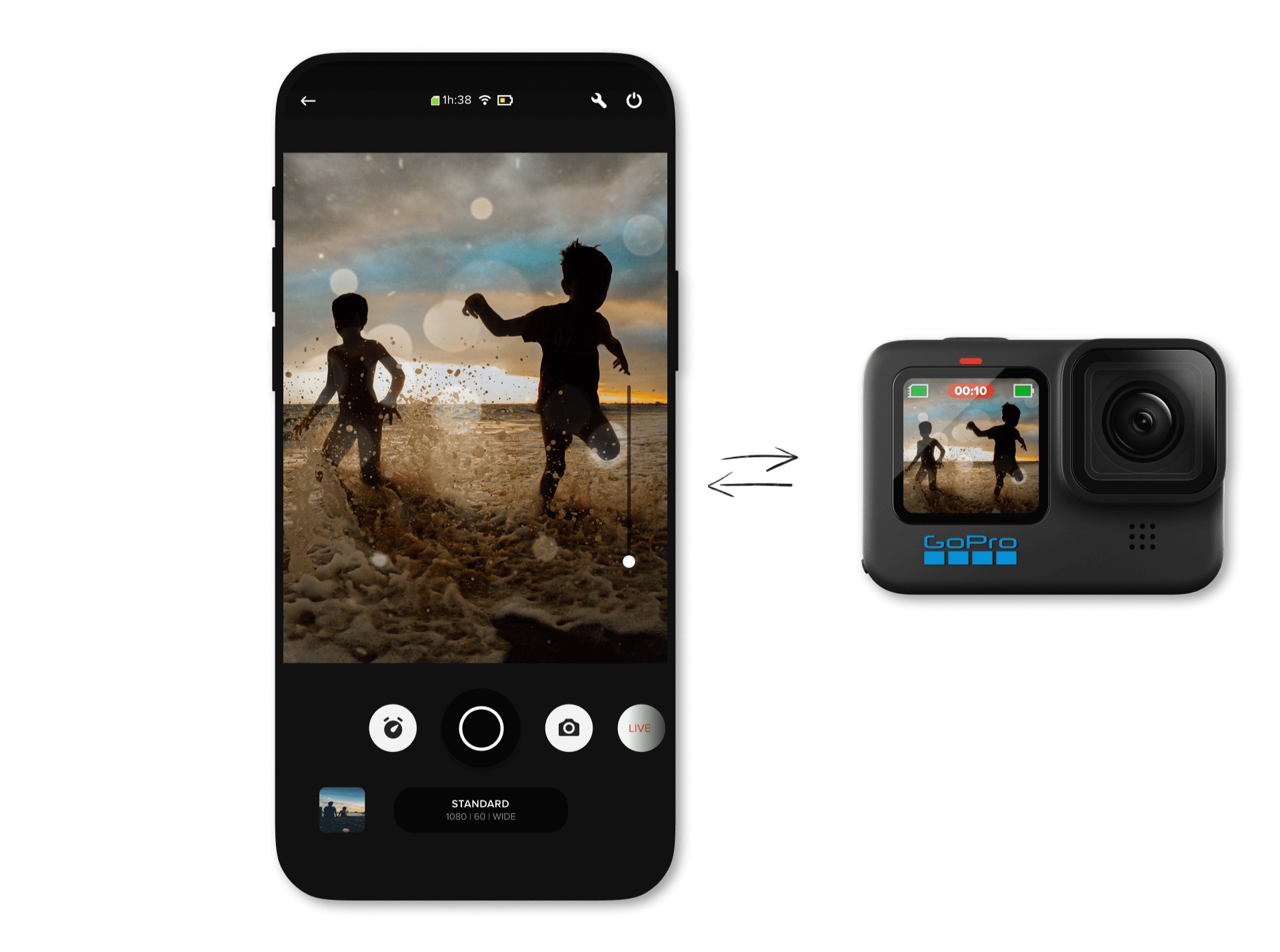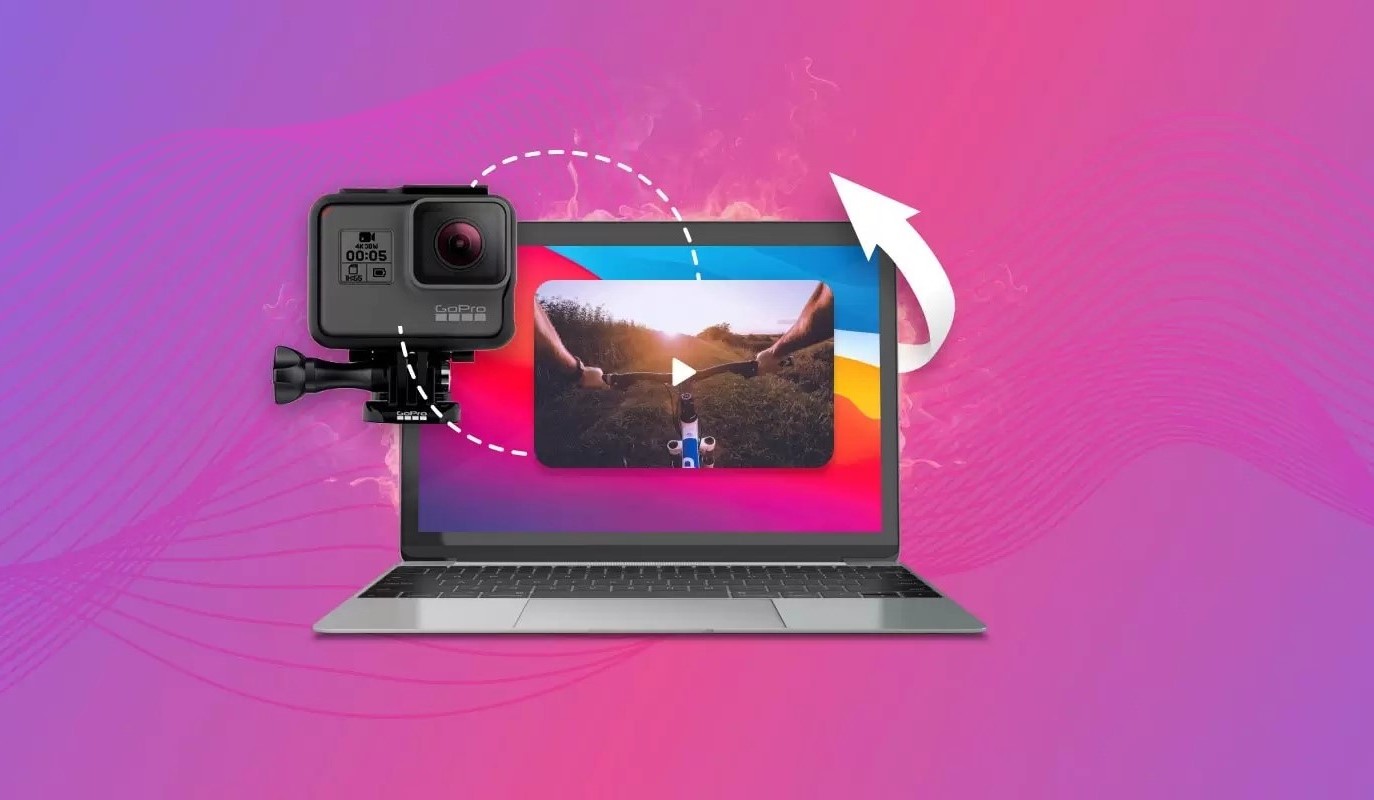Introduction
Are you an adrenaline junkie who loves capturing your epic adventures on a GoPro camera? If so, you might be wondering how to download the GoPro app and unleash the full potential of your device. The GoPro app is a powerful tool that allows you to control your GoPro camera, view and share your photos and videos, and even live stream from your GoPro directly to your mobile device.
In this article, we will walk you through the step-by-step process of downloading the GoPro app, so you can take your GoPro experience to the next level. Whether you’re an experienced GoPro user or a newbie looking to harness the power of this incredible camera, you’ve come to the right place.
Before we dive into the download process, it’s important to note that the GoPro app is compatible with a wide range of devices, including smartphones and tablets. So, whether you’re an Android aficionado or an Apple enthusiast, you can rest assured that you’ll be able to download and use the app on your device.
So, without further ado, let’s jump into the exciting world of GoPro and discover how to download the GoPro app.
Step 1: Check the compatibility of your device
Before you proceed with downloading the GoPro app, it’s essential to ensure that your device is compatible. You don’t want to go through the hassle of downloading the app only to find out that it’s not supported on your device. Fortunately, GoPro has made it easy to check compatibility.
To check if your device is compatible, visit the official GoPro website and navigate to the “GoPro App” section. Here, you’ll find a list of compatible devices, including both Android and iOS devices.
If you’re an Android user, you’ll need to have a device running Android 7.0 or later. Keep in mind that some older Android devices may not be supported due to hardware limitations.
If you’re an iOS user, your device should be running iOS 12.0 or later. This means that most iPhones and iPads released in the past few years should be compatible.
It’s important to note that while the GoPro app is compatible with a wide range of devices, certain features may not be available on all devices. This can depend on factors such as device capabilities and operating system version.
Once you’ve confirmed that your device is compatible, you can proceed to the next step and start the download process.
Step 2: Visit the official GoPro website
In order to download the GoPro app, you need to visit the official GoPro website. This is where you’ll find the most up-to-date and secure version of the app to download onto your device.
Open your preferred web browser and type in the official GoPro website address: www.gopro.com. Press Enter or click the search icon to access the website.
Once you’ve arrived at the GoPro website, take a moment to explore the various sections and features available. You’ll find information about the latest GoPro camera models, accessories, and of course, the GoPro app.
On the homepage or in the navigation menu, you should be able to locate the “Apps” or “GoPro App” section. Click on this section to proceed to the next step of the download process.
Make sure you are on the official GoPro website, as there may be third-party websites that claim to offer the GoPro app for download. To ensure the security and authenticity of the app, it’s always recommended to download it directly from the official website.
By visiting the official GoPro website, you’re one step closer to unlocking the incredible features of the GoPro app. The next step will guide you through selecting the right version of the app for your device’s operating system.
Step 3: Choose your device’s operating system
Once you’re on the official GoPro website, it’s time to choose the right version of the GoPro app for your device’s operating system. The GoPro app is available for both Android and iOS devices.
Look for the section that corresponds to your device’s operating system. If you’re an Android user, look for the “Android” or “Google Play Store” option. If you’re an iOS user, look for the “iOS” or “App Store” option.
If you’re using an Android device, clicking on the “Android” or “Google Play Store” option will redirect you to the Google Play Store page for the GoPro app. Here, you’ll find more information about the app, including user reviews, ratings, and a detailed description.
To download the app, simply click on the “Install” or “Get” button. This will initiate the download process, and the app will automatically be installed on your device once the download is complete.
If you’re using an iOS device, clicking on the “iOS” or “App Store” option will redirect you to the App Store page for the GoPro app. Similar to the Google Play Store, you’ll find all the necessary information about the app, including reviews, ratings, and a description.
To download the app on an iOS device, tap on the “Get” or “Download” button. You may be prompted to enter your Apple ID password or use Touch ID/Face ID for authentication. Once authenticated, the download will begin, and the GoPro app will be installed on your device.
By choosing the right version of the GoPro app for your device’s operating system, you’re one step closer to unlocking the full potential of your GoPro camera. The next step will guide you through the installation process.
Step 4: Click on the download button
Now that you’ve selected the correct version of the GoPro app for your device’s operating system, it’s time to initiate the download process. This step is straightforward and varies slightly depending on whether you’re using an Android or iOS device.
If you’re using an Android device, after clicking on the “Install” or “Get” button on the Google Play Store page, the download will begin automatically. You’ll see a progress bar indicating the download status, and once it’s complete, the GoPro app will be installed on your device.
Once the download is finished, you’ll see an option to “Open” the app. Simply click on this button to launch the GoPro app and start exploring its features.
If you’re using an iOS device, after tapping on the “Get” or “Download” button on the App Store page, you’ll need to authenticate the download using your Apple ID password or Touch ID/Face ID. This is a security measure to prevent unauthorized downloads on your device.
Once you’ve successfully authenticated, the download will begin, and you’ll see a progress indicator on the app icon. Once the download is complete, the app will be installed, and you’ll be able to open it from your home screen.
Upon opening the GoPro app for the first time, you may be prompted to grant certain permissions, such as access to your camera or location. It’s recommended to allow these permissions to ensure seamless functionality and access to all the app’s features.
By clicking on the download button and following these simple steps, you’ve successfully downloaded and installed the GoPro app on your device. The next step will guide you through launching the app and connecting your GoPro device.
Step 5: Install the downloaded file
After the GoPro app has finished downloading, it’s time to install it on your device. This step is simple and allows you to quickly start using the app to enhance your GoPro experience.
If you’re using an Android device, locate the downloaded APK file in your device’s file manager or notification panel. Tap on the file to initiate the installation process. You may need to grant permission for the installation by allowing installations from unknown sources, depending on your device’s settings.
Follow the on-screen instructions to proceed with the installation. Once the installation is complete, you’ll see a confirmation message indicating that the GoPro app has been successfully installed. You can now move on to the next step and launch the app.
On the other hand, if you’re using an iOS device, the installation of the GoPro app is automatic after the download is complete. The app will be installed directly on your device without the need for any additional steps. You can proceed to the next step of launching the app.
It’s worth noting that during the installation process, the GoPro app may require certain permissions to function properly. These permissions typically include access to your camera, microphone, and location services. Granting these permissions is essential for the app to capture and transfer media seamlessly between your device and GoPro camera.
By following the instructions to install the downloaded file, you’ve successfully completed this step. In the next section, we’ll guide you through the process of launching the GoPro app and connecting your GoPro device.
Step 6: Launch the GoPro app
Now that the GoPro app is installed on your device, it’s time to launch it and get ready to explore its exciting features. Launching the app is simple and can be done with just a tap on your device’s screen.
Locate the GoPro app icon on your home screen or app drawer. It typically features the GoPro logo, which is a distinct white “G” on a blue background. Tap on the icon to open the app and begin your GoPro adventure.
When you launch the GoPro app for the first time, you may be greeted with a welcome screen or a login/signup page. If you already have a GoPro account, you can sign in using your credentials. If not, you can create a new account directly from the app. Having a GoPro account enables you to access additional features and benefits, such as cloud storage for your media and the ability to share your content with the GoPro community.
Once you’ve signed in or created your account, you’ll be taken to the main screen of the GoPro app. Here, you’ll find a user-friendly interface that provides easy access to the various features and settings.
Take a moment to familiarize yourself with the layout of the app. You’ll find options to control your GoPro camera, view and edit your media, access the settings menu, and more. The app is designed to enhance your GoPro experience and make it convenient to control and manage your camera directly from your mobile device.
By successfully launching the GoPro app, you’re now ready to connect your GoPro device and explore its full potential. In the next step, we’ll guide you through the process of connecting your GoPro device to the app.
Step 7: Connect your GoPro device
Now that you have launched the GoPro app, it’s time to connect your GoPro device to the app and establish a seamless connection between the two. This step is essential to unlock the full functionality of the app and control your GoPro camera from your mobile device.
First, ensure that your GoPro camera is powered on and nearby. Make sure that both your GoPro device and your mobile device have a stable internet connection, either through Wi-Fi or mobile data.
In the GoPro app, navigate to the settings menu by tapping on the gear icon or the three horizontal lines at the top or side of the screen. From there, look for the option to connect your GoPro device.
Tap on the “Connect Your Camera” or similar option. The app will then search for available GoPro cameras in the vicinity. Once your GoPro camera is detected, it will appear on the list of available devices.
Select your GoPro camera from the list and follow the on-screen instructions to establish the connection. This may involve entering a passcode displayed on the GoPro camera’s screen or confirming the connection on both your mobile device and the GoPro camera itself.
Once the connection is successfully established, you will see a confirmation message on the app screen. You can now start controlling your GoPro camera directly from your mobile device.
The GoPro app offers a wide range of features and controls, including changing camera settings, capturing photos and videos, live previewing your footage, and accessing your media library. Take some time to explore these features and get familiar with the different ways you can enhance your GoPro shooting experience.
By following these steps, you have successfully connected your GoPro device to the app, and you’re now ready to unleash the full power of your GoPro camera straight from your mobile device.
Step 8: Explore the features of the GoPro app
Now that you’ve successfully connected your GoPro device to the app, it’s time to dive into the exciting features that the GoPro app has to offer. With the app, you can take your GoPro experience to new heights and unleash your creativity in capturing and sharing your adventures.
One of the key features of the GoPro app is the ability to control your GoPro camera remotely. Through the app, you can adjust camera settings, switch between different shooting modes, and start and stop recording without having to physically touch the camera. This enables you to capture epic shots from unique angles and perspectives.
The live preview feature is another valuable tool offered by the GoPro app. It allows you to view what your GoPro camera sees in real-time on your mobile device’s screen. This enables you to frame your shots accurately and make adjustments on the go to capture the perfect images or videos.
Additionally, the app provides you with quick and easy access to your media library. You can browse through your photos and videos captured with your GoPro camera directly from the app. Organize your media, delete unwanted files, and even download them to your mobile device for instant sharing on social media or editing in other apps.
Another feature that sets the GoPro app apart is the ability to edit your footage right from your mobile device. With the built-in editing tools, you can trim clips, add music, apply filters, and make other enhancements to create stunning videos. This allows you to share your adventures in a cinematic and impactful way.
Sharing your GoPro content with the world has never been easier. The app provides seamless integration with popular social media platforms, allowing you to instantly share your photos and videos with just a few taps. Whether it’s uploading to Instagram, Facebook, or YouTube, the GoPro app ensures that your content reaches your desired audience in no time.
Exploring the features of the GoPro app is a fun and creative process. Take the time to experiment with different settings, try out various shooting modes, and push your creativity to the limits. The more you explore and familiarize yourself with the app, the more you’ll uncover its incredible possibilities.
With these impressive features at your fingertips, the GoPro app empowers you to maximize the potential of your GoPro camera and create captivating content that truly stands out.
Conclusion
Downloading and using the GoPro app can elevate your GoPro experience to new heights. It allows you to control your GoPro camera, view and edit your media, and share your adventures with ease. By following the step-by-step process outlined in this article, you can confidently download and install the GoPro app on your device.
Remember to check the compatibility of your device, visit the official GoPro website, choose the appropriate operating system version, click on the download button, and install the downloaded file. Once the app is installed, launch it, connect your GoPro device, and start exploring the exciting features and capabilities it provides.
The GoPro app offers a plethora of features that enhance your shooting experience, including remote camera control, live preview, media library management, editing tools, and seamless social media integration. It empowers you to capture awe-inspiring moments, unleash your creativity, and easily share your adventures with the world.
So, what are you waiting for? Dive into the world of GoPro and download the GoPro app today. Whether you’re an adrenaline junkie, a travel enthusiast, or a passionate storyteller, the GoPro app is your gateway to capturing and sharing your most epic moments.
Get ready to take your GoPro experience to new heights and let your imagination run wild. From capturing stunning photos and videos to transforming them into cinematic masterpieces, the possibilities are endless with the GoPro app.
Embrace the power of technology, unleash your creativity, and embark on a journey of adventure with the GoPro app by your side.