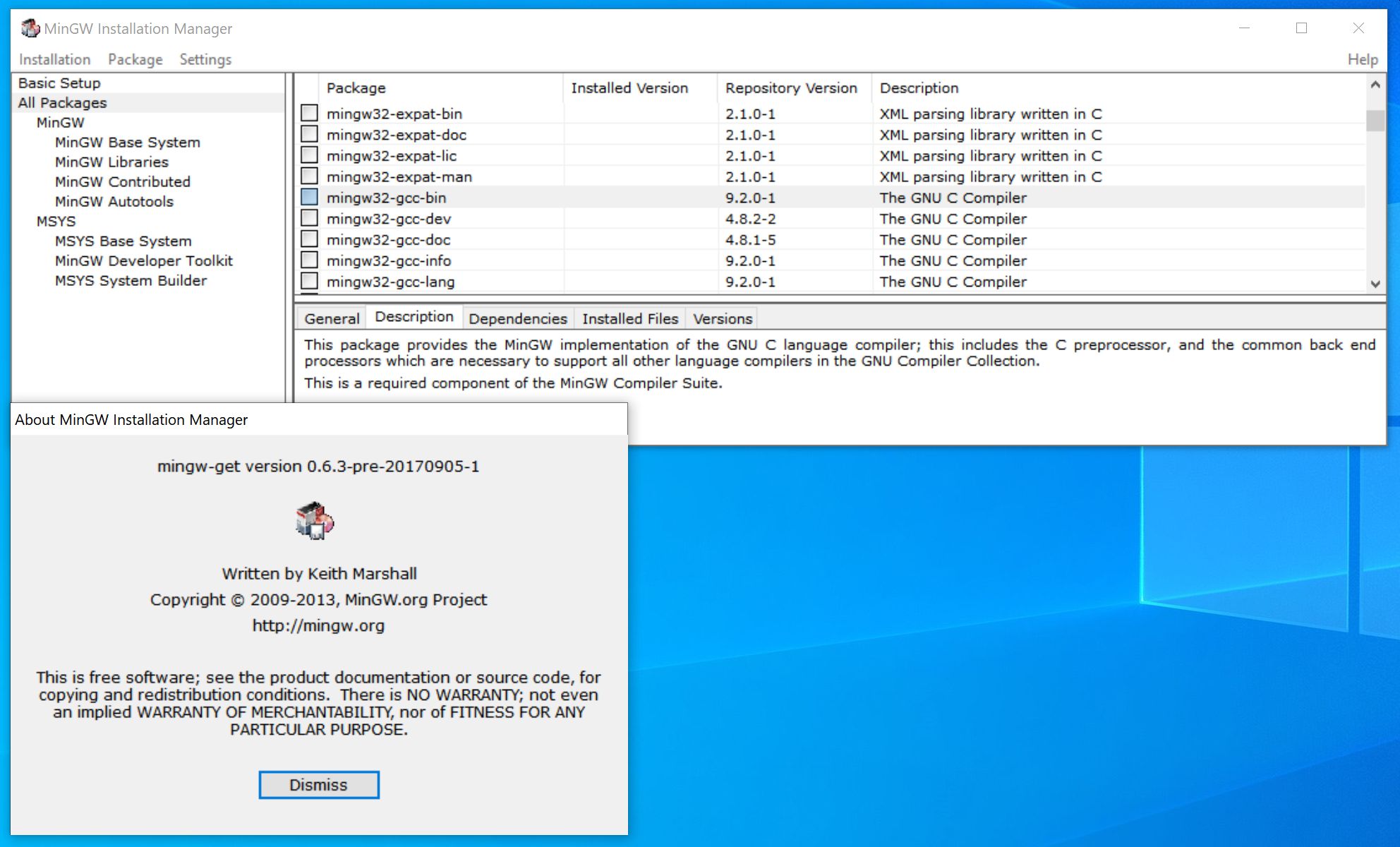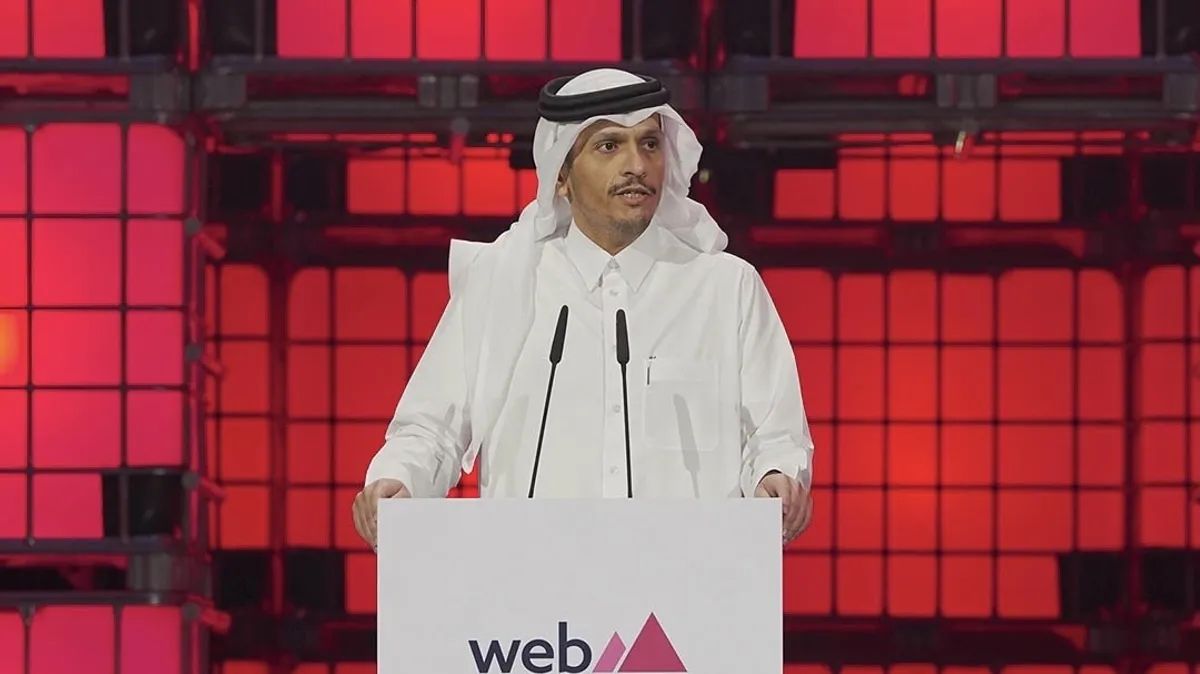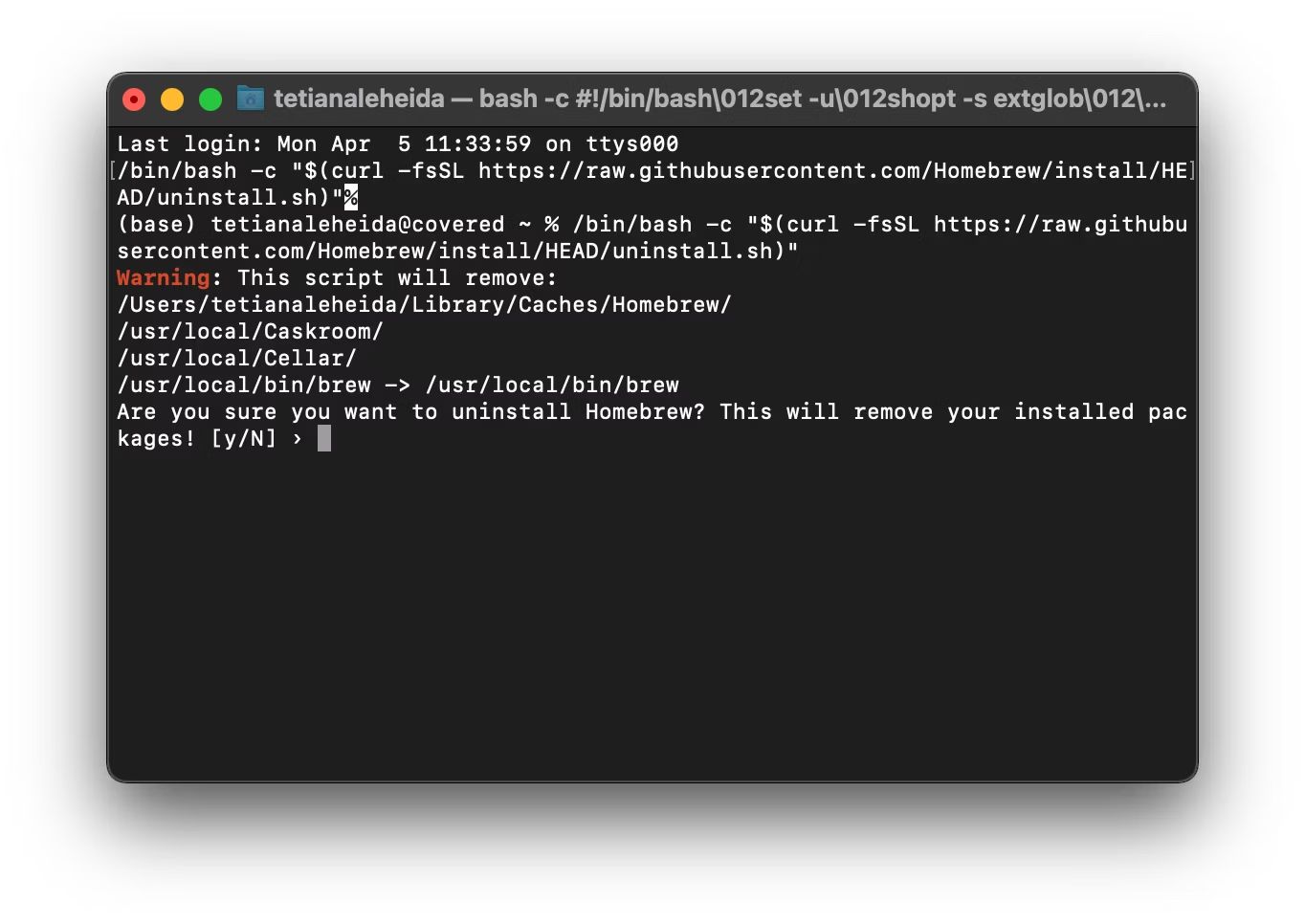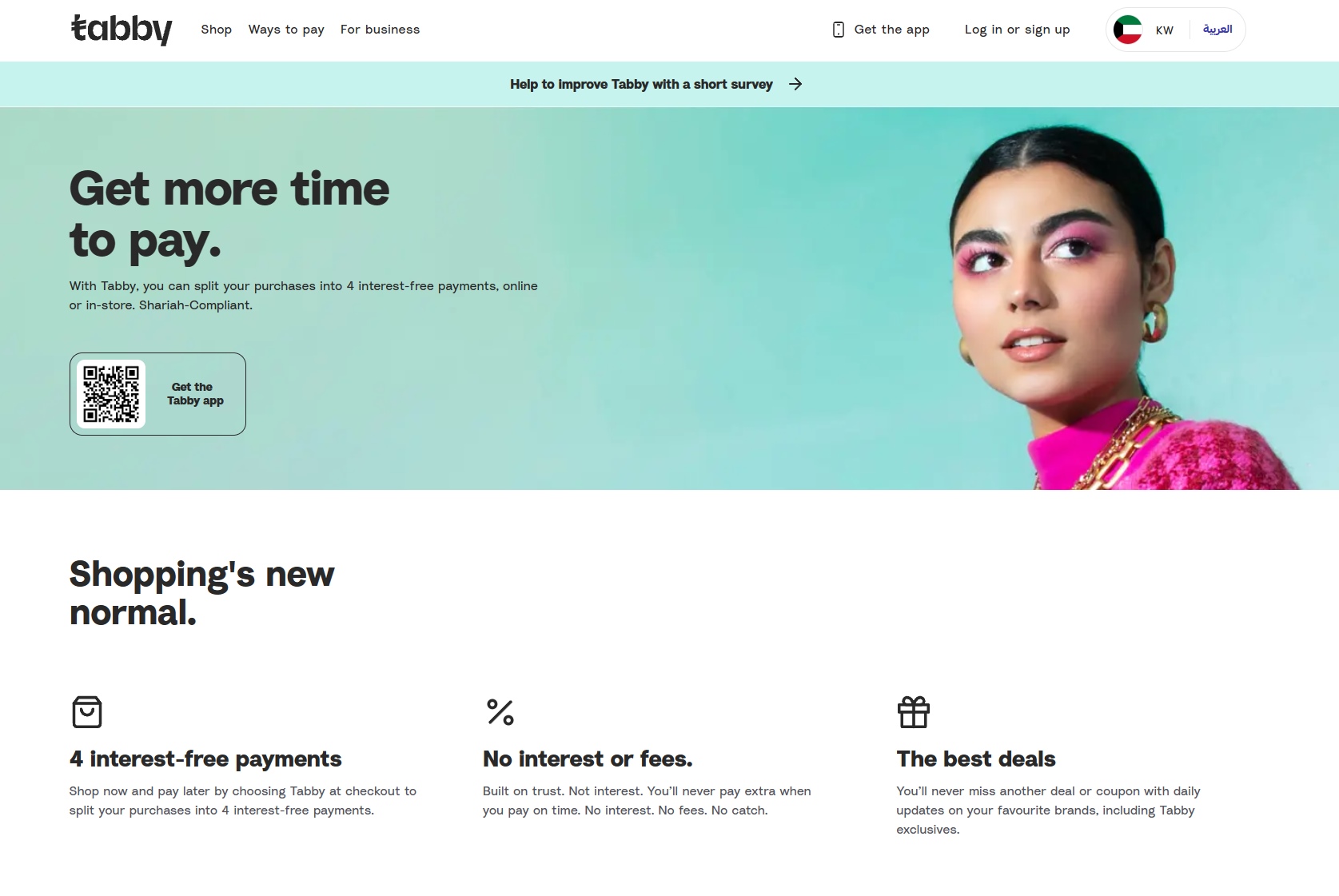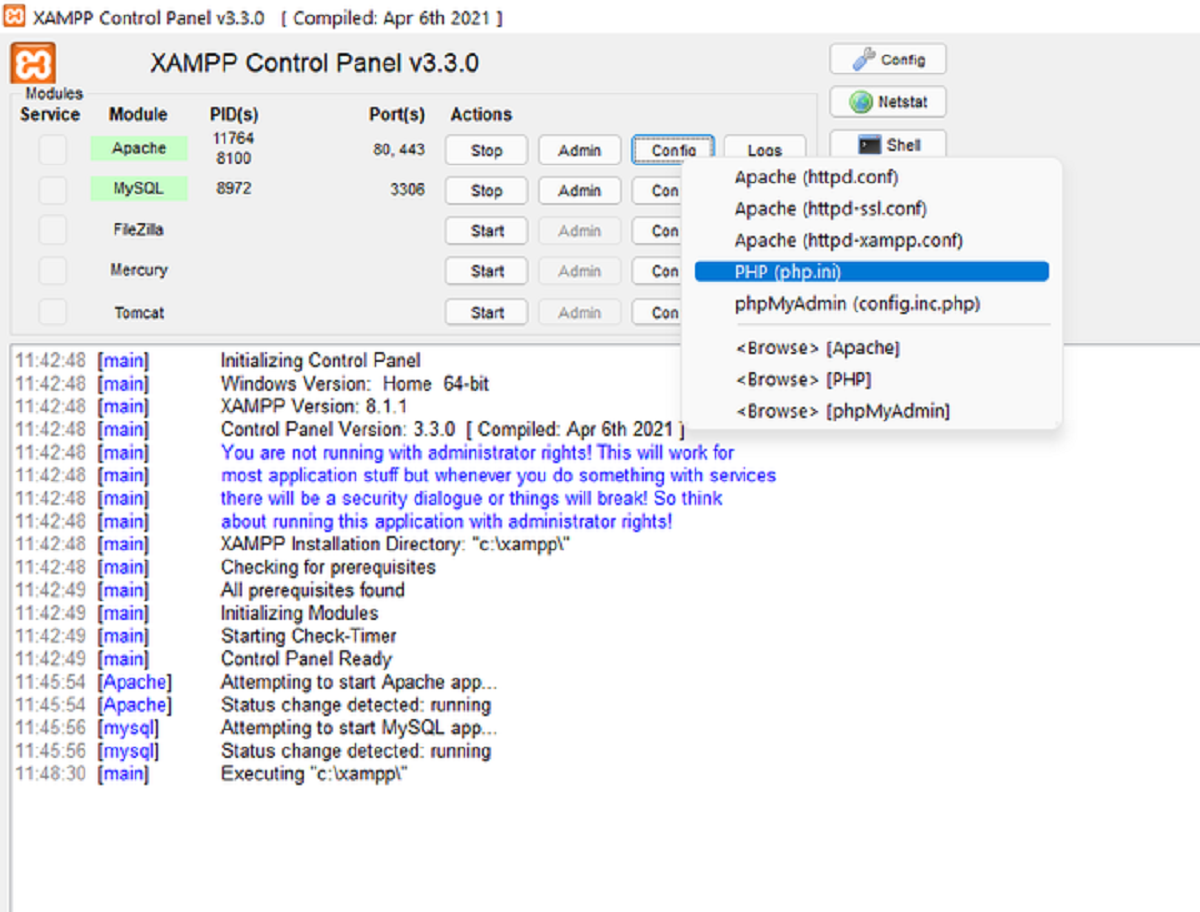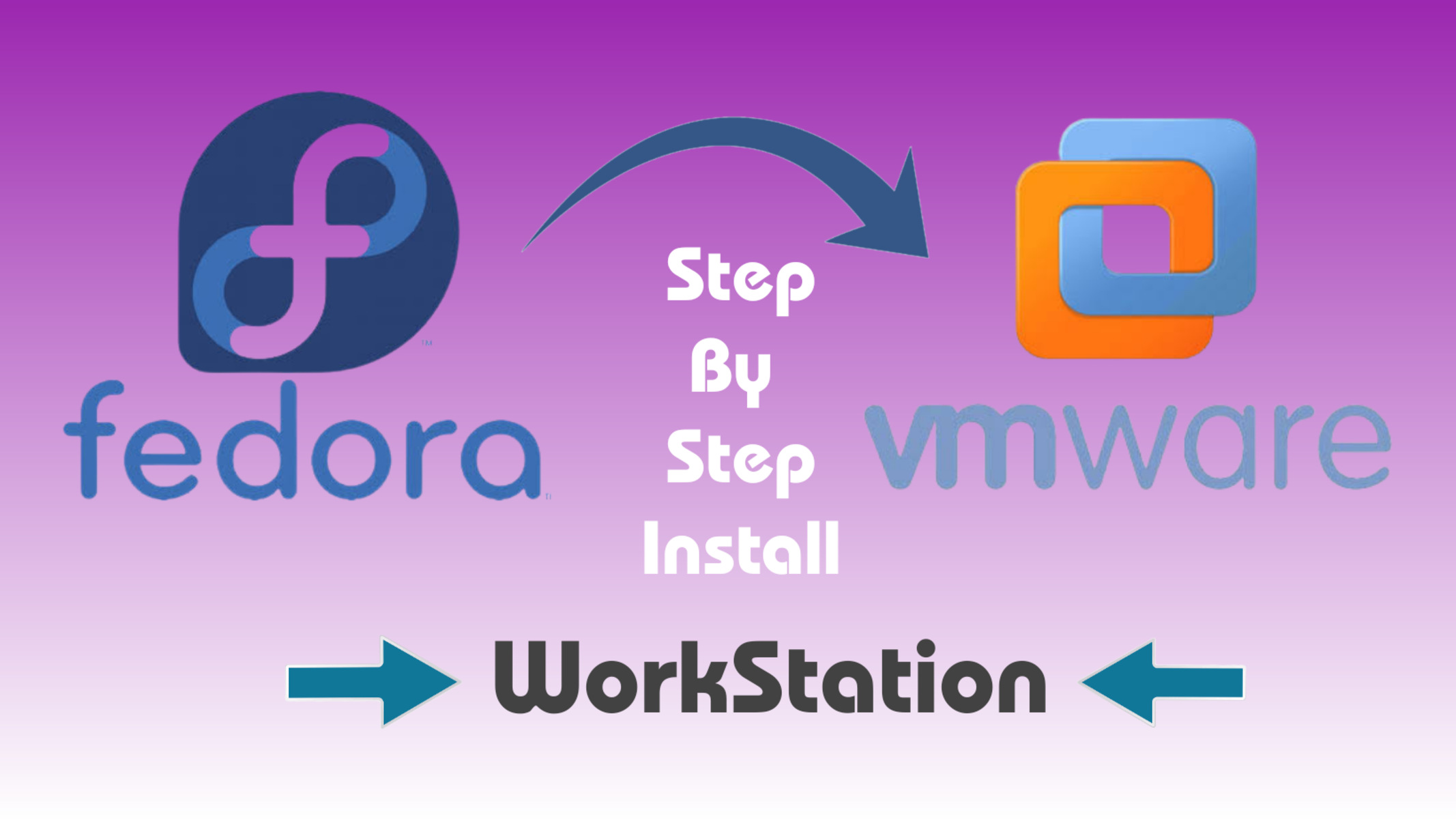Introduction
When it comes to programming languages, GCC (GNU Compiler Collection) is a name that holds great significance. It is known for its robustness, versatility, and compatibility across different platforms. Whether you are a seasoned developer or just starting your journey in programming, having GCC installed on your system can greatly facilitate your coding experience.
But how do you go about downloading GCC? In this article, we will guide you through the step-by-step process of downloading and installing GCC on your system. Whether you’re using Windows, macOS, or Linux, we’ll provide you with the necessary instructions to get started.
Before diving into the download process, let’s briefly explore what GCC is and why it is essential for developers.
GCC is a collection of compilers and tools that are widely used for software development. It supports multiple programming languages such as C, C++, Objective-C, Fortran, Ada, and more. One of the main advantages of GCC is its open-source nature, which means it is constantly evolving and benefiting from contributions by the developer community.
Nowadays, GCC has become the standard compiler for many programming environments and frameworks. It offers powerful optimizations, a wide range of features, and excellent compatibility with various operating systems.
So, why do you need to download GCC? Well, GCC provides you with the necessary tools to compile and run programs written in C, C++, and other supported languages. Whether you’re working on a small project or a large-scale application, having GCC installed is crucial for efficient and successful development.
Now that we have a clear understanding of what GCC is and why it is important, let’s move on to the process of downloading GCC.
What is GCC?
GNU Compiler Collection (GCC) is a renowned open-source collection of compilers and tools that are widely used for software development. Developed by the Free Software Foundation, GCC supports multiple programming languages such as C, C++, Objective-C, Fortran, Ada, and more. It is available for various operating systems, making it a versatile choice for developers.
One of the key features of GCC is its adaptability to different platforms and architectures. It has been ported to numerous systems, including Windows, macOS, Linux, and various UNIX-like platforms. This cross-platform compatibility enables developers to write code on one system and easily compile it on another without significant modifications.
Derived from the original C Compiler (developed by Dennis Ritchie), GCC has grown to encompass a wide array of languages and tools. It offers a suite of optimization options that can significantly improve the performance of generated code. This makes GCC a preferential choice for performance-critical applications.
Being an open-source project, GCC benefits from a large community of developers and enthusiasts. This vibrant community contributes to the continuous improvement and expansion of GCC’s capabilities. Bug fixes, feature enhancements, and support for new language standards are continually added, ensuring that GCC keeps up with the evolving software landscape.
Moreover, GCC’s open-source nature allows developers to extend and customize the compiler to suit their specific needs. This flexibility has led to the creation of various specialized versions of GCC, including those tailored for embedded systems, high-performance computing, and real-time applications.
Over the years, GCC has gained widespread adoption and has become the de facto standard compiler for many programming environments. Its reputation for stability, reliability, and adherence to industry standards has made it a preferred choice among developers worldwide.
Now that we have a solid understanding of what GCC is and its significance in the software development world, let’s proceed with the process of downloading GCC.
Why do you need to download GCC?
Downloading GCC is essential for developers who work with programming languages like C, C++, Objective-C, Fortran, and more. Here are some reasons why you should consider installing GCC:
- Compatibility: GCC offers excellent compatibility with various operating systems, making it a reliable choice for cross-platform development. Whether you’re working on Windows, macOS, or Linux, GCC allows you to write and compile code that can run seamlessly across different platforms.
- Language Support: GCC supports multiple programming languages, providing you with a versatile toolkit for your development needs. Whether you’re building a small command-line utility in C or a complex software project in C++, GCC has you covered.
- Optimizations: GCC is known for its powerful optimization capabilities. It can analyze your code and apply various optimizations to improve its performance and efficiency. These optimizations can make a significant difference, especially in performance-critical applications.
- Community Support: GCC has a large and active community of developers who contribute to its ongoing improvement. This means that you can benefit from bug fixes, updates, and new features as the community continues to enhance the compiler. Additionally, the community provides a wealth of resources and support that can aid you in your development journey.
- Open Source Flexibility: As an open-source project, GCC offers the flexibility to modify and customize the compiler to suit your specific requirements. This extensibility allows you to tailor GCC to your needs and integrate it seamlessly into your development workflow.
Whether you’re a professional developer or a student learning programming, having GCC installed on your system empowers you to write and compile code efficiently. It provides a comprehensive set of tools and features that streamline the development process and enable you to create robust and high-performance software.
Now that we understand the importance of downloading GCC, let’s delve into the step-by-step process of acquiring GCC on your system.
Step 1: Choose a distribution
Before you can download GCC, you need to choose the distribution that best suits your operating system and requirements. GCC distributions are available for various platforms, including Windows, macOS, and Linux. Here are a few popular distributions to consider:
- Mingw-w64: If you’re using Windows, Mingw-w64 is a popular choice. It provides a development environment for 32-bit and 64-bit Windows, allowing you to compile and run GCC-based applications seamlessly.
- Homebrew: If you’re on macOS, you can use Homebrew to install GCC. Homebrew is a package manager that simplifies the installation and management of open-source software on macOS.
- Package Managers: Many Linux distributions, such as Ubuntu, Fedora, and CentOS, have package managers that provide pre-built GCC packages. The package manager takes care of resolving dependencies and installing GCC on your system.
- Source Code: For advanced users or those who prefer to build GCC from source, you can download the source code directly from the official GCC website. Building from source gives you more control over the installation process and allows for customization, but it requires additional steps such as configuring and compiling the code.
Whichever distribution you choose, ensure that it is compatible with your operating system and meets your specific requirements. It’s also a good idea to check for community support and resources related to the chosen distribution to make the installation process smoother.
Once you have selected the appropriate distribution for your system, you can proceed to the next step of downloading the GCC version that suits your needs.
Step 2: Select the GCC version
After choosing the distribution suitable for your operating system, the next step is to select the GCC version that best matches your requirements. The GCC project regularly releases updates and new versions, each offering improvements, bug fixes, and updated language support.
When selecting a GCC version, consider the following factors:
- Stability: If you’re working on a production project or require a stable environment, it is recommended to opt for a stable release of GCC. These versions have undergone rigorous testing and are generally considered more reliable for production use.
- Latest Features: If you want to take advantage of the latest features, language support, and optimization enhancements, you may choose a newer, more recent release of GCC. However, keep in mind that newer versions might have some bugs or compatibility issues that are yet to be fully resolved.
- Compatibility: Ensure that the GCC version you choose is compatible with your chosen distribution and operating system. Some versions may require specific dependencies or have different requirements, so it’s essential to confirm compatibility before proceeding.
It’s worth noting that some distributions, such as package managers for Linux systems, may automatically select the appropriate GCC version based on your installed operating system version. In such cases, you may not have to manually select a specific GCC version.
Additionally, you may also consider looking at the GCC release notes or consulting the GCC community for any specific recommendations or known issues related to the versions you’re considering.
Once you have decided on the desired GCC version, you can proceed to the next step, which is downloading GCC onto your system.
Step 3: Download GCC
Now that you have chosen the appropriate distribution and GCC version, it’s time to download GCC onto your system. The process may vary depending on the distribution and operating system you are using. Here are some common methods to download GCC:
- Mingw-w64: For Windows users using the Mingw-w64 distribution, you can visit the official Mingw-w64 website (https://mingw-w64.org/doku.php) and navigate to the “Downloads” section. From there, you can select the appropriate GCC version and download the installer package.
- Homebrew: If you’re on macOS and using Homebrew, open a terminal and run the following command to download and install GCC:
brew install gcc
Homebrew will handle the downloading and installation process for you.
- Package Managers: Linux distributions with package managers, such as apt for Ubuntu or yum for CentOS, allow you to install GCC directly through the terminal. For example, on Ubuntu, you can run the following command:
sudo apt install build-essential
This command installs the necessary packages, including GCC, for building software on Ubuntu.
- Source Code: If you prefer to build GCC from source, you can download the source code from the official GCC website (https://gcc.gnu.org/). The website provides detailed instructions on how to download and build GCC from source, including the necessary dependencies and steps to configure and compile the code.
Make sure to follow the specific instructions provided by the distribution or package manager to ensure a successful download and installation of GCC. This may include confirming the installation location, accepting terms and conditions, or providing administrative privileges.
Once the download is complete, you’re ready to move on to the next step and install GCC on your system.
Step 4: Install GCC
After downloading GCC onto your system, the next step is to install it. The installation process may vary depending on your chosen distribution and operating system. Here are some common methods to install GCC:
- Mingw-w64: For Windows users using the Mingw-w64 distribution, simply run the downloaded installer package and follow the on-screen instructions. The installer will guide you through the installation process and set up GCC on your system.
- Homebrew: For macOS users using Homebrew, the GCC installation is already handled during the download process. Once the download is complete, GCC is ready to use on your system.
- Package Managers: If you’re using a Linux distribution with a package manager, such as apt or yum, the installation of GCC is straightforward. Simply run the appropriate package manager command with administrative privileges. For example, on Ubuntu, you can run the following command to install GCC:
sudo apt install gcc
The package manager will take care of resolving any dependencies and installing GCC on your system.
- Source Code: If you downloaded the GCC source code, the installation process involves compiling and building the code. Follow the instructions provided on the GCC website or in the downloaded source code package to configure and compile GCC. This process may require additional dependencies or specific build configuration options.
Ensure that you carefully follow the installation instructions provided by the distribution or package manager to ensure a successful installation of GCC. Pay attention to any prompts, confirmation dialogs, or configuration options that may be presented during the installation.
Once the installation is complete, you can move on to the final step and verify that GCC is correctly installed on your system.
Step 5: Verify GCC Installation
After installing GCC on your system, it’s important to verify that the installation was successful. This step ensures that GCC is ready to be used for your programming needs. Here are a few ways to verify the GCC installation:
- Check GCC Version: Open a terminal or command prompt and type the following command:
gcc –version
This command will display the version number of the installed GCC compiler. Verify that the displayed version matches the GCC version you installed. If the version is displayed correctly, it indicates that GCC is installed and accessible from the command line.
- Compile and Run a Sample Program: Create a simple “Hello, World!” program in a text editor and save it with a “.c” extension. Open a terminal or command prompt, navigate to the directory where you saved the file, and run the following command to compile the program:
gcc -o hello hello.c
Replace “hello.c” with the actual name of your source file if it is different. If the compilation is successful, an executable file named “hello” (or whatever name you chose) will be created in the current directory. Run the program by executing the following command:
./hello
If you see the expected output, such as “Hello, World!” displayed on the console, it confirms that GCC is properly installed and capable of compiling and running programs.
- IDE Integration: If you are using an Integrated Development Environment (IDE) such as Visual Studio Code, Eclipse, or Xcode, ensure that you can create new projects or import existing projects that use GCC as the compiler. Confirm that the IDE recognizes and utilizes the installed GCC version for building and running your code.
By performing these verification steps, you can ensure that GCC is installed and functioning correctly on your system. If any issues arise during the verification process, double-check the installation steps or refer to the documentation and resources provided by your chosen distribution or GCC community for troubleshooting assistance.
Congratulations! You have successfully downloaded, installed, and verified GCC on your system. It’s now ready for you to unleash its power and build amazing software projects using the GCC compiler.
Conclusion
In this article, we explored the step-by-step process of downloading and installing GCC (GNU Compiler Collection) on your system. GCC provides a robust and versatile collection of compilers and tools that are essential for software development in languages such as C, C++, Objective-C, Fortran, and more.
We began by understanding the significance of GCC and why it is crucial for developers. Its compatibility, extensive language support, powerful optimizations, and active community make it a preferred choice for many developers worldwide.
We then delved into the five steps to download and install GCC:
- Choose a Distribution: Selecting the appropriate distribution that matches your operating system is the first step to ensure a smooth installation process.
- Select the GCC Version: Considering factors such as stability, latest features, and compatibility, choose the GCC version that best fits your needs.
- Download GCC: Download the GCC distribution or source code based on your chosen platform and version.
- Install GCC: Follow the installation instructions specific to your distribution or package manager to install GCC on your system.
- Verify GCC Installation: Confirm that GCC is installed and functioning correctly by checking the version, compiling and running a sample program, or integrating with your preferred IDE.
By following these steps, you can successfully set up GCC on your system, empowering you to write, compile, and run code efficiently in your programming language of choice.
Now that you have GCC installed, you are ready to embark on your coding journey and unleash your creativity. Take advantage of the powerful features and optimizations offered by GCC to build robust and high-performance software applications.
Remember to stay updated with the latest GCC releases and leverage the knowledge and support from the active GCC community to continuously enhance your development experience. Happy coding!