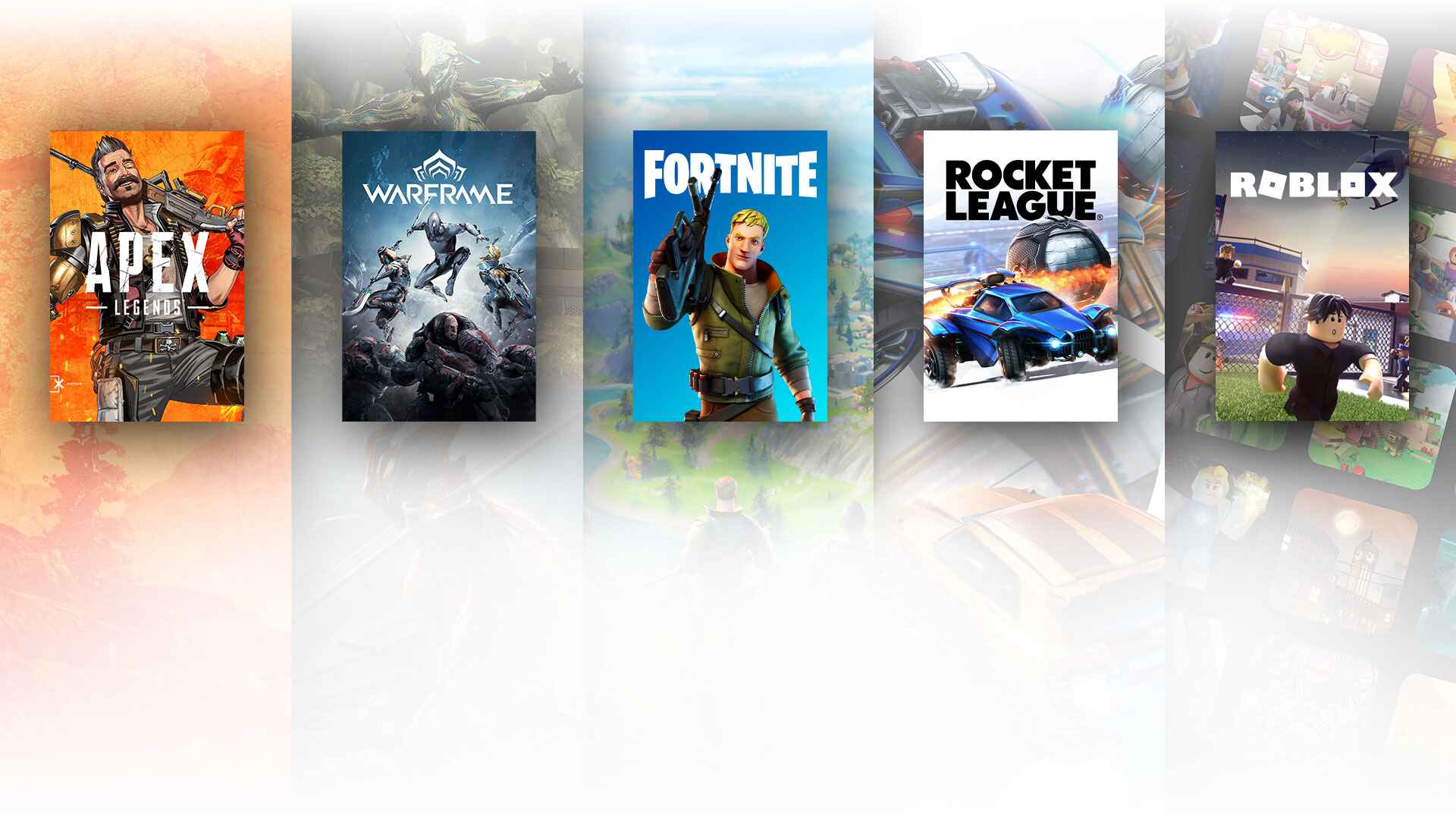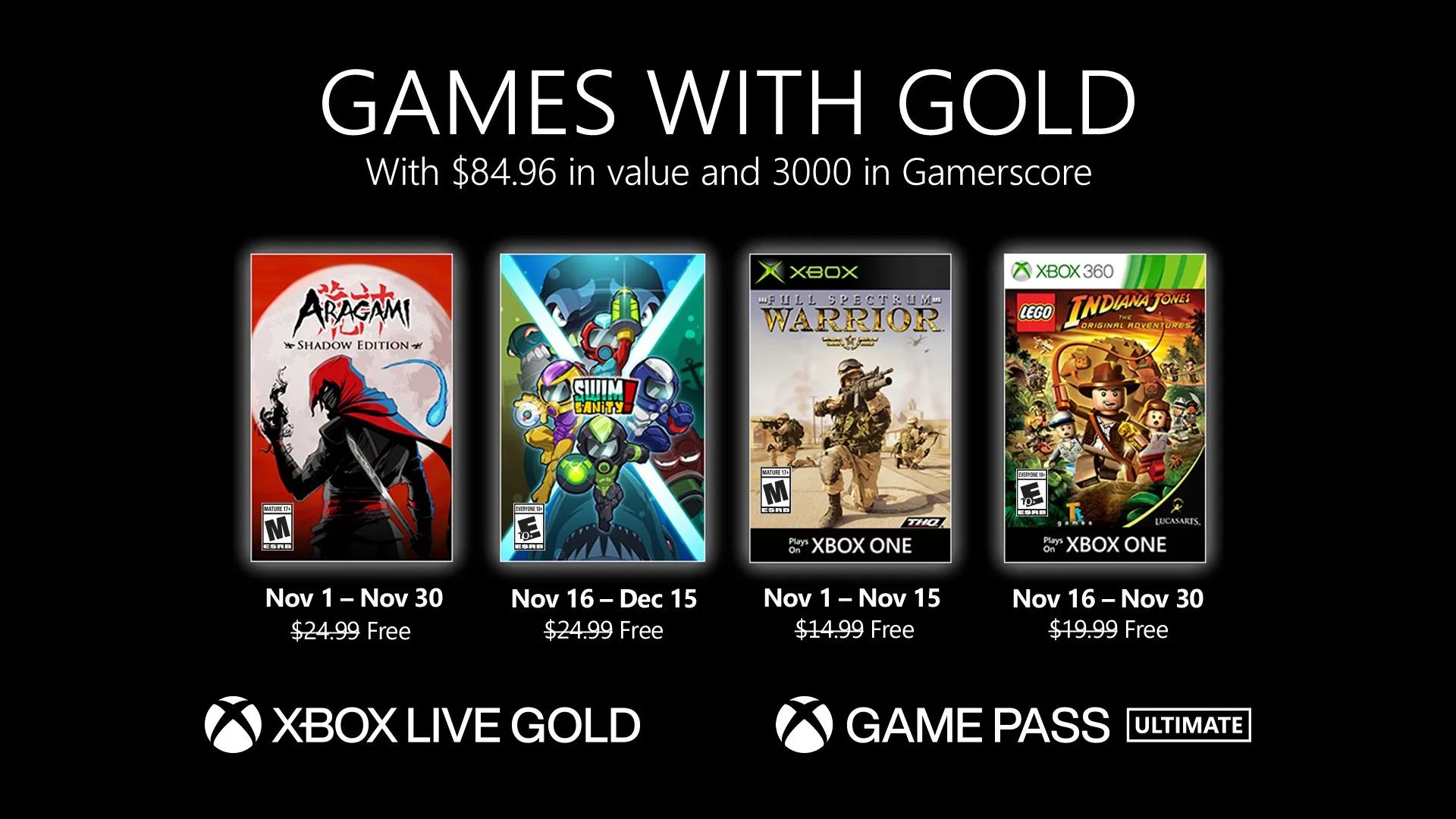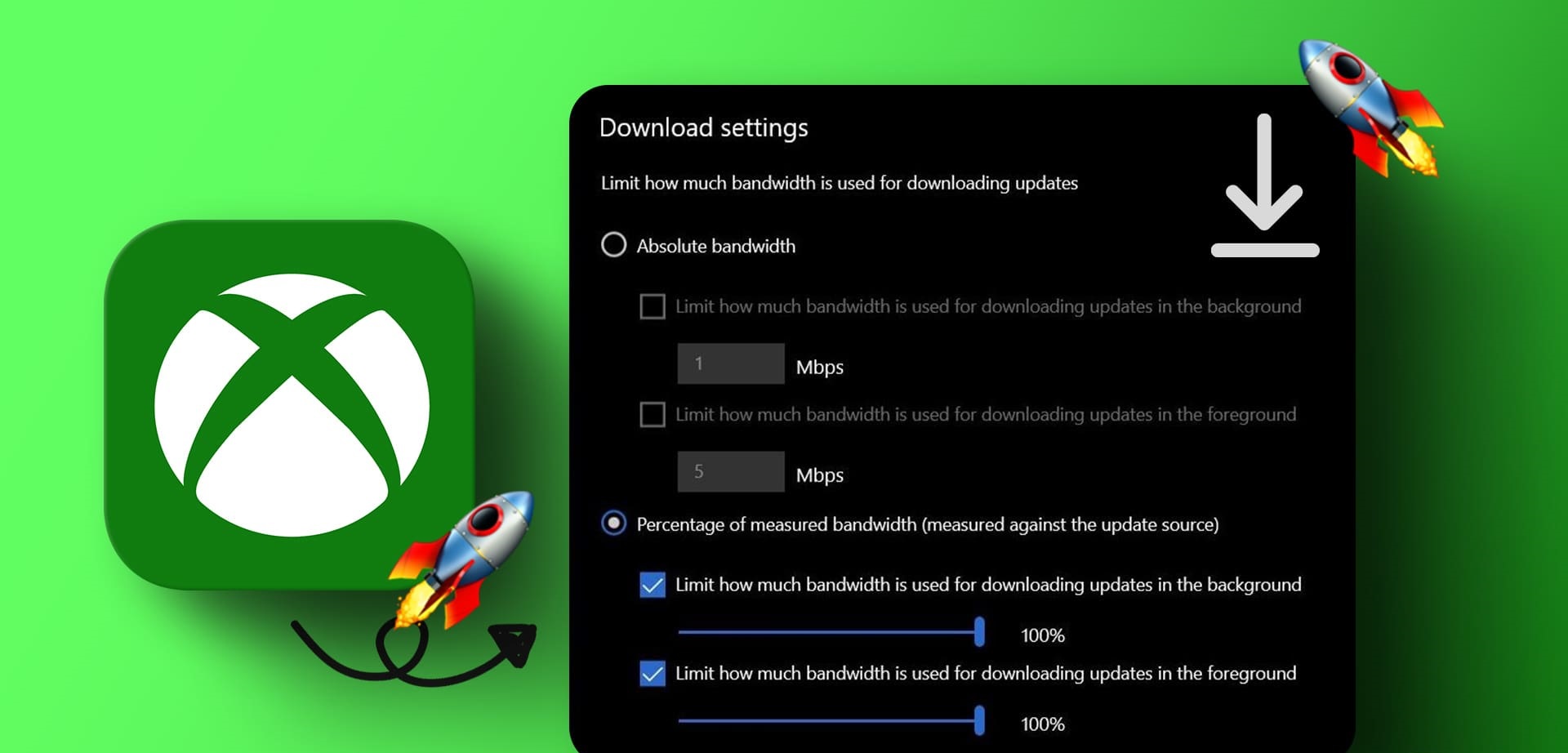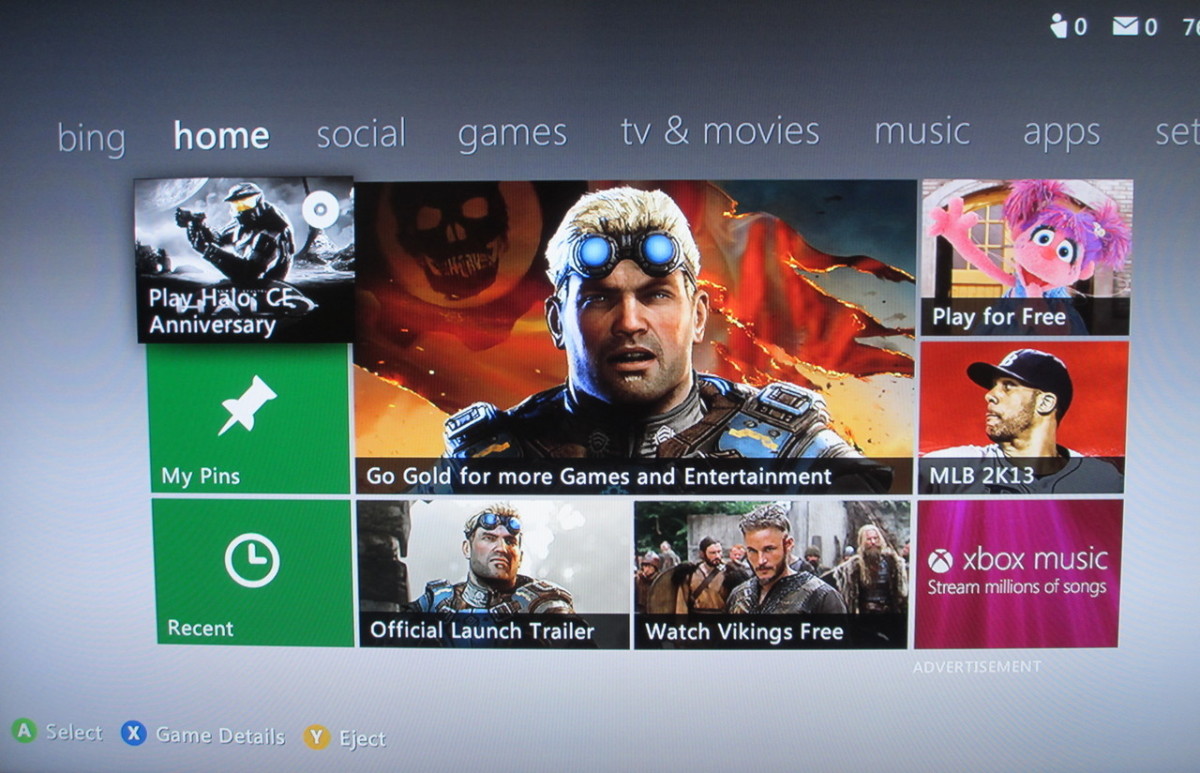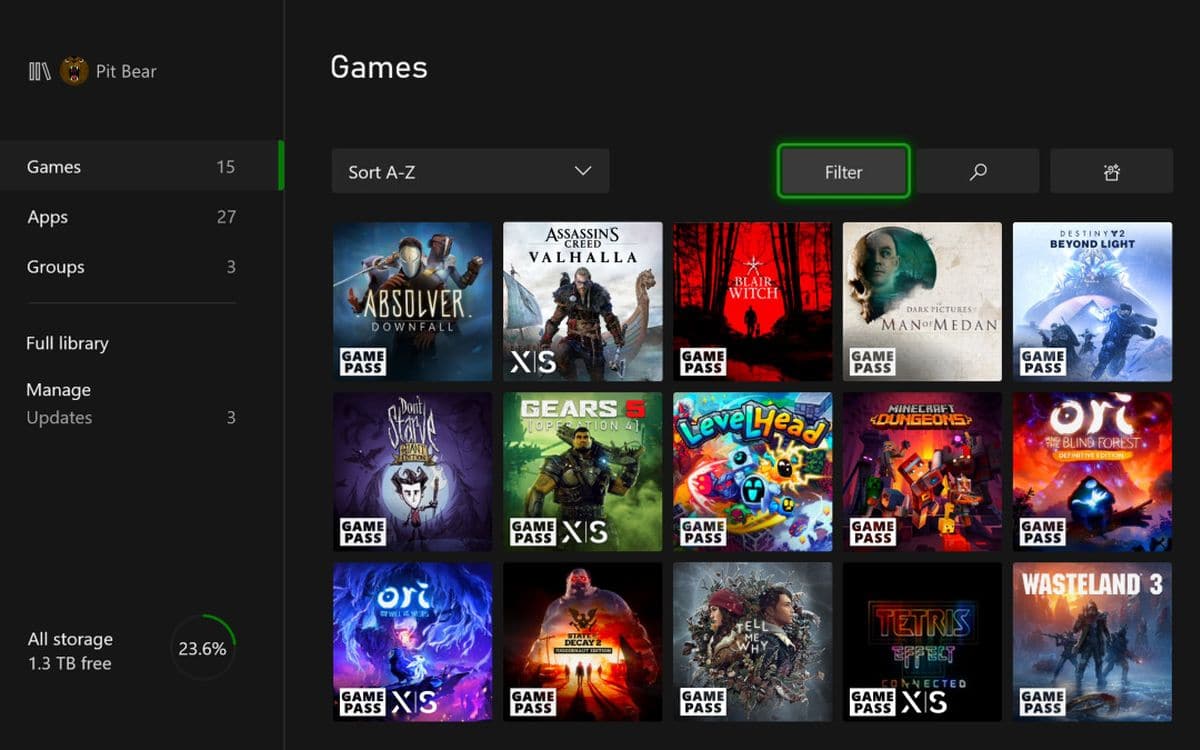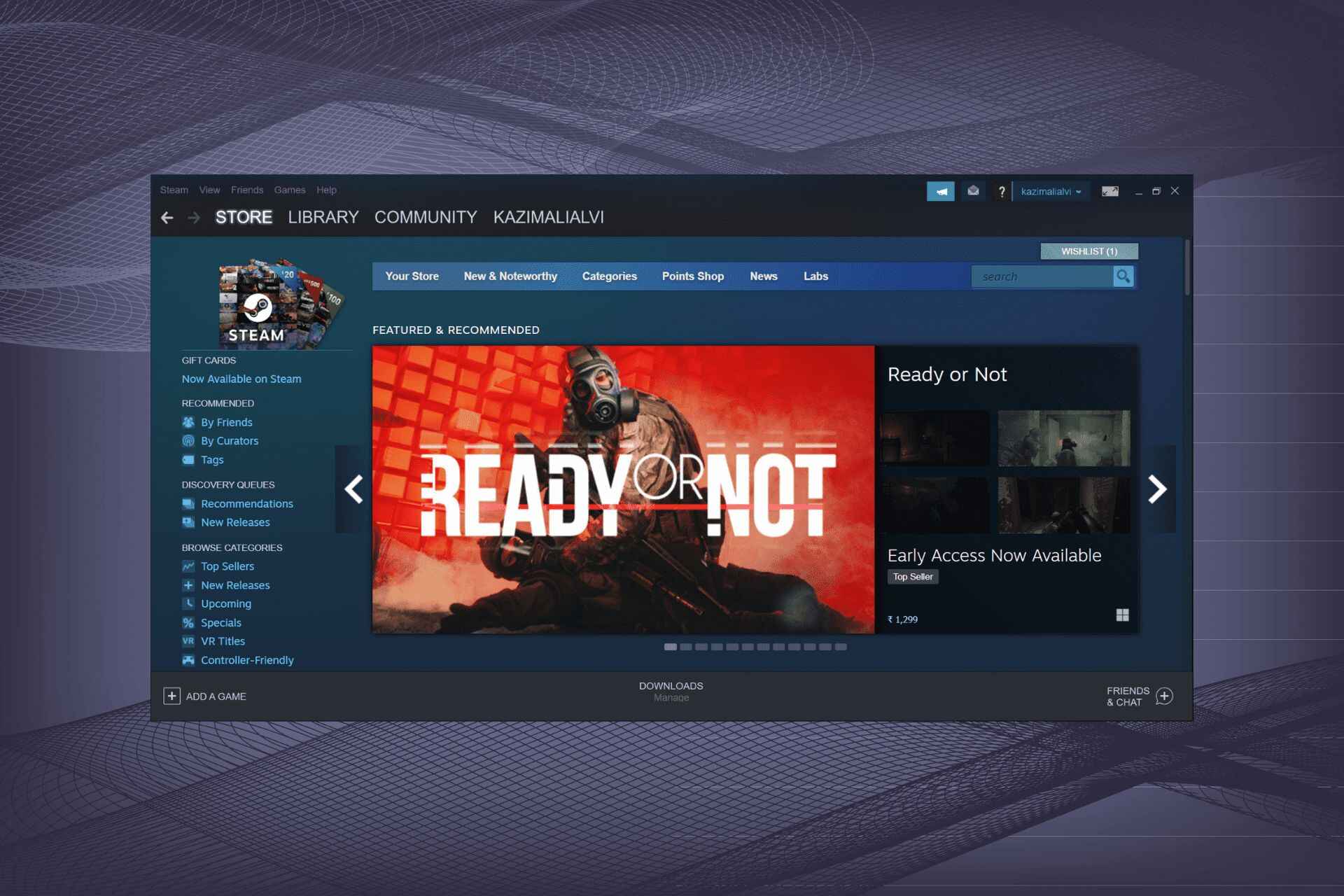Introduction
Welcome to the world of Xbox One, where gaming enthusiasts can enjoy a vast library of exciting games. If you’re looking to download free games for your Xbox One console, you’re in luck! Microsoft offers a range of free games that you can enjoy without having to spend a dime. Whether you’re a casual gamer or a hardcore gaming enthusiast, there’s something for everyone.
In this guide, we’ll walk you through the step-by-step process of how to download free games on Xbox One. It’s a quick and easy process that will have you playing your favorite titles in no time. So, grab your controller and let’s dive in!
Before we get started, it’s important to note that while many games on Xbox One require a paid subscription like Xbox Live Gold to access certain multiplayer features, there are still plenty of free games available to download and play. These free games provide hours of entertainment and allow you to experience the world of Xbox gaming without breaking the bank.
In the following sections, we’ll outline the steps you’ll need to take to download and play free games on your Xbox One. Whether you’re new to the console or a seasoned gamer, this guide will help you navigate the process effortlessly.
Step 1: Create or Sign into your Xbox Live Account
The first step towards downloading free games on your Xbox One is to create or sign into your Xbox Live account. Xbox Live is Microsoft’s online gaming service that allows players to connect with friends, access multiplayer features, and download games from the Microsoft Store.
If you already have an Xbox Live account, simply sign in using your existing credentials. If you’re new to Xbox or don’t have an account yet, don’t worry – creating one is easy and quick:
- On your Xbox One console, navigate to the “Sign In” option on the home screen. If you don’t see it, use your controller to scroll to the left side of the screen.
- Select the “Add & Manage” option to proceed.
- Choose the “Add New” option to create a new account.
- Follow the on-screen prompts to enter your desired email address and password. Be sure to choose a strong password to secure your account.
- Agree to the terms and conditions and complete the account creation process.
Once you have successfully created or signed into your Xbox Live account, you’ll have access to a wide range of features, including the ability to download and play free games.
It’s worth noting that Xbox Live offers a paid subscription service called Xbox Live Gold, which provides additional benefits such as free game downloads every month and exclusive discounts. While not necessary to download free games, subscribing to Xbox Live Gold can enhance your gaming experience by unlocking additional perks.
Now that you have your Xbox Live account set up, let’s move on to the next step: navigating to the Microsoft Store to find and download free games.
Step 2: Navigate to the Microsoft Store
Now that you’re signed into your Xbox Live account, it’s time to navigate to the Microsoft Store, where you can explore a vast collection of games, including free titles. The Microsoft Store is your gateway to discovering and downloading games for your Xbox One console.
To access the Microsoft Store, follow these simple steps:
- From your Xbox One home screen, use your controller to navigate to the “Store” tab located at the top of the screen.
- Once in the Store, you’ll find a variety of content categories, including games, apps, movies, and more. For free games, select the “Games” option.
- In the Games section, you’ll have several browsing options. You can explore featured games, browse by genre, or search for a specific title using the search bar.
- If you have a specific game in mind, you can use the search bar to enter the game’s name and find it directly.
- If you’re not sure which game to download, you can browse through the different categories and sort the games by popularity, release date, or rating to help you make your decision.
- Once you’ve found a free game that catches your interest, select it to view more details, screenshots, and reviews.
Browsing through the Microsoft Store is a great way to discover free games that you might not have been aware of. Take your time and explore the various options available to find the perfect game for you.
With the game selected and its details page open, you’re now ready to move on to the next step: downloading the game onto your Xbox One console.
Step 3: Browse and Search for Free Games
Now that you’re in the Microsoft Store, it’s time to browse and search for free games for your Xbox One console. The store offers a wide selection of free games, ranging from popular titles to hidden gems waiting to be discovered.
Here’s how you can browse and search for free games:
- Within the Games section of the Microsoft Store, you can explore different categories, such as “Top free games,” “New releases,” or “Most popular,” to find games that interest you.
- You can also filter the games by genre if you have a specific preference, such as action, adventure, sports, or puzzle games, among others.
- If you’re looking for a particular game, you can use the search bar located at the top of the Microsoft Store page. Simply type in the name of the game and hit Enter to search.
- When searching, make sure to include keywords like “free,” “free-to-play,” or “freemium” to narrow down your results and find games that don’t require any additional purchases.
- As you browse and search, take your time to read the game descriptions, check out the screenshots and trailers, and read user reviews to get a better understanding of the game’s quality and whether it suits your interests.
- If you find a game that catches your attention, select it for more details and additional information.
By actively browsing and searching, you’ll have the opportunity to discover various free games that cater to different tastes and preferences. Take advantage of the vast selection and varied categories to find the perfect games for your gaming library.
Once you have found a free game that piques your interest, it’s time to move on to the next step: selecting and downloading the game onto your Xbox One console.
Step 4: Select and Download the Game
With the game of your choice in mind, it’s time to select and download it onto your Xbox One console. This step will allow you to add the game to your library and prepare it for installation and play.
Follow these simple steps to select and download a free game:
- From the game’s details page in the Microsoft Store, select the “Get” or “Install” button.
- If prompted, review any additional information or permissions required for the game and choose “Confirm” or “OK.”
- Wait for the download to start. The download time may vary depending on the size of the game and your internet connection speed. You can monitor the progress in the “Queue” section of the “My games & apps” menu.
- Ensure that you have enough storage space on your Xbox One console to accommodate the game. If you’re running low on storage, consider deleting unused games or apps to free up space.
- Keep in mind that some games may require updates or additional downloads after the initial installation. These updates help improve gameplay performance and fix any bugs or issues.
It’s important to note that while the game is downloading, you can continue using your Xbox One to play other games or engage in different activities. The download will continue in the background, allowing you to multitask without interruption.
Once the download is complete, you’re ready to move on to the next step: waiting for the download to finish installing on your Xbox One console.
Step 5: Wait for the Download to Complete
After selecting and initiating the download of your chosen game, it’s time to exercise a bit of patience and wait for the download to complete. Depending on the size of the game and the speed of your internet connection, the download process may take some time.
Here are a few tips to help you navigate this step:
- Monitor the download progress in the “Queue” section of the “My games & apps” menu on your Xbox One console. This will give you an idea of how much time is remaining for the download to complete.
- Consider the size of the game and the speed of your internet connection. Larger games may take longer to download, especially if you have a slower internet connection.
- During the download process, it’s important to ensure that your Xbox One console has a stable internet connection. If the connection is interrupted, the download may pause or fail, requiring you to restart the process.
- Feel free to engage in other activities while waiting for the download to complete. You can watch a movie, browse the internet, or even play other games on your Xbox One console.
- If you’re anxious to start playing the game, you can check the progress periodically to see how much longer it will take. This will give you an idea of when you can expect to start enjoying your new game.
Remember, the download process requires time, so it’s essential to exercise patience and allow the Xbox One console to complete the installation. Once the download is finished, you’re ready to embark on the final step: launching and playing the game on your Xbox One console.
Step 6: Launch and Play the Game
Congratulations! The download is complete, and now it’s time to launch and play the game you’ve downloaded on your Xbox One console. Get ready to immerse yourself in the thrilling gameplay and exciting adventures that await!
Follow these steps to launch and play the game:
- From the main dashboard of your Xbox One console, navigate to the “My games & apps” menu.
- In the “My games & apps” menu, locate the game you downloaded. You can filter the games by selecting the “Games” tab.
- Once you find the game, select it and press the “A” button on your controller to launch it.
- Wait for the game to load. Depending on the complexity of the game, loading times may vary.
- Follow any on-screen instructions or prompts that appear as the game loads. These may include updates, setting adjustments, or introductory sequences.
- Once the game has successfully loaded, you’re ready to embark on your gaming journey! Use your controller to navigate through menus, make selections, and immerse yourself in the gameplay.
Make sure to take some time to familiarize yourself with the game’s controls, settings, and any tutorial or introductory content that may be available. This will help you get the most out of your gaming experience and ensure a seamless transition into the game world.
Now that you’ve successfully launched the game, you can fully enjoy the immersive gameplay and exciting adventures that await you. Get ready to have fun and lose yourself in the immersive world of gaming!
Conclusion
Congratulations! You’ve now learned how to download and play free games on your Xbox One console. By following the simple steps outlined in this guide, you can easily browse, select, and download a wide range of free games from the Microsoft Store.
Remember, creating or signing into your Xbox Live account is the first step towards accessing free games. From there, you can navigate to the Microsoft Store and browse through the extensive collection of games or search for specific titles. Once you’ve found a game that interests you, select it and initiate the download process. After patiently waiting for the download to complete, you can launch the game and embark on an exciting gaming adventure!
Keep in mind that while many games are free to download, some may offer in-game purchases or additional content. Make sure to review the details and any pay-to-play features associated with the game to ensure a seamless gaming experience.
Whether you’re a casual gamer looking for some quick entertainment or a dedicated gaming enthusiast seeking new gaming experiences, the Xbox One offers a wide variety of free games to suit every taste and preference. Take advantage of the ever-growing collection of free titles and dive into a world of immersive gameplay and thrilling adventures.
Grab your controller, fire up your Xbox One console, and start exploring the world of free games today. Happy gaming!