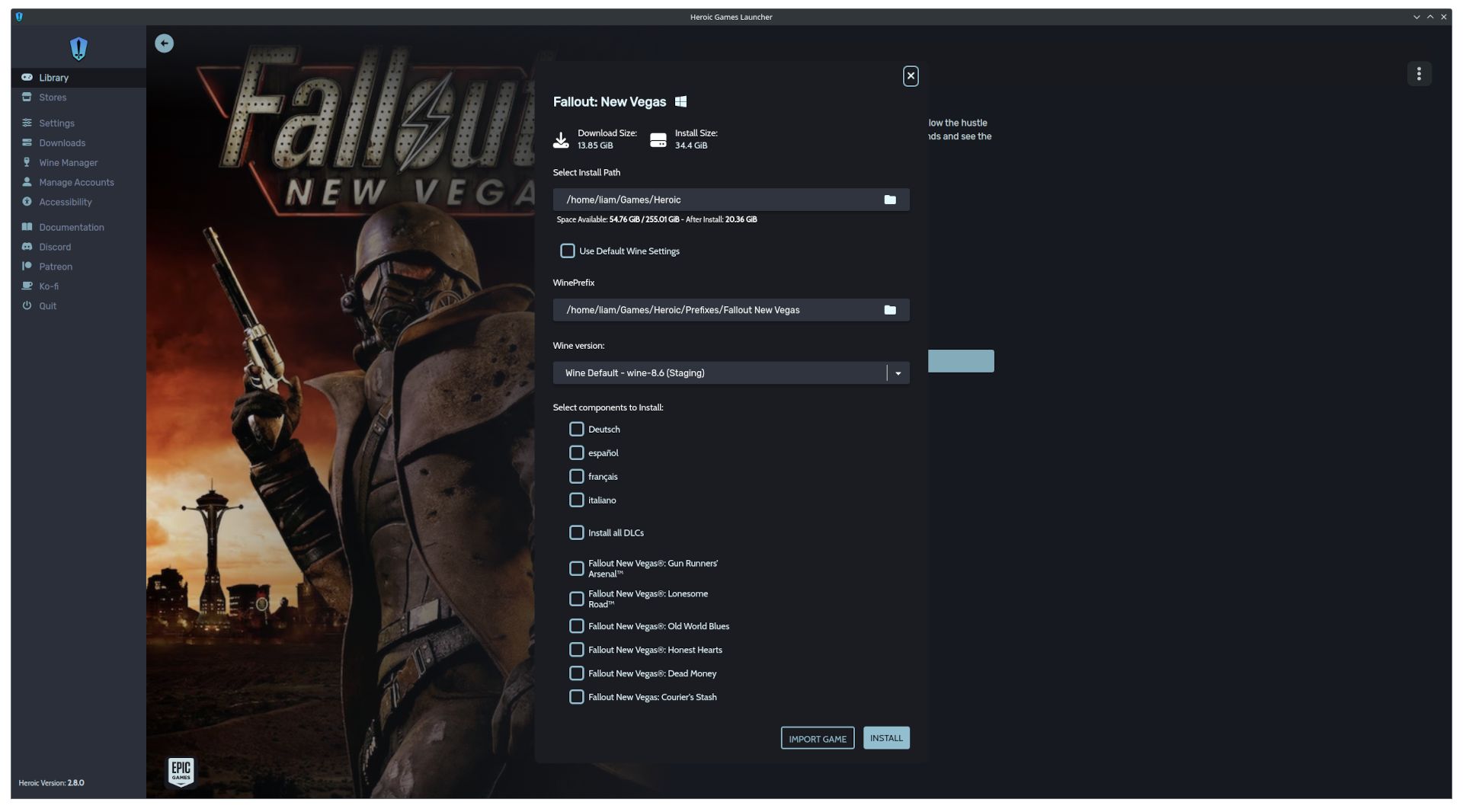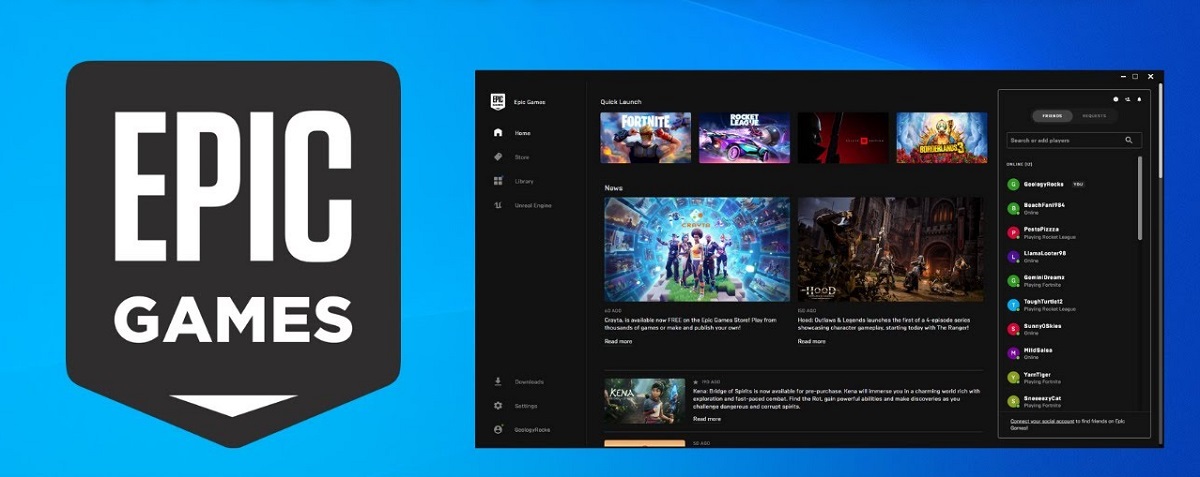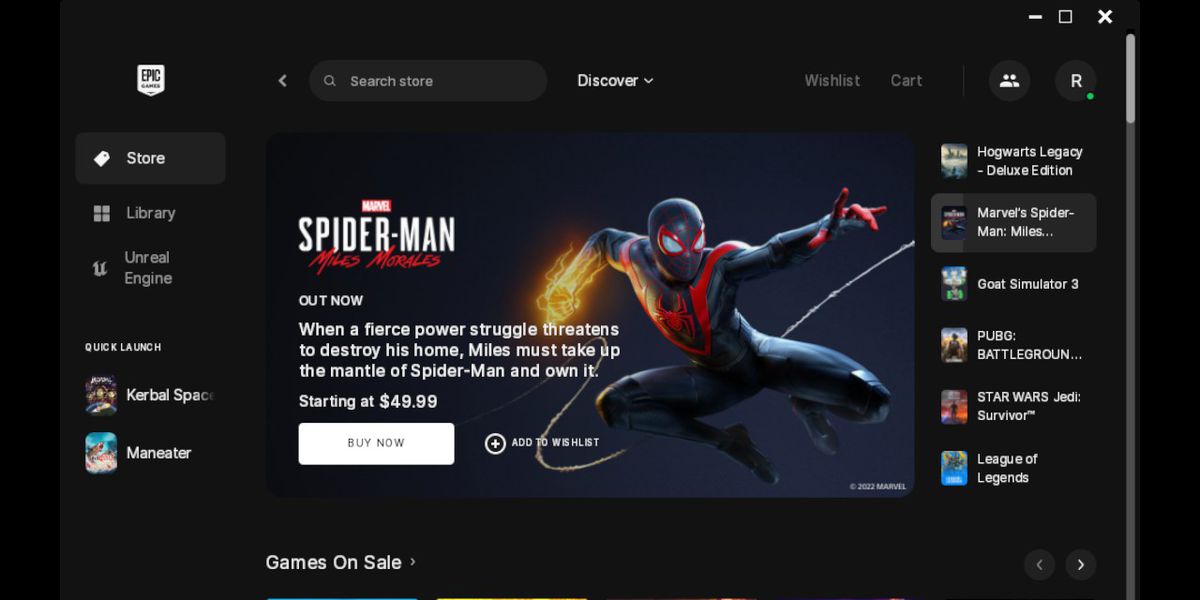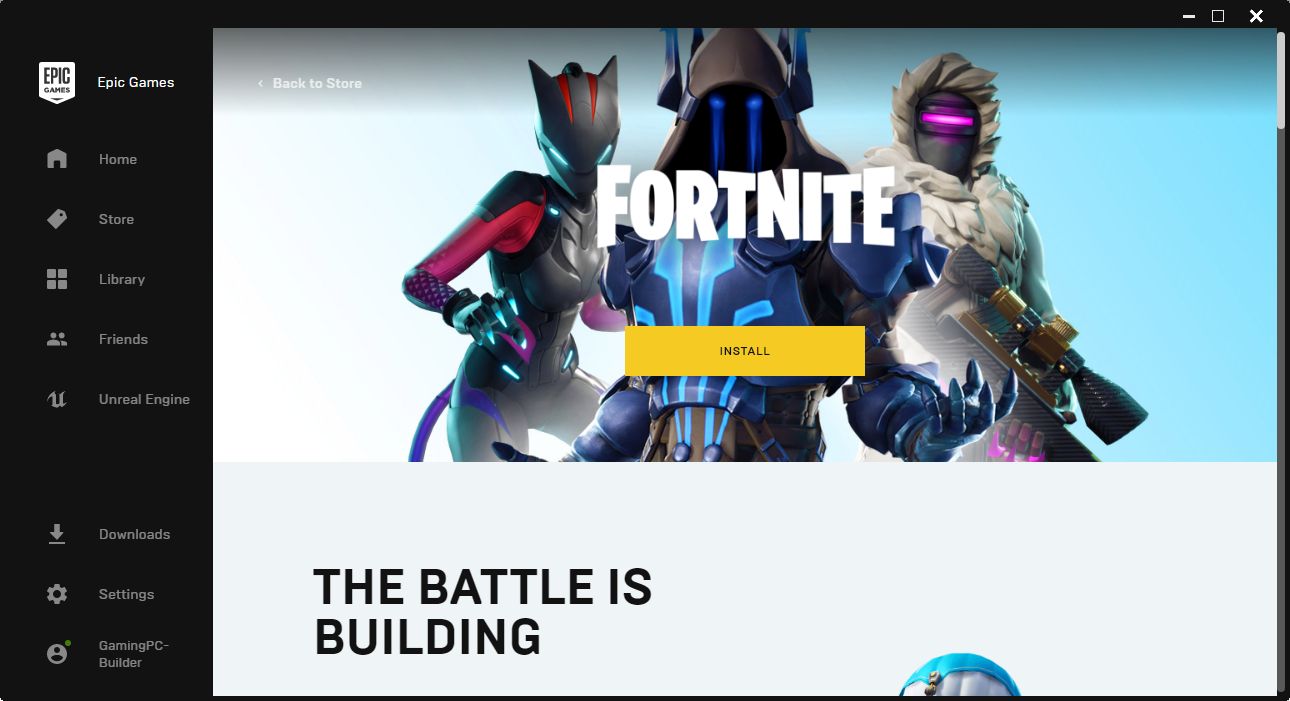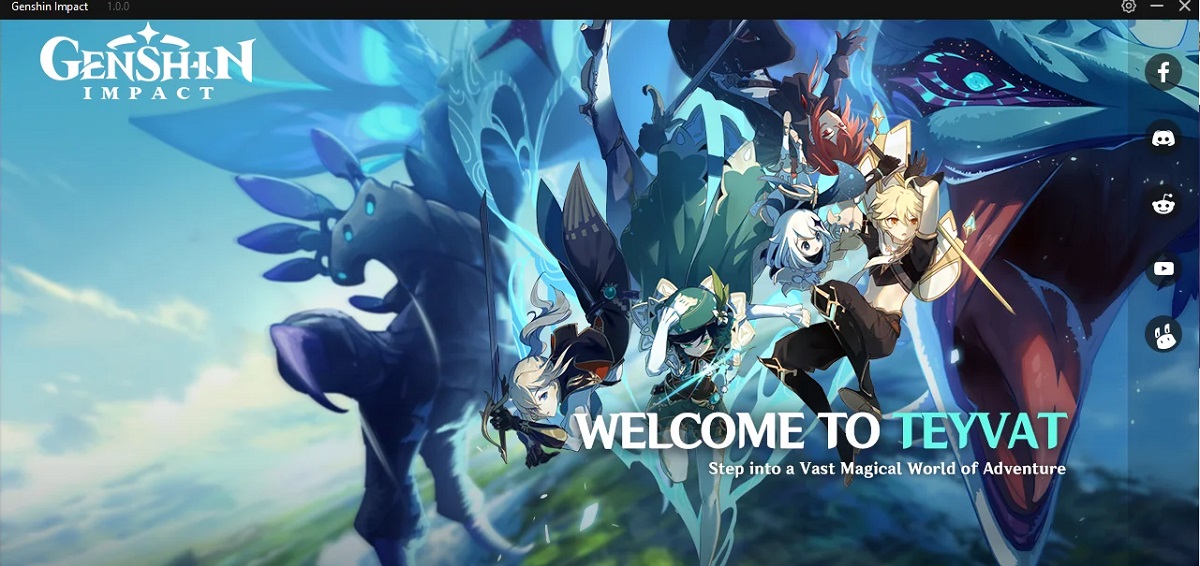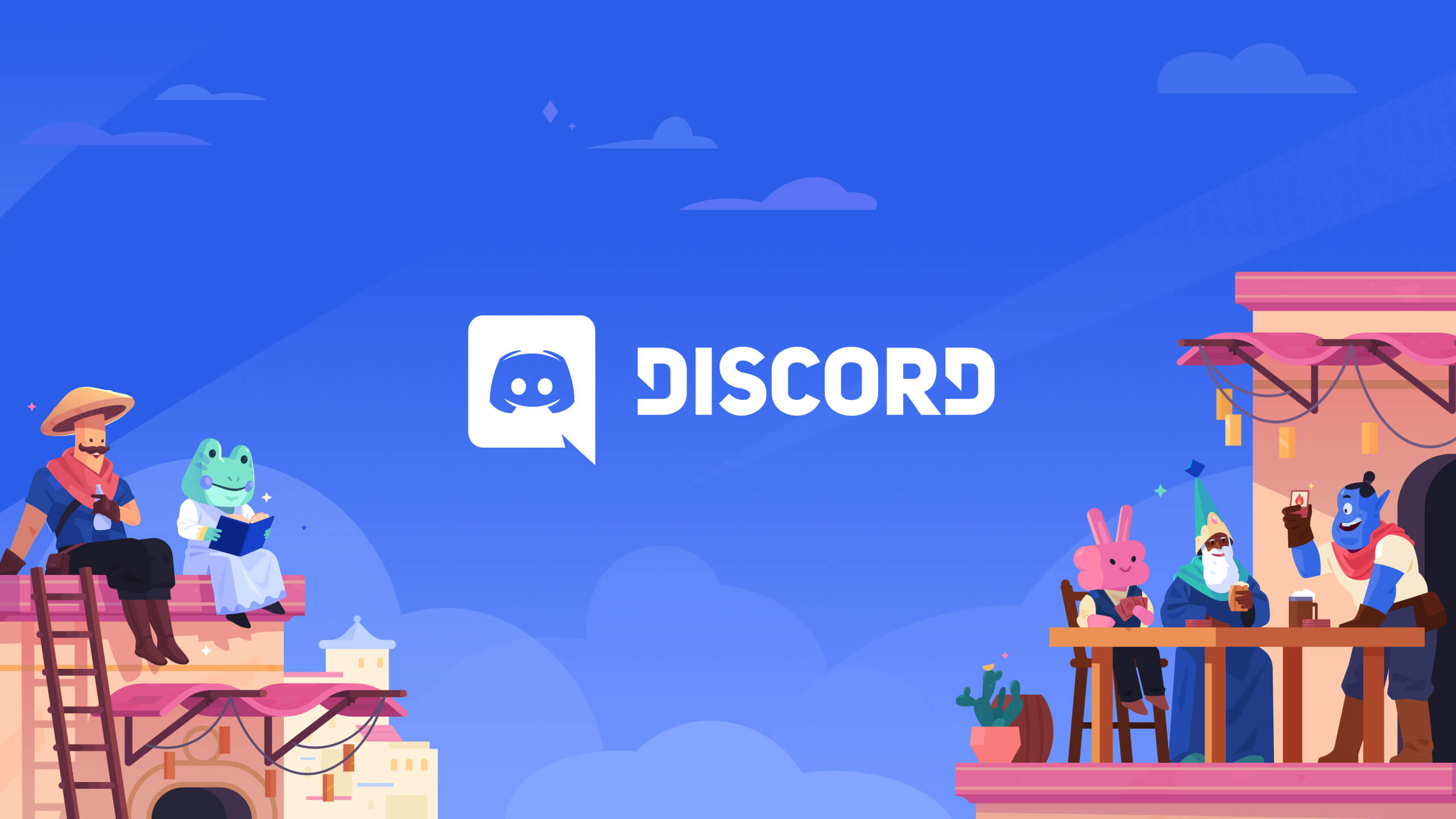Introduction
Welcome to the world of gaming! If you’re an avid gamer, then you probably know that downloadable content, or DLC, has become a popular way for developers to add additional features, levels, characters, and more to their games. DLC provides gamers with new experiences and extends the gameplay beyond the base version of a game.
One of the biggest digital distribution platforms for gamers is the Epic Games Launcher. Epic Games offers a wide range of games, and many of them come with DLC options. Downloading DLC on Epic Games is a straightforward process that allows you to enhance your gaming experience and unlock exciting new content.
In this guide, we will walk you through the steps to download DLC on Epic Games. Whether you are a seasoned gamer or new to the platform, this step-by-step tutorial will help you navigate the Epic Games Launcher and discover and install DLC for your favorite games.
Before we dive into the steps, it is important to note that you will need an Epic Games account to access and download DLC. If you don’t have an account yet, don’t worry! Creating an account is free and easy. Simply visit the Epic Games website and follow the sign-up process to get started.
Now that you are ready, let’s jump into the exciting world of DLC on Epic Games and explore how you can unlock new adventures, levels, and more in your favorite games.
What is DLC?
DLC, which stands for downloadable content, is additional content that can be purchased and downloaded to enhance a video game. It provides players with new features, levels, storylines, characters, cosmetic items, and more, expanding the gameplay and offering a fresh experience beyond the base version of the game.
DLC can take various forms, including expansion packs, character skins, weapon packs, in-game currency, multiplayer maps, and story-driven additions. These additions can greatly enrich the gaming experience and keep players engaged long after completing the main storyline or reaching the maximum level.
Developers release DLC to extend the life cycle of their games and provide players with new challenges and content. DLC is often created in response to player demand or to introduce new elements that enhance the original game’s storyline or gameplay mechanics.
There are different types of DLC available, including:
- Expansion Packs: These are large-scale additions to the base game, introducing new areas, quests, storylines, and gameplay mechanics. Expansion packs typically offer a significant amount of content and can provide hours of additional gameplay.
- Character Skins and Cosmetic DLC: These DLC options allow players to customize the appearance of their characters, vehicles, or in-game items. They often include unique outfits, weapon skins, and other visual enhancements that allow players to personalize their gaming experience.
- Unlockable Content: Some DLC offers access to additional levels, characters, or game modes that are not available in the base game. This can provide players with new challenges or alternative ways to experience the game.
- In-Game Currency: This DLC option provides players with virtual currency that can be used to purchase in-game items, gear, or upgrades. It allows players to progress faster or access exclusive content.
- Season Passes: Season passes are bundles that include multiple DLC packs and are usually sold at a discounted price compared to buying each DLC individually. They provide players with a comprehensive DLC package for a specific game, often covering all future content releases.
Now that you have a better understanding of what DLC is, let’s proceed to the next section to learn how to download DLC on Epic Games.
Step 1: Opening the Epic Games Launcher
The first step to download DLC on Epic Games is to open the Epic Games Launcher. This is the platform where you can access your game library, purchase new games, and manage your DLC.
If you have already installed the Epic Games Launcher on your computer, simply locate the desktop shortcut or search for it in your application folder and double-click to open it. If you haven’t installed it yet, you can download it for free from the official Epic Games website.
Once the Epic Games Launcher is open, you will be prompted to sign in with your Epic Games account. Enter your login credentials and click on the “Sign In” button to access the launcher.
After signing in, you will be greeted with the homepage of the Epic Games Launcher. This page showcases featured games, promotions, and news updates. Take a moment to familiarize yourself with the layout and options available.
If you already have a game in mind for which you want to download DLC, you can skip to the next section. However, if you’re unsure about which game offers DLC or want to explore new options, continue reading to learn how to navigate to the store section of the Epic Games Launcher.
To navigate to the store, look for the icon that resembles a shopping cart or simply click on the “Store” tab located at the top of the launcher. This will take you to the Epic Games Store where you can browse and purchase games and DLC.
Now that you have successfully opened the Epic Games Launcher and accessed the store section, you are ready to proceed to the next step to explore and find exciting DLC for your favorite games.
Step 2: Navigating to the Store
Now that you have opened the Epic Games Launcher, the next step is to navigate to the store section where you can browse and purchase DLC for your favorite games.
Once you are logged into the Epic Games Launcher, you will notice a navigation bar at the top of the screen. Look for the tab labeled “Store” and click on it. This will take you to the store section of the launcher.
Upon reaching the store section, you will be presented with a variety of options to explore. The store interface features different categories and sections to help you discover new games and DLC. Here are a few key sections you might find:
- Featured: This section showcases popular or newly released games and DLC. It often includes promotional offers and discounts. Take your time to browse through the featured games and DLC to see if anything catches your interest.
- Genres: The genres section allows you to filter games and DLC based on specific genres, such as action, adventure, RPG, and more. If you have a particular genre preference, you can explore this section to find DLC tailored to your gaming preferences.
- Top Sellers: The top sellers section displays the most popular games and DLC based on recent sales. If you’re looking for highly recommended DLC or want to see what other players are enjoying, this section is a great place to start.
- Search Bar: If you have a specific game in mind or know the name of the DLC you wish to download, you can use the search bar located at the top of the store interface. Simply enter the game or DLC name and hit enter to view the relevant search results.
Take your time to navigate through these sections to discover exciting DLC options for your favorite games. You can click on any game or DLC that interests you to view more details, screenshots, reviews, and pricing information.
When browsing for DLC, it’s essential to read the description, requirements, and user reviews to ensure that the DLC is compatible with your game and meets your expectations. Additionally, keep an eye out for any special offers or discounts that may be available.
Now that you have successfully navigated to the store section of the Epic Games Launcher, you are ready to move on to the next step to select and purchase your desired DLC.
Step 3: Browsing for DLC
With the Epic Games Launcher open and the store section in front of you, it’s time to start browsing for DLC for your favorite games. This step will allow you to explore the available options and find the DLC that piques your interest.
When you enter the store section, you will be presented with various categories and sections to help you navigate the content. Use these resources to your advantage to find the specific DLC you’re looking for or to discover new and exciting options.
Here are some useful tips to navigate and browse for DLC:
- Featured DLC: Start by checking the “Featured” section, which highlights popular or newly released DLC. This is a great way to stay up to date with the latest additions and see what other players are enjoying.
- Game Page: If you already have a game in mind, you can search for it using the search bar or find it through the store’s navigation options. Once you find the game, click on its page to see if it offers any DLC. Many game pages will have a dedicated section that lists and showcases the available DLC options.
- Categories: The store section also features different categories or genres. If you’re interested in a particular genre, such as RPG, action, or adventure, you can explore those categories to find DLC that matches your preferences.
- Filters and Sorting: The store interface provides filters and sorting options to help you refine your search results. You can filter by price, release date, popularity, or even user reviews. Utilize these filters to narrow down your options and find the DLC that suits your needs.
- User Reviews and Ratings: Pay attention to user reviews and ratings when looking at DLC. They can provide valuable insights into the quality, value, and compatibility of the DLC. Make sure to read multiple reviews to get a well-rounded understanding of the DLC’s pros and cons.
Take your time to explore the available DLC options. Read through the descriptions, check out the screenshots, and consider how the DLC will enhance your gaming experience. Remember to also consider your budget and prioritize the DLC that aligns with your preferences and interests.
Once you have found the DLC you want to purchase, proceed to the next step to learn how to select and purchase the DLC on the Epic Games Launcher.
Step 4: Selecting and Purchasing DLC
After browsing through the available DLC options on the Epic Games Launcher, it’s time to select and purchase the DLC that you want to add to your game. This step will guide you through the process of selecting and buying the desired DLC.
Once you have found the DLC you wish to purchase, click on its title or image to access the details page. This page will provide you with more information about the DLC, including a description, screenshots, system requirements, and user reviews.
Before proceeding with the purchase, it’s essential to ensure that the DLC is compatible with the specific game version you own. Check the system requirements and any compatibility notes to avoid any issues after purchasing the DLC.
If you’re satisfied and ready to proceed, you will usually find a “Buy” or “Add to Cart” button on the DLC details page. Click on the button to initiate the purchase process.
A confirmation message will appear, notifying you of the price and any applicable taxes. Make sure to double-check the details and the total cost before proceeding. If everything looks good, click on the “Buy Now” or “Checkout” button.
Depending on your payment preferences, you will be prompted to choose a payment method. Epic Games supports various payment options, including credit cards, PayPal, and other digital wallets. Select the payment method that suits you best.
Follow the on-screen instructions to complete the purchase. You may need to enter your payment details or sign in to your PayPal account, depending on the payment method you chose.
Once the purchase is complete, you will receive a confirmation email with the details of your purchase. Additionally, the purchased DLC will be added to your Epic Games Library, ready for installation.
Congratulations! You have successfully selected and purchased the DLC for your game on the Epic Games Launcher. Now it’s time to move on to the next step and learn how to download the DLC to your computer.
Step 5: Downloading DLC
Now that you have purchased the DLC for your game on the Epic Games Launcher, it’s time to download it to your computer. This step will guide you through the process of downloading the DLC so that you can start enjoying the new content.
To begin the download process, launch the Epic Games Launcher if it’s not already open. Once you’re in the launcher, click on the “Library” tab located at the top of the interface. This will take you to your game library, where you can find all the games and DLC you own.
In the library section, locate the game for which you purchased the DLC. The DLC will be listed separately under the game title. Click on the game to expand its details and reveal the DLC options.
Find the DLC you want to download, and you will usually see a button or link indicating the download option. Click on it to initiate the download process.
A progress bar may appear, showing the download progress of the DLC. The download speed will depend on various factors, such as your internet connection speed and the size of the DLC.
It’s worth noting that some DLC may be automatically downloaded and installed when you purchase it, while others may require manual download and installation. If the DLC doesn’t start downloading automatically, be sure to check for any prompts or download buttons.
During the download process, it’s important to maintain a stable internet connection to ensure a smooth and uninterrupted download. If the download gets interrupted or encounters any errors, you may need to restart it or troubleshoot any connection issues.
Once the download is complete, you’ll see a notification or completion message indicating that the DLC has been successfully downloaded to your computer. At this point, the DLC is ready to be installed.
Congratulations! You have successfully downloaded the DLC for your game on the Epic Games Launcher. Now, let’s move on to the next step to learn how to install the DLC and start exploring the new content in your game.
Step 6: Installing DLC
With the DLC downloaded to your computer, the next step is to install it so that it becomes integrated into your game. The installation process may vary depending on the game and DLC, but the following general guidelines will help you install the DLC on the Epic Games Launcher.
Open the Epic Games Launcher if it’s not already open. From the library section, locate the game for which you downloaded the DLC. Click on the game to expand its details and reveal the DLC options.
Look for the specific DLC you downloaded and click on it. You will usually see an “Install” or “Install DLC” button associated with the DLC. Click on the button to start the installation process.
Depending on the size and complexity of the DLC, the installation process may take a few minutes to complete. During the installation, you may see a progress bar indicating the status of the installation.
Some DLC may require additional steps during the installation, such as choosing installation preferences or confirming compatibility with your game version. Follow any on-screen prompts or instructions to ensure a successful installation.
Once the installation is complete, you will see a notification or completion message indicating that the DLC has been successfully installed. At this point, the DLC is ready to be accessed within your game.
It’s important to note that not all games will require a separate installation process for DLC. Some DLC will automatically be integrated into the game once it’s downloaded, while others may require manual installation steps.
If you encounter any issues during the installation process, such as errors or missing files, try restarting the Epic Games Launcher or verifying the game files to ensure everything is in order. You can find these options within the launcher’s settings or the specific game’s settings.
Now that you have successfully installed the DLC, you’re ready to move on to the final step and learn how to access and enjoy the DLC within your game.
Step 7: Accessing DLC in your Game
With the DLC successfully installed, it’s time to access and enjoy the new content within your game. This step will guide you through the process of accessing the DLC on the Epic Games Launcher so that you can start experiencing the additional features and content.
Open the Epic Games Launcher and navigate to your game library by clicking on the “Library” tab located at the top of the interface. Locate the game for which you installed the DLC and click on it to expand its details.
In the game details section, you should see the DLC that you installed listed separately. Look for any specific information or instructions related to accessing the DLC.
Depending on the game and DLC, there are a few ways you can access the DLC:
- In-Game Content: Some DLC may seamlessly integrate into the game, and you can access the new content within the game itself. Look for any prompts, menus, or notifications that indicate the availability of the DLC.
- Menu or Extras Section: Some games have a dedicated menu or extras section where you can access and manage DLC. Look for options like “DLC,” “Extras,” or “Add-ons” within the game’s main menu or settings.
- Activation Codes or Unlockables: In some cases, the DLC may require an activation code or require you to complete certain tasks in the game to unlock and access the content. Follow any instructions provided with the DLC to activate it.
- Additional Downloads: In rare cases, certain DLC may require additional downloads or updates within the game itself to fully access and activate the content. Keep an eye out for any prompts or notifications within the game regarding the DLC.
Once you have located the access point for the DLC, follow any on-screen instructions or prompts to activate it. Depending on the game, the DLC may unlock new levels, characters, items, or other features that enhance and expand your gameplay experience.
If you’re having trouble accessing the DLC, refer to the game’s documentation or contact the game’s support team for assistance. They will be able to provide you with the specific steps or troubleshooting techniques needed to access the DLC within the game.
Now that you have successfully accessed the DLC within your game, it’s time to immerse yourself in the new content and enjoy all the exciting additions and features it brings to your gaming experience.
Conclusion
Congratulations! You have successfully learned how to download and install DLC on the Epic Games Launcher. By following the step-by-step guide, you can now enhance your gaming experience by adding new content, features, and experiences to your favorite games.
We started by introducing you to the concept of DLC and its significance in the gaming industry. We then walked you through the process of opening the Epic Games Launcher, navigating to the store, browsing for DLC, selecting and purchasing the desired DLC, downloading it to your computer, and finally, installing and accessing it within your game.
Remember, each game and DLC may have specific requirements and instructions, so it’s important to read the details, system requirements, and user reviews before making a purchase. Take your time to explore the available options and find DLC that aligns with your gaming preferences and interests.
The Epic Games Launcher provides a convenient platform to discover, purchase, and install DLC for a wide range of games. Whether you’re looking for expansion packs, cosmetic items, or additional gameplay content, Epic Games offers a variety of DLC options to enrich your gaming library.
Now that you have the knowledge and skills to download and install DLC on the Epic Games Launcher, you can continue expanding your gaming experience, discovering new adventures, and unlocking additional content within your favorite games.
Get ready to embark on new quests, explore unseen worlds, and engage with exciting characters through the power of DLC. Happy gaming!