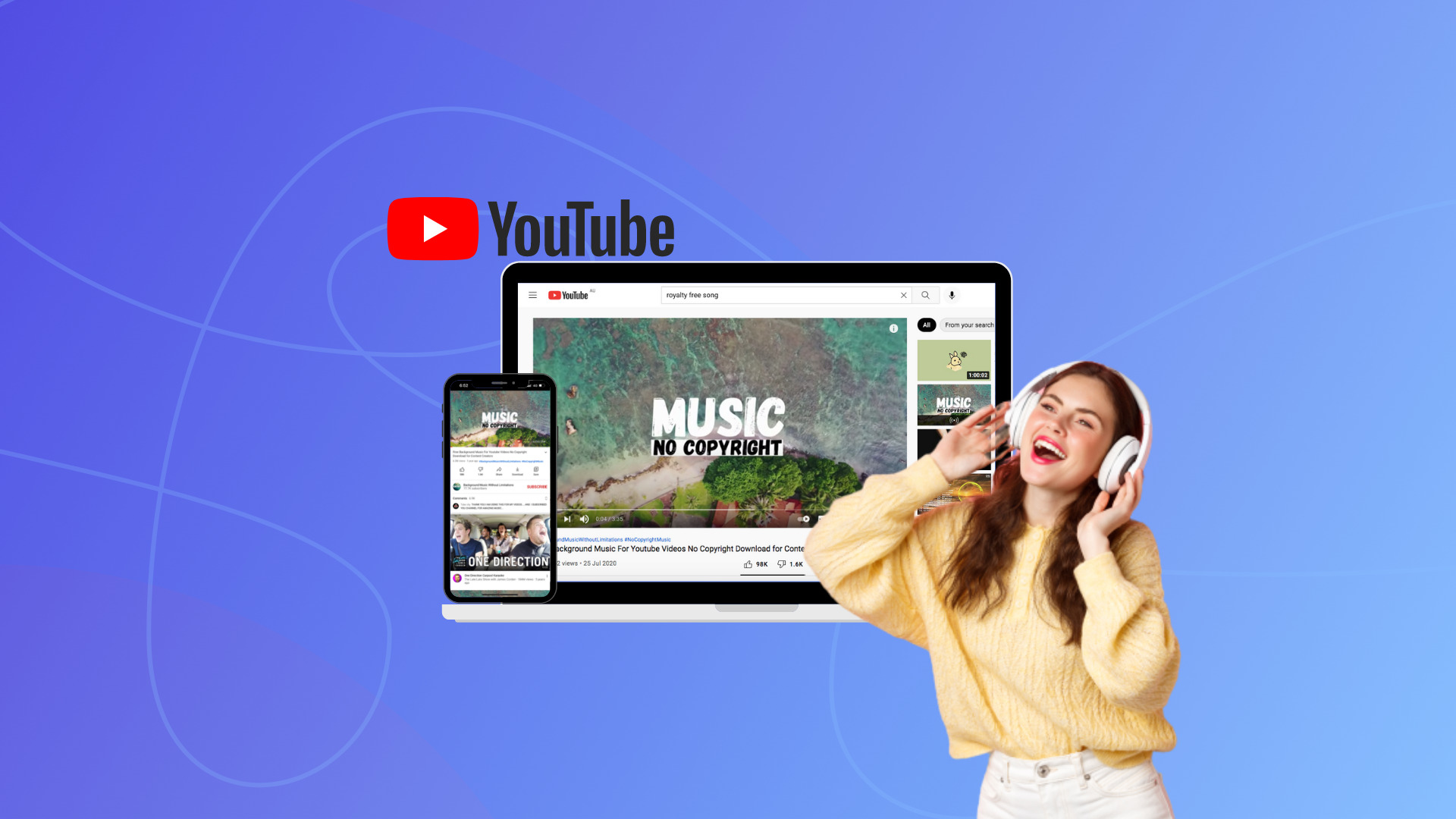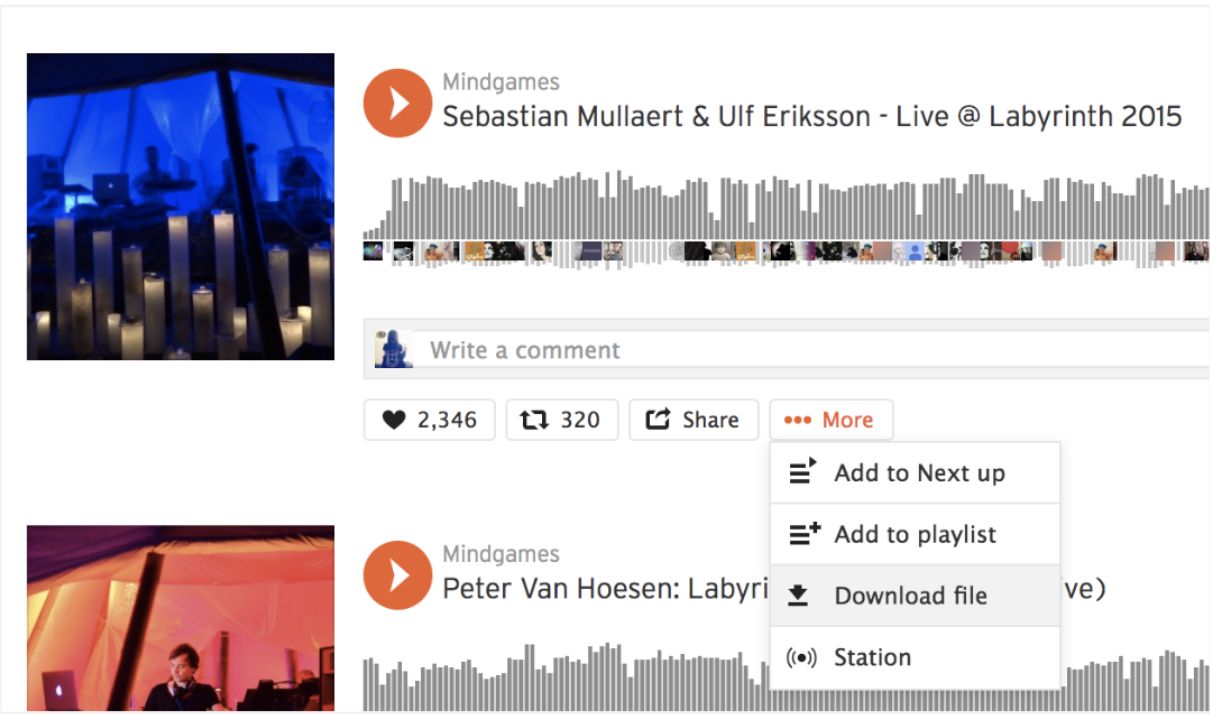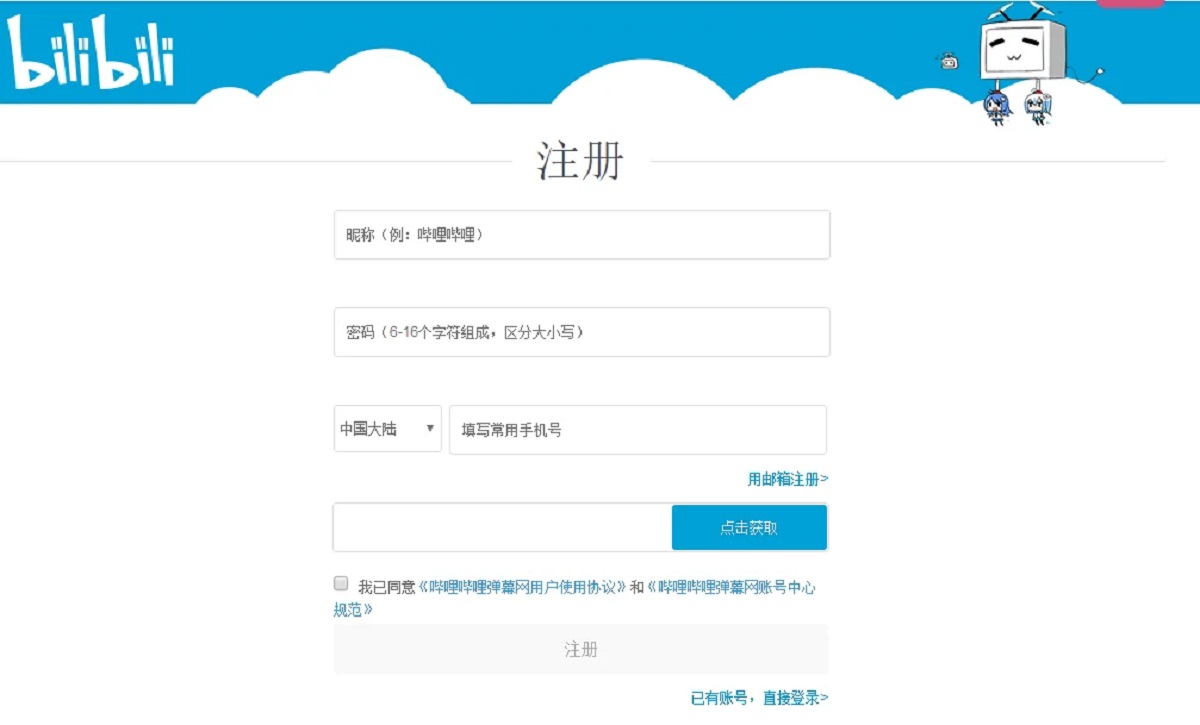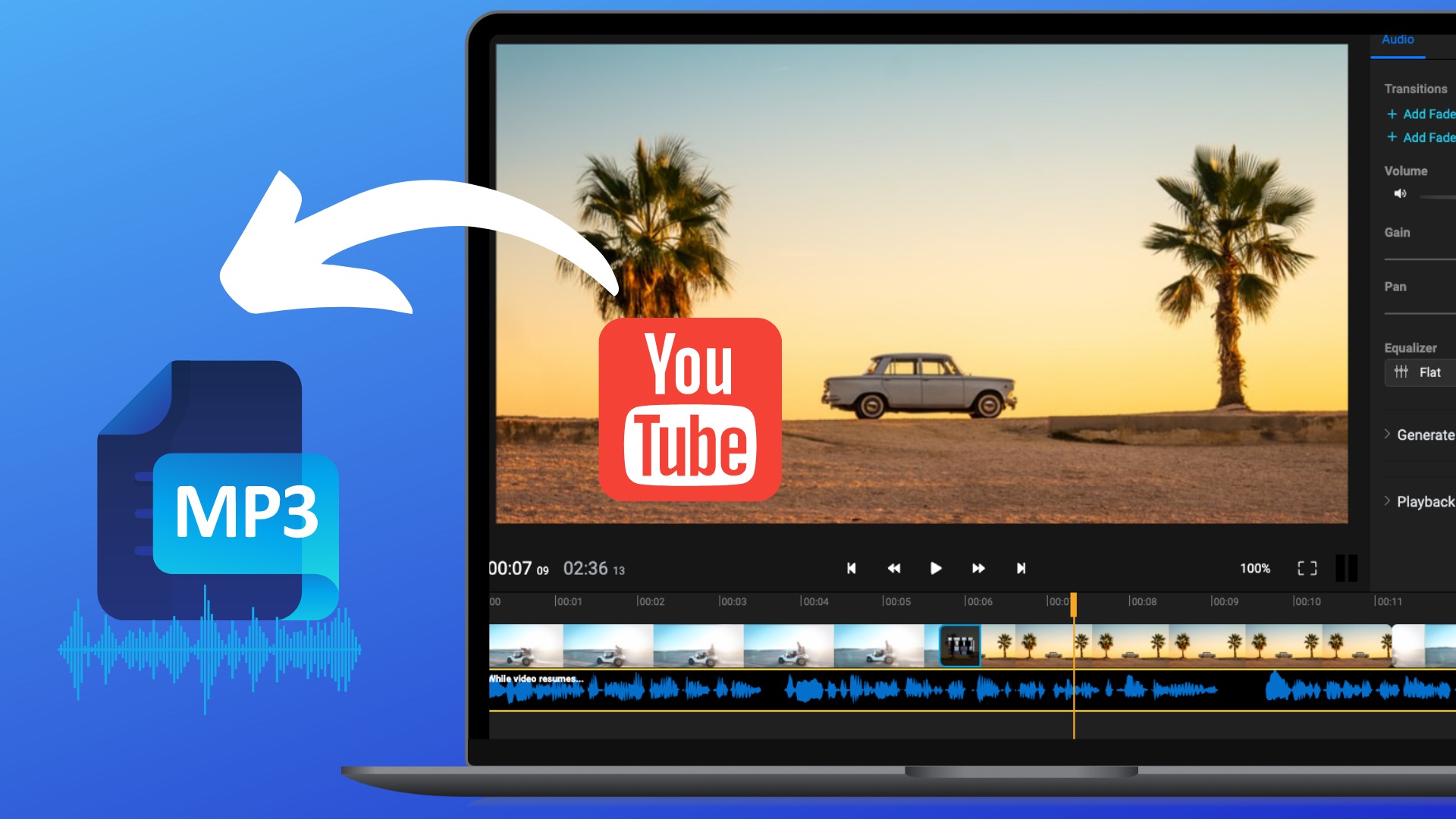Introduction
Downloading files from a URL is a common task in web development and data processing. Whether you need to fetch images, documents, or any other type of file, having an efficient method to accomplish this task is crucial.
In this article, we will explore various methods to download files from a URL using Python. These methods will enable you to retrieve files programmatically and automate the downloading process. We will cover different approaches, including using Python libraries like urllib and requests, as well as command-line tools like wget and curl.
Downloading files from a URL not only allows you to acquire data for analysis or further processing, but it also helps streamline the workflow by eliminating the manual effort of downloading files one by one. With these methods at your disposal, you can easily retrieve files in an automated and efficient manner.
Whether you are a web developer, data scientist, or someone who needs to download files from URLs regularly, this article will provide you with the knowledge and tools necessary for seamless file retrieval.
Prerequisites
Before we dive into the methods of downloading files from a URL using Python, there are a few prerequisites you should have in place:
- Python Installed: Ensure that Python is installed on your system. You can download the latest version of Python from the official website (https://www.python.org/downloads/) and follow the installation instructions for your operating system.
- Basic Python Knowledge: Familiarize yourself with the basics of Python programming. Understanding concepts like variables, functions, and libraries will help you grasp and implement the download methods effectively.
- Text Editor or IDE: Choose a code editor or integrated development environment (IDE) to write and execute Python code. Popular options include Visual Studio Code, PyCharm, and Sublime Text.
- Internet Connection: You need a stable internet connection to download files from URLs. Make sure your internet connection is active and reliable before proceeding.
Once you have met these prerequisites, you are ready to start downloading files using Python. The methods we will explore provide different approaches for downloading files, giving you flexibility and options depending on your specific needs and preferences.
Now that you have the necessary prerequisites in place, let’s dive into the various methods of downloading files from a URL using Python.
Method 1: Using Python’s urllib
Python’s urllib module is a built-in library that provides functions to handle URLs. It offers a simple and straightforward way to download files from a URL. Here’s how you can use urllib to download files:
- Import the urllib library by including the following line of code at the beginning of your script:
- Use the urllib.request.urlretrieve() function to download the file. This function takes two parameters: the URL of the file to be downloaded and the local path where the file should be saved. Below is an example of how to use this function:
- Replace “https://www.example.com/file.csv” with the URL of the file you want to download, and “path/to/save/file.csv” with the desired path and filename where you want to save the downloaded file.
- Execute your script, and Python will download the file from the specified URL and save it to the local path you provided.
import urllib.requesturl = "https://www.example.com/file.csv"
save_path = "path/to/save/file.csv"
urllib.request.urlretrieve(url, save_path)Using urllib is a simple and effective way to download files from a URL. However, keep in mind that urllib might not provide all the advanced features and capabilities offered by other libraries, such as handling authentication or handling redirects. If you need more control and flexibility over the download process, you can explore other methods discussed in the upcoming sections.
Now that you have learned how to download files using Python’s urllib, let’s move on to the next method, where we will use another popular library called requests.
Method 2: Using Python’s requests
The requests library is one of the most widely used Python libraries for making HTTP requests. It provides a high-level interface and comprehensive features for interacting with URLs. To download files using requests, follow these steps:
- Install the requests library by running the following command in your command prompt or terminal:
- Import the requests library by including the following line of code at the beginning of your script:
- Use the requests.get() function to send a GET request to the URL of the file you want to download. This function returns a Response object that contains the response from the server. Below is an example:
- Check if the request was successful by verifying the response status code. A status code of 200 indicates a successful request, while other status codes indicate errors. You can check the status code like this:
- If the request was successful, save the downloaded file by writing the response content to a local file using the open() function. Here’s an example:
- Replace “path/to/save/file.csv” with the desired path and filename where you want to save the downloaded file.
pip install requestsimport requestsurl = "https://www.example.com/file.csv"
response = requests.get(url)if response.status_code == 200:
# Handle successful response
save_path = "path/to/save/file.csv"
with open(save_path, "wb") as file:
file.write(response.content)Using the requests library provides more flexibility and advanced features compared to urllib. It supports handling redirects, handling authentication, setting custom headers, and more. This makes it a popular choice for downloading files from URLs in Python applications.
Now that you have learned how to download files using Python’s requests library, let’s explore another method using the wget package.
Method 3: Using wget
wget is a powerful command-line tool for downloading files from the web. It is widely used for its simplicity and robustness. Although wget is not a built-in library in Python, we can still utilize it within Python scripts using the subprocess module. Here’s how you can use wget to download files:
- Install wget if it is not already installed on your system. You can install wget using the following command in your command prompt or terminal:
- Import the wget module by including the following line of code at the beginning of your script:
- Use the wget.download() function to download the file. This function takes the URL of the file as a parameter. Below is an example:
- Replace “https://www.example.com/file.csv” with the URL of the file you want to download, and “path/to/save/file.csv” with the desired path and filename where you want to save the downloaded file.
pip install wgetimport wgeturl = "https://www.example.com/file.csv"
save_path = "path/to/save/file.csv"
wget.download(url, save_path)By using wget, you can benefit from its advanced features, such as resuming interrupted downloads, handling redirects, and recursively downloading files from directories. It is particularly useful when dealing with complex downloading scenarios.
Now that you have learned how to use wget within Python scripts, let’s explore another method using the curl command-line tool.
Method 4: Using curl
Curl is a versatile command-line tool used for making HTTP requests. It supports various protocols and offers a wide range of functionalities for downloading files. Although curl is not a Python library, we can still incorporate it into our Python scripts using the subprocess module. Here’s how you can use curl to download files:
- Make sure curl is installed on your system. Curl is pre-installed on many Unix-like systems, but if it’s not available, you can download it from the official curl website (https://curl.se/) and follow the installation instructions for your operating system.
- Import the subprocess module by including the following line of code at the beginning of your script:
- Use the subprocess.run() function to execute the curl command within your Python script. Here’s an example:
- Replace “https://www.example.com/file.csv” with the URL of the file you want to download, and “path/to/save/file.csv” with the desired path and filename where you want to save the downloaded file.
import subprocessurl = "https://www.example.com/file.csv"
save_path = "path/to/save/file.csv"
subprocess.run(["curl", "-o", save_path, url])By using curl within Python scripts, you can take advantage of its extensive features, such as handling cookies, customizing headers, and supporting various authentication methods. Curl is a powerful tool for downloading files in a wide range of scenarios and is widely used by developers and system administrators.
Now that you have learned how to use curl with Python, you have multiple methods at your disposal for downloading files from URLs. Depending on your specific requirements and preferences, you can choose the most suitable method for your needs. Whether you prefer utilizing Python libraries like urllib and requests, or command-line tools like wget and curl, you can now automate the file downloading process efficiently and seamlessly.
Conclusion
Downloading files from URLs is a fundamental task in various fields, and having efficient methods to accomplish this task is crucial. In this article, we explored four different methods to download files using Python.
We started by using Python’s built-in urllib library, which offers simplicity and straightforwardness for downloading files. Then, we moved on to using the requests library, which provides advanced features and flexibility for handling HTTP requests.
Next, we discussed how to incorporate the wget command-line tool into Python scripts. With its robustness and ability to handle complex scenarios, wget is a popular choice for downloading files.
Lastly, we explored using the curl command-line tool within Python scripts. Curl is a versatile tool that supports various protocols and offers extensive features for downloading files.
Each method has its strengths and can be chosen based on specific requirements. Whether you need simplicity, advanced features, or the ability to handle complex scenarios, you now have multiple options to download files programmatically using Python.
By incorporating these methods into your workflow, you can automate the file downloading process, increasing efficiency and productivity. Whether you are a web developer, data scientist, or someone who needs to retrieve files from URLs regularly, these methods will provide you with the necessary tools to streamline your work.
Now that you are equipped with the knowledge and techniques to download files using Python, feel free to experiment with different methods and explore their capabilities. Happy downloading!