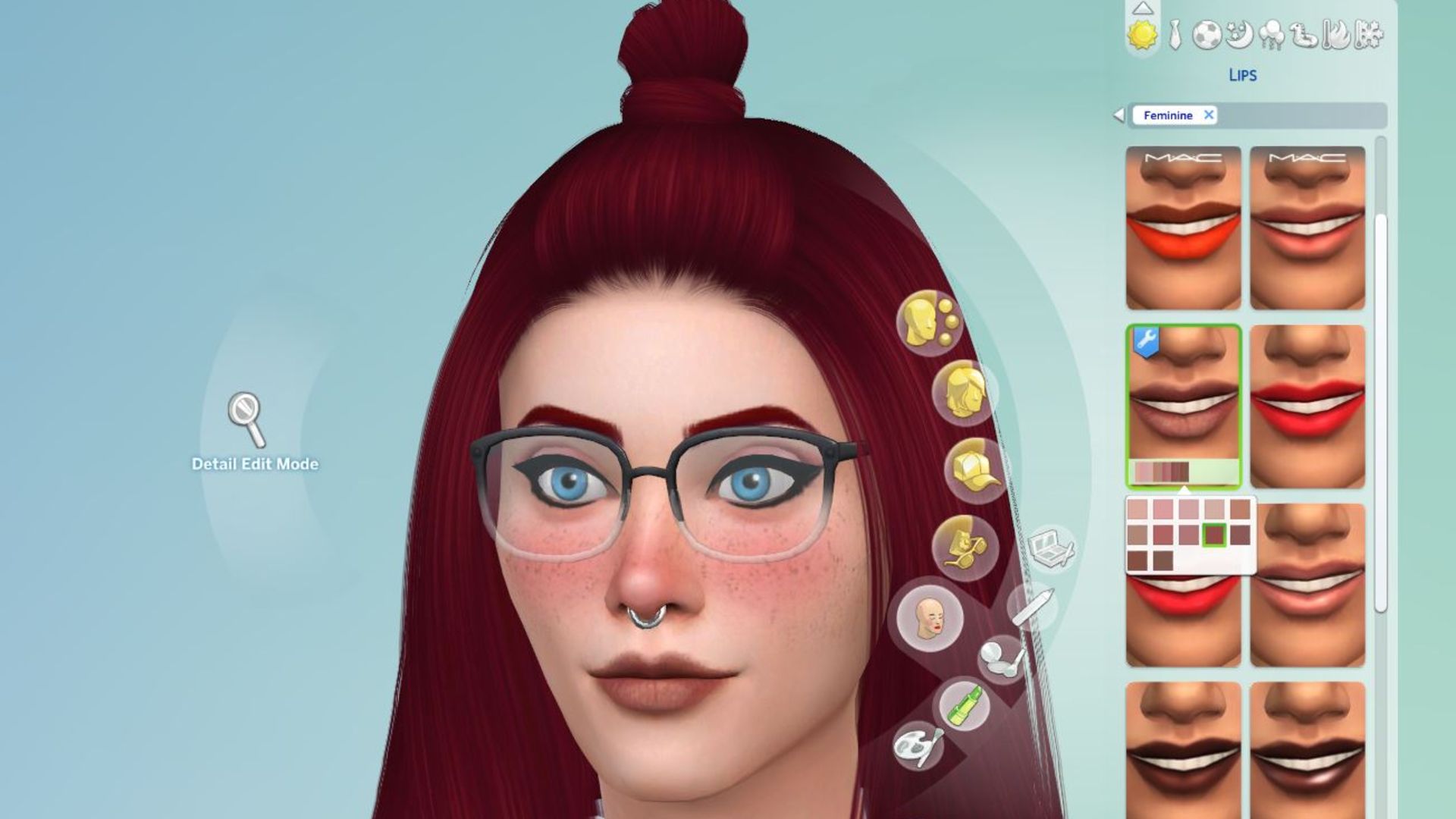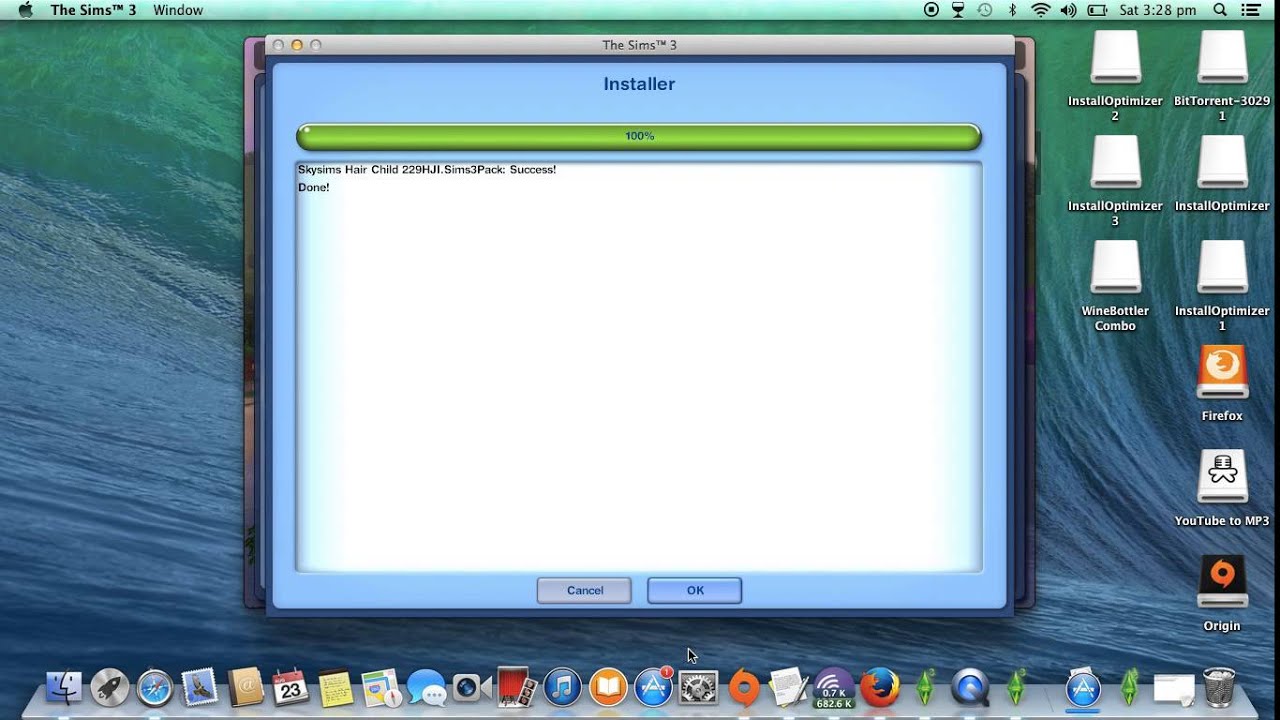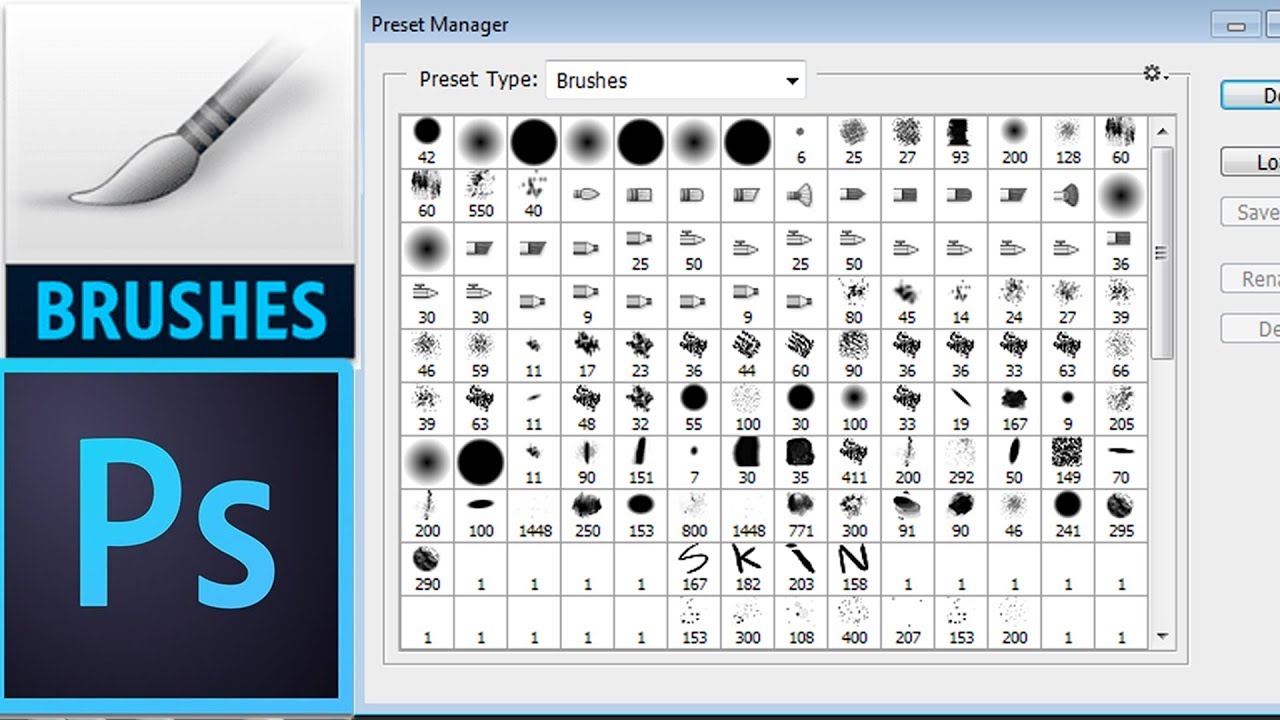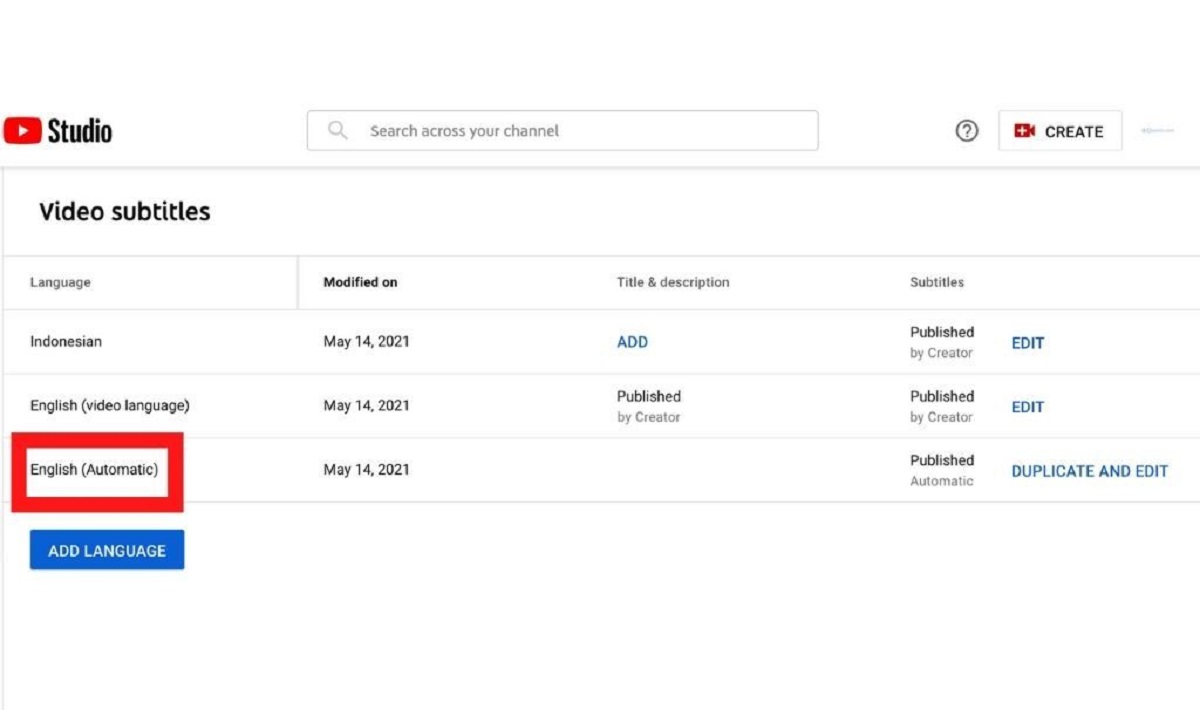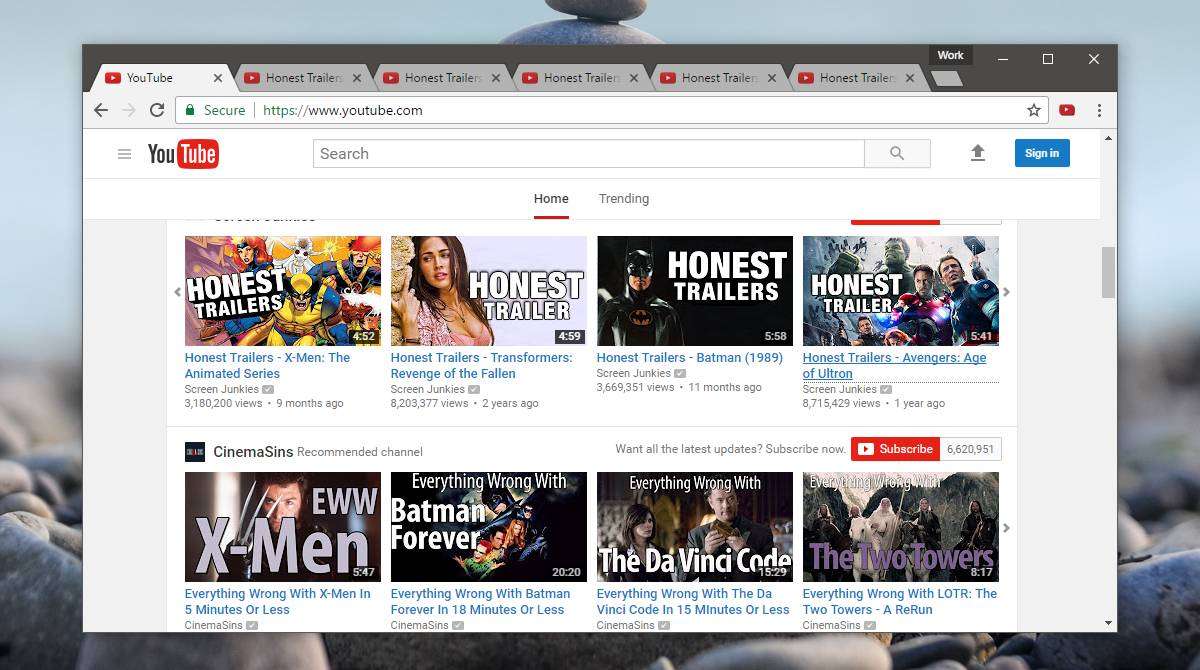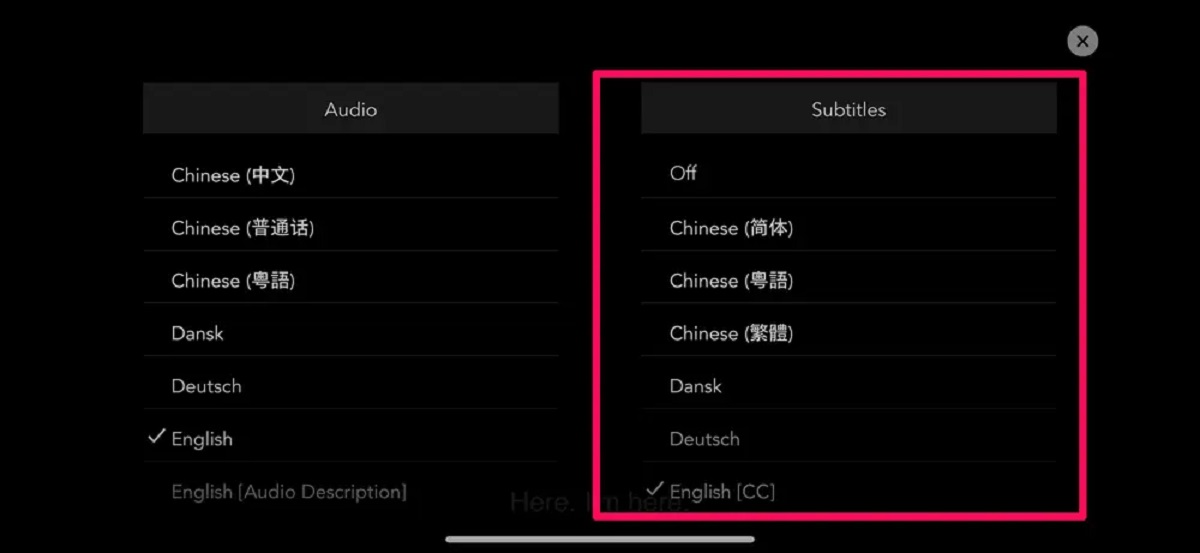Introduction
Welcome to the world of The Sims 4, where you have the power to create your own virtual world and shape the lives of unique and fascinating characters. The Sims 4 offers endless possibilities for customization, but what if you want to take it a step further and personalize your gameplay even more? That’s where Custom Content (CC) comes in.
Custom Content refers to user-created modifications and additions that can be downloaded and installed to enhance your Sims 4 experience. From trendy clothing and accessories to new furniture and build items, CC allows you to expand your options and make your game truly your own.
In this guide, we will take you through the step-by-step process of downloading and installing CC for The Sims 4. Whether you’re a seasoned player looking to freshen up your game or a newbie eager to explore new possibilities, this guide is here to help you navigate the world of CC and make your Sims 4 experience even more immersive.
Before we delve into the specifics, it’s important to note that CC is created by members of the Sims community and is not officially supported by the developers of the game. While CC can greatly enhance your gameplay, it’s essential to download from trusted sources and exercise caution when installing and using CC to ensure the stability of your game.
Now, let’s get started on the exciting journey of discovering and downloading CC for The Sims 4!
What is CC?
Custom Content (CC) is user-created material that can be added to The Sims 4 to expand and enhance the game. It allows players to personalize their gameplay experience by introducing new items, textures, and features that aren’t available in the base game or official expansion packs.
CC comes in a variety of forms, including clothing, hairstyles, furniture, build items, mods, and more. These creations are made by talented members of the Sims community who share their work for free or for a small fee on various websites dedicated to Sims 4 CC.
One of the most popular uses of CC is for creating unique Sim characters. With CC, you can add realistic or fantasy-inspired hairstyles, clothing options for different styles and occasions, and even custom makeup or tattoos to make your Sims truly stand out.
Another common type of CC is furniture and build items. This allows you to decorate your Sim’s home with a wide range of styles, from contemporary and minimalistic to vintage or futuristic. You can find CC items that match any aesthetic or theme you desire, giving you unlimited options to create the perfect living space for your Sims.
Mods are also a form of CC that can add new gameplay features and mechanics to the game. These modifications can range from small tweaks, such as increasing the maximum number of Sims allowed in a household, to more significant changes, like adding new careers or expanding the world of The Sims 4.
Nowadays, many creators make CC that is compatible with tools like The Sims 4 Studio or The Sims 4 Create-a-Sim (CAS) Demo. These tools allow users to customize and create their own CC, giving them even more control and creative freedom in the game.
It’s important to note that while CC can significantly enhance your gameplay experience, it can also impact game performance and stability. Poorly made CC or using too much CC at once can cause crashes, glitches, and other issues. Therefore, it’s crucial to exercise caution when installing CC and make sure to regularly update your mods and CC to ensure compatibility with the latest game updates.
Now that you have a better understanding of what CC is and the possibilities it offers, let’s move on to the next step – finding and downloading CC for The Sims 4!
Step 1: Finding CC Websites
When it comes to finding Custom Content (CC) for The Sims 4, there are numerous websites available where talented creators share their work with the Sims community. These websites act as a hub for CC, making it easy for players to discover new and exciting additions for their game. Here are some popular CC websites to help you get started:
- The Sims Resource: The Sims Resource (TSR) is one of the most well-known and comprehensive CC websites for The Sims 4. It offers a wide range of CC items, including clothing, furniture, hairstyles, makeup, and more. TSR has a user-friendly interface, allowing you to filter and search for CC based on different categories, styles, and themes.
- Mod The Sims: Mod The Sims (MTS) is another popular website where you can find CC for The Sims 4. In addition to CC, MTS also hosts mods and custom content for other Sims games. MTS has a vibrant community of creators who consistently share their creations, ensuring a steady stream of new CC to explore.
- Lana CC Finds: Lana CC Finds is a curated Tumblr blog that features CC finds from various creators. It serves as a database of CC from different websites, making it a convenient place to browse and discover new content. Lana CC Finds organizes the CC into categories, allowing you to find specific types of CC easily.
- Sims Catalog: Sims Catalog is a website that features CC for various Sims games, including The Sims 4. It offers a vast collection of CC items, including clothing, accessories, makeup, and more. Sims Catalog allows you to search for CC by category or by specific creators, making it easy to find exactly what you’re looking for.
- Pinterest: Pinterest is a visual discovery platform where you can find inspiration for all aspects of life, including The Sims 4 CC. Many Sims players create boards specifically dedicated to CC finds, making Pinterest a valuable resource for discovering new and unique CC items.
While these websites are popular and reliable sources for CC, it’s important to exercise caution and download from trusted creators. Read user reviews and check the comments section to ensure the CC is well-reviewed and safe for use in your game.
Now that you know where to find CC websites, it’s time to move on to the next step – choosing and downloading CC for The Sims 4!
Step 2: Choosing and Downloading CC
Now that you’ve familiarized yourself with various CC websites, it’s time to dive into the exciting process of choosing and downloading Custom Content (CC) for The Sims 4. Here’s a step-by-step guide to help you navigate this process:
- Browse and explore: Start by browsing through the CC websites mentioned earlier. Look for categories that interest you, such as clothing, furniture, or mods. Take your time to explore the different options available and find CC that aligns with your personal preferences and gameplay style.
- Read descriptions and reviews: When you come across CC items that catch your eye, click on them to access their detailed descriptions. Read through the creator’s notes, specifications, and any instructions they provide. Additionally, take the time to read user reviews and comments to get an idea of the quality and compatibility of the CC.
- Check compatibility: Before downloading any CC, verify its compatibility with your game version and any expansion packs or game packs you have installed. Some CC items may require certain expansions or game packs to work correctly. Make sure the CC is compatible with your game to avoid any potential issues.
- Download the CC: Once you’ve found CC that you want to add to your game, look for a download button or link on the CC website. Most websites provide a straightforward download process. Simply click on the download button, and the CC file will be saved to your computer.
- Organize your CC: To keep your CC organized, create a separate folder on your computer to store the downloaded CC files. You can create subfolders for different types of CC, such as clothing, furniture, or mods, to make it easier to locate specific items in the future.
- Scan for viruses: As an extra precautionary measure, it’s a good practice to run a virus scan on each CC file you download before installing it. This ensures the safety and integrity of your computer and game. Use a trusted antivirus program to scan the CC files.
Remember to only download CC from trusted sources and creators, as this reduces the risk of encountering malicious or poorly made content that may cause issues with your game. Always be cautious and observant when downloading CC to ensure a smooth and enjoyable Sims 4 experience.
With the CC files downloaded and organized, it’s time to move on to the next step – extracting the files for use in The Sims 4!
Step 3: Extracting the Files
Once you’ve downloaded Custom Content (CC) for The Sims 4, the next step is to extract the files from their compressed format. Most CC files are downloaded in compressed formats such as .zip or .rar to reduce file size and make them easier to transfer. Here’s a step-by-step guide on how to extract the CC files:
- Locate the downloaded CC files: Open the folder on your computer where you saved the downloaded CC files. You will typically find these files in the location where your browser saves downloads, unless specified otherwise.
- Extract the files: Right-click on the downloaded CC file and select “Extract” or “Extract Here” from the context menu. This action will extract the contents of the compressed file to a new folder with the same name as the CC file.
- Check for any additional files: Inside the extracted folder, you may find multiple files related to the CC item. Common files include .package files, .ts4script files, or README files. Make sure to read any included instructions or notes to ensure you’re aware of any specific installation requirements for the CC.
- Move the extracted files: Once you’ve extracted the CC files, you’ll need to move them to the appropriate location in your Sims 4 game directory. The most common location is the Sims 4 Mods folder, which is located in your Documents folder (Documents/Electronic Arts/The Sims 4/Mods).
- Organize your CC: To keep your CC organized, you may want to create subfolders within the Mods folder to separate different types of CC. For example, you can create folders for clothing, furniture, or mods. This makes it easier to manage your CC and locate specific items in the future.
After you’ve extracted the CC files and placed them in the appropriate location, you’re ready to move on to the next step – placing the CC in the Sims 4 Mods folder.
Step 4: Placing CC in the Sims 4 Mods Folder
Now that you have extracted the Custom Content (CC) files, the next step is to place them in the Sims 4 Mods folder. The Mods folder is where the game looks for and loads CC during gameplay. Here’s how you can place your CC in the Sims 4 Mods folder:
- Locate the Sims 4 Mods folder: The Mods folder is located within your Sims 4 game directory, specifically in the Documents folder. To find it, navigate to Documents/Electronic Arts/The Sims 4/Mods on your computer.
- Create subfolders (optional): To keep your CC organized and easily accessible, you may want to create subfolders within the Mods folder. Examples of subfolders could include clothing, furniture, hairstyles, or mods. This step is optional but can help you manage your CC more efficiently.
- Copy and paste the CC files: Simply select the extracted CC files from their original location and copy them. Go to the Sims 4 Mods folder and paste the CC files there. If you have created subfolders, make sure to paste the CC files into the appropriate subfolder.
- Enable custom content in the game settings: Before you can use the CC in your game, you need to enable custom content in the Sims 4 game settings. Launch the game and go to the Options menu. From there, click on the “Game Options” tab and check the box that says “Enable Custom Content and Mods.”
- Restart the game: To ensure that the Sims 4 recognizes and properly loads the newly added CC, it’s recommended to exit the game completely and restart it. This step allows the game to refresh and apply any changes made to the Mods folder.
Once you have completed these steps, you can now enjoy your newly added CC in The Sims 4. When you launch the game, the custom content you placed in the Mods folder will be available for use in your gameplay, allowing you to enhance and personalize your Sims’ lives with the CC items you downloaded.
With the CC successfully placed in the Sims 4 Mods folder, let’s move on to the next step – enabling CC in the Sims 4 game settings.
Step 5: Enabling CC in the Sims 4 Game
Now that you have placed Custom Content (CC) files in the Sims 4 Mods folder, the final step is to enable CC in the game settings. Enabling CC ensures that the game recognizes and loads the custom content during gameplay. Here’s how you can enable CC in the Sims 4 game:
- Launch The Sims 4: Start by launching The Sims 4 on your computer. Wait for the game to load and reach the main menu.
- Access game options: From the main menu, click on the three dots (ellipsis) in the upper-right corner of the screen to open the options menu.
- Navigate to game settings: In the options menu, click on “Game Options” to access the game settings.
- Enable custom content: In the game options, look for the “Other” tab and locate the section titled “Enable Custom Content and Mods.” Check the box next to “Enable Custom Content and Mods” to enable CC in the game.
- Apply and save the changes: After enabling custom content, click on the “Apply Changes” button to save the settings. It’s important to apply the changes for the game to recognize and load the CC properly.
- Restart the game: To ensure that the changes take effect, exit The Sims 4 completely and restart the game. This step allows the game to refresh and apply the settings changes made.
Once you have enabled CC in the Sims 4 game settings and restarted the game, your custom content should now be available for use in your gameplay. You’ll be able to access and utilize the CC items you downloaded, including clothing, furniture, hairstyles, and more, to enhance your Sims 4 experience.
It’s important to note that enabling CC may slightly increase the game’s loading time, as it needs to load the additional content. If you experience any issues or conflicts with specific CC items, you may need to troubleshoot or remove them from the Mods folder.
With CC successfully enabled in the Sims 4 game settings, you’re now ready to explore and enjoy the world of custom content in your Sims 4 gameplay.
Tips for Organizing and Managing CC
As you start to accumulate more Custom Content (CC) for The Sims 4, it’s important to have a system in place for organizing and managing your CC collection. Here are some helpful tips to keep your CC organized and make it easier to find and manage:
- Create subfolders: Within your Sims 4 Mods folder, consider creating subfolders for different types of CC, such as clothing, furniture, hairstyles, or mods. This helps to keep your CC organized and makes it easier to locate specific items when needed.
- Use descriptive names: When saving or organizing your CC files, use descriptive names that indicate the type of item or the creator’s name. For example, “FemaleSummerDresses” or “CCCreatorName_Hairstyle.” This makes it easier to identify and sort your CC files.
- Regularly clean out unused CC: Over time, your CC collection may become cluttered with items you no longer use or want. Periodically review your CC folders and remove any unused or unwanted items to keep your collection streamlined and manageable.
- Make backups of your CC: It’s always a good idea to create backups of your CC files, especially if you’ve spent a lot of time curating a collection. Consider making copies of your CC folders and saving them to an external storage device or cloud storage. This ensures that your CC is safe and can be easily restored if needed.
- Keep track of CC updates: CC creators often provide updates to their creations, fixing bugs or adding new features. Stay informed about any updates by following the creators on social media or regularly visiting the CC websites where you downloaded the items. Updating your CC ensures compatibility with the latest game patches and improves the overall stability of your game.
- Use third-party tools to manage CC: There are various third-party tools available, such as The Sims 4 Studio, that can help you organize and manage your CC collection. These tools allow you to batch rename files, sort and filter CC, and even create your own content. Explore these tools to find ones that suit your needs and make managing CC a breeze.
- Stay vigilant about CC sources: Before downloading any CC, verify the reputation and credibility of the source. Stick to trusted websites and well-known creators to ensure the safety and quality of the CC files. Read user reviews and comments to get an idea of the CC’s reliability and compatibility with the game.
By implementing these tips and establishing an organized system for managing your CC, you can ensure that your Sims 4 gameplay remains enjoyable and hassle-free. Finding and using your favorite CC items will be a breeze, allowing you to fully immerse yourself in the world of customization and creativity that The Sims 4 offers.
Conclusion
Custom Content (CC) adds a whole new dimension to The Sims 4, allowing players to enhance and personalize their gameplay experience. From trendy clothing and hairstyles to unique furniture and gameplay mods, CC offers endless possibilities for customization. In this guide, we have walked through the step-by-step process of finding, downloading, and installing CC for The Sims 4.
First, we learned about the concept of CC and its various forms. We explored websites like The Sims Resource, Mod The Sims, Lana CC Finds, Sims Catalog, and Pinterest as valuable sources for discovering new CC items.
Then, we discussed how to choose and download CC, emphasizing the importance of reading descriptions, checking compatibility, and downloading from trusted sources. We also highlighted the significance of organizing CC files and scanning them for viruses to ensure a smooth and secure gaming experience.
The subsequent steps covered extracting CC files, placing them in the Sims 4 Mods folder, enabling CC in the game settings, and restarting the game to apply the changes. These steps are essential for the game to recognize and load the CC during gameplay.
Finally, we provided tips for organizing and managing your CC collection, including creating subfolders, using descriptive names, regularly cleaning out unused CC, making backups, staying updated with CC creators, and utilizing third-party tools.
By following this guide and implementing these tips, you can take full advantage of the incredible world of CC in The Sims 4. Experiment with different styles, create unique characters, and design stunning homes with the wide range of CC options available.
Remember to always be cautious when downloading CC from the internet and ensure that you trust the source. Regularly update your CC and keep an eye out for any compatibility issues with game updates.
Now that you’re equipped with the knowledge and tools to explore CC for The Sims 4, it’s time to unleash your creativity and make your gameplay experience truly your own. Have fun discovering and incorporating CC into your Sims’ lives, and enjoy a whole new level of customization in The Sims 4!