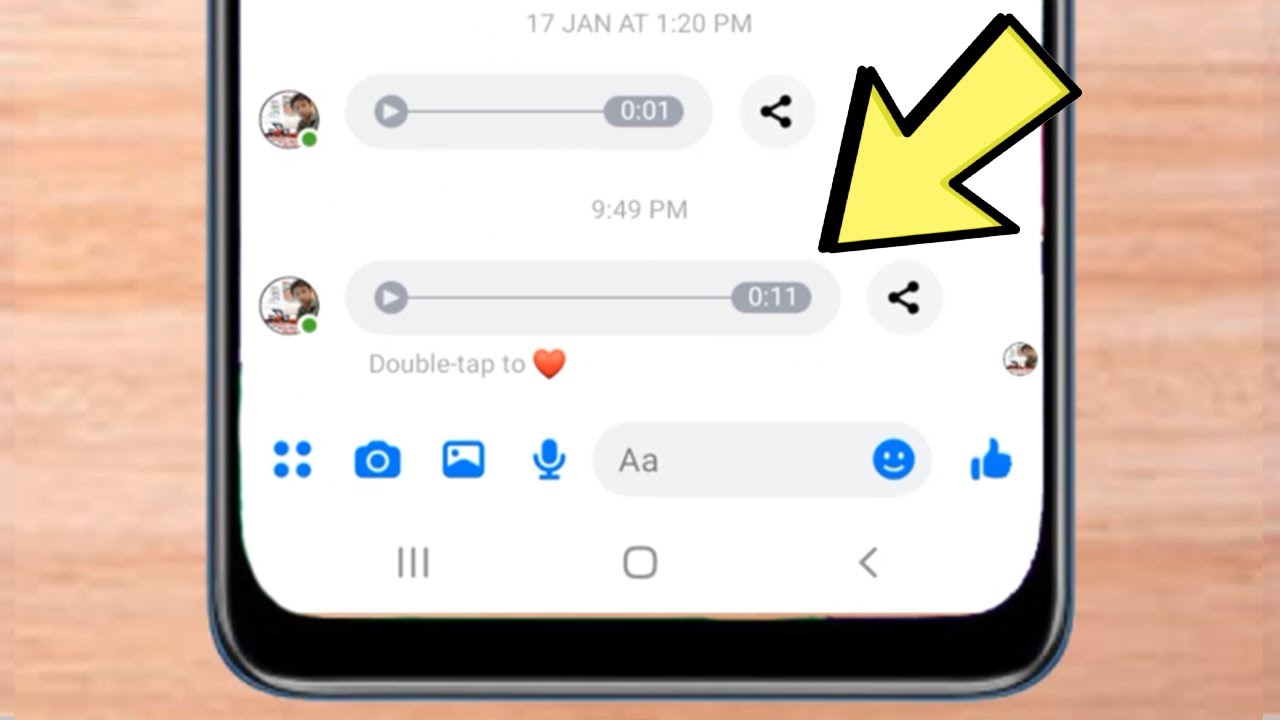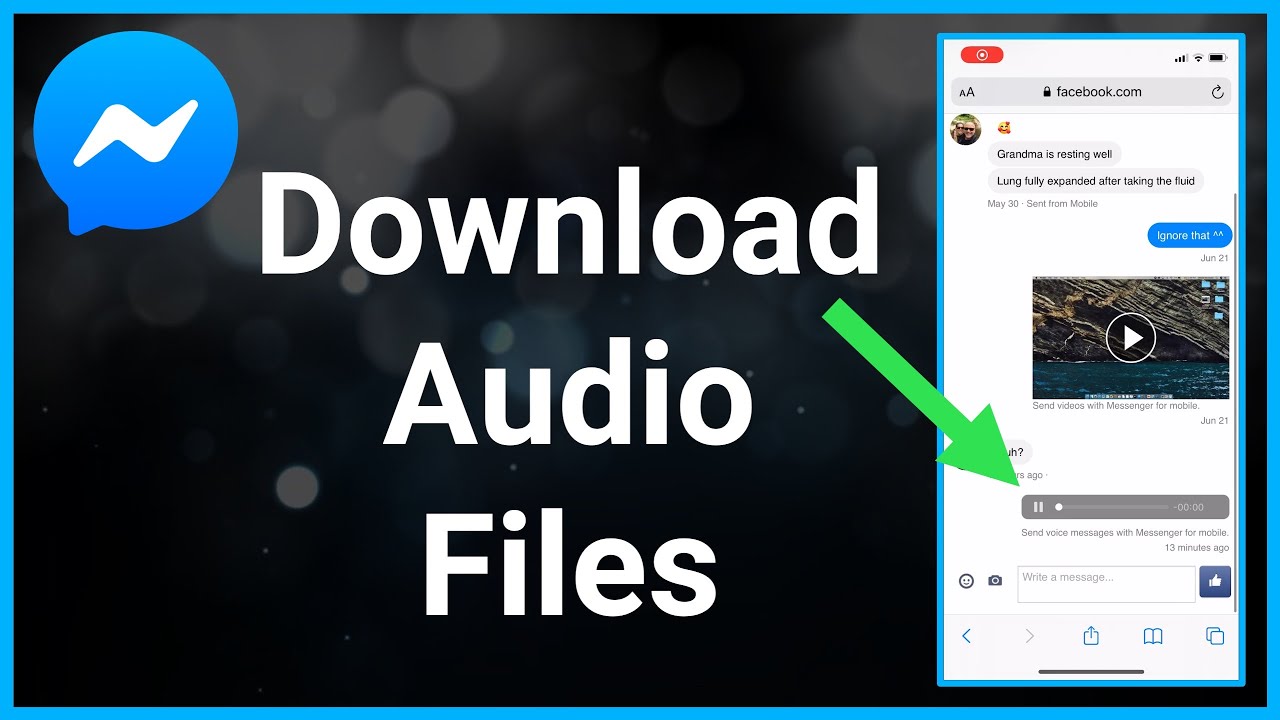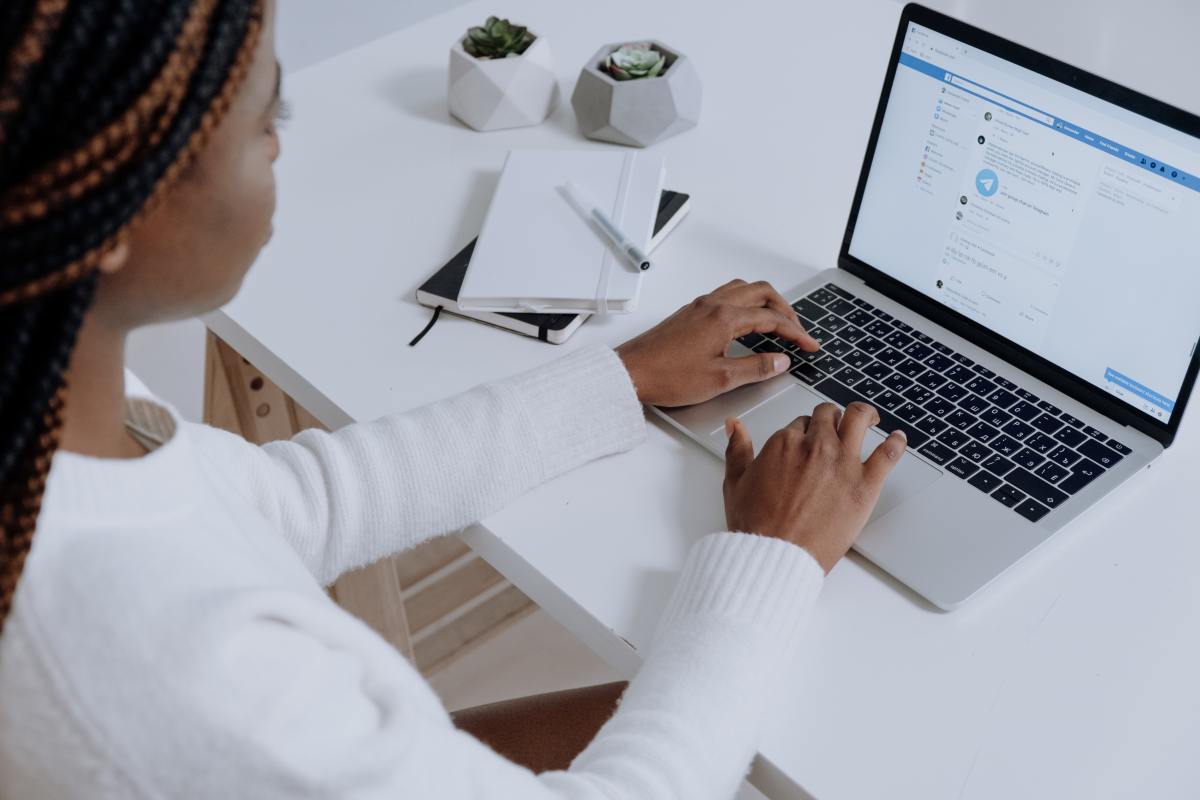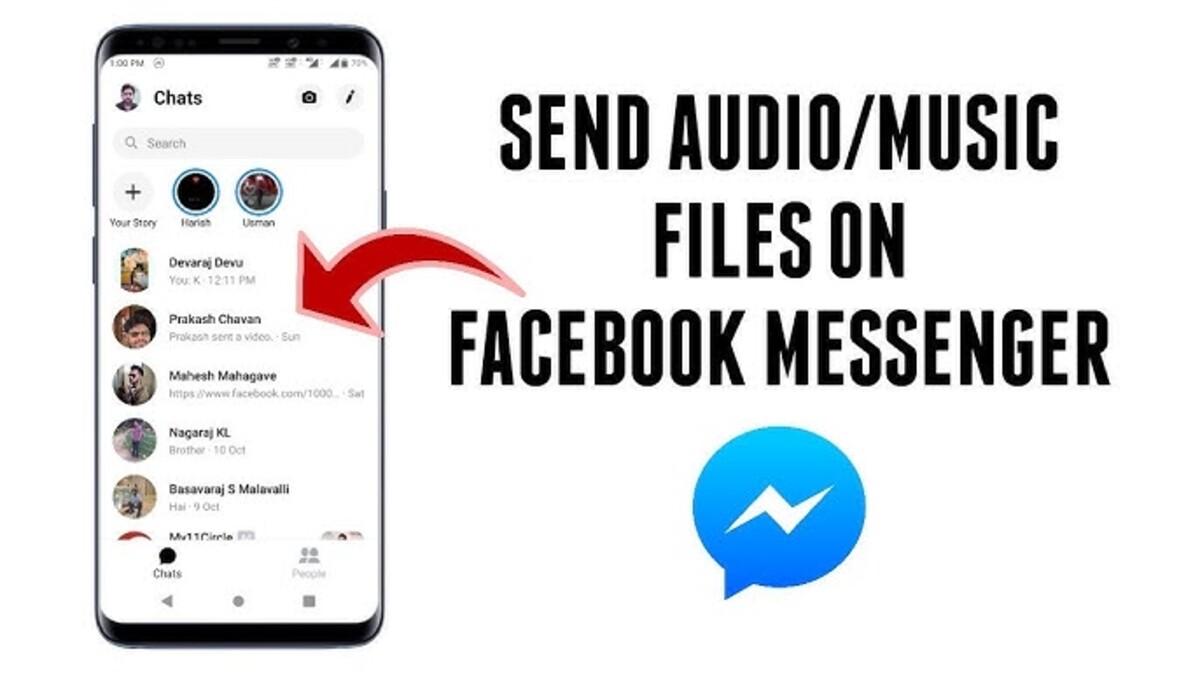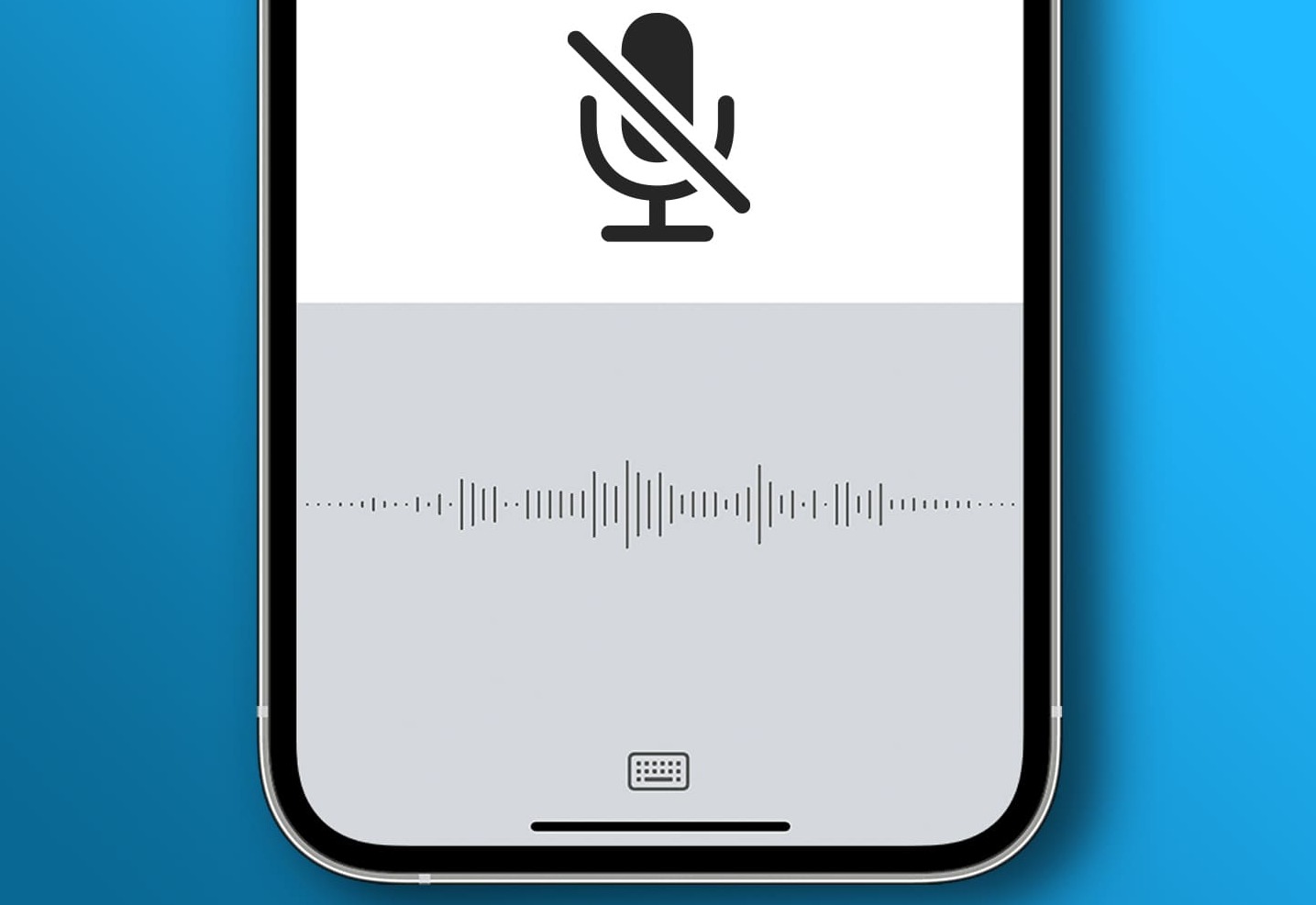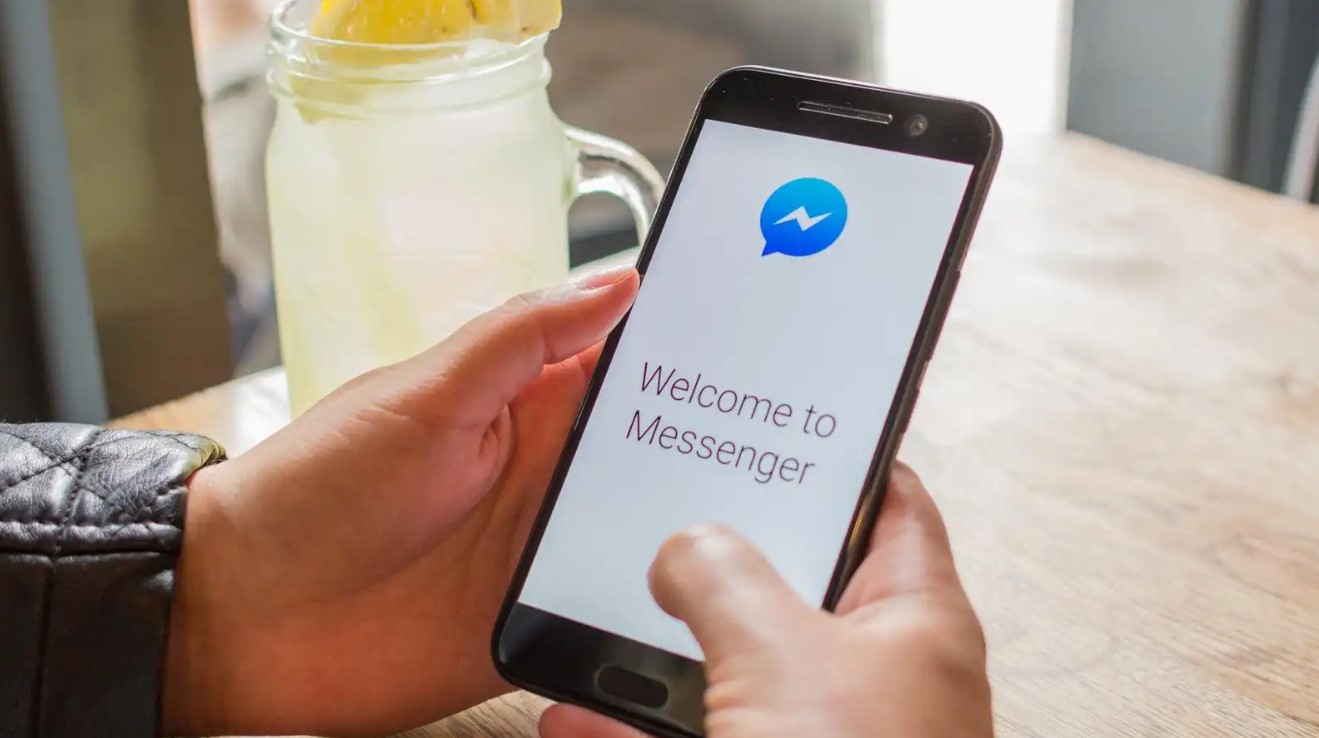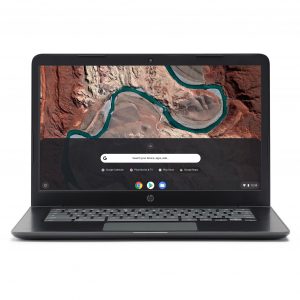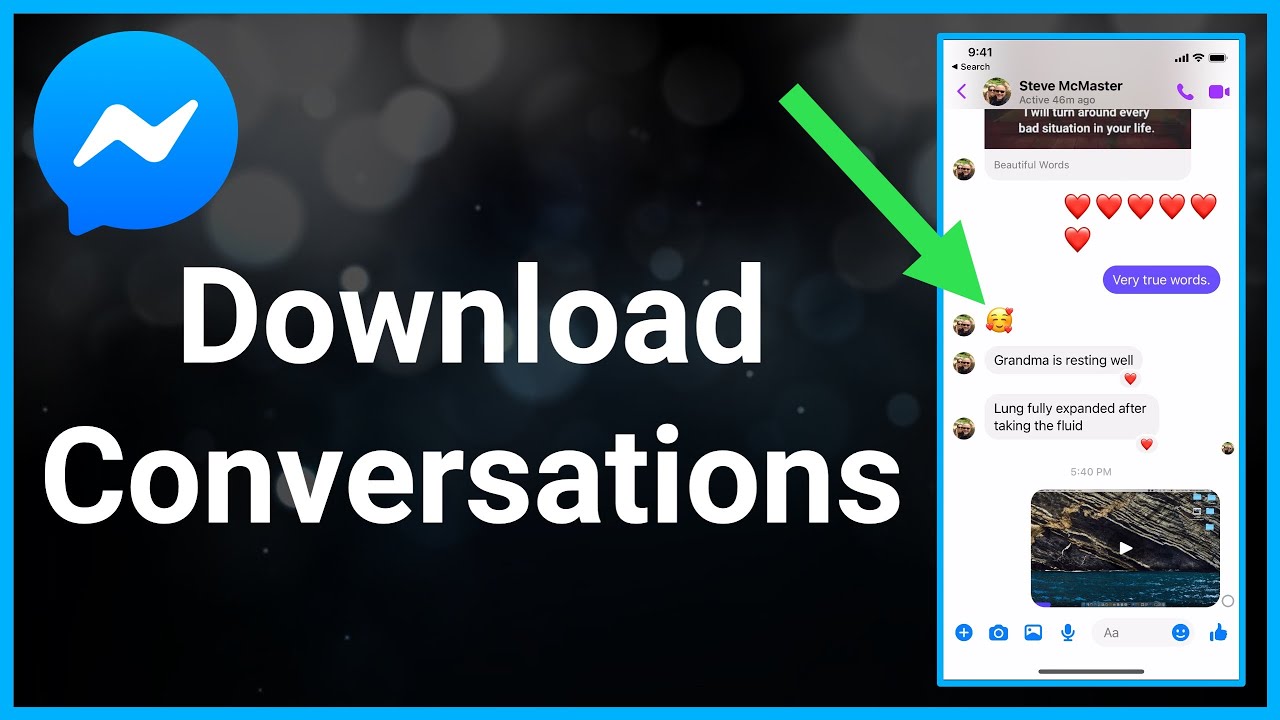Introduction
Welcome to our guide on how to download audio from Facebook Messenger. Facebook Messenger is a popular messaging platform that allows users to communicate through text, voice messages, and even audio calls. While it is easy to listen to audio messages within the Messenger app or on the website, saving them for offline use can be a bit trickier. However, with the right methods, you can conveniently download audio from Messenger and have it accessible on your device whenever you want.
In this article, we will walk you through two methods to help you download audio from Facebook Messenger: downloading from the Messenger app and downloading from the Messenger website. Whether you’re using a mobile device or a computer, we’ve got you covered!
Before we dive into the methods, it is essential to note that downloading audio is only permissible for personal use or when you have the consent of the sender. Please respect other people’s privacy and obtain the necessary permissions before downloading and sharing any audio messages.
Now, let’s get down to business and explore the steps to download audio from Facebook Messenger!
Method 1: Download from the Facebook Messenger app
If you frequently use the Facebook Messenger app on your mobile device, this method will allow you to download audio messages directly from the app. Follow these steps:
- Open the Facebook Messenger app on your mobile device and navigate to the conversation containing the audio message you want to download.
- Tap and hold on the audio message you wish to save. After a moment, a menu will appear with various options.
- Select the “Save” or “Download” option from the menu. The specific wording may vary depending on your device and the version of the Messenger app you are using.
- The audio message will be saved to your device’s internal storage or designated downloads folder, depending on your device’s settings.
- You can now access the downloaded audio file from your device’s file manager or media player. You may also choose to move the file to a different location for easier access.
Note that these steps may vary slightly depending on the operating system and version of the Messenger app you are using. If you encounter any difficulties, consult the app’s official documentation or support resources for more specific instructions.
With this method, you can easily download audio messages from Facebook Messenger within the app itself. Now, let’s explore another method for downloading audio from Facebook Messenger using the website.
Method 2: Download from the Messenger website
If you prefer accessing Facebook Messenger from your computer’s web browser, you can download audio messages from the Messenger website. Follow these steps:
- First, open your preferred web browser and visit the Facebook website.
- Log in to your account using your credentials.
- Click on the Messenger icon, usually located in the top right corner of the Facebook page. This will open the Messenger interface.
- Navigate to the conversation that contains the audio message you wish to download.
- Find the audio message in the conversation thread and hover your cursor over it. You should see a list of options appear.
- In the options list, click on the ellipsis icon (three dots) or the “More Options” button.
- Select the option to “Download” or “Save” the audio message. The wording may vary based on the Messenger website version.
- The audio message will start downloading to your computer’s default downloads folder or the designated location you have set.
- Once the download is complete, you can access the audio file from your computer’s file explorer or media player.
It’s important to note that some web browsers may require additional permissions or settings to allow downloads. If you experience any issues while trying to download audio from the Messenger website, double-check your browser settings and ensure that downloads are enabled.
By following these steps, you can effortlessly download audio messages from Facebook Messenger using the Messenger website. Now, let’s wrap things up!
Conclusion
Downloading audio messages from Facebook Messenger can be a handy way to save important or sentimental conversations for offline listening. In this guide, we have explored two methods to help you download audio from Facebook Messenger: using the Messenger app and the Messenger website.
If you primarily use the Facebook Messenger app on your mobile device, Method 1 allows you to easily save audio messages within the app itself. Simply tap and hold the audio message, select the “Save” or “Download” option, and access the downloaded file from your device’s storage.
On the other hand, if you prefer using Facebook Messenger on your computer’s web browser, Method 2 offers a straightforward way to download audio messages. Access the Messenger website, find the audio message, click on the options menu, and choose the “Download” or “Save” option to save the file to your computer.
Remember to always respect the privacy and consent of others when downloading audio messages from Facebook Messenger. It is crucial to obtain permission before downloading and sharing any audio content.
By following the steps outlined in this guide, you can easily download and access audio messages from Facebook Messenger whenever you need them. Whether you want to keep important information at hand or preserve cherished memories, these methods give you full control over your audio messages.
We hope this guide has been helpful in assisting you with downloading audio messages from Facebook Messenger. Enjoy the convenience of accessing your messages offline and make the most of your Messenger experience!