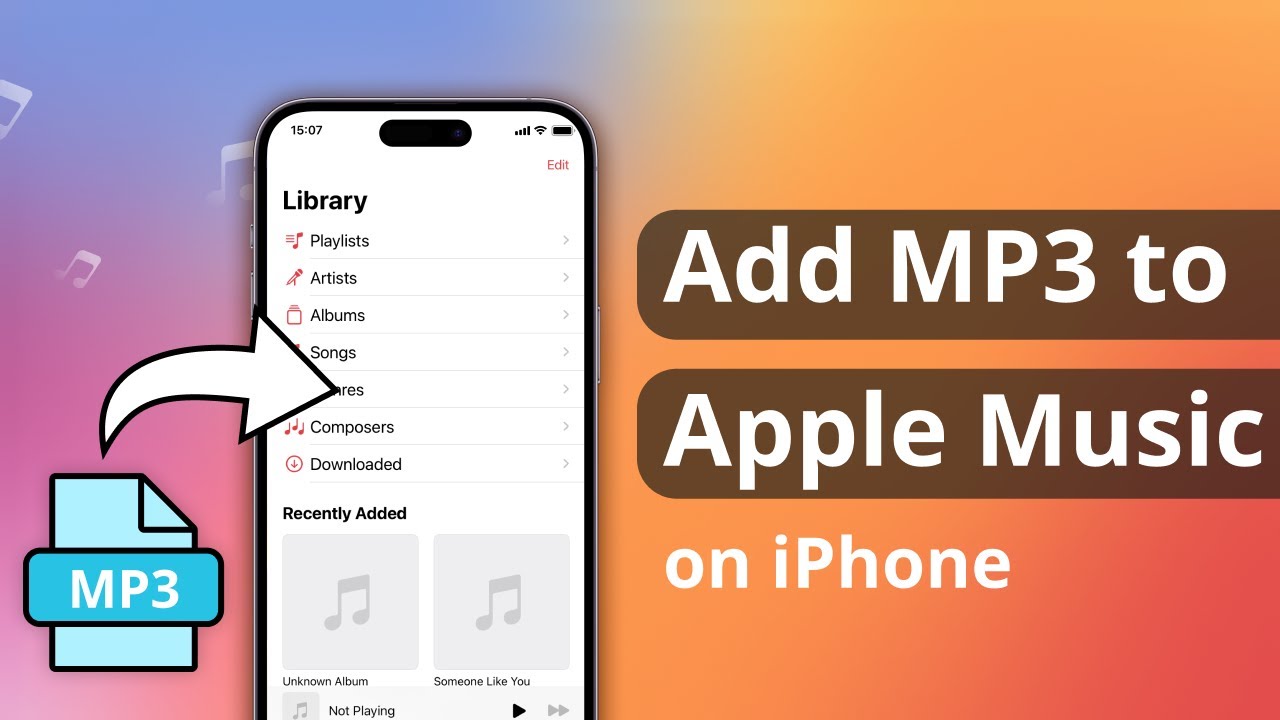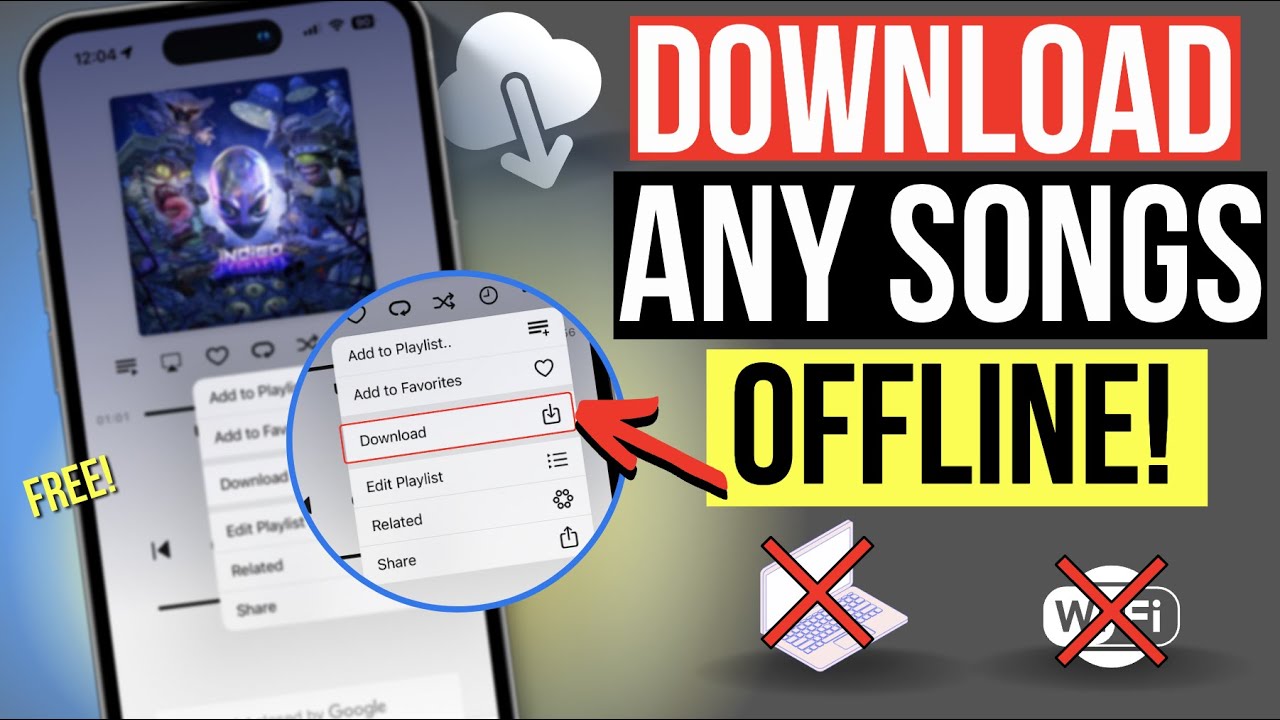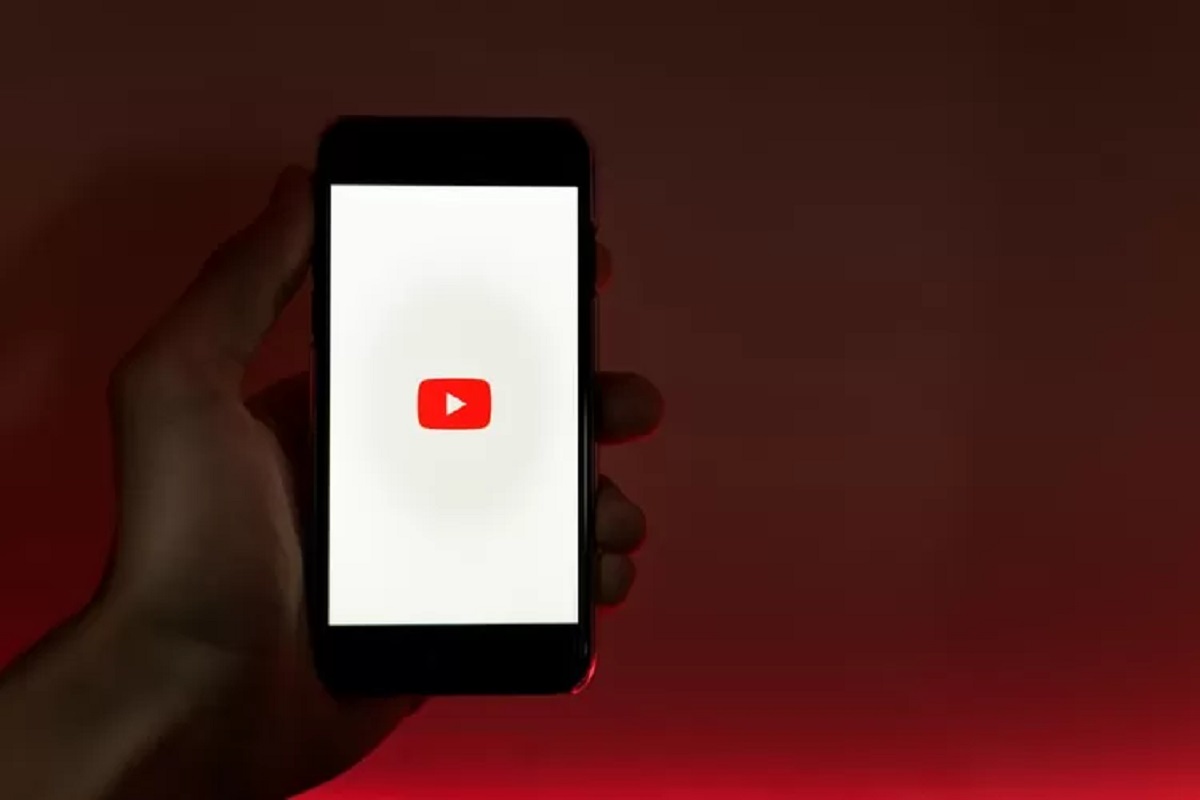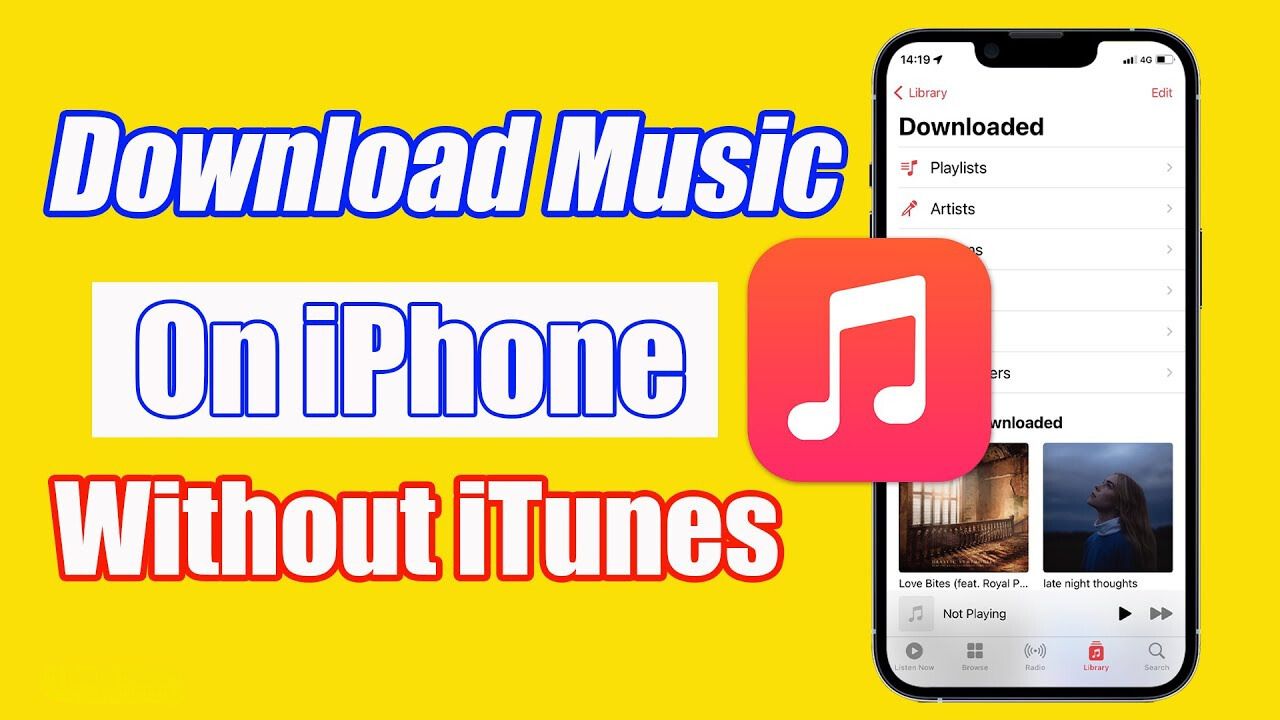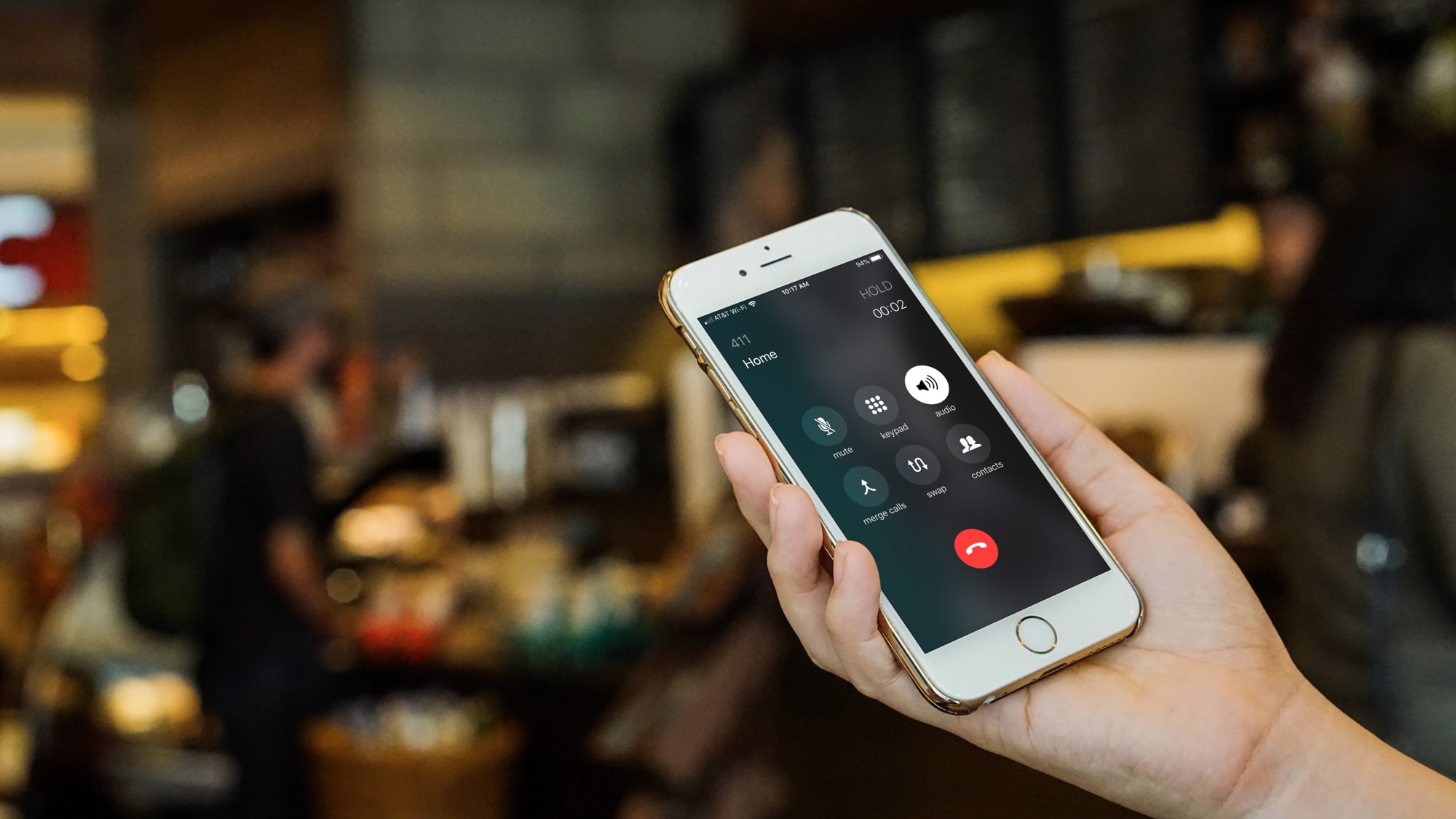Introduction
Welcome to the world of digital music, where we have an endless array of songs at our fingertips. However, when it comes to downloading MP3s on an iPhone, things can get a bit tricky. Whether you want to save a podcast for offline listening, grab a song that isn’t available on streaming services, or simply have a local copy of your favorite tracks, we’ve got you covered.
In this article, we will explore three easy methods to download MP3 files on your iPhone. No jailbreaking or complex maneuvers required. We’ll walk you through each method, from using the built-in “Files” app to taking advantage of third-party applications available on the App Store. By the end of this guide, you’ll be able to enjoy your favorite MP3s whenever and wherever you want.
So, if you’re eager to discover the secrets of downloading MP3s on your iPhone, let’s dive in and get started!
Method 1: Using the ‘Files’ App
The Files app is a built-in file management tool available on iOS devices, including the iPhone. With the ‘Files’ app, you can easily browse, organize, and transfer files on your device. Here’s how you can use the ‘Files’ app to download MP3 files:
- First, locate the MP3 file that you want to download. You can find it in an email attachment, a cloud storage app like iCloud Drive, or a file-sharing service such as Dropbox.
- Once you have located the MP3 file, tap on it to open it.
- Within the file preview, you will find an option to share the file. Tap on the “Share” button, which looks like a square with an arrow pointing upwards.
- In the sharing menu, you will see a list of available actions. Scroll down and tap on “Save to Files.”
- A new window will appear, displaying different folders within the ‘Files’ app. Choose the folder where you want to save the MP3 file or create a new folder by tapping on the “New Folder” button.
- Once you have selected the folder, tap on “Save” located in the top right corner of the screen.
- The MP3 file is now downloaded and saved to the chosen folder in the ‘Files’ app. You can access it anytime by launching the ‘Files’ app and navigating to the folder where it is stored.
This method allows you to download and save MP3 files directly to your iPhone, making it easily accessible for offline listening.
Method 2: Using a Third-Party App
If you’re looking for a more streamlined and feature-rich experience when it comes to downloading MP3 files on your iPhone, using a third-party app is a great option. There are several apps available on the App Store that specialize in file downloads, including MP3 files. Here’s how you can download MP3s using a third-party app:
- Start by searching for a reliable and trustworthy third-party app for downloading MP3 files on the App Store. Some popular options include Documents by Readdle, iDownloader, and Total Files.
- Once you have selected and installed the app, launch it on your iPhone.
- Using the built-in browser within the app, navigate to a website or platform where you can find the MP3 file you want to download. This could be a music website, a file-sharing platform, or any other source that hosts MP3 files.
- Find the specific MP3 file you want to download and tap on it.
- A download prompt will appear, asking you to confirm the download. Tap on the “Download” or “Save” button to initiate the download.
- The app will start the download process, and you can monitor the progress within the app’s download manager.
- Once the MP3 file is downloaded, it will be saved within the app’s storage. You can usually find a dedicated “Downloads” or “Files” section within the app to access your downloaded files.
- From there, you can play the MP3 file within the app’s media player or transfer it to your device’s music library for easier access.
Using a third-party app provides you with more flexibility and control over your MP3 downloads. You can explore different apps to find the one that suits your needs and preferences.
Method 3: Downloading MP3s from Safari
If you prefer a more direct and browser-based approach to download MP3 files on your iPhone, you can use Safari, the default web browser. Safari allows you to download files directly from websites, including MP3 files. Here’s how you can download MP3s using Safari:
- Open Safari on your iPhone and navigate to a website that hosts the MP3 file you want to download.
- Once you have found the MP3 file, tap and hold on the download link or the audio player. A pop-up menu will appear.
- In the pop-up menu, select “Download Linked File” or “Download File,” depending on the options available.
- Safari will begin the download process, and a progress bar will appear at the top of the screen.
- Once the download is complete, you can access the MP3 file by tapping on the arrow icon located in the top right corner of the Safari window. This will open the downloads list.
- In the downloads list, locate the downloaded MP3 file and tap on it to open it.
- You can now play the MP3 file within Safari’s built-in media player or tap on the share button to save it to a different location, such as the ‘Files’ app or your device’s music library.
Using Safari to download MP3 files offers a simple and straightforward method. However, keep in mind that not all websites allow direct MP3 downloads or may have restrictions in place. In such cases, you might need to explore alternative methods or use third-party apps for downloading MP3 files.
Conclusion
Downloading MP3 files on your iPhone may have seemed like a daunting task, but we’ve shown you three simple methods to make it a breeze. Whether you prefer using the built-in ‘Files’ app, opt for a third-party app with more features, or rely on Safari’s direct download capabilities, you can now enjoy your favorite MP3s offline.
The ‘Files’ app provides a straightforward way to download MP3 files and keep them organized within your iPhone’s storage. It’s a convenient option for those who prefer a native solution without additional apps. However, if you’re looking for more advanced features and a seamless downloading experience, third-party apps offer a range of possibilities.
If you’re a Safari user, you can take advantage of its direct download capabilities to save MP3 files from websites. It’s a quick and browser-based method that doesn’t require any additional apps. Keep in mind that not all websites allow direct downloading, so you might need to explore alternative methods or consider using third-party apps for certain scenarios.
With these three methods in your arsenal, you can effortlessly download and enjoy MP3 files on your iPhone, whether it’s for offline listening, accessing exclusive content, or simply having a local copy of your favorite tunes. So go ahead and get started on building your ultimate music library!