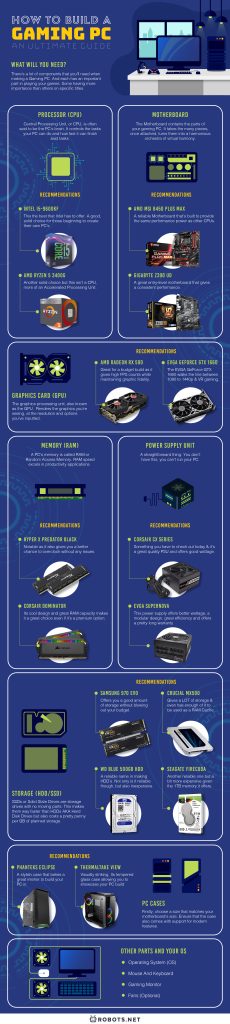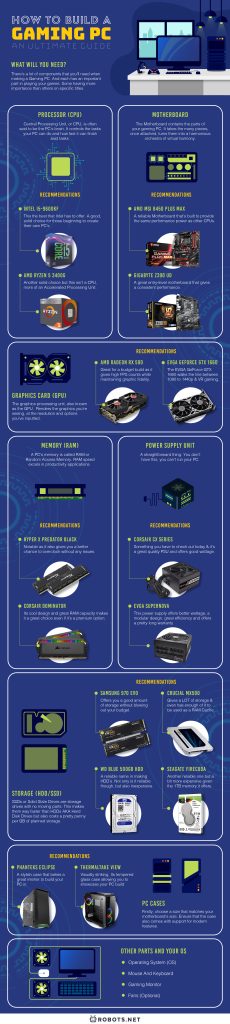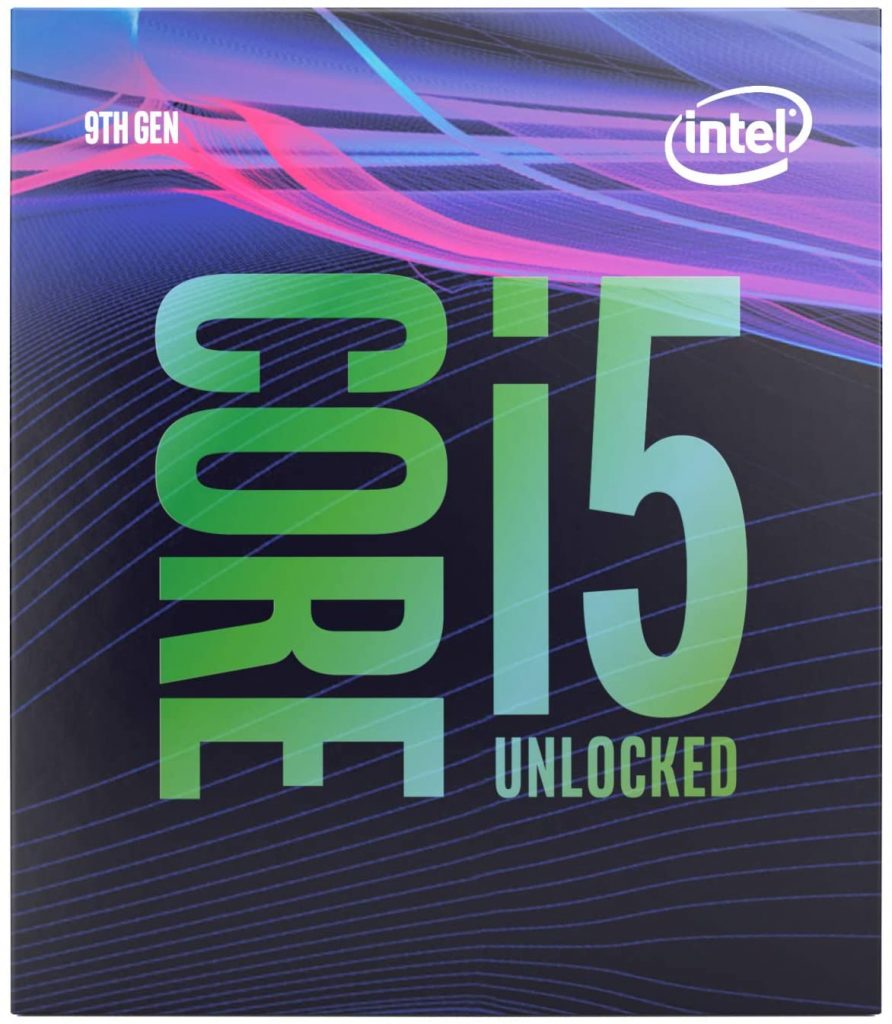With more time spent at home, there are also more chances to do something new. If you’re simply bored or in need of a computer upgrade, why not try building your own gaming PC? It may be easier than you think. And we’re here to help you out! We’ve compiled everything you have to know and the things you need in this guide on how to build a gaming PC that’s perfectly suited to your taste.
What Will You Need?
There are a lot of components that you’ll need for a custom-build gaming PC. And each has an important part in playing your games, with some having more importance than others on specific titles. But first, let’s talk about what they are and what they do. Take note though that you’ll need to ensure that the parts you’re buying are compatible with each other. After all, it’s a huge hassle to have bought a $150 processor, only to find that it doesn’t fit your motherboard.
Processor (CPU)
Your central processing unit, or CPU, is said to be the PC’s brain. It controls the tasks your PC can do at once and how fast it can finish said tasks. It’s the second impactful component of your PC’s gaming performance and is the big kahuna for content creation. Some games might need the CPU more for getting high frame rate as well.
Here are the important things to look at when choosing a CPU:
Clock Speed
Clock speed is how fast the CPU’s processing speed is in gigahertz (GHz). Cores are assigned to various tasks in the PC’s system, but certain apps may use multiple cores at once.
Threads
Threads are used to correspond to the cores, but a lot of high-end CPUs now have tech called “hyperthreading.” This gives a thread per core. In short, it gives you an additional virtual core for your PC’s use.
Recommendations
A recommendation for people building their own gaming PCs is that you must always try and purchase up-to-date CPUs. If you’re confused about a CPU’s performance in comparison to others, there are tools like UserBenchmark that allow you to check and compare them in raw performance.
As for recommended CPU brands, we go for Intel and AMD. These two brands offer the biggest bang for your buck when it comes to CPUs, most notably the Intel i5-9600KF and the AMD Ryzen 5 3400G.
It’s quite notable that the Intel i5-9600KF is a tad expensive for a budget build. In terms of processors, this the best that Intel has to offer, which combines quality and value. A good, solid choice for those beginning to create their own PCs.
Check out this processor today and get excellent performance while staying on your budget.
The AMD Ryzen 5 3400G is another solid choice but this isn’t a CPU, it is technically an accelerated processing unit. It’s made for lower-end builds but can still put out when it needs to. A solid choice for those that wish for a good quality unit that’s easy on the wallet.
Check out the AMD Ryzen 5 3400G today and get a great addition to your dream gaming PC.
Motherboard
After the CPU, one of the first things you need to do is check if your desired motherboard is compatible with your other components. You wouldn’t want to buy one and then find out it doesn’t fit in your CPU. That takes a huge chunk of your funds as well.
The motherboard contains the parts of your gaming PC. It takes the many pieces and, once attached, turns them into a harmonious orchestra of virtual performance. In addition to this, the difference between low-end and high-end motherboards lies in how good they are in overclocking your PC and what components you’ll need to overclock them in the first place. This is only if you decide to overclock your PC though.
What Is Overclocking?
Now you might be wondering, what is overclocking and how does that relate to your PC? Well, overclocking is you increasing a PC component’s clock rate. In other words, it’s running your parts at speeds higher than they were designed to run in. Now usually, this applies to the GPU and CPU. But the other parts can also be overclocked if you so wish.
Increasing their clock rate gives your PC the ability to perform more operations per second. But the drawback is that they produce additional heat. And if you’ve followed the trend, additional heat equals lots of detriments, most notably an increased chance of fire. So if you’re planning to overclock your PC, try to invest in additional cooling.
Recommendations
As for brands and products for a motherboard, we recommend the AMD MSI B450 Gaming Plus MAX and the Gigabyte Z390 UD below.
The AMD MSI B450 is a reliable motherboard that’s built to provide the same performance power as other CPUs. It is a great choice if you want consistent performance from your motherboard.
Check out the AMD MSI B450 on Amazon and get a great motherboard for your gaming PC.
Meanwhile, the Gigabyte Z390 UD is a great entry-level motherboard that gives consistent performance. You can expect the motherboard to perform admirably. This product is something you would want inside your gaming PC.
Check out this motherboard on Amazon now.
Graphics Card (GPU)
The graphics processing unit (GPU), also known as the graphics card or video card, is what some may say a flashy part of your PC. It impacts gaming performance the most for many latest titles.
To illustrate, think of a game like Dota 2. The CPU keeps track of the player’s many actions, where they are on the in-game map, what skills they’re using, and if they’re attacking anyone, even if you can’t see it due to fog of war. The GPU takes all this information and then renders the graphics you’re seeing, at the resolution and options you’ve inputted.
Do note though that while the GPU is by far the most important part of a gaming PC build, you’ll still need a comparable CPU for it to function. This is because if the CPU isn’t at the very least on par with the GPU, it won’t process what’s happening in the game as fast as it should, thus bottlenecking your GPU’s visual output.
Due to this, as a rule of thumb for most gaming PC builders, you should always try to not spend anything less than half of your GPU budget on your CPU.
When it comes to the GPUs though, looking at their spec sheets will usually be helpful.
Importance of VRAM
Clock speed, for example, is not indicative of the overall performance of a GPU. VRAM (video RAM), on the other hand, is a more helpful measurement. Do note that not all GPUs are created equal. And there’s a huge benchmark when it comes to VRAM. As a general rule:
- 2 GB VRAM: You can expect acceptable performance with wit1080p games with standard-definition textures.
- 4 GB VRAM: You can play 1080p titles with HD textures and get a decent performance in a lot of 1440p titles.
- 6 GB VRAM and higher: You can play VR and titles in 1440p and 4K with lots of high-definition textures.
Recommendations
As for the best GPU to get for your gaming PC, go for the AMD Radeon RX 590 XFX and the EVGA GeForce GTX 1660 Ti XC Gaming.
The AMD Radeon is great for a budget build as it gives high frame rate (fps) counts while maintaining graphic fidelity. It’s an absolute workhorse of a GPU that you would want to add to your list.
Check out the AMD Radeon on Amazon and get the best graphics for your gaming PC.
Meanwhile, the EVGA GeForce GTX 1660 walks the line between 1080-1440p and VR gaming. Giving you the ability to play games of these qualities at the best value, the EVGA GeForce is one of the items that you should add to your checklist.
Check out the EVA GeForce GTX 1660 on Amazon and enjoy the graphics of your favorite games.
Memory (RAM)
Let’s talk about memory now. A PC’s memory is called RAM or random access memory. In terms of how important it is on gaming performance, it’s at a solid third. As the RAM is tied to your CPU, it’ll directly affect its performance. More so if you’re only running a single-channel RAM. It’s typically recommended to use dual or quad-channel RAM because if you don’t, your CPU speed will plummet, affecting gameplay.
Other than the single or dual-channel debacle, RAM speed doesn’t make that much of a difference in gaming or in common multitasking. However, RAM speed excels in productivity applications. Do note that finding your RAM speed is a bit complicated than just looking for its clock speed.
Another thing you should know is what type of RAM you’re buying. If you’re looking to play games, go for DDR4 RAM, as DDR3 is slower and typically will be a bit of a pain. But it’s not the most important thing about RAM.
How Much RAM You’ll Need
What’s important is how much RAM you have. The more the better, as it allows your system to manage multiple applications and meeting the memory needs of the more demanding games in your library. To start, here’s how much minimum and maximum RAM you’ll need if you’re looking to play games:
- 4 GB RAM: The bare minimum. This much RAM is best for light gaming and basic tasks on your PC. Do note that this much will be overwhelmed by most recent AAA titles.
- 8 GB RAM: This is the happy medium. Good for gaming and multitasking apps, although some titles are now taking this much RAM to use.
- 16 GB RAM: The best amount of RAM for at least four years, maybe more. Also great for productivity work.
- 32 GB RAM: Now you’re just showing off.
Recommendations
For RAM, we would recommend Kingston Hyper X Predator Black and the Corsair Dominator Platinum. These two offer the most value while remaining available for the budget pinchers.
The Hyper X Predator Black in particular is notable as it also gives you a better chance to overclock without any issues.
Check out the Hyper X Predator Black and get all the RAM your gaming PC will need.
Meanwhile, the Corsair Dominator also gives a massive overclocking potential. Its cool design and great RAM capacity make it a perfect choice even if it’s a premium option.
Storage (HDD/SSD)
Storage… is surprisingly easy. SSDs or solid-state drives are storage drives with no moving parts. This makes them way faster than HDDs or hard disk drives, but they also cost a pretty penny per GB of planned storage.
If you want quality, get SSDs. Not only are they more durable, but they’re also pretty compact.
If you want quantity, on the other hand, get HDDs. They’re bigger and less durable, but cheaper.
Do note, though, that some experts recommend getting both if you can afford it. And we’re one of those experts.
How Much SSD or HDD You’ll Need
SSDs with around 1 TB and higher can contain your OS, programs, and some of your favorite games, whether AAA or not. This results in a very responsive system. Everything, including your games, will load faster. In addition to this, you can even use your SSD as a cache like RAM.
HDDs, on the other hand, can be used for storing stuff like videos, pictures, music, and the rest of your games, especially single-player ones where loading times don’t matter. This may result in slower loading, but there’s nothing really to it as it’s a single-player, and there’s practically no change in watching the videos or listening to music inside the HDD.
Recommendations
Now we’re going to feature four products for storage. Two each for HDDs and SDDs. Starting with the SSD options, we’ve got the Samsung 970 EVO SSD 500 GB and the Crucial MX500 2 TB. Then, our two recommendations for HDDs will follow.
The Samsung 970 EVO offers you a good amount of storage without blowing out your budget.
Check out the Samsung 970 EVO and get a better storage option for your gaming PC.
The Crucial MX500 gives a lot of storage and even has enough of it to be used as a RAM cache.
Check out the Crucial MX500 today and get a reliable 1TB SSD storage.
Going to the HDD side of things, we’ve got the WD Blue 500 GB HDD first. WD or Western Digital is a reliable name in making HDDs. Not only is it reliable, but it’s also a very inexpensive option.
Check out the WD Blue today and get 500 GB of storage without spending a fortune.
The Seagate FireCuda, on the other hand, is another reliable one but a bit more expensive given the 1 TB memory it offers. However, that is still 1 TB of memory which will allow you to save more apps and games.
Check out the Seagate FireCuda to install more games for your gaming PC.
Power Supply Unit
Let’s be straightforward: if you don’t have this, you can’t run your PC. Do note that there are some things to consider:
Tips When Buying Power Supply Units
Purchase from a reliable manufacturer: don’t buy power supply units (PSU) from no-name manufacturers. These will usually sell bad PSUs for low prices. Now, this might be tempting to you, but do note that these are the kinds of hardware that will give up on you with catastrophic results (a fried PC at best, a house fire at worst). Save yourself the hassle and just get one from proven brands like EVGA, Corsair, etc.
Ensure you have enough wattage for your PC: always try to use Wattage Calculator or a similar app to determine how big your PSU needs to get. The PSUs listed on a lot of GPUs are usually inflated, but if you want to overclock your PC, it’s best to exceed the minimum for the GPU.
80 and above ratings refer to its efficiency: higher efficiency, less power consumed. The less power consumed, the less heat emitted. Never buy below-80 certifications. That leads to your rig on fire, which is not a good idea.
Recommendations
Now talking about products we recommend, it’s either the Corsair CX Series 450M or the EVGA SuperNOVA 750.
The Corsair CX Series is something you have to check out today. It’s a great quality PSU and offers good wattage.
Check out the Corsair CX Series on Amazon and get a great power supply for your gaming PC.
Meanwhile, the EVGA SuperNOVA is a power supply that offers better wattage, a modular design, and great efficiency. It also has a pretty long warranty. It is a great option to consider when buying a power supply for your custom gaming desktop.
Check out the EVGA SuperNOVA today and get better wattage for your gaming rig.
PC Cases
This is the simplest to do, yet conversely, has a lot to consider. Firstly, choose a size that matches your motherboard’s size, whether it be MATX, ITX, etc.
You’ll also need to ensure that your case of choice has ample room for your GPU. Do note that some cases (notably ITX cases) are less likely to fit bigger graphics cards. Something to keep in mind when choosing your PC case. In addition to this, ensure that the case also comes with support for modern features. An example of which are USB3 headers.
Furthermore, ensure that your case has good cooling setups. At least two intake fans and vents are needed for airflow and ventilation for your PC. Or else, you’ll run the risk of overheating. If your setup is water-cooled, you’ll need a PC case with room for a radiator. This is common in ITX builds, as they don’t have that much room for bigger air coolers.
Recommendations
By this time, you’ve got cooling and compatibility out of the way. The last of this would be up to the builder’s personal preference. We recommend the Phanteks Eclipse P400 and the Thermaltake View 71.
The Phanteks Eclipse comes in a variety of colors like black, gray, and black/red, a stylish case that belies a great interior to build your PC in, and is available right now.
Check out the Phanteks Eclipse and give your gaming PC a sleek casing.
Meanwhile, the Thermaltake View is visually striking, with its tempered glass case allowing you to showcase your PC build in full and has great aesthetic appeal. The is a great-looking PC case available on Amazon.
Check it out today and finish off your gaming PC in style.
Other PC Parts and Your OS
Now that you’ve wrangled what build you’re going for, let’s discuss the other important things.


Operating System (OS)
Now you can’t use your PC if it doesn’t have an operating system, can you? If you have the dough for it, getting Windows 10 is the way to go. Though it may not be a perfect OS, earlier Windows OS is losing support. Windows 10 is also highly customizable.
If you can’t find or afford Windows 10, you might want to use a Linux Distribution. Ubuntu or Mint is best in this regard, but it’s typically recommended to go for a Windows 10 OS.
Mouse and Keyboard
Now here’s something that people don’t know: the type of game you’re playing will directly impact which of these two you’re getting a better version of. If you’re playing games like Dota 2, Starcraft 2, Dragon Nest, or anything similar, then it’s typically recommended to get a better keyboard.
If you’re playing shooters or any game that uses the mouse more, the opposite applies. But usually, it’s a better idea to get a great set of mouse and keyboard so that you can play any game you want.
Gaming Monitor
Above all else, your monitor must scale to the rest of the gaming PC’s build. It’s incredibly inefficient to use a 1080p monitor on a $1,500-and-above build after all. Here’s a simple benchmark:
- Any build around $500 range: 1080p 60hz
- Builds up to $800: 1080p 144hz, or 1440p 60hz
- Builds up to and above $1000: 1440p 144/240hz, or 4K 60hz
Fans (Optional)
Now if you’re an overclocker, then you better be ready to buy some extra case fans. Getting good quality fans doesn’t just improve airflow and keep your hardware at acceptable temperatures, but they also reduce the noise coming from your PC. Very useful if you’re making a silent gaming PC.
How Much You Need to Build a Gaming PC
Above all else, you need a budget for your gaming PC before you can even think of building it. The first thing you need to ask yourself is: how much am I willing to shell out for my gaming PC?


$300 Budget
A stroke of luck for most is that if you’re looking for the absolute minimum, then you don’t need to spend that much when it comes to buying your PC components. The minimum that you can spend to make a gaming PC is around $300. Do note that this is the entry point of making a gaming PC and you can’t expect it to play games like Doom Eternal and Resident Evil Village without making some concessions. Those concessions being on the visual or performance variety. Although, you can still play them.
$400–600
Now if you’re going on the $400 to $600 price range, you’re breaking into big boy territory. This is the range in which you can expect playable frame rates even with high graphics. So this is more of a sweet spot when it comes to building a gaming PC.
$700–800
By the $700 to $800 range, you can now play VR games in addition to content creation. Couple that with the ability to play AAA games in the highest settings and you’re pretty much good to go on your PC.
$1,000 and Above
However, if you’re planning on spending $1000 upwards on your PC, you’ll start to see diminishing returns on its actual performance, especially if you’re the type of person who overclocks their PC. After all, what’s the point in overclocking your PC for performance if your PC itself is already a beast performance-wise?
If you’re looking for an alternative here is our guide on the best prebuilt gaming PC models right now.
Understanding the Game You’re Playing
One thing you need to figure out is what type of game you’re going to play on your gaming PC. Now you might think that it’s weird to do this, but it’s pretty important. For one, no game has the same amount of hardware strain on your PC. And some of them can even play even on the $300 budget PCs that we’ve discussed. Examples of these games are the ones with eSports tied to them like Counter Strike Global Offensive and Dota 2. These games are made so that they can be played even on low-end gaming PC’s.
However, if you’re looking to play AAA games with world-class, cutting-edge graphics? Well, unless you want to customize said graphics, you might want to shell out more money and go to the $600 price range. It gives you great, immersive gameplay in high framerates, awesome graphics options, and more.
Lastly, if you see yourself turning into a pro gamer anytime soon, then this is the time to look at your gaming PC as an investment. At this point, $1,000 or more is reasonable when we’re talking about your gaming PC rig. With an additional note for a great CPU for streaming and rendering as you’ll be doing those daily.
Also Read: Top 25 Sandbox Games of All Time
Pros and Cons of Building a Gaming PC
If you’re looking to play most AAA games out there, you’ll need a fast PC. A lot of gaming rigs tend to have great RAM and VRAM that allow them to play many AAA games today. In addition to this, here are some of the reasons why building a gaming PC is preferable to buying one premade:
Advantages
Cost-Efficient
Building your PC is very cost-efficient. A good entry-level gaming PC can be built for as low as $300 to $400 if you know which parts you should get. Meanwhile, those who want a beefy PC can also get just that with a $500 to $800 budget. Long story short, you’re better off getting the various parts and building it yourself.
Better Cooling System
Buying your PC means contenting yourself with the prebuilt cooling system installed. Not a good idea if you’re going to use it to play games. This is because most prebuilt cooling systems in PCs are very inefficient. Having a better cooling system allows your PC’s parts to last longer, thus saving you money in the long run.
Easier to Upgrade
Knowing the specs and capabilities of your PC because you built it gives you the information needed for which parts you need to upgrade. Something that those with prebuilt PCs don’t have the luxury of. In addition to that, building your PC gives you the experience to do the upgrading yourself, which is not only saving your time but also the money in your wallet.
Complete Control Over Customization
What’s more immediate and possibly the most important of all is the ability to have complete leeway on how you wish to customize your PC. As the one calling the shots, you can choose the components based on how you wish your PC to operate. Want to play AAA games on ultra graphics with butter-smooth framerates? You can make a build that confirms that. Want to have a PC geared for multiplayer titles like Counter-Strike and Dota 2? You can do that too. Want a budget build that can play the games you love? You bet the nelly you can.
Disadvantages
As for the drawbacks of making a gaming rig, well, there are only a few of them. And it’s basically that while you have complete control on your PC build, there’s also the chance that you’ll screw up and buy the wrong item for your build. Also, it can be very challenging if you’re a total beginner to the task. Other than that, though, there’s no actual disadvantage to making your rig.
Helpful Websites for Building a Gaming PC
Although it’s a good idea to make your PC, the process itself is hard when you’re either doing it by yourself or doing it for the first time. So it might be a good idea to consult websites that provide an in-depth look into PC building. Here are two of the most recommended ones:
YouTube
Unsurprisingly, you can learn how to build your PC on YouTube itself. There are a lot of videos that act as guides on YouTube. And you can bet good money that there are how-tos on making a gaming PC.
If you’re looking to make a gaming PC and don’t know what things you need to buy, we recommend watching Bermor, JayzTwoCents, and Austin Evans.
PCPartPicker


PCPartPicker gives you a comprehensive guide on PC builds and even helps you make your own. Alongside that is the fact that they also feature builds from other PC builders. Expect creative and functional builds when going to this website.