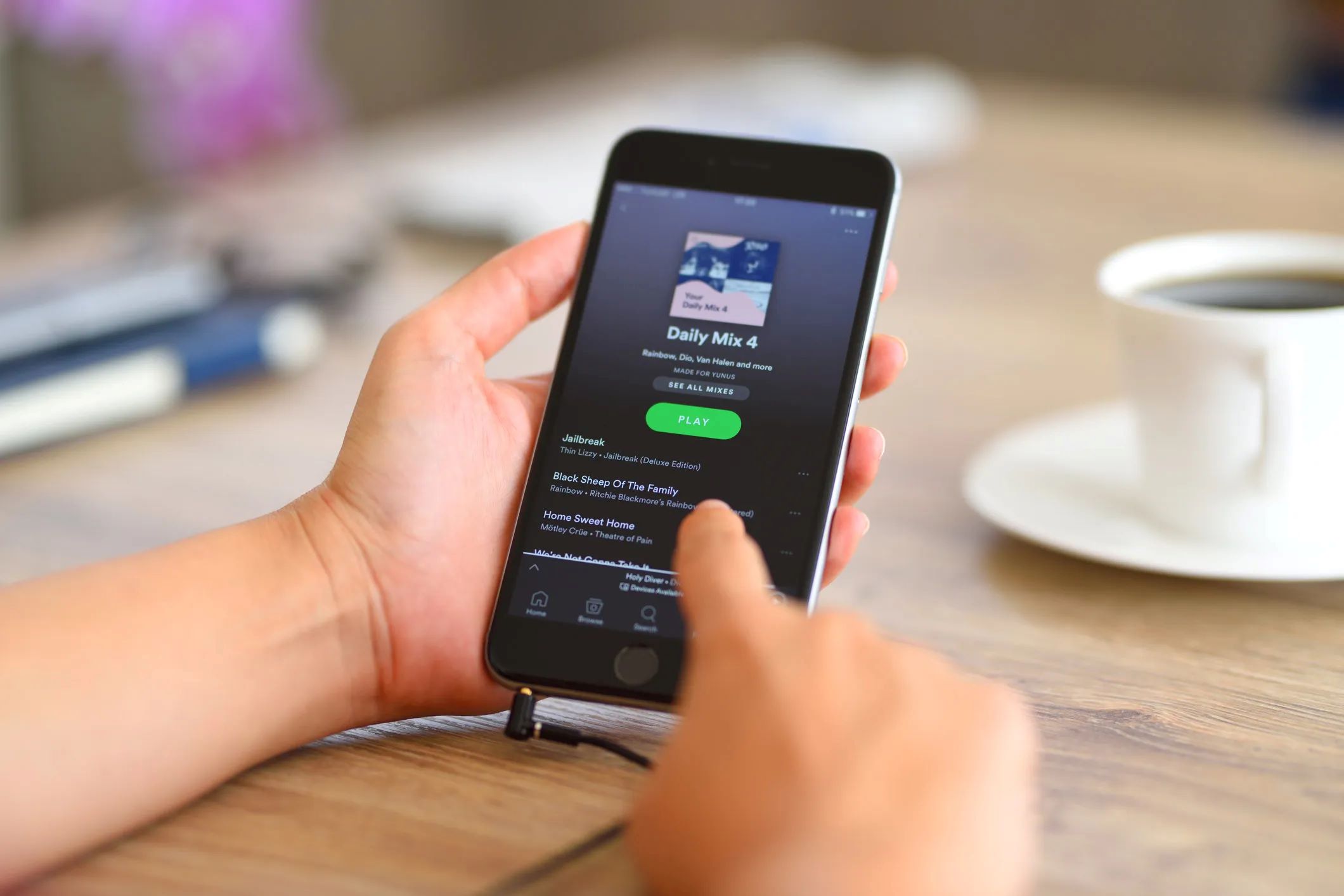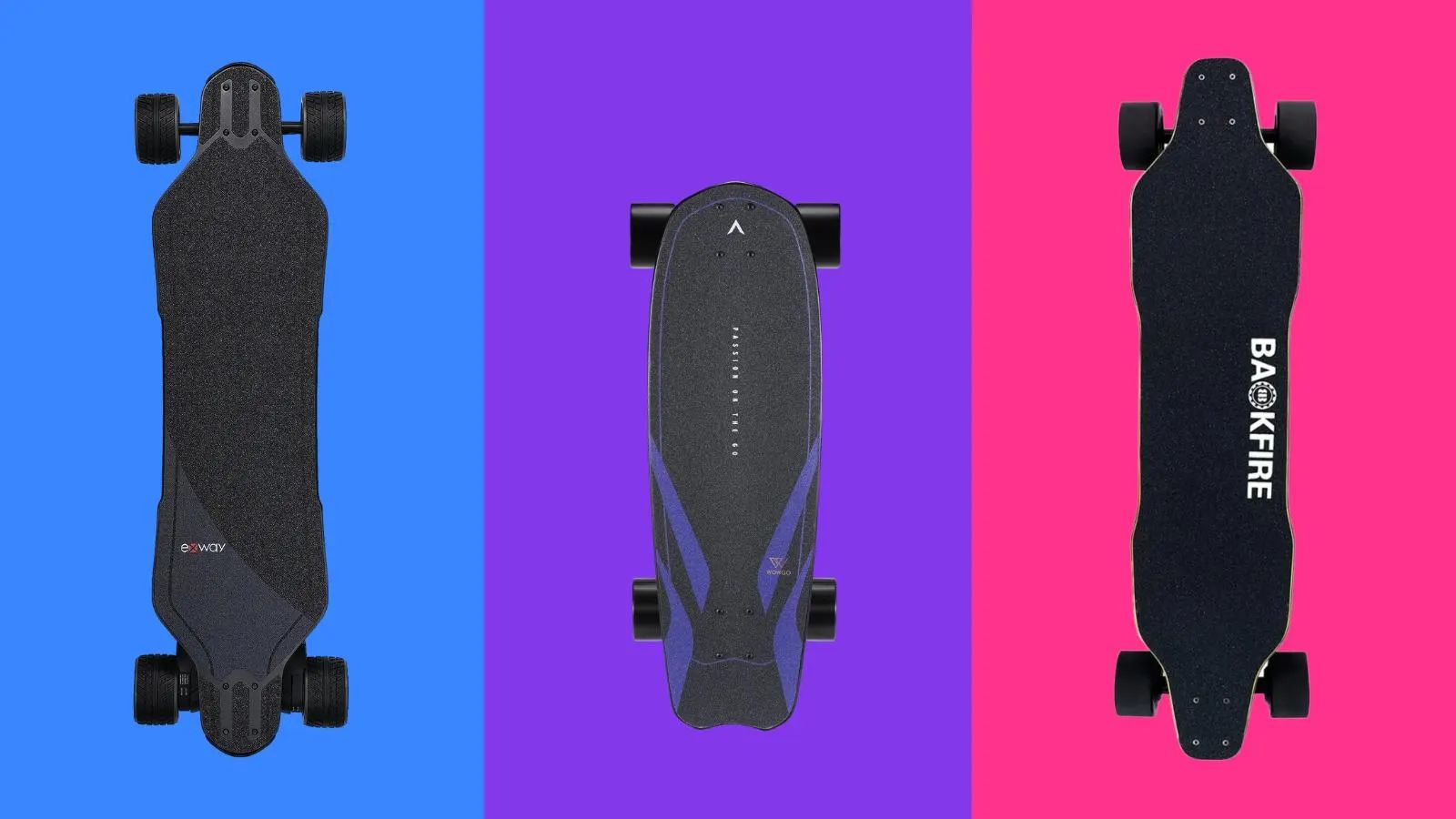Introduction
Upgrading your device’s operating system is an exciting process that brings new features, enhanced security, and improved performance. If you’re an iOS user, you might be eager to download the latest update, iOS 15.5. However, before you embark on this journey, it’s important to understand how long the download process might take.
The download time for iOS 15.5 can vary depending on several factors, such as your internet connection speed, device model and storage space, and server congestion. In this article, we will explore these factors in detail and provide you with some useful tips to expedite the download process.
Before we dive into the specifics, it’s worth mentioning that iOS updates are typically large files that contain numerous improvements and new features. Therefore, it’s essential to have a stable internet connection and enough storage space on your device to accommodate the update.
Now, let’s take a closer look at the factors that can influence the download time for iOS 15.5.
Factors Affecting Download Time
Several key factors can impact the time it takes to download iOS 15.5. Understanding these factors can help you manage your expectations and make necessary preparations for a smooth update process.
1. Internet Connection Speed: One of the most significant factors affecting download time is the speed of your internet connection. A faster connection translates to a quicker download. If you have a broadband or high-speed internet connection, you can expect the download to complete relatively quickly. On the other hand, if you have a slower connection, the download process may take significantly longer.
2. Device Model and Storage Space: The type and model of your device can impact the download time. Older devices may have slower processors, which can result in a slower download. Additionally, if your device has limited storage space, it may take longer to download and install the update. It is advisable to free up some storage space before initiating the download to ensure a smooth process.
3. Server Congestion: When a new iOS update is released, a large number of users try to download it simultaneously. This increased traffic can lead to server congestion, causing slower download speeds. Server congestion is more likely to occur in the initial days following the release of a major update. Waiting for a few days or initiating the download during off-peak hours can help mitigate this issue.
It is important to note that these factors can vary from one user to another. While some individuals may experience a swift download process due to a fast internet connection and ample device storage, others may encounter delays if their connection is slow or their device has limited storage capacity.
Now that we have an understanding of the factors affecting the download time, let’s move on to the step-by-step guide on how to download iOS 15.5.
Internet Connection Speed
When it comes to downloading iOS 15.5 or any other update, the speed of your internet connection plays a crucial role in determining how long the process will take. A faster connection will result in a quicker download, while a slower connection will naturally extend the time it takes to complete the update.
If you have a broadband or high-speed internet connection, such as fiber optic or cable, you can expect a relatively fast download. These types of connections offer higher bandwidth, allowing for quicker data transfer. As a result, the iOS 15.5 update will be downloaded to your device in a shorter amount of time.
On the other hand, if you have a slower internet connection, such as a DSL or satellite connection, the download time may be significantly longer. Slower connections have lower bandwidth and slower data transfer rates, which can impede the download speed and extend the time it takes to complete the update.
It is important to note that your internet connection speed can vary depending on various factors. Factors such as network congestion, the distance between your device and the Wi-Fi router, and the quality of your Wi-Fi signal can all impact your connection speed.
To ensure a smoother and faster download experience, here are a few tips you can follow:
- Connect your device to a stable and reliable Wi-Fi network. Avoid downloading the update using cellular data unless you have an unlimited data plan.
- Position your device closer to the Wi-Fi router to minimize any signal loss or interference.
- Close any background apps or processes that might be consuming your internet bandwidth, as this can slow down the download speed.
- If possible, avoid using the internet for other bandwidth-intensive activities, such as streaming videos or downloading large files, while the iOS 15.5 update is being downloaded.
By following these tips, you can optimize your internet connection speed and potentially reduce the time it takes to download iOS 15.5.
Now that we understand the importance of internet connection speed in the download process, let’s move on to the next factor: device model and storage space.
Device Model and Storage Space
The device model and available storage space on your device are important factors that can impact the download time for iOS 15.5. Different devices have varying processing power and capabilities, which can influence how quickly they can download and install the update.
Newer device models tend to have more advanced processors and better hardware, resulting in faster download speeds. If you have the latest iPhone model, for example, you can expect a relatively quick download process. However, older devices may have slower processors and limited memory, which can slow down the download speed.
In addition to the device model, the amount of available storage space on your device can also affect the download time. An iOS update typically requires a significant amount of storage space to be downloaded and installed. If your device’s storage is nearly full, the download process may take longer as it needs to make room for the update. It is recommended to have at least 2-3 GB of free space on your device before initiating the download.
Prior to downloading iOS 15.5, you can check your device’s available storage by going to Settings > General > iPhone Storage (or iPad Storage). Here, you can view the amount of used and available storage on your device. If you find that you have limited available space, you may need to remove unnecessary apps, files, or photos to create more room for the update.
It is worth mentioning that downloading and installing iOS 15.5 are two separate processes. Once the update is downloaded, it needs to be installed on your device. The installation process requires additional storage space. If your device is running low on storage during the installation, it might encounter errors or cause the process to take longer than anticipated.
Now that we have discussed the impact of the device model and storage space on the download time, let’s move on to the next factor: server congestion.
Server Congestion
Server congestion is another factor that can affect the download time for iOS 15.5. When a new iOS update is released, a large number of users rush to download it, leading to increased traffic on Apple’s servers. This influx of requests can cause server congestion, resulting in slower download speeds.
In the days immediately following the release of a major update like iOS 15.5, it is common for the server congestion to be at its peak. This is because millions of users worldwide are simultaneously trying to download the update, putting strain on the servers. As a result, the download speed can be significantly slower during this time.
To minimize the impact of server congestion on your download time, you may consider waiting a few days after the release before initiating the update. Waiting allows the initial rush to subside and reduces the number of users trying to download the update simultaneously. By waiting, you may experience faster download speeds and a smoother update process.
Another tip to avoid server congestion is to download the update during off-peak hours. Typically, the server load is lower during late-night or early morning hours when fewer users are actively downloading the update. By choosing these less congested times, you can potentially expedite the download process.
It’s important to note that server congestion is beyond your control as an individual user. However, being aware of this factor can help you manage your expectations and plan accordingly when it comes to downloading iOS 15.5.
Now that we’ve explored the impact of server congestion on the download time, let’s move on to the exciting part: the step-by-step guide to downloading iOS 15.5.
Downloading iOS 15.5
Downloading iOS 15.5 is a straightforward process that can be done directly on your iPhone or iPad. Before you begin, it is essential to ensure that you have a stable internet connection and enough storage space on your device. Following these step-by-step instructions will help you download iOS 15.5:
Step 1: Connect your device to Wi-Fi. Using a Wi-Fi connection is recommended to avoid using cellular data and to ensure a stable and faster download speed.
Step 2: Go to the “Settings” app on your device and tap on “General.”
Step 3: Scroll down and tap on “Software Update.”
Step 4: Your device will check for the availability of iOS 15.5. If the update is available, you will see a message indicating its presence.
Step 5: Tap on “Download and Install.” The download process will begin, and the progress will be displayed on your screen.
Step 6: Depending on the size of the update and your internet connection speed, the download may take some time. Patience is key during this stage.
Step 7: Once the download is complete, tap on “Install Now” to proceed with the installation process.
Step 8: Your device will restart to complete the installation of iOS 15.5. It is advisable to keep your device connected to a power source during this time.
Step 9: After the restart, follow the on-screen prompts to set up and customize any new features or settings that come with iOS 15.5.
It’s important to note that the download and installation process may vary slightly depending on your device model and iOS version, but these steps provide a general guideline for downloading iOS 15.5.
By following these steps, you can keep your device up to date with the latest features and improvements offered by iOS 15.5.
Now that you know how to download iOS 15.5, let’s move on to the next section, where we will discuss how to monitor the progress of your download.
Step-by-Step Guide to Downloading iOS 15.5
Downloading the latest iOS update, such as iOS 15.5, is a relatively simple process that can be done directly on your iPhone or iPad. To ensure a smooth and successful download, follow the step-by-step guide below:
Step 1: Connect your device to a stable Wi-Fi network. Make sure you have a strong and reliable internet connection to ensure the download process goes smoothly. Avoid using cellular data for the update, as it may incur additional charges and could be slower than Wi-Fi.
Step 2: Ensure that your device has enough battery power or connect it to a power source. A sudden shutdown during the update process can cause errors or data loss, so it’s important to have sufficient battery life or a charging connection.
Step 3: Open the “Settings” app on your device and scroll down to “General.” Tap on it to access the general settings menu.
Step 4: In the general settings menu, locate and tap on “Software Update.” This will prompt your device to check for the availability of the latest iOS update.
Step 5: If iOS 15.5 is available, you will see a description of the update, including its features and improvements. Tap on “Download and Install” to initiate the download process.
Step 6: The download process will begin, and you can monitor the progress on your screen. The speed of the download will depend on your internet connection and the size of the update.
Step 7: Once the download is complete, tap on “Install Now” to begin installing iOS 15.5 on your device. You may need to enter your passcode to proceed.
Step 8: The installation process may take a few minutes. Your device will restart and display the Apple logo with a progress bar. Do not interrupt the process or turn off your device during this time.
Step 9: Once the installation is complete, your device will boot up with the updated iOS version. Follow any on-screen instructions to set up any new features or settings that come with iOS 15.5.
It is worth noting that the steps provided above are general guidelines, and the process may vary slightly depending on your device model or iOS version. However, these steps should give you a good understanding of how to download and install iOS 15.5.
Congratulations! You have successfully downloaded iOS 15.5 and can now enjoy the latest features and improvements it offers.
Next, we will discuss how you can monitor the download progress to ensure everything is running smoothly.
Monitoring Download Progress
While downloading iOS 15.5, it can be helpful to monitor the progress to ensure a smooth and successful update. Here are a few suggestions on how to keep track of the download progress:
1. On-Screen Display: When you initiate the download process, your device will display an on-screen progress indicator. This indicator shows the download percentage and gives you an estimate of the remaining time. Monitor the progress on your device’s screen to see how much of the update has been downloaded.
2. Control Center: Swipe down from the top-right corner of your device (or up from the bottom on older models) to access Control Center. Here, you may find a download or update icon that provides a quick glance at the progress without having to navigate to the Settings app.
3. Software Update Settings: Another way to check the download progress is by going to the “Software Update” section in the “Settings” app. This menu will display a progress bar, indicating the download status of iOS 15.5.
4. Notifications: Your device may display notifications about the download progress of iOS 15.5. These notifications can provide updates on the percentage of the download completed or estimated time remaining. Keep an eye out for these notifications to stay informed.
It’s important to note that the download time can vary depending on various factors, as discussed earlier. Factors such as internet connection speed, server congestion, and the size of the update can all affect the download duration. Therefore, it’s essential to be patient and allow the process to complete without interruptions.
If you are experiencing any issues with the download, such as a stalled progress or an error message, it may be helpful to restart your device and try again. Additionally, ensuring a stable internet connection and sufficient storage space on your device are crucial for a smooth download process.
By monitoring the download progress, you can stay informed about the status of iOS 15.5 and have peace of mind knowing that the update is progressing as expected.
Now that you know how to monitor the download progress, let’s move on to the next section, where we will provide some helpful tips to speed up the download process.
Tips to Speed Up the Download
If you’re eager to download iOS 15.5 and want to expedite the process, there are several tips you can follow to speed up the download. While some factors, such as internet connection speed and server congestion, are beyond your control, implementing these suggestions can help improve your download speed:
1. Use a Reliable Wi-Fi Connection: Connect your device to a stable and high-speed Wi-Fi network. A faster internet connection will result in quicker download speeds compared to using cellular data or a slow Wi-Fi connection.
2. Pause Background App Downloads: If you have apps on your device that are currently downloading updates or content in the background, it can consume bandwidth and slow down the download process for iOS 15.5. Pause or cancel any ongoing background downloads before initiating the iOS update.
3. Free Up Storage Space: Ensure that your device has enough storage space to accommodate the iOS 15.5 update. If your device’s storage is nearly full, consider deleting unnecessary files, apps, or media content to create more space. This can help speed up the download and installation process.
4. Restart your Device: Sometimes, a simple restart can help resolve any temporary software glitches or interruptions that may be slowing down the download. Restart your device and try initiating the download process again.
5. Download During Off-Peak Hours: Server congestion is more likely to occur during peak hours when many users are trying to download the iOS update. Consider downloading iOS 15.5 during off-peak hours, such as late at night or early in the morning, when server traffic is lower, resulting in potentially faster download speeds.
6. Update via iTunes: If you’re facing persistent issues with the over-the-air (OTA) download, you can try updating your device using iTunes on your computer. Connect your device to your computer, open iTunes, and check for software updates. This method can sometimes offer a faster and more stable download experience.
Remember, every download experience can be unique, and individual factors such as device model, internet connection, and server congestion can influence the download speed. By implementing these tips, however, you can increase the chances of a faster iOS 15.5 download.
Now that you have some valuable tips to speed up the download, let’s wrap up this article with a brief summary.
Conclusion
Downloading the latest iOS update, such as iOS 15.5, can be an exciting and beneficial process that brings new features and improvements to your device. However, it’s essential to understand the factors that can influence the download time and take steps to optimize your experience.
Throughout this article, we explored several factors that can affect the download time, including internet connection speed, device model and storage space, and server congestion. By considering these factors, you can manage your expectations and make necessary preparations to ensure a smooth download process.
We provided a step-by-step guide to downloading iOS 15.5, emphasizing the importance of having a stable internet connection and sufficient storage space on your device. Additionally, we discussed the significance of monitoring the download progress to stay informed about the status of the update.
Furthermore, we shared tips to speed up the download, such as using a reliable Wi-Fi connection, freeing up storage space, and downloading during off-peak hours. These suggestions can help maximize your chances of a faster download.
Remember, the actual download time for iOS 15.5 can vary depending on various factors, and it’s important to be patient throughout the process. By following the guidelines and tips provided, you can enhance your download experience and enjoy the benefits of the latest iOS update.
Now that you have a comprehensive understanding of the download process for iOS 15.5, you can confidently initiate the update and embrace the new features and enhancements it brings to your device.
We hope this article has been informative and helpful in guiding you through the download process of iOS 15.5. Enjoy exploring the exciting new features and improved performance that iOS 15.5 has to offer!