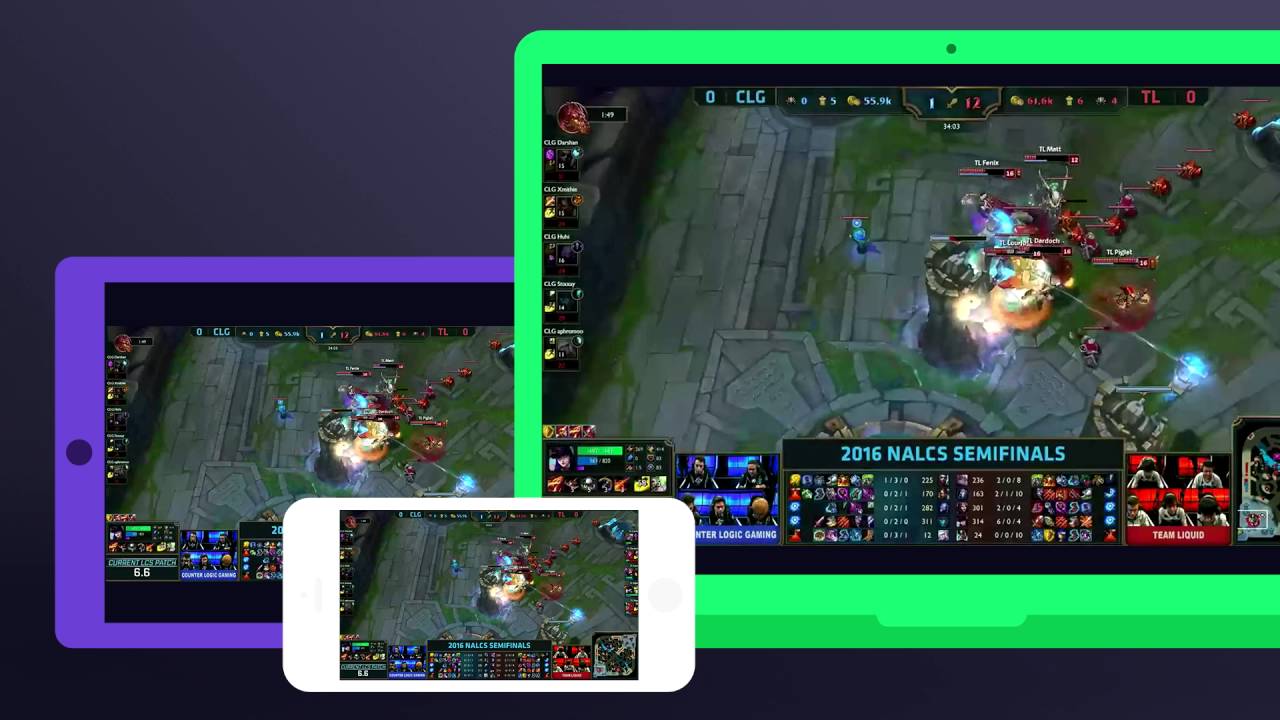Welcome to the Gaming Category: Why Does My Computer Freeze When I Play League Of Legends?
Gaming is a popular pastime for many people, and one of the most beloved games in recent years is League of Legends. However, it can be incredibly frustrating when your computer freezes or crashes while playing this game. In this blog post, we will explore the possible reasons behind this issue and provide some insights and solutions to help you get back into the game smoothly.
Key Takeaways:
- Computer freeze when playing League of Legends can occur due to various reasons such as hardware limitations, outdated graphics drivers, insufficient system resources, or software conflicts.
- By updating graphics drivers, optimizing system settings, cleaning up temporary files, and managing background processes, you can significantly reduce the chances of experiencing computer freezing while playing League of Legends.
So, why does your computer freeze when you play League of Legends? Let’s dive into the possible reasons:
1. Hardware Limitations
One of the main reasons for computer freezing during gameplay is hardware limitations. League of Legends is a visually demanding game, especially during intense team fights, and if your computer’s hardware cannot handle the graphics and processing requirements, it may freeze or lag. Some hardware components that can contribute to freezing issues include:
- The graphics card: An older or underpowered graphics card may struggle to render the game’s graphics, leading to freezing.
- The processor (CPU): Inadequate processing power can cause delays and freezing when the game requires heavy computations.
- Insufficient RAM: If your computer does not have enough RAM to handle the game’s data, it may freeze when the memory is overloaded.
2. Outdated Graphics Drivers
Outdated or incompatible graphics drivers can also be the culprit behind computer freezing while playing League of Legends. Graphics drivers are crucial for rendering game graphics accurately and efficiently. If your drivers are outdated, they may not be optimized for the game, leading to freezing issues. Make sure to regularly update your graphics drivers to the latest version provided by your graphics card manufacturer.
3. Insufficient System Resources
Your computer needs sufficient system resources to run League of Legends smoothly. If your system is running multiple resource-intensive programs simultaneously, it can lead to freezing during gameplay. Additionally, too many background processes consuming processing power and memory can cause freezing. It is recommended to close unnecessary programs and background tasks before launching the game to free up system resources.
4. Software Conflicts
In some cases, software conflicts can trigger computer freezing while playing League of Legends. Conflicts can occur between the game itself and other programs running on your system. For instance, antivirus software or third-party overlays may interfere with the game and cause freezing issues. To resolve this, try disabling any overlays or unnecessary software temporarily to see if it resolves the freezing problem.
Now that we’ve identified some possible reasons behind computer freezing while playing League of Legends, let’s discuss some actionable solutions:
Solutions to Computer Freezing While Playing League of Legends:
- Update Graphics Drivers: Ensure your graphics drivers are up to date by visiting the website of your graphics card manufacturer and downloading the latest drivers for your specific model.
- Optimize System Settings: Adjust the in-game graphics settings to a level that your hardware can comfortably handle. You might need to sacrifice some visual effects for smooth gameplay.
- Clean Up Temporary Files: Use a reliable system optimization tool to clean junk files, including temporary files and caches, which can improve overall system performance.
- Manage Background Processes: Close unnecessary programs and background processes before launching League of Legends to free up system resources for a smoother gaming experience.
By following these solutions, you should be able to minimize computer freezing while playing League of Legends and enjoy uninterrupted gaming sessions. Remember, every computer setup is different, so it may take some trial and error to find the perfect balance between graphics settings and system resources.
We hope this article has shed some light on why your computer freezes when playing League of Legends and provided you with actionable steps to resolve the issue. Don’t let freezing ruin your gaming experience. Get back into the action and dominate the Summoner’s Rift without any interruptions!