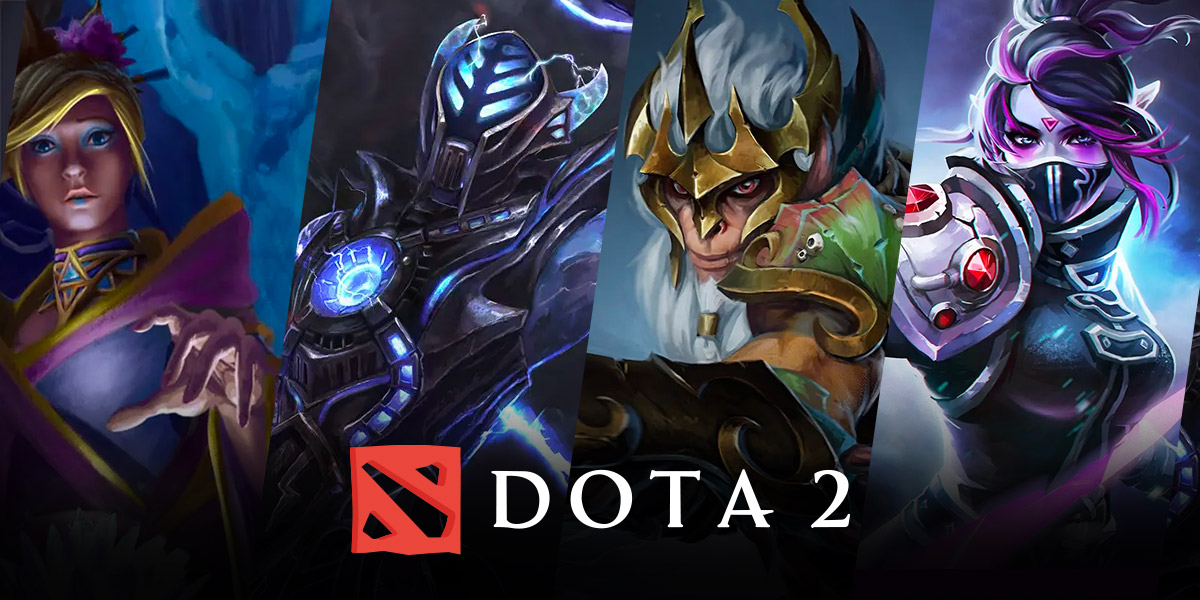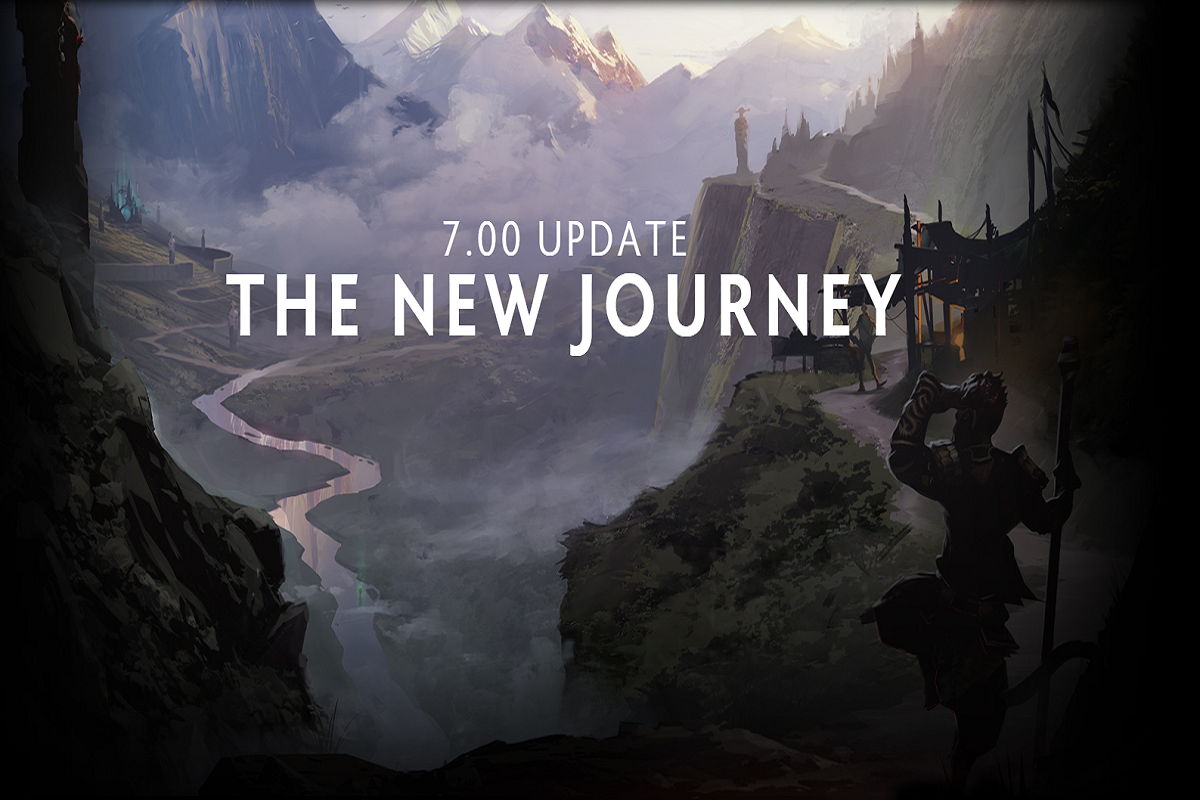When I Click Play in Dota, it Crashes: How to Fix It?
Gaming is a thrilling and immersive experience, so it can be incredibly frustrating when your game crashes just as you’re about to jump into the action. If you’re a Dota player who encounters crashes when clicking the “Play” button, fear not! In this blog post, we will explore common causes for why Dota crashes upon launching and provide you with some effective solutions to get you back into the game in no time.
Key Takeaways:
- Game crashes upon clicking “Play” in Dota can have various causes, such as outdated drivers, incompatible software, or corrupt game files.
- Performing a clean boot or reinstalling the game are highly effective solutions to fix Dota crashes on startup.
Why Does Dota Crash Upon Clicking “Play”?
Before we jump into the solutions, let’s explore some of the common reasons why Dota might crash upon clicking the “Play” button:
- Outdated Drivers: Outdated graphics or sound drivers can cause conflicts with the game and result in crashes upon launching.
- Incompatible Software: Certain software running in the background can interfere with Dota, causing it to crash. This can include antivirus programs, third-party overlays, or other game optimization software.
- Corrupt Game Files: Sometimes, game files can become corrupted or incomplete, leading to crashes upon startup.
How to Fix Dota Crashes Upon Launching?
Now that we understand some of the potential causes, here are some effective solutions to help fix Dota crashes when clicking the “Play” button:
- Update Your Drivers: Ensure that your graphics card and sound drivers are up to date. Visit the manufacturer’s website or use a driver update tool to download and install the latest drivers.
- Disable Background Software: Temporarily disable any antivirus software, game optimization software, or overlays running in the background. These programs may be conflicting with Dota and causing the crashes.
- Perform a Clean Boot: A clean boot can help identify if any third-party software is causing the crashes. Instructions to perform a clean boot can be found on the official Microsoft website.
- Verify Game Files: Steam users can verify the integrity of game files by right-clicking on Dota in their library, selecting “Properties,” then navigating to the “Local Files” tab and clicking “Verify Integrity of Game Files.”
- Reinstall Dota: If all else fails, you can try uninstalling and reinstalling Dota. Before doing so, ensure that you have backed up any important game files or settings.
With these solutions in mind, you should be able to resolve the issue of Dota crashing upon clicking “Play.” Remember to always keep your drivers updated and regularly check for game updates to ensure smooth and stable gameplay.
Now, go forth and conquer the Dota world without any frustrating crashes!