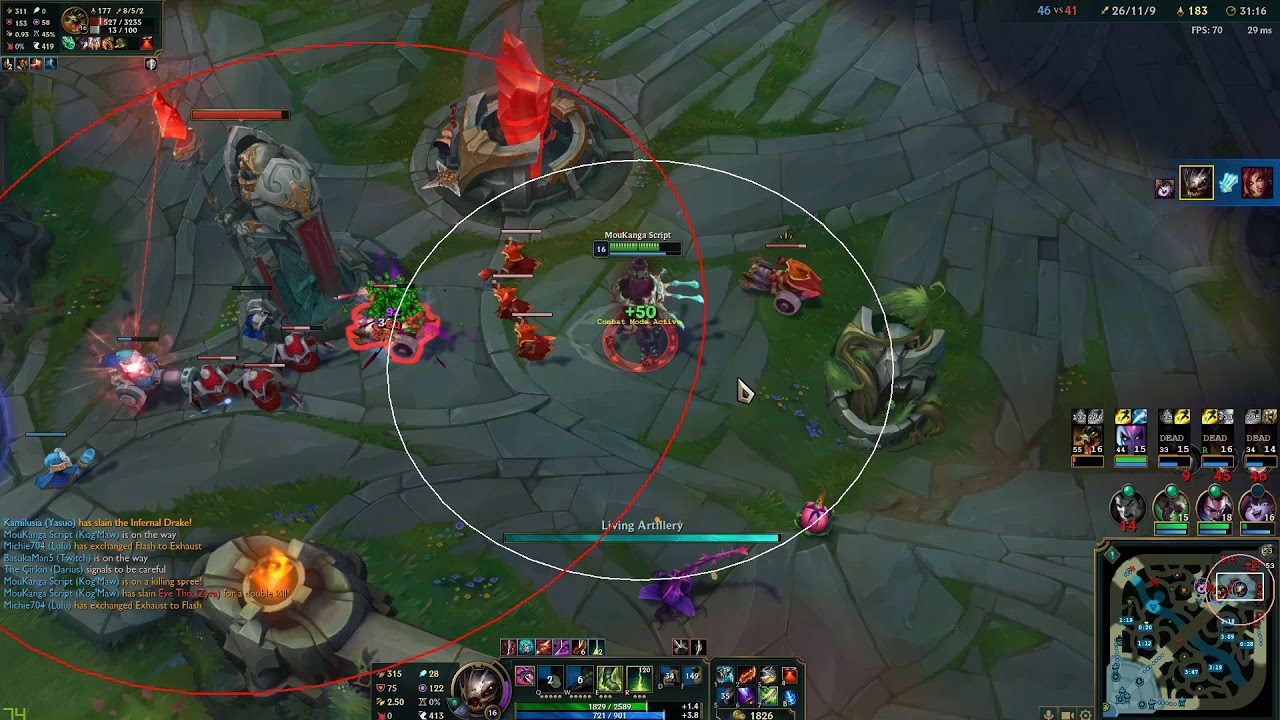How to Use OBS to Stream League of Legends
Streaming your League of Legends gameplay can be an incredible way to share your skills and connect with a community of fellow gamers. One of the most popular software options for streaming is OBS (Open Broadcaster Software). In this blog post, we’ll guide you through the process of using OBS to stream your League of Legends matches, so you can start showcasing your gameplay to the world.
Key Takeaways:
- Install OBS and set up your stream with the correct settings
- Optimize your stream with overlays, scene transitions, and audio filters
1. Install OBS and Set up Your Stream
The first step to streaming League of Legends with OBS is to download and install the software from the official OBS website. Once installed, launch OBS and follow these steps:
- Open the “Settings” menu by clicking on the gear icon in the lower-right corner.
- Navigate to the “Stream” tab and select the appropriate streaming service (such as Twitch or YouTube) from the dropdown menu.
- Retrieve your streaming key from your chosen platform and paste it into the “Stream Key” field in OBS.
- Choose your preferred stream quality and bitrate settings. It’s essential to find the right balance between video quality and smooth streaming performance based on your internet connection.
- Click “Apply” and then “OK” to save your settings.
With OBS properly set up, you’re ready to move on to the next steps.
2. Optimize Your Stream
To provide an engaging stream for your viewers, it’s crucial to optimize your OBS settings and add some visual enhancements. Here are a few ways to enhance your stream:
- Overlays: Add overlays to your stream to showcase relevant information, such as your webcam, chat box, or current game stats. OBS allows you to add different elements to your scenes, giving your stream a professional and personalized look.
- Scene Transitions: Utilize different scene transitions to make your stream visually appealing and transition smoothly between gameplay, webcam, and other scenes. OBS provides a wide range of pre-built transition options. Experiment with them to find the most suitable ones for your stream.
- Audio Filters: Enhance the audio quality of your stream by using OBS’s audio filters. Filters like noise suppression, compression, and equalization can greatly improve the overall sound experience for your viewers.
Remember to test your stream settings and overlays before going live to ensure everything appears as desired. This way, you can provide your viewers with a professional and high-quality experience.
Streaming your League of Legends gameplay is an exciting way to share your passion and connect with other gamers. By following these steps and optimizing your OBS settings, you’ll be on your way to creating fantastic live streams that captivate your viewers. Get ready to press that “Go Live” button and show the world your gaming skills!
Have you tried using OBS to stream League of Legends? Let us know in the comments below!