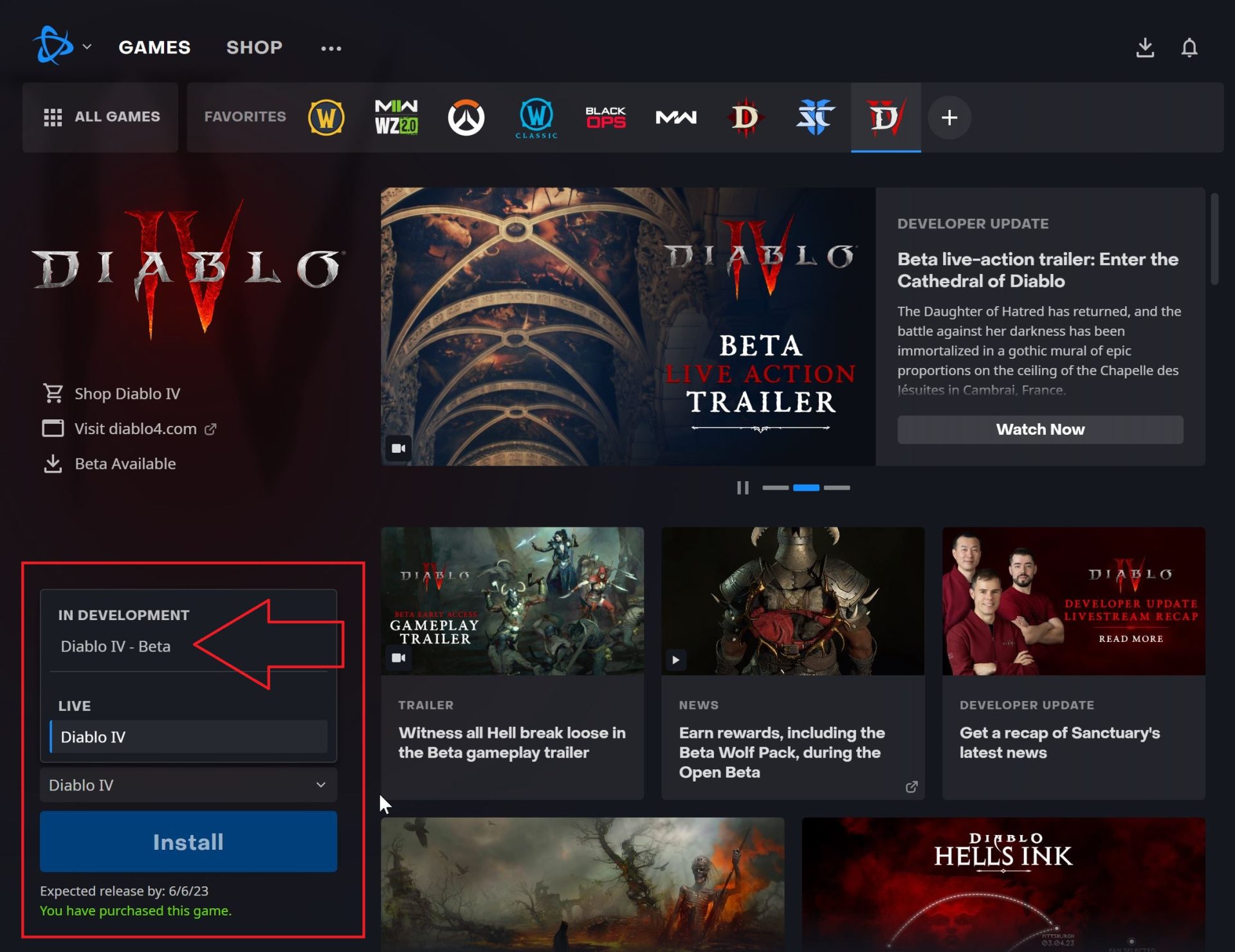How to Make Diablo 3 Run Better: Expert Tips for Gamers
Gaming enthusiasts know the frustration that comes with laggy gameplay and slow performance. If you’re a fan of Blizzard Entertainment’s popular action role-playing game, Diablo 3, you may have experienced these issues yourself. But fear not, as we’re here to help you optimize your gaming experience and make Diablo 3 run smoother than ever! In this blog post, we’ll share expert tips and tricks to enhance performance, minimize lag, and ensure you can fully immerse yourself in the demonic world of Diablo. So, sit back, grab your keyboard and mouse, and get ready to level up your gameplay!
Key Takeaways:
- Optimizing your system’s performance is crucial for avoiding lag and slow gameplay in Diablo 3.
- Adjusting in-game settings, updating drivers, and optimizing graphics settings are key steps to improving performance.
1. Adjust In-Game Settings
First and foremost, start by tweaking the in-game settings to find the optimal balance between performance and visual quality. Here are a few settings to consider:
- Display Mode: Choose fullscreen mode to get maximum performance.
- Resolution: Lower your resolution to reduce the strain on your system.
- Vertical Sync: Disable vertical sync to reduce input lag.
- Shadow Quality: Lower the shadow quality to ease the burden on your GPU.
- Particle Density: Reduce particle density for smoother gameplay.
- Disable Windows Aero: If you’re on a Windows machine, consider disabling Windows Aero to free up resources.
2. Keep Your System Updated
Outdated drivers, operating systems, and software can negatively impact your gaming experience. Make sure to regularly update all components of your system for optimal performance, especially your graphics card drivers. Check for updates on the manufacturer’s website or utilize automatic driver update software.
3. Optimize Graphics Settings
Graphics settings play a crucial role in determining how smoothly Diablo 3 runs on your system. Here are a few tips to optimize your settings:
- Anti-Aliasing: Disable or lower anti-aliasing to reduce the strain on your GPU.
- Texture Quality: Lower texture quality if you’re experiencing performance issues.
- Disable Unnecessary Effects: Turn off unnecessary effects like motion blur or depth of field.
- Limit Frame Rate: Consider capping your frame rate to ensure a consistent and smooth gameplay experience.
4. Upgrade Your Hardware
If you’ve followed the above steps and are still experiencing performance issues, it might be time to consider upgrading your hardware. While not always the ideal solution, upgrading your CPU, GPU, or getting more RAM can significantly improve your system’s performance, allowing Diablo 3 to run better.
5. Close Background Applications
Running multiple applications in the background can consume valuable system resources, causing Diablo 3 to lag. Before launching the game, close any unnecessary background applications, and make sure you only have the essential programs running.
Conclusion
By implementing the tips mentioned above, you can optimize Diablo 3’s performance and enjoy smoother gameplay. Remember to adjust in-game settings, keep your system updated, optimize graphics settings, consider hardware upgrades if needed, and close background applications to maximize your gaming experience. Unlock the full potential of Diablo 3 and let the adventure unfold seamlessly!
We hope this guide helps you make Diablo 3 run better than ever before. Happy gaming!