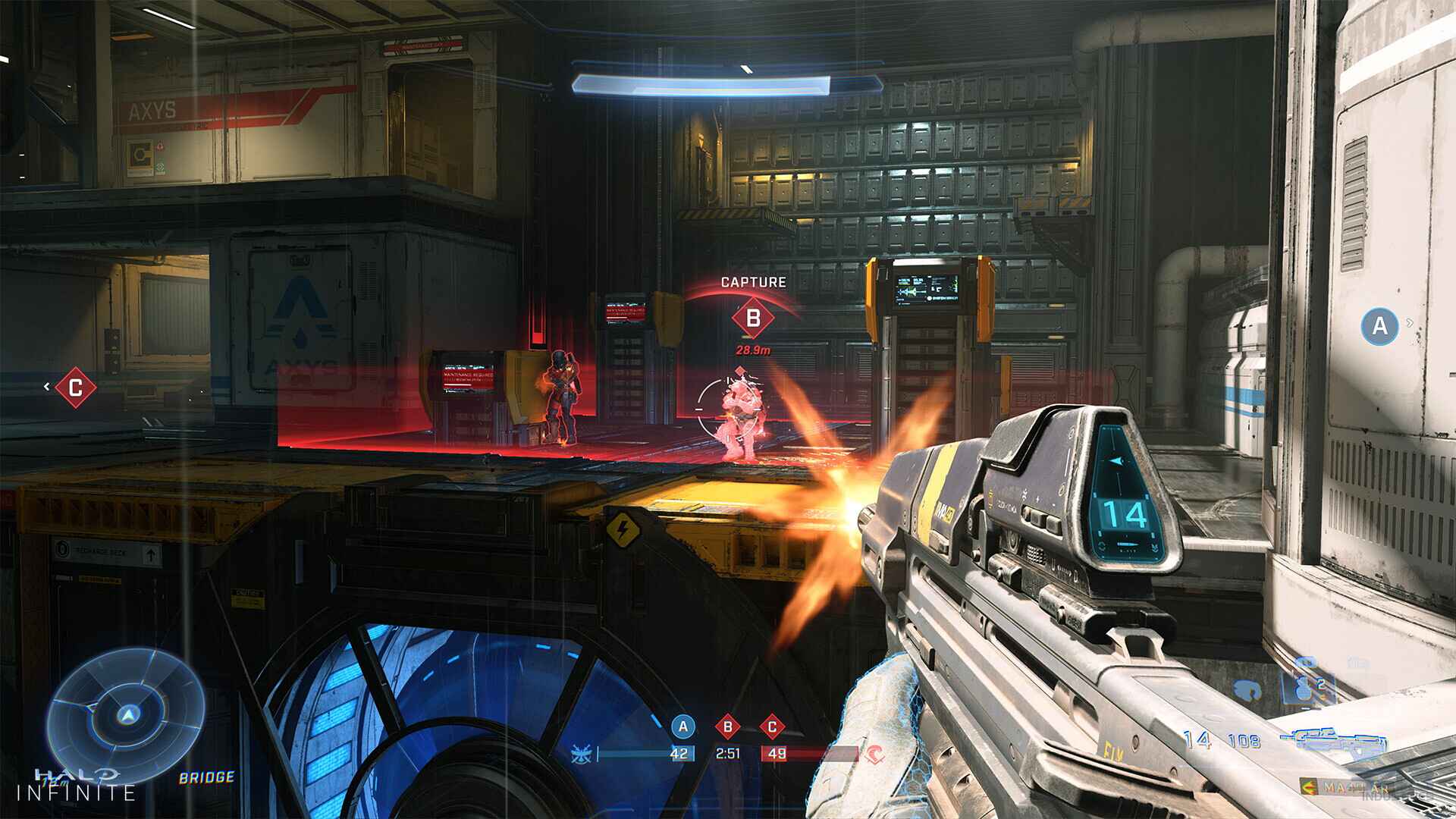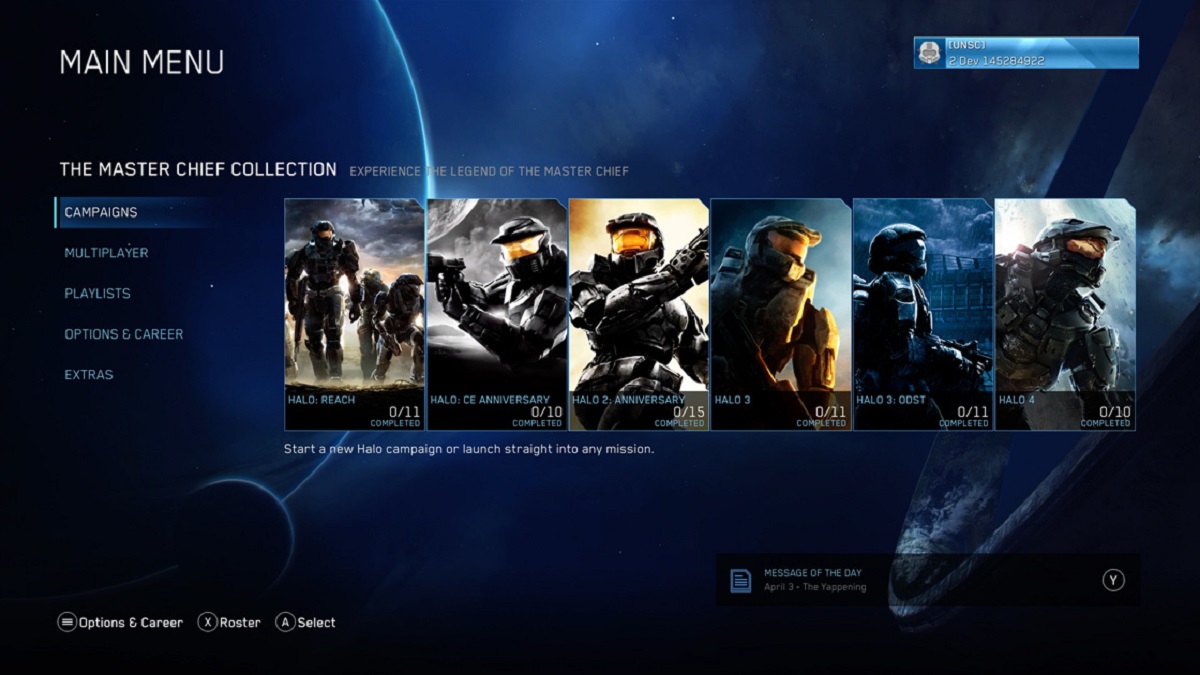Welcome to the Gaming Corner: Get Your Halo 2 Up and Running on Windows 10!
Gaming enthusiasts, rejoice! We understand the frustration of wanting to play a beloved classic like Halo 2 on your Windows 10 PC, only to encounter compatibility issues. But fear not, because we’re here to help you experience the epic battles and unforgettable moments once again! In this blog post, we’ll guide you through the steps to get Halo 2 working flawlessly on your Windows 10 system. Let’s dive right in!
Key Takeaways:
- Running old games on new operating systems can sometimes lead to compatibility issues.
- Using compatibility mode and installing necessary patches can help you overcome these hurdles.
Step 1: Check System Requirements and Compatibility
Before embarking on this nostalgic journey, let’s ensure that your PC meets the system requirements for running Halo 2 on Windows 10. Here’s what you need:
- A computer running Windows 10.
- A processor with a clock speed of at least 2 GHz.
- At least 2 GB of RAM.
- A graphics card with DirectX 9 support.
- A storage device with at least 7 GB of free space.
Once you’ve confirmed that your system meets these requirements, it’s time to move on to the next step.
Step 2: Using Compatibility Mode
One of the first things you can try is running Halo 2 in compatibility mode. Here’s how:
- Locate the Halo 2 executable file, usually named “halo2.exe”.
- Right-click on the file and select “Properties”.
- Go to the “Compatibility” tab.
- Check the box that says, “Run this program in compatibility mode for”.
- From the drop-down menu, select “Windows Vista” or “Windows 7”.
- Click “Apply” and then “OK”.
By enabling compatibility mode, you’re essentially telling Windows 10 to behave as if it were running an older version of the operating system, which can help resolve compatibility issues.
Step 3: Installing Patches and Updates
If running Halo 2 in compatibility mode doesn’t solve the problem, the next step is to install any necessary patches and updates. The modding community has developed various fixes that address specific issues with running Halo 2 on Windows 10. These patches can often be found on dedicated gaming forums or community websites.
Step 4: Troubleshooting Graphics Issues
If you encounter graphical glitches or performance issues while playing Halo 2 on Windows 10, try the following:
- Update your graphics card drivers to the latest version.
- Lower the graphics settings within the game to reduce the strain on your system.
- Disable any unnecessary background processes that may be hogging system resources.
- Consider running the game in windowed mode instead of full screen.
Wrap-up
With these steps, you should be well on your way to enjoying the thrilling gameplay of Halo 2 on your Windows 10 PC. Remember to check your system requirements, use compatibility mode, install any necessary patches, and troubleshoot graphical issues if needed. Embrace the nostalgia and have a blast reuniting with Master Chief and the Halo universe!