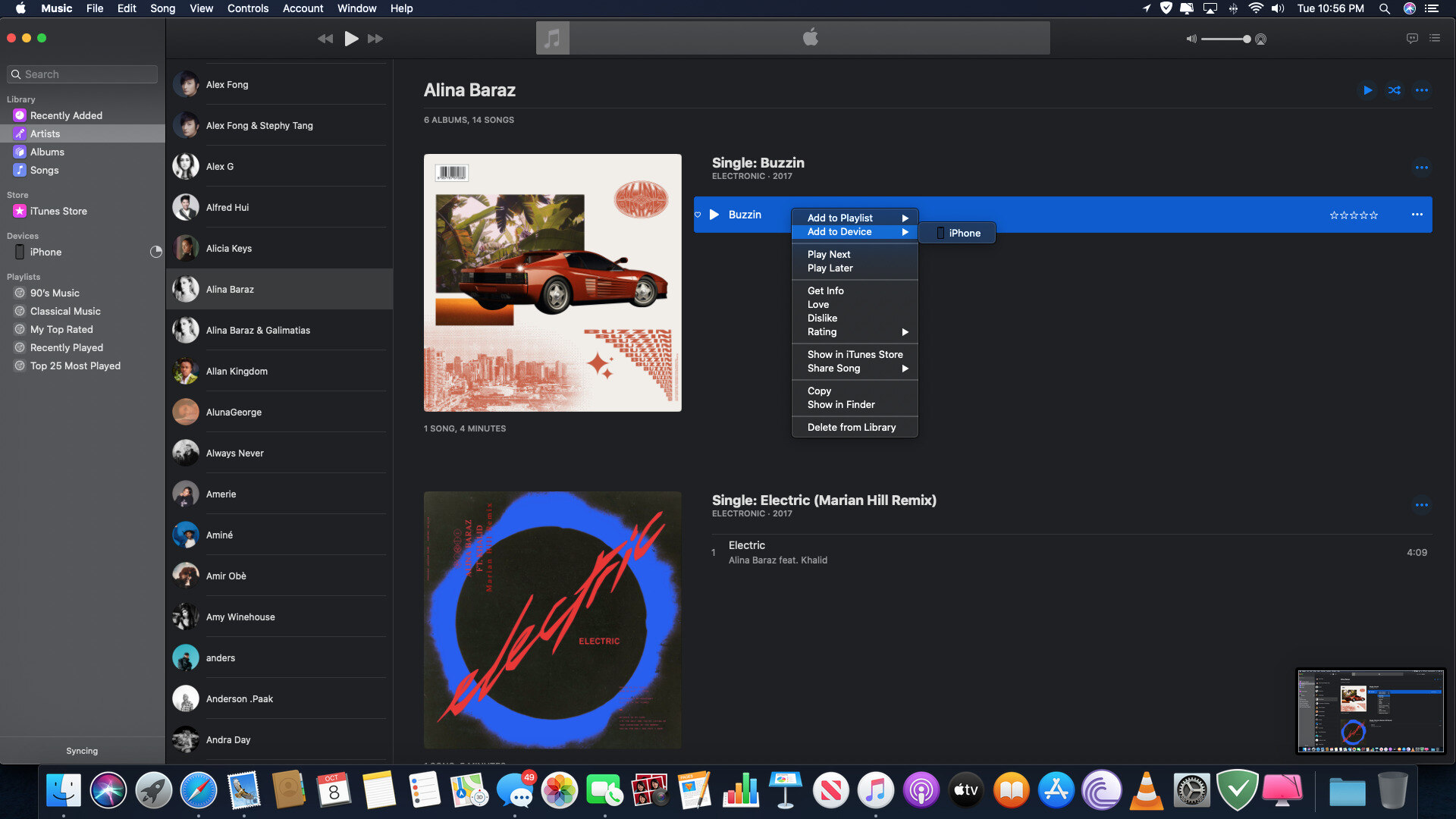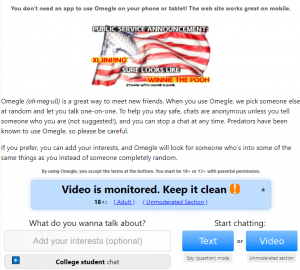Introduction
Welcome to the world of gaming where the right equipment can make all the difference in your gaming experience. If you are a fan of using a game controller on your PC, then the Brook Game Controller Converter is a must-have device. This innovative converter allows you to use your favorite game controllers designed for different gaming consoles on your PC, offering versatility and convenience like never before.
The Brook Game Controller Converter serves as a bridge between various gaming controllers and your PC, enabling seamless compatibility and functionality. Whether you prefer the ergonomic design of a PlayStation controller, the classic feel of an Xbox controller, or the nostalgia of a GameCube controller, the Brook Converter opens up a world of possibilities for your gaming setup.
In this guide, we will walk you through the process of getting started with the Brook Game Controller Converter, including how to connect it to your PC and configure the settings for optimal gaming performance. Additionally, we will cover troubleshooting tips to address common issues that may arise, ensuring that you can make the most of this versatile gaming accessory.
So, whether you are a casual gamer looking to enhance your gaming setup or a dedicated enthusiast seeking to unlock the full potential of your favorite game controllers, the Brook Game Controller Converter is a game-changer that brings seamless compatibility and enhanced functionality to your PC gaming experience. Let's dive into the world of gaming versatility and discover how the Brook Game Controller Converter can elevate your gameplay to new heights.
Getting Started with the Brook Game Controller Converter
Before delving into the intricacies of using the Brook Game Controller Converter on your PC, it’s essential to ensure that you have all the necessary components ready for a seamless setup. The Brook Converter is designed to provide plug-and-play functionality, simplifying the process of integrating your favorite game controllers with your PC. Here’s how to get started:
- Check the Package Contents: When you unbox the Brook Game Controller Converter, you will typically find the converter unit, a USB cable for connecting to your PC, and a user manual. Ensure that all the components are present and in good condition before proceeding.
- Identify Your Game Controller: Whether you have a PlayStation, Xbox, or Nintendo game controller, the Brook Converter offers compatibility with a wide range of popular gaming controllers. Identify the specific model of your game controller to ensure a smooth setup process.
- Review the User Manual: While the setup process is straightforward, it’s always helpful to review the user manual provided with the Brook Converter. The manual offers valuable insights into the compatibility of different controllers and provides step-by-step instructions for seamless integration.
Once you have familiarized yourself with the contents of the package and the user manual, you are ready to proceed with connecting the Brook Game Controller Converter to your PC. This versatile device opens up a world of gaming possibilities, allowing you to harness the unique features of your favorite game controllers for an enhanced gaming experience on your PC.
Connecting the Brook Game Controller Converter to Your PC
Connecting the Brook Game Controller Converter to your PC is a straightforward process that sets the stage for an immersive gaming experience. Follow these simple steps to seamlessly integrate the converter with your PC:
- Locate an Available USB Port: Begin by identifying an available USB port on your PC where you can connect the Brook Converter. The USB port should be easily accessible and free from obstructions to ensure a secure connection.
- Connect the USB Cable: Take the USB cable provided with the Brook Converter and plug one end into the converter unit. Then, insert the other end of the USB cable into the USB port on your PC. The plug-and-play nature of the Brook Converter ensures that it is automatically recognized by your PC, requiring no additional drivers or software installation.
- Controller Compatibility: Once the Brook Converter is connected to your PC, you can proceed to connect your preferred game controller to the converter. Whether you have a PlayStation, Xbox, or Nintendo controller, the Brook Converter offers seamless compatibility, allowing you to use your preferred controller for a wide range of games on your PC.
With the Brook Game Controller Converter successfully connected to your PC, you are now ready to explore the diverse gaming possibilities that await. The versatility of this device opens the door to a myriad of gaming experiences, allowing you to leverage the unique features and ergonomic design of your favorite game controllers for an enhanced gaming journey on your PC.
Configuring the Settings for Your Game
Once the Brook Game Controller Converter is connected to your PC, configuring the settings for your game is essential to ensure optimal performance and seamless gameplay. The versatility of the Brook Converter allows you to customize the controller settings based on your preferences and the specific requirements of the game you are playing. Here’s how you can configure the settings for a personalized gaming experience:
- Game-Specific Configuration: Many PC games offer customizable controller settings within their options or settings menu. Take advantage of these options to tailor the controller layout, sensitivity, and button mapping to suit your playstyle and preferences. Whether you are navigating the vast landscapes of an open-world adventure or engaging in intense multiplayer battles, customizing the controller settings can significantly enhance your gaming experience.
- Controller Mapping Software: In some cases, you may want to remap the buttons on your game controller to better align with the control scheme of a particular game. Utilize controller mapping software, which is often compatible with the Brook Converter, to reassign buttons and create personalized profiles for different games. This level of customization empowers you to fine-tune the controller inputs for precise and responsive gameplay.
- Adjusting Sensitivity and Dead Zones: Fine-tuning the sensitivity and dead zones of your game controller can have a profound impact on your gaming performance. Whether you prefer precise aiming in first-person shooters or smooth analog movement in racing games, adjusting these settings through the game’s options or specialized software can optimize the responsiveness of your controller.
By configuring the settings for your game with the Brook Game Controller Converter, you can unlock the full potential of your favorite game controllers and tailor the gaming experience to your unique preferences. Whether you are embarking on epic quests, engaging in competitive multiplayer matches, or immersing yourself in captivating narratives, the ability to customize controller settings enhances your ability to fully enjoy the diverse array of games available on your PC.
Troubleshooting Common Issues
While the Brook Game Controller Converter offers seamless compatibility and functionality, encountering occasional issues is not uncommon. By familiarizing yourself with common troubleshooting techniques, you can swiftly address any challenges that may arise, ensuring a smooth and uninterrupted gaming experience. Here are some common issues and their corresponding troubleshooting steps:
- Intermittent Connectivity: If you experience intermittent connectivity between the Brook Converter and your PC, try using a different USB port to rule out potential port-related issues. Additionally, inspect the USB cable for any signs of damage and consider using a replacement cable if necessary. Ensuring a stable and secure connection is crucial for uninterrupted gaming sessions.
- Controller Recognition: In the event that your game controller is not being recognized by the Brook Converter, disconnect and reconnect the controller to the converter. If the issue persists, consult the user manual for specific troubleshooting steps related to your controller model. Updating the firmware of the Brook Converter may also resolve compatibility issues with certain controllers.
- Button Mapping Errors: If you encounter inaccuracies or inconsistencies in button mapping while using the Brook Converter, consider recalibrating the controller within the game’s settings or utilizing controller mapping software. Verify that the controller inputs are correctly registered by the game, and adjust the button mapping as needed to align with your intended commands.
By proactively addressing these common issues and implementing the corresponding troubleshooting steps, you can maintain a seamless and enjoyable gaming experience with the Brook Game Controller Converter. Additionally, staying informed about firmware updates and compatibility enhancements can further optimize the performance of the converter, ensuring that you can fully leverage the capabilities of your preferred game controllers on your PC.
Conclusion
As you conclude your journey into the realm of utilizing the Brook Game Controller Converter on your PC, it’s evident that this versatile device has redefined the possibilities for integrating diverse game controllers into your gaming setup. The seamless compatibility, plug-and-play functionality, and customizable features of the Brook Converter empower you to elevate your gaming experience to new heights, offering unparalleled convenience and flexibility.
With the ability to connect your favorite PlayStation, Xbox, or Nintendo game controllers to your PC, the Brook Converter transcends traditional gaming boundaries, providing a gateway to a myriad of gaming experiences. Whether you are embarking on epic quests, engaging in competitive multiplayer battles, or immersing yourself in captivating narratives, the Brook Converter ensures that you can harness the unique features and ergonomic design of your preferred game controllers for an immersive and tailored gaming journey.
Furthermore, the troubleshooting insights provided in this guide equip you with the knowledge to swiftly address common issues, ensuring that any potential challenges are met with effective solutions. By understanding the nuances of connectivity, controller recognition, and button mapping, you can maintain a seamless and uninterrupted gaming experience, maximizing the potential of the Brook Game Controller Converter.
As you navigate the dynamic landscape of PC gaming, the Brook Game Controller Converter stands as a testament to innovation and versatility, offering a bridge between different gaming platforms and your PC. Embrace the freedom to choose your preferred game controller and unlock a world of gaming possibilities, tailored to your unique preferences and playstyle.
So, whether you are a casual gamer seeking enhanced comfort and familiarity or a dedicated enthusiast looking to optimize your gaming setup, the Brook Game Controller Converter is a game-changing accessory that brings seamless compatibility and enhanced functionality to your PC gaming experience. Embrace the versatility, harness the potential, and embark on an exhilarating gaming journey with the Brook Game Controller Converter by your side.