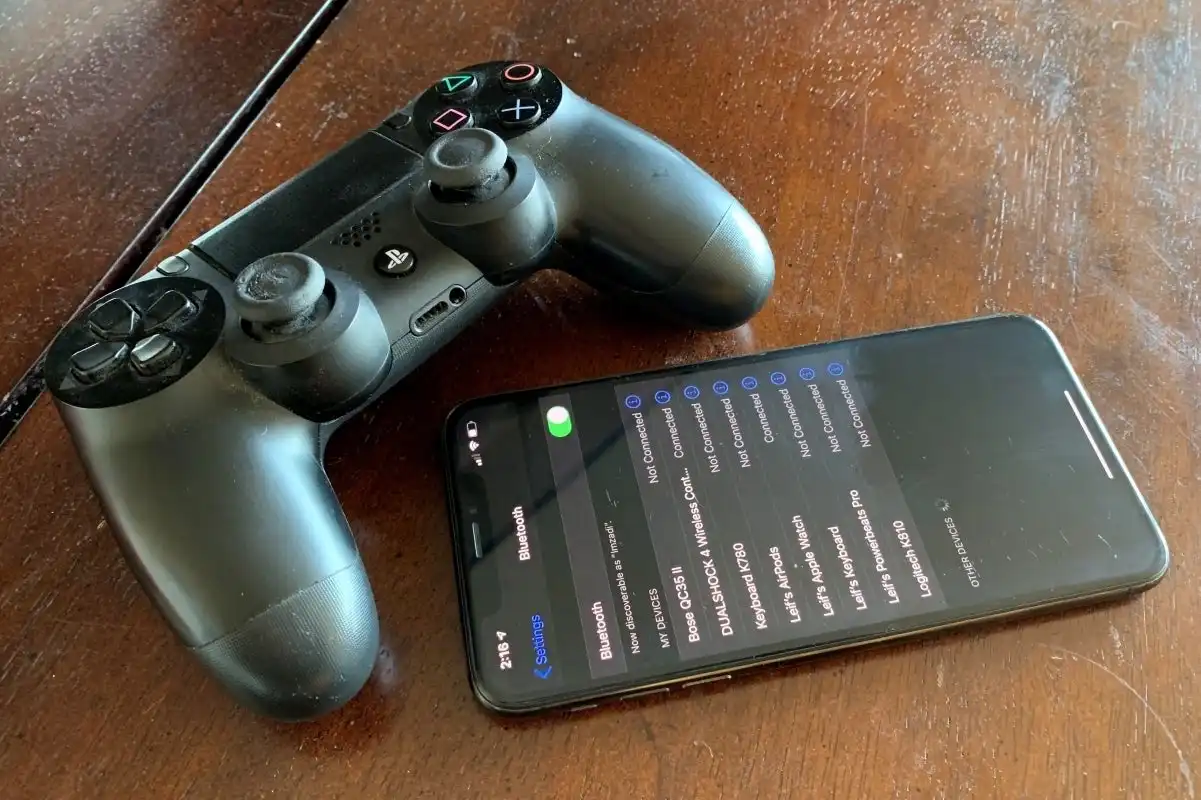Introduction
Introduction
Are you a gaming enthusiast who loves the tactile feel of a console game controller? Imagine being able to use your PlayStation 4 (PS4) game controller to play games on your phone. With the advancement of technology, this is now a possibility, allowing you to experience the thrill of gaming on a larger screen with the comfort of a familiar controller. In this guide, we'll walk you through the steps to seamlessly connect and utilize your PS4 game controller with your phone, transforming your mobile gaming experience.
Whether you're a casual gamer or a dedicated enthusiast, the ability to use a PS4 game controller with your phone opens up a world of gaming possibilities. Gone are the days of struggling with touchscreen controls or investing in separate gaming accessories. By leveraging the functionality of your PS4 controller, you can elevate your gaming experience to new heights, enjoying enhanced precision and comfort while playing your favorite mobile games.
In the following sections, we'll delve into the process of checking the controller's compatibility with your phone, establishing a seamless connection, customizing controller settings, and, finally, immersing yourself in the captivating world of mobile gaming. Get ready to unlock the full potential of your PS4 game controller and embark on an exciting gaming journey right from your phone. Let's dive into the step-by-step guide to harness the power of your PS4 controller for an unparalleled mobile gaming experience.
Step 1: Check Compatibility
Before diving into the process of connecting your PS4 game controller to your phone, it's crucial to ensure that your controller and phone are compatible. While the majority of modern smartphones support controller connectivity, it's essential to verify compatibility to avoid any potential issues.
Start by checking if your phone runs on the latest operating system version, as this often dictates its compatibility with external controllers. Most Android devices running Android 10 or later, and iPhones with iOS 13 or newer, are compatible with PS4 controllers. However, it's advisable to visit the official support pages of your phone's manufacturer or the controller's brand to confirm compatibility.
Furthermore, some games may not fully support external controllers, so it's beneficial to research the specific games you intend to play on your phone. Look for information regarding controller support within the game's settings or on the developer's website. This proactive approach ensures that you can seamlessly integrate your PS4 controller into your gaming experience without encountering unexpected limitations.
If your phone and games are compatible with external controllers, you're one step closer to harnessing the full potential of your PS4 controller for mobile gaming. With compatibility confirmed, you're ready to proceed to the next step and establish a connection between your controller and phone, unlocking a world of immersive gaming experiences right at your fingertips.
Step 2: Connect the Controller to Your Phone
Once you've verified the compatibility of your phone and games with external controllers, it's time to establish a seamless connection between your PS4 game controller and your phone. The process may vary slightly depending on whether you have an Android or iOS device, but the fundamental steps remain consistent.
For Android users, initiating the connection involves navigating to the Bluetooth settings on your phone and putting your PS4 controller into pairing mode. To achieve this, press and hold the “Share” button and the PlayStation button on the controller simultaneously until the light bar begins to flash. This indicates that the controller is in pairing mode, ready to be discovered by nearby Bluetooth devices. Once the controller appears in the list of available devices on your phone, select it to establish the connection. Upon successful pairing, the light bar on the controller will emit a steady glow, indicating a successful connection.
On the other hand, iPhone users can also utilize Bluetooth connectivity to link their PS4 controller to their device. Begin by accessing the Bluetooth settings on your iPhone and initiating the pairing process on the controller by pressing and holding the “Share” button and the PlayStation button until the light bar starts flashing. Subsequently, locate the controller in the list of available devices on your iPhone and select it to complete the pairing process. Once the controller is successfully connected, the light bar will display a constant illumination, signifying a successful pairing.
Upon successfully connecting your PS4 controller to your phone, you're now ready to explore the customization options to tailor the controller settings according to your preferences. This seamless connection paves the way for an enhanced gaming experience, allowing you to immerse yourself in your favorite mobile games with the comfort and precision of a familiar controller in hand.
Step 3: Customize Controller Settings
With your PS4 controller successfully connected to your phone, it’s time to explore the customization options that can enhance your gaming experience. Depending on the games you plan to play, customizing the controller settings can significantly impact your comfort and performance during gameplay.
Many modern mobile games offer the flexibility to adjust controller settings within their respective options menus. These settings may include button mapping, sensitivity adjustments, and the ability to create custom control profiles. By accessing the in-game settings, you can tailor the controller inputs to match your preferred layout, ensuring seamless compatibility with your PS4 controller.
Additionally, some mobile games feature dedicated controller support settings that allow you to fine-tune the responsiveness and behavior of the controller. These settings can optimize the gaming experience, providing a level of precision and comfort that rivals traditional console gameplay.
Beyond in-game settings, certain smartphones also offer system-level customization options for external controllers. For Android users, the “Settings” menu often includes a section dedicated to controller settings, allowing you to adjust aspects such as button mapping, input sensitivity, and overall controller behavior. Similarly, iOS devices may offer controller customization options within the “Accessibility” settings, providing a tailored experience for PS4 controller users.
By customizing the controller settings to align with your preferences and the requirements of the games you intend to play, you can maximize the potential of your PS4 controller for mobile gaming. These personalized adjustments ensure that your gaming sessions are not only immersive but also tailored to your specific gameplay style, offering a level of control and comfort that enhances the overall gaming experience.
Step 4: Play Games on Your Phone
With your PS4 controller successfully connected and the settings customized to your preferences, it’s time to dive into the captivating world of mobile gaming. Whether you’re a fan of action-packed adventures, immersive role-playing games, or competitive multiplayer experiences, your PS4 controller opens the door to a diverse array of gaming options on your phone.
Explore the vast library of mobile games available on your device, and discover titles that offer native support for external controllers. Many popular games, ranging from racing simulations to platformers and first-person shooters, seamlessly integrate with PS4 controllers, allowing you to enjoy a console-like gaming experience on your mobile device.
Immerse yourself in rich, narrative-driven experiences that unfold across the vibrant displays of modern smartphones, enhanced by the precision and comfort of your PS4 controller. From exploring fantastical realms to engaging in intense multiplayer battles, the versatility of mobile gaming coupled with the familiarity of a console controller creates an unparalleled gaming experience.
Furthermore, the seamless integration of your PS4 controller with your phone enables you to enjoy gaming sessions on a larger screen, leveraging the visual capabilities of modern smartphones to deliver stunning graphics and immersive gameplay. Whether you’re at home or on the go, your PS4 controller empowers you to experience the full potential of mobile gaming, transcending the limitations of touchscreen controls.
As you embark on your mobile gaming journey with the aid of your PS4 controller, take advantage of the diverse gaming genres and experiences available at your fingertips. From epic quests to quick, adrenaline-pumping challenges, the combination of your favorite mobile games and the precision of a console controller ensures that every gaming session is a captivating and immersive adventure.
Conclusion
Embarking on the journey of using your PlayStation 4 (PS4) game controller for mobile gaming has unlocked a realm of possibilities, allowing you to seamlessly integrate the comfort and precision of a console controller with the captivating experiences offered by modern smartphones. By following the steps outlined in this guide, you’ve ventured into a world where mobile gaming transcends traditional touchscreen controls, offering a level of immersion and familiarity that enhances your gaming experiences.
From verifying the compatibility of your phone and games to establishing a seamless connection with your PS4 controller, you’ve navigated the process with ease, setting the stage for an elevated gaming experience. The ability to customize controller settings, tailored to your preferences and the requirements of specific games, has empowered you to optimize your gaming sessions, ensuring a level of comfort and control that mirrors traditional console gameplay.
As you delve into the diverse array of mobile games, leveraging the capabilities of your PS4 controller, you’re poised to explore captivating narratives, engage in thrilling multiplayer battles, and immerse yourself in visually stunning worlds. The fusion of console-like precision with the portability and visual prowess of modern smartphones has redefined your gaming experiences, offering a seamless transition between traditional console gameplay and the convenience of mobile gaming.
With each gaming session, you’ll find yourself drawn into the immersive worlds and exhilarating challenges presented by mobile games, all experienced through the familiar and comfortable interface of your PS4 controller. Whether you’re at home, on the move, or seeking a quick gaming fix, the integration of your PS4 controller with your phone has opened the door to a new era of gaming possibilities, where precision, comfort, and captivating experiences converge seamlessly.
As you continue to explore the ever-expanding landscape of mobile gaming, armed with your PS4 controller, you’re positioned to enjoy a diverse range of gaming experiences, each enriched by the seamless integration of console-like controls. Embrace the versatility and comfort that your PS4 controller brings to your mobile gaming endeavors, and immerse yourself in the captivating narratives, intense competitions, and visually stunning landscapes that await at your fingertips.