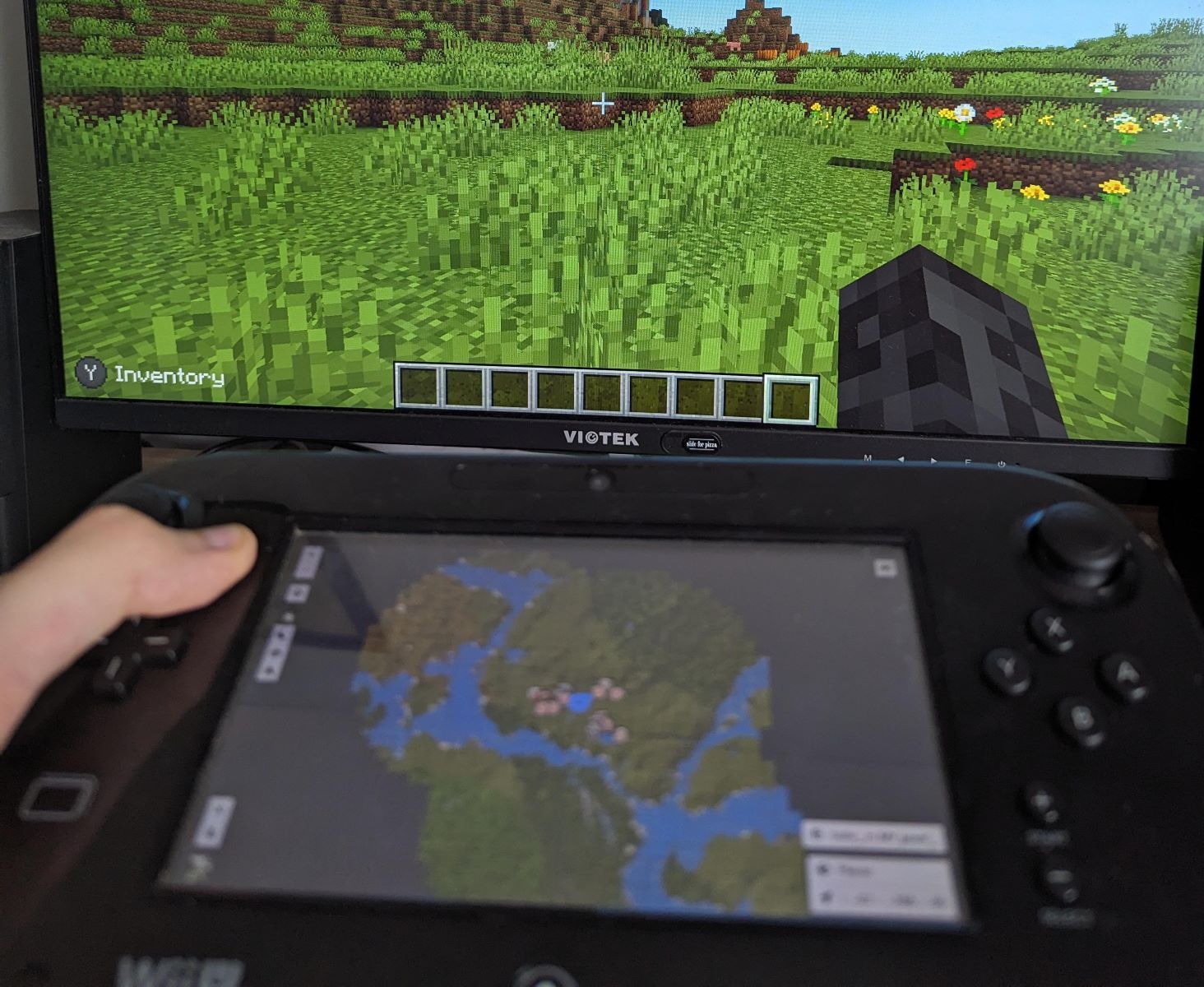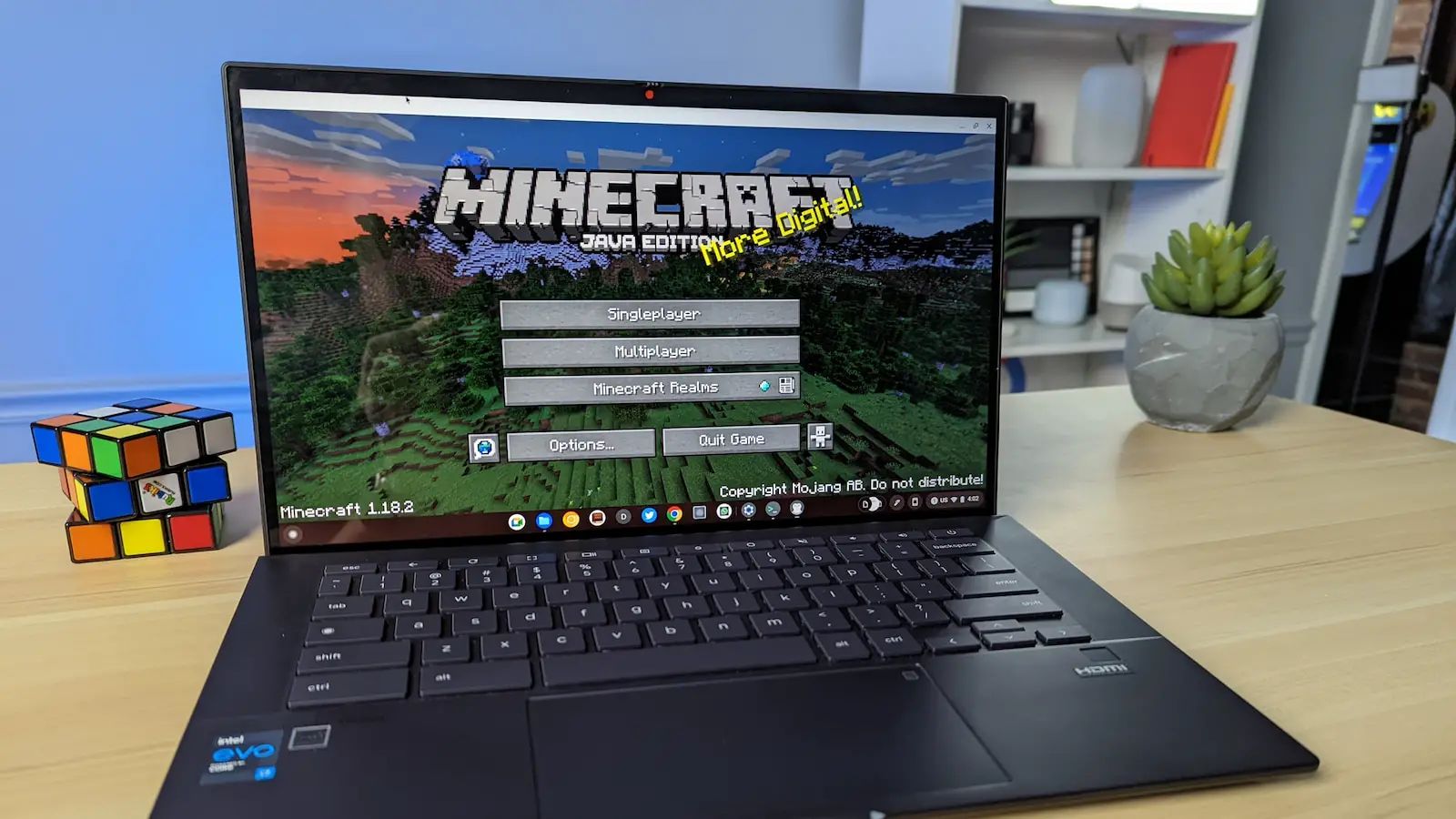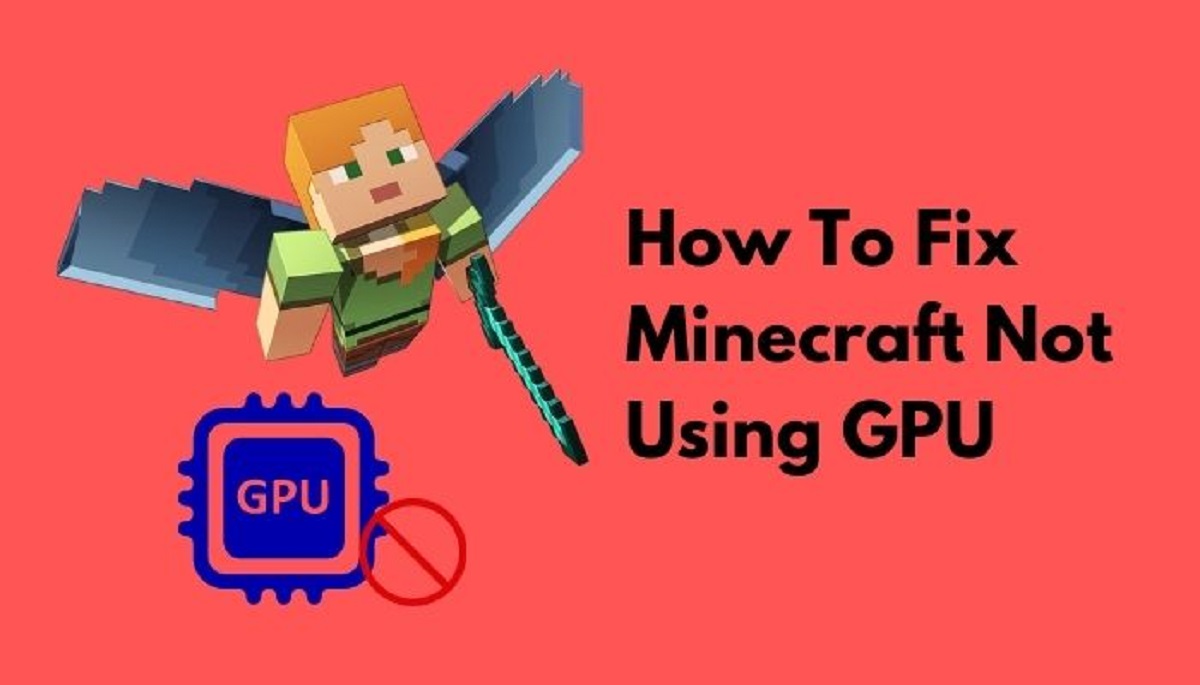Introduction
Minecraft, the immensely popular sandbox game developed by Mojang, has captured the hearts of millions of players worldwide with its endless possibilities for creativity and exploration. While the game is traditionally played using a keyboard and mouse, many players prefer the familiarity and comfort of using a game controller. Fortunately, Minecraft supports various game controllers, allowing players to seamlessly transition from traditional input methods to a more console-like experience.
In this guide, we will explore the process of using a game controller in Minecraft, from connecting the controller to your device to configuring the settings within the game. Whether you're a seasoned Minecraft player looking to change up your gameplay experience or a newcomer eager to dive into the blocky world of Minecraft with a controller in hand, this comprehensive tutorial will walk you through the steps to make the transition smooth and enjoyable.
Using a game controller in Minecraft opens up new avenues for immersive gameplay, offering a more relaxed and ergonomic alternative to the traditional keyboard and mouse setup. With the ability to navigate the game world, build intricate structures, and engage in combat using the familiar layout of a game controller, players can enhance their gaming experience and find new joy in the game they love.
Throughout this guide, we will delve into the intricacies of connecting a game controller to your device, configuring the controller settings within Minecraft, and mastering the art of navigation and interaction using the game controller. By the end of this tutorial, you will be equipped with the knowledge and confidence to seamlessly integrate a game controller into your Minecraft adventures, unlocking a new dimension of enjoyment and convenience.
Whether you're playing on a PC, gaming console, or mobile device, the steps outlined in this guide will empower you to harness the full potential of a game controller in Minecraft, revolutionizing the way you experience the game's boundless creativity and exploration. Let's embark on this journey to elevate your Minecraft gameplay with the comfort and familiarity of a game controller at your fingertips.
Connecting the Game Controller to Your Device
Before immersing yourself in the world of Minecraft with a game controller, the first step is to establish a seamless connection between the controller and your gaming device. The process may vary depending on the platform you are using, whether it’s a PC, gaming console, or mobile device, but the fundamental principles remain consistent.
If you are playing Minecraft on a PC, the majority of game controllers can be connected via a USB cable or wirelessly using Bluetooth technology. For wired controllers, simply plug the USB cable into an available port on your computer, and the necessary drivers will typically install automatically. If you are using a wireless controller, ensure that your computer has Bluetooth capability, then follow the manufacturer’s instructions to pair the controller with your device.
On gaming consoles such as Xbox or PlayStation, the process of connecting a game controller is straightforward. For wireless controllers, simply press the designated pairing button on the console and the controller simultaneously, allowing them to sync. If you prefer a wired connection, use a USB cable to connect the controller directly to the console, ensuring a secure and reliable link.
When playing Minecraft on a mobile device, the method of connecting a game controller may vary depending on the device’s operating system. For iOS devices, navigate to the Bluetooth settings and follow the on-screen instructions to pair the controller. On Android devices, the process is similar, as you can access the Bluetooth settings and pair the controller with your device effortlessly.
Once the game controller is successfully connected to your device, ensure that it is recognized and responsive before launching Minecraft. Testing the controller’s functionality in other applications or games can help verify its proper operation, allowing you to troubleshoot any connectivity issues proactively.
By following the manufacturer’s guidelines for connecting the game controller to your specific device, you can seamlessly integrate the controller into your Minecraft gaming experience, paving the way for a more intuitive and enjoyable gameplay session.
Configuring the Game Controller Settings in Minecraft
Once your game controller is successfully connected to your device, the next crucial step is to configure the controller settings within Minecraft to ensure optimal functionality and a seamless gaming experience. Minecraft offers a range of customization options that allow you to tailor the controller inputs to your preferences, empowering you to navigate the game world, build, and engage in combat with ease.
Upon launching Minecraft, navigate to the settings menu and locate the “Controls” or “Input” section. Here, you will find a comprehensive array of options for customizing the game controller inputs to align with your preferred playstyle. Depending on the controller you are using, the settings may vary slightly, but the core customization features remain consistent across all supported controllers.
Begin by mapping the various in-game actions, such as movement, jumping, crouching, and interacting with objects, to the corresponding buttons and analog sticks on your game controller. Minecraft provides the flexibility to remap controls according to your comfort and familiarity with the controller layout, ensuring that your interactions within the game are intuitive and responsive.
Furthermore, take advantage of the sensitivity settings to fine-tune the responsiveness of the controller inputs, allowing for precise and fluid movements within the game. Adjusting the sensitivity of the analog sticks and triggers can significantly enhance your ability to navigate the game world, aim accurately, and execute intricate building designs with ease.
For players using controllers with additional buttons or paddles, Minecraft offers the option to assign secondary functions or shortcuts, providing quick access to essential actions without compromising fluid gameplay. By leveraging these additional inputs, you can streamline your interactions in Minecraft, optimizing your efficiency and control over various in-game activities.
It is important to experiment with different configurations and sensitivity settings to find the optimal setup that caters to your individual preferences and playstyle. Whether you prioritize swift maneuverability, precise aiming, or seamless building, Minecraft’s controller settings empower you to tailor the gameplay experience to suit your unique gaming style.
By meticulously configuring the game controller settings within Minecraft, you can harness the full potential of your controller, immersing yourself in the game’s boundless creativity and exploration with unparalleled comfort and control.
Using the Game Controller to Navigate and Interact in Minecraft
With your game controller successfully connected and configured within Minecraft, you are now equipped to seamlessly navigate the expansive world of Minecraft and interact with its myriad elements using the familiar layout of the controller. Whether you’re embarking on daring expeditions, constructing elaborate structures, or engaging in thrilling combat, the game controller offers a versatile and ergonomic interface for immersive gameplay.
Utilizing the analog sticks on the game controller, you can effortlessly maneuver your character through the diverse landscapes of Minecraft, smoothly traversing rugged terrains, scaling towering mountains, and exploring intricate cave systems. The intuitive nature of the analog sticks allows for precise and responsive movement, granting you unparalleled control over your in-game avatar’s actions.
When engaging in construction and design endeavors, the game controller simplifies the process of placing and manipulating blocks with precision. The tactile feedback and ergonomic design of the controller enhance the building experience, empowering you to craft intricate structures and elaborate landscapes with ease and efficiency.
In combat scenarios, the game controller’s responsive buttons and triggers facilitate seamless interaction, allowing you to wield weapons, execute evasive maneuvers, and engage adversaries with precision and agility. The tactile feedback and ergonomic layout of the controller contribute to a more immersive and engaging combat experience, enabling you to react swiftly to dynamic in-game situations.
Furthermore, the convenience of using a game controller in Minecraft extends to the intuitive navigation of in-game menus and interfaces. With the controller’s D-pad and buttons, you can effortlessly navigate inventory screens, crafting interfaces, and various menu options, streamlining your interactions within the game and enhancing overall efficiency.
By leveraging the game controller’s ergonomic design and intuitive inputs, you can immerse yourself in the boundless creativity and exploration of Minecraft with unparalleled comfort and control. Whether you’re embarking on solo adventures, collaborating with friends in multiplayer realms, or engaging in competitive minigames, the game controller enriches your Minecraft experience, offering a seamless and immersive interface for all facets of gameplay.
Embrace the familiarity and comfort of a game controller as you embark on your Minecraft adventures, and discover the joy of navigating and interacting within the game’s rich and dynamic world with unparalleled ease and fluidity.