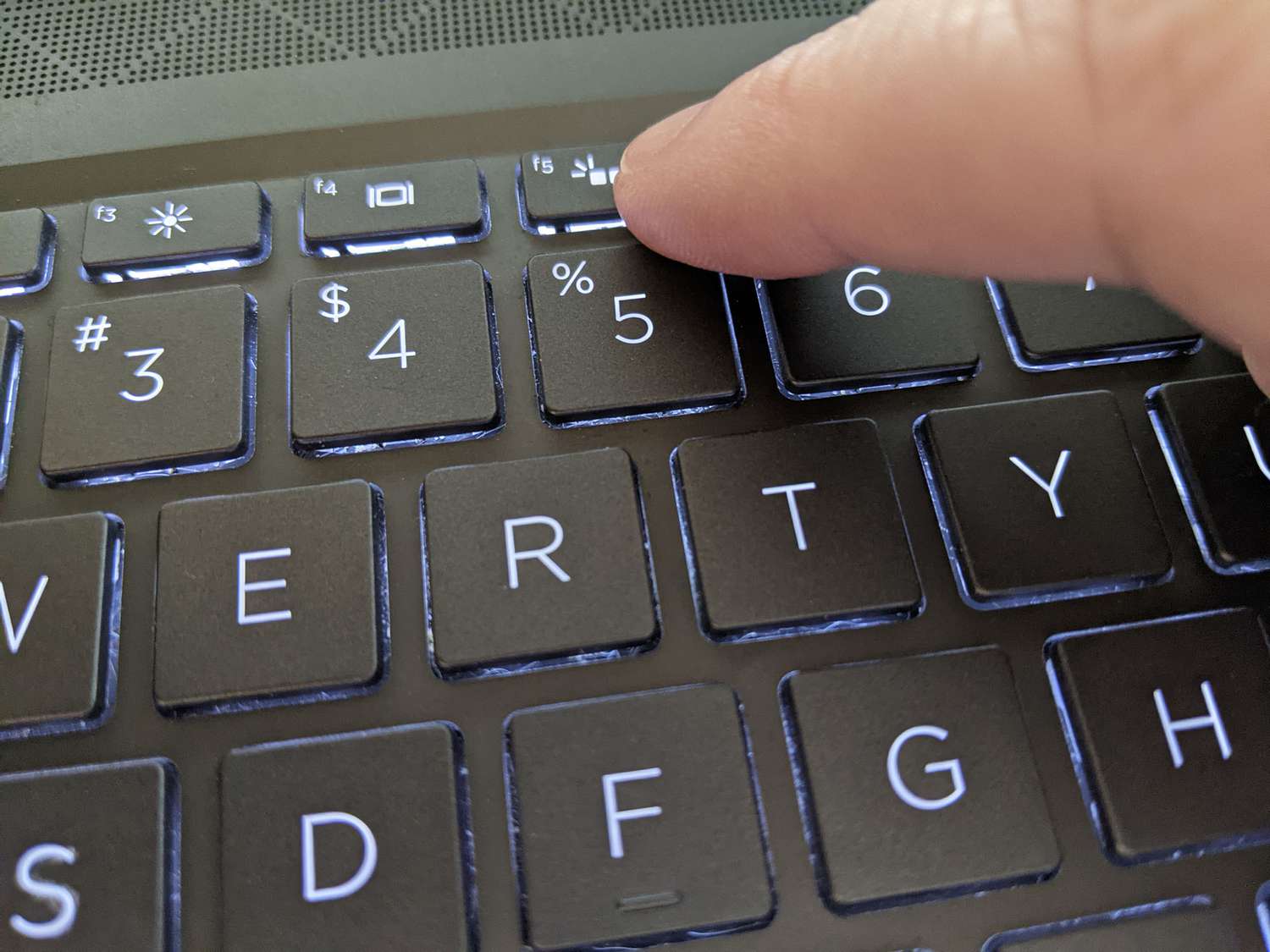Introduction
Mechanical keyboards have gained immense popularity among gamers, programmers, and typists due to their tactile feedback and durability. One of the distinguishing features of many mechanical keyboards is the backlighting, which enhances visibility in low-light environments and adds a touch of aesthetic appeal. However, there are instances when users may prefer to turn off the backlight, whether to conserve energy, reduce distractions, or simply change the keyboard's appearance. In this article, we will delve into the steps to turn off the backlight on a mechanical keyboard, providing a comprehensive guide for users seeking to customize their typing experience.
The process of turning off the backlight varies depending on the specific make and model of the mechanical keyboard. By understanding the underlying principles of backlight functionality and exploring the steps to deactivate it, users can gain greater control over their keyboard's illumination. Whether it's for practical or aesthetic reasons, mastering the art of adjusting the backlight settings can significantly enhance the overall user experience with a mechanical keyboard. Let's embark on this journey to uncover the methods for turning off the backlight and empowering users to tailor their keyboard's illumination to their preferences.
Understanding Backlight on Mechanical Keyboards
Backlighting on mechanical keyboards serves multiple purposes, offering both functional and aesthetic benefits. The illumination provided by the backlight enhances visibility in low-light conditions, making it easier for users to locate keys and type accurately even in dimly lit environments. This feature is particularly advantageous for gamers and individuals who work in settings with subdued lighting, such as offices or bedrooms.
Furthermore, the backlight contributes to the overall visual appeal of the keyboard. With customizable color options and lighting effects, mechanical keyboards with backlighting can be personalized to reflect the user’s unique style and preferences. Whether it’s a subtle, monochromatic glow or a dynamic, multicolored display, the backlight adds a captivating dimension to the keyboard’s appearance.
It’s important to note that the backlight on a mechanical keyboard can be adjusted in various ways, depending on the specific model. Some keyboards offer individual key illumination control, allowing users to create custom lighting patterns or highlight specific keys for gaming or productivity purposes. Additionally, backlight brightness and color settings can often be modified to suit the user’s preferences, providing a high degree of flexibility in tailoring the visual experience.
While the backlight feature undoubtedly enhances the functionality and aesthetics of mechanical keyboards, there are instances when users may wish to turn it off. Whether it’s to conserve energy, minimize distractions, or simply change the keyboard’s appearance, understanding how to deactivate the backlight is a valuable skill for users seeking greater control over their typing environment. In the following section, we will explore the steps to turn off the backlight on a mechanical keyboard, empowering users to customize their keyboard’s illumination according to their specific needs and preferences.
Steps to Turn Off Backlight on a Mechanical Keyboard
Deactivating the backlight on a mechanical keyboard is a straightforward process, typically requiring a few simple steps. While the exact method may vary depending on the make and model of the keyboard, the following general guidelines can serve as a useful reference for users seeking to turn off the backlight.
1. Keyboard Shortcut: Many mechanical keyboards feature dedicated shortcuts or hotkeys for adjusting the backlight settings. These shortcuts often involve a combination of keys, such as the “Fn” (Function) key in conjunction with a specific function key or other designated key. Users can refer to the keyboard’s manual or manufacturer’s website to identify the precise shortcut for turning off the backlight.
2. Software Control: Some mechanical keyboards are equipped with companion software that allows for extensive customization, including backlight control. By accessing the keyboard’s software interface on a computer, users can navigate to the backlight settings and deactivate the illumination as desired. The software may offer additional options for creating custom lighting profiles or adjusting brightness levels.
3. Hardware Toggle: Certain mechanical keyboards are designed with a physical switch or toggle button to directly turn off the backlight. This hardware-based control provides a convenient way to quickly disable the illumination without the need for complex configurations or software interactions.
4. Custom Profiles: For keyboards with advanced backlight customization features, such as per-key lighting control or programmable lighting effects, users can create custom profiles that include a backlight-off setting. By selecting or activating the predefined profile, the backlight can be effectively turned off, allowing for seamless transitions between different lighting configurations.
5. Power Management: In some cases, the backlight may automatically turn off after a period of inactivity as part of the keyboard’s power-saving features. Users can adjust the power management settings, if available, to specify the duration of inactivity required for the backlight to deactivate, thereby conserving energy when the keyboard is not in use.
By following these steps and utilizing the available controls and features specific to the mechanical keyboard in use, users can effectively turn off the backlight according to their preferences. Whether it’s through keyboard shortcuts, software manipulation, hardware toggles, custom profiles, or power management settings, the ability to deactivate the backlight empowers users to tailor their typing environment to suit diverse scenarios and personal preferences.
Conclusion
Understanding how to turn off the backlight on a mechanical keyboard grants users greater control over their typing environment and allows for customization to suit individual preferences and needs. The backlight, while providing functional benefits such as improved visibility in low-light conditions, also contributes to the aesthetic appeal of the keyboard. By mastering the methods for deactivating the backlight, users can seamlessly transition between illuminated and non-illuminated settings, conserving energy, reducing distractions, and altering the keyboard’s appearance as desired.
As technology continues to evolve, mechanical keyboards offer an array of features and customization options, including backlight control. Whether through keyboard shortcuts, companion software, hardware toggles, custom profiles, or power management settings, the ability to turn off the backlight empowers users to adapt their typing experience to diverse scenarios, from intense gaming sessions to focused work environments.
By exploring the steps outlined in this guide and familiarizing oneself with the specific controls and features of the mechanical keyboard in use, users can confidently adjust the backlight settings to align with their unique preferences. Whether the goal is to minimize distractions during late-night work sessions, conserve energy to prolong battery life, or simply change the visual ambiance of the keyboard, the knowledge of how to turn off the backlight enhances the overall user experience and flexibility of mechanical keyboards.
Ultimately, the ability to control the backlight on a mechanical keyboard reflects the user’s agency in personalizing their workspace and optimizing their typing environment. With this newfound understanding, users can navigate the diverse functionalities of their mechanical keyboards with confidence, embracing the versatility and adaptability that backlight control affords.