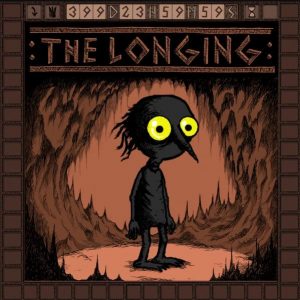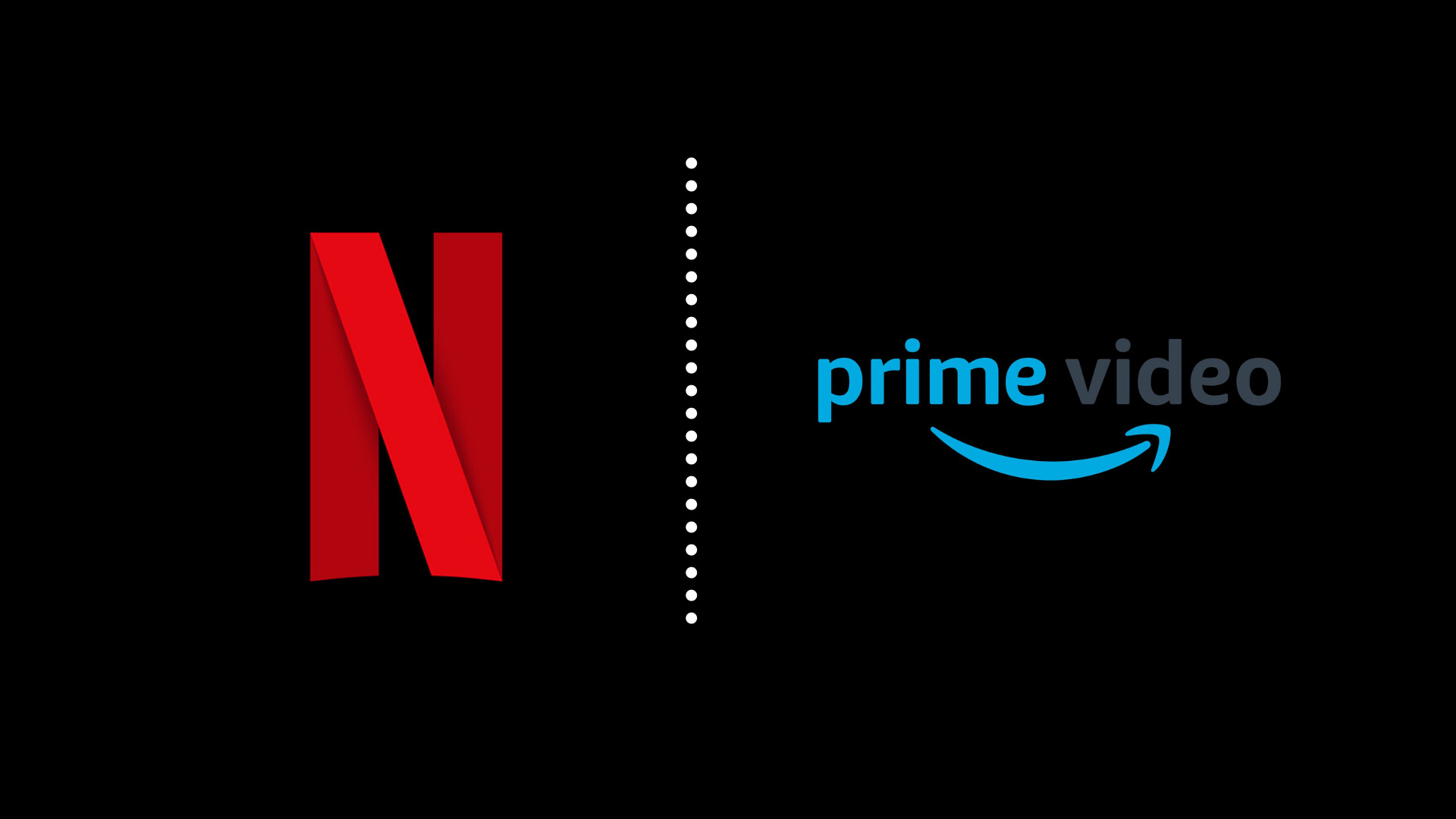Introduction
Understanding the Importance of a Reliable Gaming Mouse Sensor
A gaming mouse is an essential tool for any avid gamer, offering precision, speed, and accuracy in navigating virtual worlds. At the heart of every gaming mouse lies the sensor, a critical component responsible for tracking movement and translating it into on-screen actions. The sensor's performance directly impacts a gamer's ability to aim, react, and execute commands swiftly and accurately. As such, a malfunctioning or deteriorating sensor can significantly impede gaming performance and overall user experience.
In this guide, we will delve into the signs that may indicate a failing gaming mouse sensor, as well as the steps to test and address potential issues. By understanding these key aspects, gamers can proactively identify and resolve sensor-related issues, ensuring optimal gameplay and prolonged device lifespan.
Let's explore the common indicators of a deteriorating gaming mouse sensor and equip ourselves with the knowledge to troubleshoot and resolve such issues effectively. Understanding these aspects will empower gamers to maintain their equipment in top condition, ultimately enhancing their gaming experience.
Common Signs of a Bad Gaming Mouse Sensor
Identifying the signs of a failing gaming mouse sensor is crucial for preemptive troubleshooting and maintenance. Here are the common indicators that may signal a deteriorating sensor:
- Erratic Cursor Movement: A malfunctioning sensor may cause the cursor to move unpredictably or jump across the screen, leading to imprecise control and frustrating gameplay experiences.
- Inconsistent Tracking: When the sensor fails to accurately track movement, users may notice irregular or jerky cursor behavior, hindering precise aiming and navigation within games or applications.
- Acceleration and Deceleration Issues: A faulty sensor can result in unintended cursor acceleration or deceleration, impacting the responsiveness and fluidity of mouse movements.
- Unintended Drift or Off-Center Pointing: A deteriorating sensor may cause the cursor to drift or exhibit off-center pointing, making it challenging to maintain accurate targeting or perform intricate maneuvers in-game.
- Heightened Lift-Off Distance: An ailing sensor may lead to an increased lift-off distance, causing the cursor to register movement even when the mouse is lifted slightly off the surface, disrupting precision and control.
- Unresponsive or Delayed Click Registration: When the sensor is failing, users may encounter issues with click registration, experiencing delays or unresponsiveness when attempting to execute commands through mouse clicks.
Recognizing these telltale signs can prompt users to investigate and address potential sensor-related issues promptly, thereby mitigating the impact on gaming performance and user satisfaction.
Testing the Gaming Mouse Sensor
When suspecting a malfunctioning gaming mouse sensor, conducting thorough testing can help pinpoint the root cause of performance irregularities. Here are essential steps to effectively test the gaming mouse sensor:
- Surface Compatibility: Ensure that the mouse is used on a suitable surface, as inconsistent or erratic sensor behavior can be attributed to incompatible or uneven surfaces. Opt for a quality mouse pad or a smooth, uniform desk surface for optimal sensor performance.
- Driver and Firmware Updates: Check for and install any available driver or firmware updates for the gaming mouse. Outdated software can contribute to sensor-related issues, and updating the drivers can potentially resolve or improve sensor performance.
- Utilize Diagnostic Software: Many gaming mouse manufacturers provide diagnostic software that allows users to assess sensor performance, customize settings, and calibrate the sensor to suit specific usage preferences. Utilize these tools to analyze sensor behavior and make necessary adjustments.
- Alternate USB Ports: Test the mouse on different USB ports to rule out potential port-related issues. A malfunctioning USB port can adversely affect sensor performance, and switching to a different port can help identify if the problem lies within the port itself.
- Observation and Precision Testing: Pay close attention to the cursor’s behavior during precise movements and intricate maneuvers. Test the mouse in various applications and games, observing its responsiveness, accuracy, and consistency in tracking movements.
By systematically conducting these tests, users can gather valuable insights into the gaming mouse sensor’s performance and identify any underlying issues affecting its functionality. Additionally, seeking assistance from the manufacturer’s support resources or community forums can provide further guidance in diagnosing and addressing sensor-related concerns.
Steps to Take If Your Gaming Mouse Sensor Is Going Bad
Addressing a failing gaming mouse sensor promptly is crucial to maintain optimal performance and extend the device’s usability. Here are the recommended steps to take if you suspect that your gaming mouse sensor is deteriorating:
- Check Warranty Coverage: If the gaming mouse is still within the warranty period, review the manufacturer’s warranty policy and consider filing a claim for repair or replacement. Many reputable manufacturers offer extended warranties for gaming peripherals, providing peace of mind for users encountering hardware issues.
- Clean the Sensor and Surface: Dust, debris, and irregular surface textures can impede sensor performance. Carefully clean the mouse sensor using compressed air and a soft, lint-free cloth. Additionally, ensure that the mouse pad or desk surface is clean and free from obstructions that may affect sensor tracking.
- Calibration and Settings Adjustment: Utilize the manufacturer’s provided software to recalibrate the sensor and adjust tracking settings to suit your usage preferences. Fine-tuning sensor parameters can sometimes mitigate performance issues and enhance overall accuracy.
- Consider Professional Repair or Replacement: If the sensor issues persist despite troubleshooting efforts, consider seeking professional repair services from the manufacturer or authorized technicians. In cases where repair is impractical, explore the option of replacing the gaming mouse with a new, reliable model featuring an advanced sensor.
- Community and Expert Insights: Engage with the gaming community and seek insights from experienced users or technical experts regarding sensor-related issues. Online forums, support communities, and official manufacturer channels can provide valuable guidance and troubleshooting tips for addressing sensor malfunctions.
By proactively taking these steps, users can effectively manage and rectify potential sensor-related issues, ensuring continued enjoyment of seamless and precise gaming experiences. Additionally, staying informed about the latest advancements in gaming mouse sensor technology can aid in making informed decisions when considering repair or replacement options.
Conclusion
Understanding the nuances of gaming mouse sensor performance is paramount for gamers seeking to maintain optimal precision and responsiveness in their gameplay. By recognizing the common signs of a deteriorating sensor, such as erratic cursor movement, tracking inconsistencies, and lift-off distance irregularities, users can proactively address potential issues before they significantly impact their gaming experience.
Thorough testing of the gaming mouse sensor, including surface compatibility checks, driver updates, and precision testing, allows users to identify and isolate sensor-related irregularities effectively. Leveraging diagnostic software provided by manufacturers and seeking insights from the gaming community can further aid in diagnosing and troubleshooting sensor malfunctions.
When encountering a failing gaming mouse sensor, taking proactive steps such as cleaning the sensor and recalibrating settings, exploring warranty coverage, and considering professional repair or replacement options can help users mitigate the impact of sensor issues on their gaming performance.
Ultimately, staying informed about the latest sensor technologies and advancements empowers gamers to make informed decisions when managing sensor-related concerns, ensuring that their gaming experiences remain immersive, precise, and enjoyable.
By prioritizing sensor maintenance and troubleshooting, gamers can uphold the performance and longevity of their gaming mice, enabling them to immerse themselves fully in the virtual realms they explore with unrivaled precision and control.