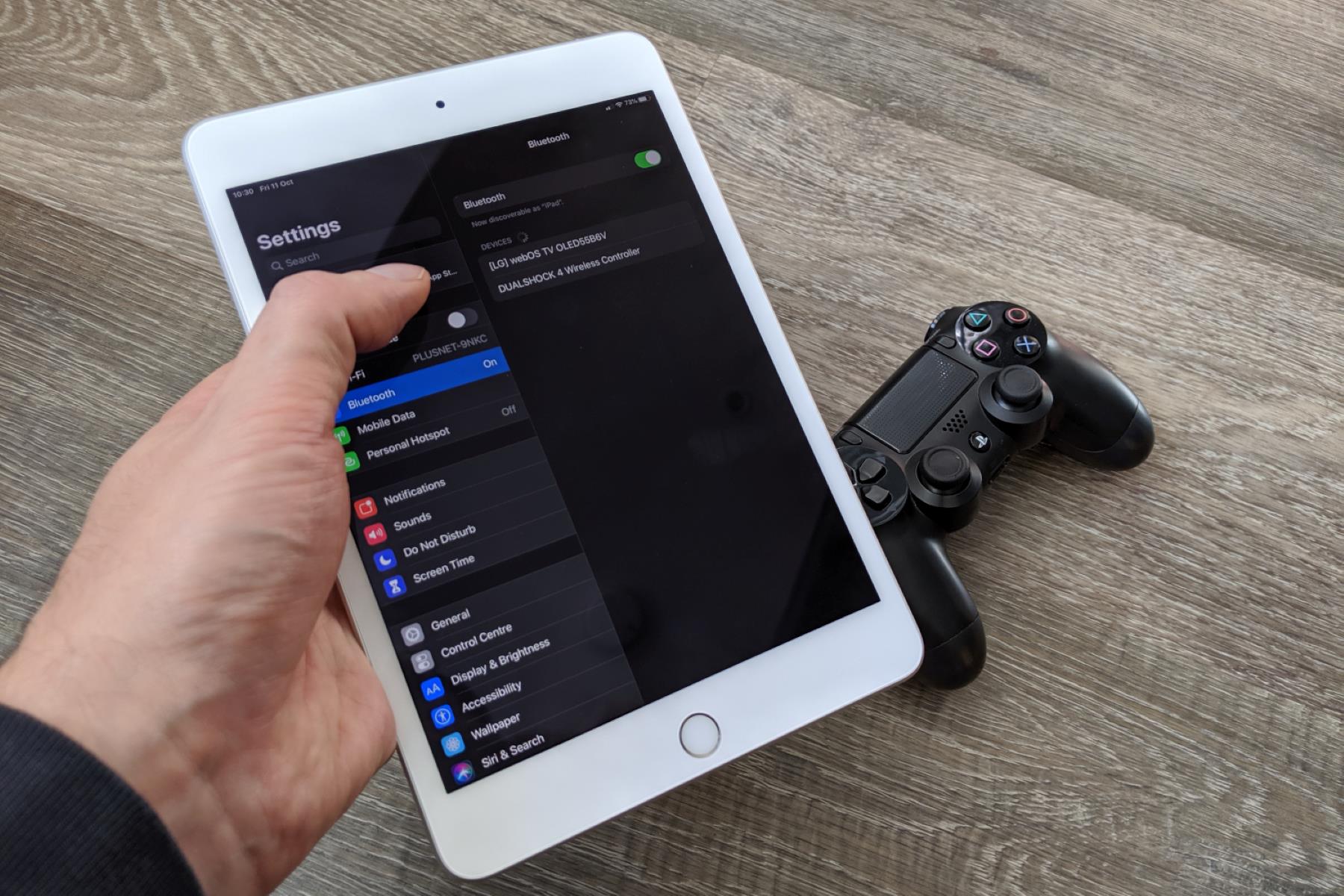Introduction
Introduction
Welcome to the exciting world of mobile gaming! If you're an avid gamer, you understand the significance of a reliable and responsive game controller. The Ipega 9028 Bluetooth game controller is a popular choice for mobile gaming enthusiasts due to its ergonomic design and seamless connectivity. In this guide, you'll learn how to connect your Ipega 9028 game controller to your device, unlocking a whole new level of gaming experience.
Whether you're a casual gamer or a dedicated enthusiast, the Ipega 9028 controller offers a convenient and immersive way to enjoy your favorite games on your mobile device. By following the simple steps outlined in this guide, you'll be able to pair your controller with your device and start gaming in no time.
This step-by-step tutorial will walk you through the process of turning on the Ipega 9028 game controller, enabling Bluetooth on your device, pairing the controller, and optionally mapping the controller buttons to optimize your gaming experience. So, grab your controller, get ready to embark on a gaming adventure, and let's dive into the process of connecting your Ipega 9028 Bluetooth game controller to your device.
Step 1: Turn on the Ipega 9028 Game Controller
Before you can begin connecting your Ipega 9028 Bluetooth game controller to your device, you need to ensure that the controller is powered on. Follow these simple steps to turn on the Ipega 9028 game controller:
- Locate the Power Button: The power button on the Ipega 9028 controller is typically located on the face of the controller, near the center or along the top edge. It is often labeled with a power symbol or the word “Power.”
- Press and Hold the Power Button: Press and hold the power button for a few seconds until you see the indicator lights on the controller illuminate. This indicates that the controller is now powered on and ready to be paired with your device.
- Check the Power Indicator: Once the controller is powered on, check the power indicator to ensure that the controller has successfully turned on. The indicator light may flash or remain solid, depending on the specific model of the Ipega 9028 controller.
Once you have successfully turned on your Ipega 9028 game controller, you are now ready to proceed to the next step of enabling Bluetooth on your device to initiate the pairing process.
Step 2: Enable Bluetooth on Your Device
Now that your Ipega 9028 game controller is powered on, the next step is to enable Bluetooth on your device. Follow these straightforward instructions to activate Bluetooth on your device:
- Access Device Settings: Navigate to the settings menu on your mobile device. This can typically be found in the form of a gear icon and is often located on the home screen or in the app drawer.
- Locate Bluetooth Settings: Within the settings menu, locate and tap on the “Bluetooth” option. This will open the Bluetooth settings for your device.
- Enable Bluetooth: Toggle the Bluetooth switch to the “On” position. This action activates the Bluetooth functionality on your device and allows it to discover and connect to nearby Bluetooth devices.
- Wait for Bluetooth Activation: Once Bluetooth is enabled, your device will begin searching for available Bluetooth devices in the vicinity. This is indicated by a scanning or searching animation on the Bluetooth settings screen.
With Bluetooth successfully enabled on your device, you are now prepared to move on to the next pivotal step: pairing the Ipega 9028 game controller with your device. This seamless process will establish a wireless connection between the controller and your device, setting the stage for an immersive gaming experience.
Step 3: Pair the Game Controller with Your Device
With Bluetooth enabled on your device and the Ipega 9028 game controller powered on, it’s time to pair the controller with your device. Follow these steps to establish a connection between the controller and your device:
- Access Bluetooth Settings: Open the Bluetooth settings on your device. This can usually be found in the settings menu under the “Bluetooth” option.
- Put the Controller in Pairing Mode: On the Ipega 9028 controller, locate the pairing button or sequence. This may involve pressing and holding a specific button combination or holding down a dedicated pairing button. Refer to the controller’s user manual for precise instructions on initiating pairing mode.
- Identify the Controller: Once the controller is in pairing mode, your device will detect the Ipega 9028 controller in the list of available Bluetooth devices. The controller may appear as “Ipega 9028” or a similar identifier.
- Initiate Pairing: Tap on the name of the Ipega 9028 controller in the list of available devices on your device’s screen. This action prompts the pairing process to begin, establishing a secure connection between the controller and your device.
- Confirm Pairing: After selecting the controller, your device may prompt you to confirm the pairing request. Confirm the pairing to finalize the connection between the Ipega 9028 controller and your device.
Once the pairing process is complete, the Ipega 9028 game controller is successfully connected to your device via Bluetooth. You are now ready to explore the world of mobile gaming with the enhanced control and responsiveness provided by the Ipega 9028 controller.
Step 4: Map the Controller Buttons (optional)
Mapping the controller buttons allows you to customize the functionality of each button on the Ipega 9028 game controller, tailoring it to suit your gaming preferences. While this step is optional, it can significantly enhance your gaming experience by providing personalized control configurations. Follow these steps to map the controller buttons:
- Access Game Settings: Open the settings or options menu within the game you intend to play. Look for a section related to controller settings or key mapping.
- Select Key Mapping: Once in the controller settings or key mapping section, look for an option to customize the controller buttons. This may be labeled as “Key Mapping,” “Button Configuration,” or a similar term.
- Assign Functions to Buttons: Within the key mapping interface, you can assign specific in-game functions or actions to each button on the Ipega 9028 controller. For example, you can map the “A” button to jump or the directional pad to movement controls.
- Save Configuration: After customizing the button assignments, ensure to save the configuration to apply the changes. This step may involve selecting a “Save” or “Apply” option within the key mapping menu.
By mapping the controller buttons, you can optimize the layout to align with your preferred gameplay style, making the gaming experience more intuitive and enjoyable. This customization empowers you to fine-tune the controller’s functionality to best suit the games you play, providing a personalized and immersive gaming experience.
Conclusion
Congratulations! You have successfully learned how to connect your Ipega 9028 Bluetooth game controller to your device, unlocking a world of immersive and responsive gaming experiences. By following the simple steps outlined in this guide, you’ve established a seamless connection between the controller and your device, setting the stage for countless hours of gaming enjoyment.
With the Ipega 9028 game controller paired with your device, you now have the freedom to explore a wide array of mobile games with enhanced control and precision. Whether you’re delving into action-packed adventures, testing your skills in competitive multiplayer games, or immersing yourself in captivating narratives, the responsive and ergonomic design of the Ipega 9028 controller elevates your gaming experience to new heights.
Remember, the optional step of mapping the controller buttons allows you to tailor the controller’s functionality to your specific gaming preferences, providing a level of customization that enhances your overall gaming experience. This personalization empowers you to optimize the controller’s layout to align with the gameplay mechanics of your favorite titles, ensuring that every gaming session is tailored to your unique style and preferences.
Now that you’ve successfully connected your Ipega 9028 game controller to your device, it’s time to embark on a gaming adventure like never before. Whether you’re gaming on the go or seeking a more immersive experience at home, the Ipega 9028 controller brings a new dimension of control and enjoyment to your favorite mobile games. So, grab your controller, dive into your favorite games, and let the captivating world of mobile gaming unfold at your fingertips.