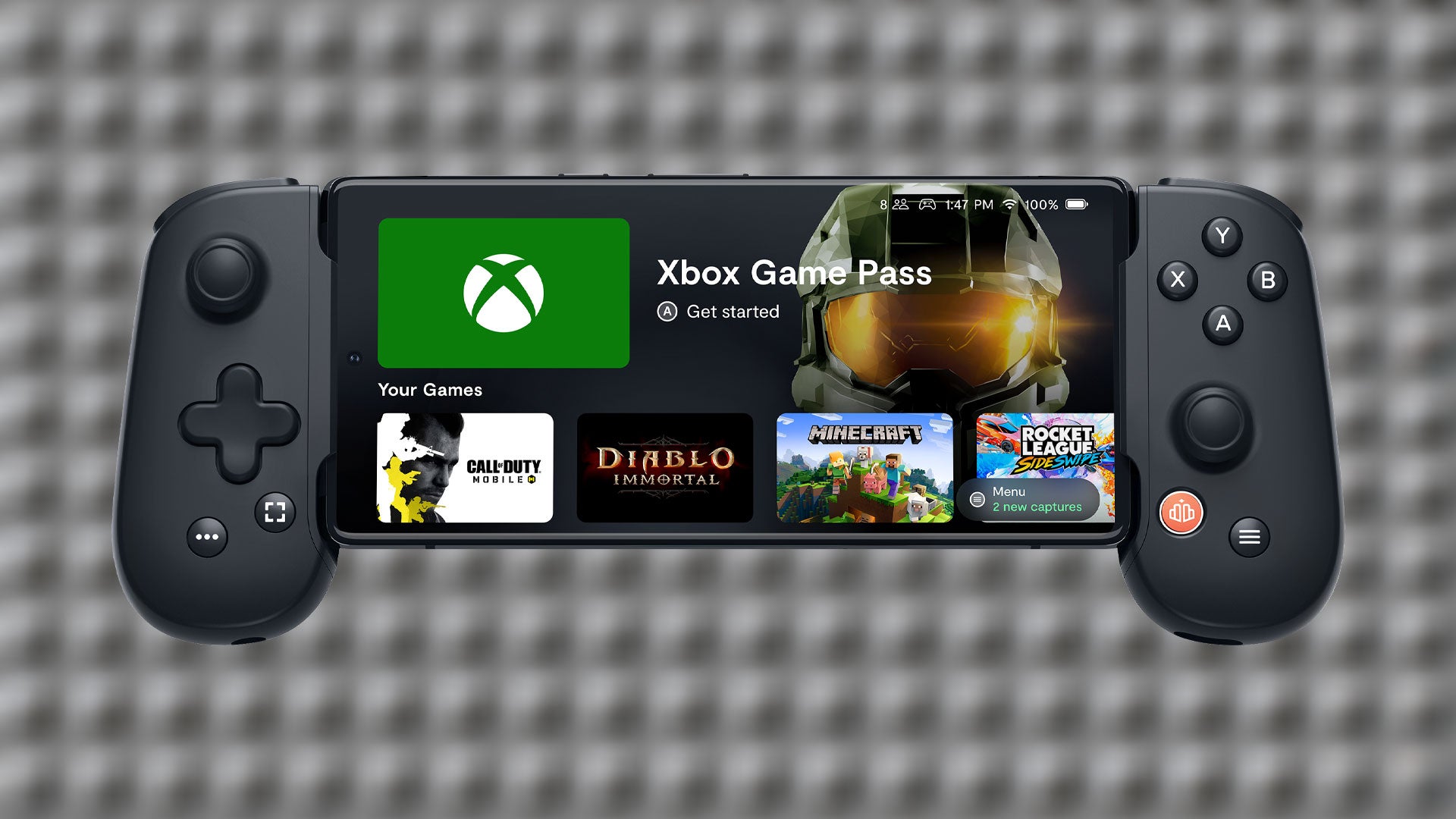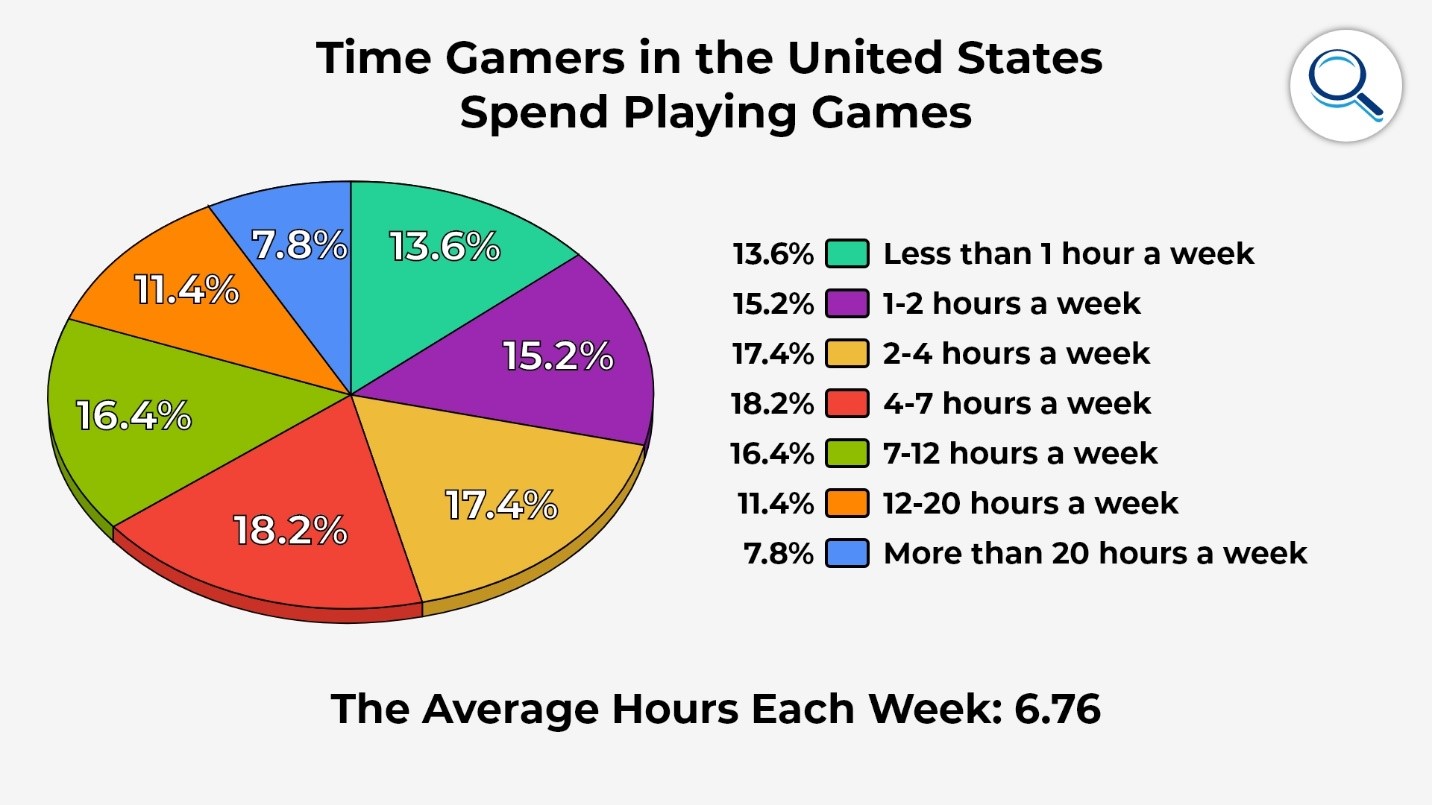Introduction
Playing PUBG Mobile with a game controller can significantly elevate your gaming experience, offering better control and precision. However, getting your PUBG Mobile game to recognize your game controller can sometimes be a bit tricky. In this guide, we will explore the steps to connect and configure your game controller for an optimal PUBG Mobile gaming experience. Whether you’re a seasoned player or new to the game, using a game controller can provide a more immersive and enjoyable gameplay experience.
By following the steps outlined in this guide, you can seamlessly set up your game controller and start dominating the battlegrounds in PUBG Mobile. From checking compatibility to troubleshooting common issues, we’ll cover everything you need to know to get your game controller recognized and fully functional within the PUBG Mobile environment.
Let’s dive into the process of connecting and configuring your game controller so that you can fully enjoy the thrill of PUBG Mobile with enhanced control and precision.
Checking Compatibility
Before attempting to connect your game controller to PUBG Mobile, it’s crucial to ensure that your controller is compatible with the game. Not all game controllers are supported, so it’s essential to verify compatibility to avoid frustration and disappointment.
Start by checking the official list of supported game controllers for PUBG Mobile. Visit the official PUBG Mobile website or refer to the game’s documentation to find the list of compatible game controllers. Additionally, you can explore community forums and discussions to see if other players have successfully used the same game controller model with PUBG Mobile.
If your game controller is not on the official list of supported devices, don’t lose hope just yet. Some game controllers that are not officially listed as compatible may still work with PUBG Mobile. In such cases, it’s recommended to test the controller’s functionality with the game before proceeding further.
Another important consideration is the type of connection supported by your game controller. Some controllers use Bluetooth connectivity, while others may require a wired connection via USB. Ensure that your mobile device supports the connection method required by your game controller.
Checking compatibility is a crucial first step to avoid potential issues and ensure a smooth setup process for your game controller. Once you’ve confirmed compatibility, you can proceed with connecting and configuring your game controller for PUBG Mobile.
Connecting Your Game Controller
Once you’ve verified the compatibility of your game controller with PUBG Mobile, the next step is to establish the connection between the controller and your mobile device. The method of connecting the game controller may vary depending on the controller model and the capabilities of your mobile device.
If your game controller supports Bluetooth connectivity, begin by enabling Bluetooth on your mobile device. Then, put your game controller into pairing mode according to the manufacturer’s instructions. Once in pairing mode, your mobile device should detect the controller in the list of available Bluetooth devices. Select the controller to initiate the pairing process.
For controllers that require a wired connection, such as those using a USB interface, simply connect the controller to your mobile device using a compatible USB cable. Ensure that your mobile device recognizes the connected controller, and it should be ready for use without the need for additional pairing steps.
After successfully establishing the connection between your game controller and mobile device, it’s essential to verify that the controller is recognized within the PUBG Mobile app. Launch the game and navigate to the settings or control options to check for the presence of the connected controller. If the controller is detected, you are one step closer to experiencing PUBG Mobile with enhanced control and precision.
It’s important to note that some game controllers may require additional configuration within the PUBG Mobile settings to fully utilize their features. We’ll explore the process of mapping controls for your game controller in the next section to ensure a seamless gaming experience.
By following these steps, you can successfully connect your game controller to your mobile device and prepare it for use within the PUBG Mobile environment. Once the connection is established, you’ll be ready to fine-tune the controller’s settings for optimal gameplay.
Mapping Controls
After connecting your game controller to your mobile device, the next crucial step is to map the controls to ensure seamless gameplay within PUBG Mobile. Properly mapping the controls allows you to customize the button layout and optimize the controller’s functionality for an immersive gaming experience.
Within the PUBG Mobile settings, navigate to the control customization options. Look for the section specifically dedicated to game controllers or external input devices. Once in this section, you should be able to map the various buttons and analog sticks on your game controller to specific in-game actions.
Begin by identifying the default control layout for game controllers within PUBG Mobile. This layout typically includes functions such as movement, aiming, shooting, and interacting with in-game elements. Based on your preferred playstyle and comfort, you can remap these functions to different buttons on your game controller.
When mapping the controls, consider the ergonomics and accessibility of each button on your game controller. Assign frequently used actions to easily reachable buttons for quick and efficient gameplay. Additionally, take into account the sensitivity of analog sticks and adjust the settings to achieve precise aiming and smooth camera movements.
It’s important to test the mapped controls within PUBG Mobile to ensure that the button assignments align with your intended gameplay experience. Make any necessary adjustments to the control mapping based on your comfort and performance during gameplay.
Furthermore, some game controllers offer additional features such as programmable buttons or adjustable trigger sensitivity. Take advantage of these advanced capabilities to fine-tune the controller to your preferences and maximize your competitive edge in PUBG Mobile.
By meticulously mapping the controls of your game controller within PUBG Mobile, you can tailor the gaming experience to suit your individual preferences and playstyle. With optimized controls, you’ll be ready to dive into intense battles and navigate the game world with precision and ease.
Troubleshooting and Tips
While connecting and configuring a game controller for PUBG Mobile can be a straightforward process, encountering issues or suboptimal performance is not uncommon. Here are some troubleshooting tips and valuable insights to address common challenges and enhance your overall gaming experience:
- Controller Not Recognized: If your game controller is not being recognized by PUBG Mobile, ensure that it is properly connected and that your mobile device supports the specific type of connection required by the controller. Additionally, check for any available firmware updates for the controller that may improve compatibility.
- Button Mapping Issues: If you encounter difficulties with button mapping or find that certain actions are not responsive, review the control customization settings within PUBG Mobile. Double-check the button assignments and sensitivity settings to ensure they align with your intended gameplay experience.
- Bluetooth Interference: When using a Bluetooth-enabled game controller, be mindful of potential interference from other nearby devices. Minimize interference by ensuring that your mobile device and game controller are in close proximity and that there are no significant sources of wireless interference nearby.
- Optimizing Controller Settings: Explore the advanced settings and customization options offered by your game controller, such as trigger sensitivity adjustments and button remapping. Fine-tuning these settings can significantly enhance your control and precision in PUBG Mobile.
- Community Forums and Support: Engage with the PUBG Mobile community and seek advice from fellow players who have successfully configured game controllers. Community forums and support channels can provide valuable insights and troubleshooting tips based on real-world experiences.
Additionally, consider the following tips to optimize your game controller setup for PUBG Mobile:
- Ensure that your mobile device is sufficiently charged or connected to a power source to prevent interruptions during gameplay.
- Experiment with different button mapping configurations to find the setup that best suits your playstyle and comfort.
- Regularly check for firmware updates for your game controller to benefit from performance enhancements and improved compatibility.
- Practice and familiarize yourself with the mapped controls in training modes or less intense gameplay scenarios before engaging in high-stakes battles.
By applying these troubleshooting tips and leveraging valuable insights, you can overcome challenges and optimize the performance of your game controller within PUBG Mobile. With a well-configured game controller, you’ll be well-equipped to conquer the battlegrounds and enjoy a heightened gaming experience.