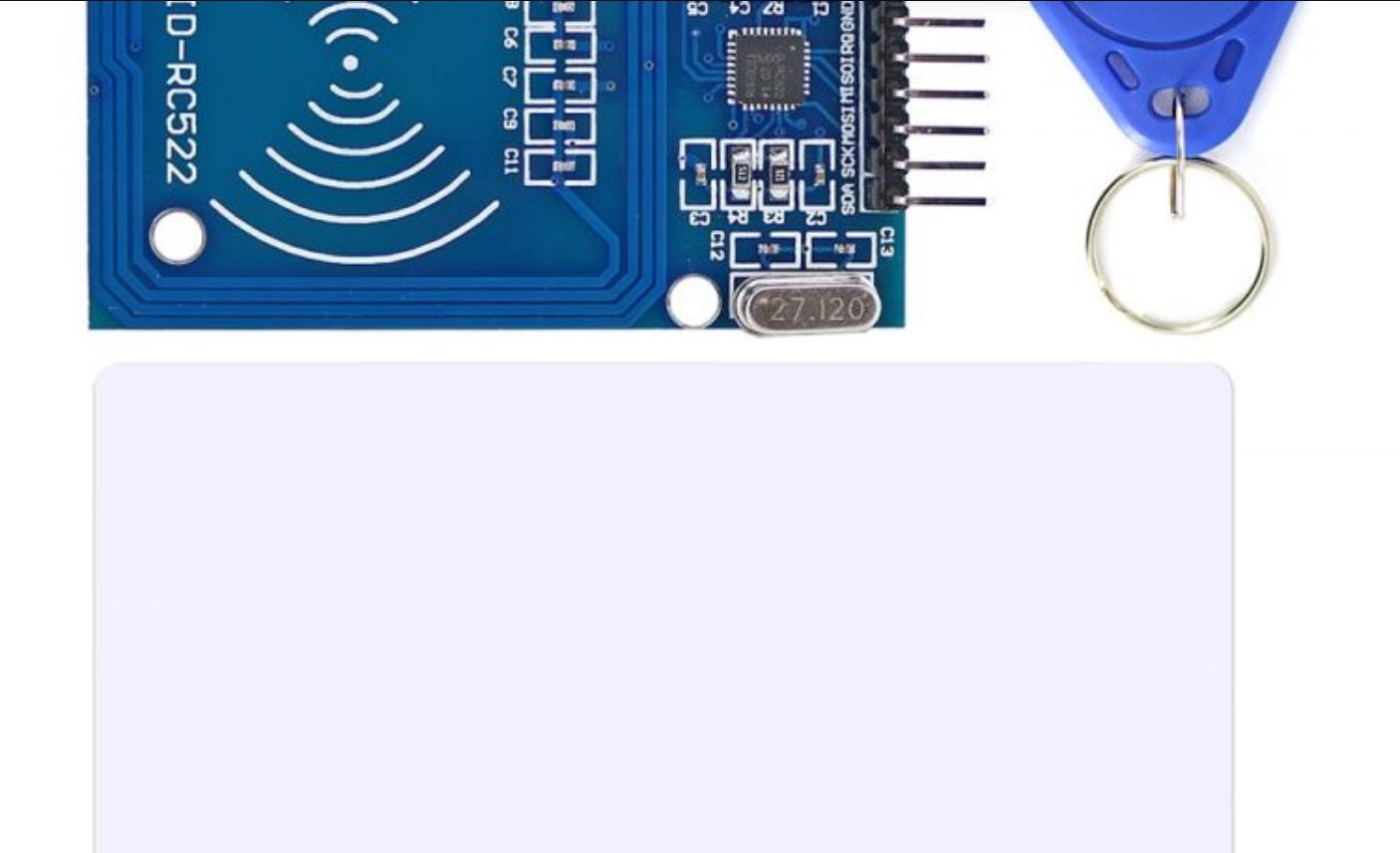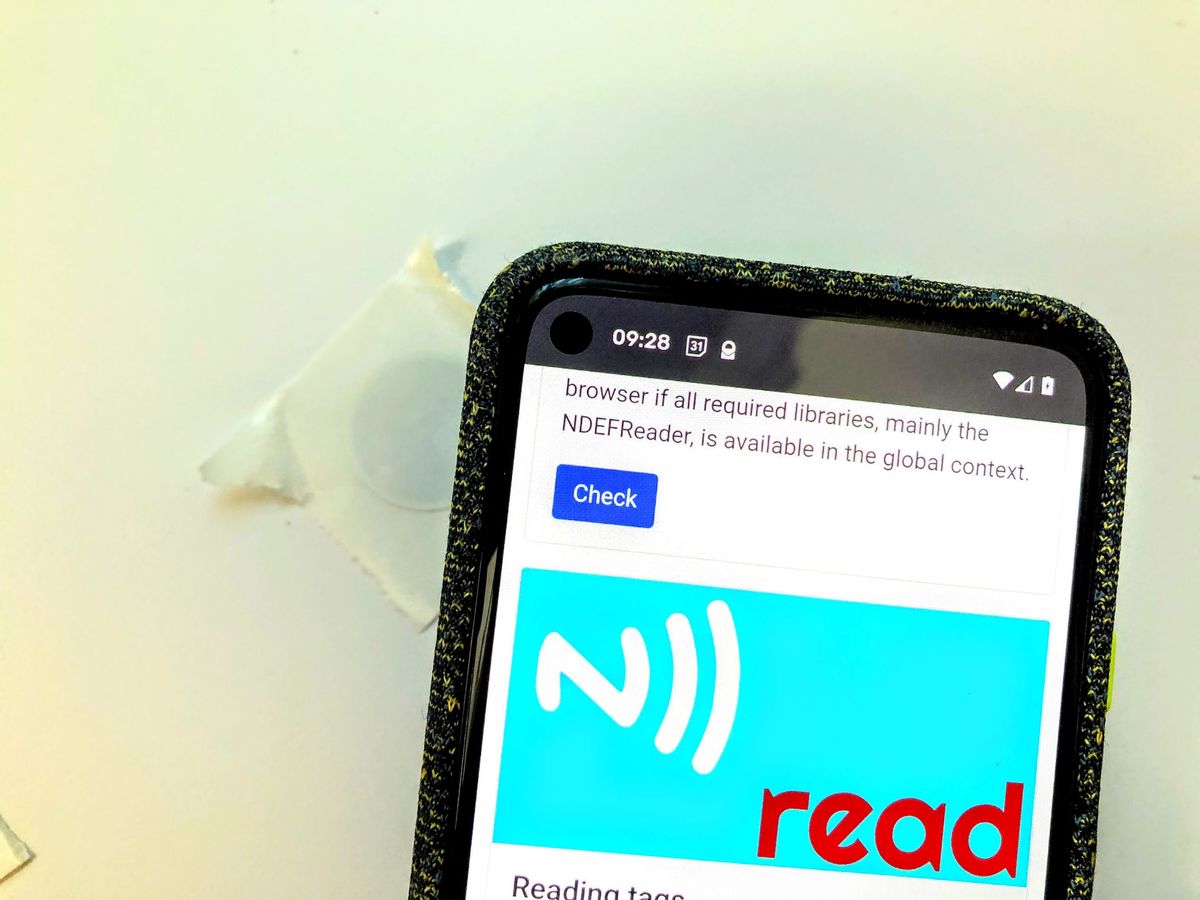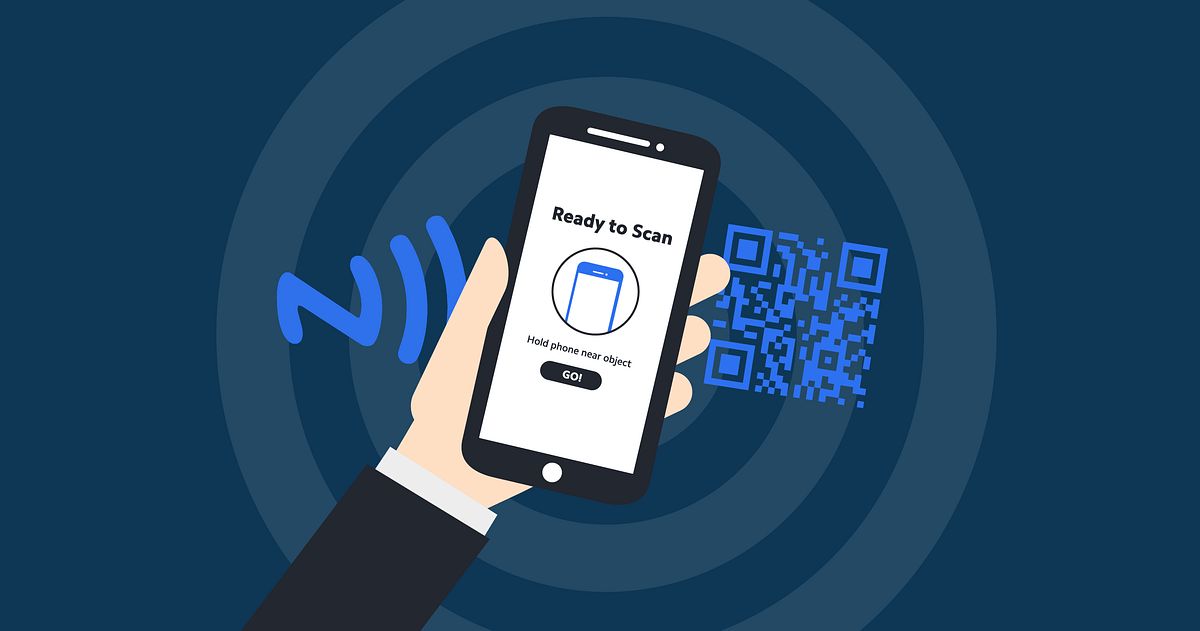Introduction
Welcome to our article on understanding what the message “No Supported NFC Tag” means. NFC technology has become increasingly popular in recent years, offering users a convenient and secure way to transmit data between devices. Whether you’re using it for contactless payments, sharing information, or automating tasks, NFC is a versatile technology that is here to stay.
NFC, which stands for Near Field Communication, allows for short-range communication between devices that are in close proximity to each other (typically within a few centimeters). It utilizes electromagnetic fields to enable data exchange between two devices, such as a smartphone and an NFC tag.
In this article, we will explore what NFC tags are and how they work. We will then delve into the meaning behind the message “No Supported NFC Tag” and discuss possible reasons for encountering this error. Finally, we’ll provide you with a range of solutions to help you overcome this issue. So, let’s dive in!
What is NFC?
NFC, short for Near Field Communication, is a wireless communication technology that allows devices to exchange data when they are near to each other. It operates on the principle of electromagnetic induction, where small amounts of power and data can be transferred wirelessly between two devices that are within close proximity, typically a few centimeters.
NFC is widely used in various applications, such as mobile payments, data sharing, and smart device integration. With NFC-enabled smartphones and other devices, users can simply tap or bring their devices close to another NFC-enabled device or tag to initiate the communication.
One of the key advantages of NFC is its ease of use. With a simple touch or wave, users can quickly and securely transmit data between devices. NFC is also compatible with a wide range of devices, including smartphones, tablets, wearables, and even some credit cards.
In terms of security, NFC incorporates various encryption and authentication protocols to ensure the integrity and privacy of data transmission. This makes it a reliable and secure option for applications like mobile payments, where sensitive financial information is involved.
Overall, NFC technology has revolutionized the way we interact with our devices and opened up new possibilities for seamless data exchange. It has become an integral part of our daily lives, powering contactless payments, electronic tickets, simplified Bluetooth pairing, and more. As NFC continues to evolve, we can expect even more innovative applications and improved convenience in the future.
What are NFC tags?
NFC tags are small electronic devices that contain a chip and an antenna. These tags can store information that can be read and written by NFC-enabled devices, such as smartphones or tablets. Think of NFC tags as digital information carriers that can be embedded in various objects, products, or even stickers.
The NFC tags come in various shapes and sizes, but they all serve the same purpose: to transfer data wirelessly to compatible devices. When an NFC-enabled device is brought close to an NFC tag, the tag’s chip uses the energy from the device to power up and establish a communication link.
NFC tags can store different types of information, such as URLs, contact details, product information, or commands to trigger specific actions on the receiving device. For example, a business may use NFC tags to provide customers with easy access to their website, social media profiles, or online promotions.
One of the key benefits of NFC tags is their passive nature. Unlike other wireless communication technologies, such as Bluetooth or Wi-Fi, NFC tags don’t require an external power source or active participation from the device they are communicating with. This makes them low-cost, energy-efficient, and easy to deploy in various scenarios.
Moreover, NFC tags can be programmed and reprogrammed multiple times, allowing for flexibility and adaptability. This means that the same physical NFC tag can be used for different purposes by simply updating the information it contains.
NFC tags have gained popularity in a wide range of applications, including access control systems, smart posters, transportation tickets, and even home automation. The possibilities are virtually endless, limited only by the imagination and creativity of developers and users alike.
Overall, NFC tags are versatile tools that enable seamless data transfer and interaction between devices. Whether it’s for commercial, personal, or practical purposes, NFC tags offer a convenient and efficient way to access and exchange information with just a tap or wave.
How do NFC tags work?
NFC tags operate based on electromagnetic induction and are designed to communicate with NFC-enabled devices, such as smartphones or tablets. The communication between an NFC tag and a device occurs through radiowaves in the high frequency (HF) range, typically around 13.56 MHz.
When an NFC-enabled device comes into close proximity to an NFC tag, the device generates a magnetic field. This magnetic field, in turn, induces a current in the tag’s antenna, providing the necessary power for the tag to operate.
Once powered, the NFC tag and the device establish a two-way communication link. The device sends a signal carrying power and request for data to the tag, while the tag responds with the requested information, such as a URL or contact details. This data exchange happens rapidly, often in mere milliseconds.
There are different types of NFC tags with varying storage capacities, ranging from a few bytes to several kilobytes. The information stored on the tag can be read by an NFC-enabled device. Similarly, some NFC tags also have the capability to be overwritten, allowing for dynamic content updates.
NFC tags can be programmed using specialized apps or software. The process of writing data onto an NFC tag is often referred to as “encoding” the tag. The encoding can be done using a smartphone or a dedicated NFC writer device.
It’s important to note that the range of NFC communication is relatively short, typically a few centimeters. This attribute is intentional and helps ensure the security and privacy of data exchange, as NFC transactions require close proximity between the devices involved.
NFC tags have become increasingly popular due to their simplicity and versatility. They can be integrated into various everyday objects, such as posters, business cards, product packaging, or even wearables. This makes them a valuable tool for a wide range of applications, including marketing, identification, and automation.
In summary, NFC tags utilize electromagnetic induction to establish a communication link with NFC-enabled devices. This short-range wireless technology offers a convenient and efficient way to exchange information between devices, creating new possibilities for seamless and intuitive interactions in our daily lives.
What does “No Supported NFC tag” mean?
The message “No Supported NFC tag” typically appears on an NFC-enabled device, such as a smartphone, when it fails to recognize or interact with an NFC tag that it has been brought into contact with. This error message indicates that the device was unable to read or communicate with the specific NFC tag.
When an NFC-enabled device comes into proximity with an NFC tag, it initiates a communication process to exchange data. However, if the device is unable to establish a successful connection or read the information stored on the tag, it will display the “No Supported NFC tag” error message.
This error can occur due to various reasons, ranging from compatibility issues to technical glitches. It is important to understand and troubleshoot the potential causes of the error in order to resolve it effectively.
It is worth noting that the “No Supported NFC tag” message does not necessarily indicate a problem with the NFC-enabled device itself. In most cases, it is a result of an incompatible or faulty NFC tag or other specific factors that prevent proper communication.
In the following sections, we will explore the possible reasons behind this error and provide solutions to help you overcome it, ensuring smooth and reliable NFC tag interactions with your device.
Possible reasons for the error
Encountering the “No Supported NFC tag” error can be frustrating, especially when you’re trying to use NFC for various tasks. Here are some possible reasons why you might be experiencing this issue:
- Incompatible NFC tag: Not all NFC tags are compatible with every NFC-enabled device. Different devices may support different types of NFC technology or have limitations on the size and format of the data stored on the tags. If the NFC tag you’re using is not compatible with your device, you may encounter the error message.
- Malfunctioning NFC tag: NFC tags can sometimes be faulty or damaged, leading to communication errors. If the tag itself is not functioning properly, your device may not be able to read or interact with it, resulting in the error message.
- Insufficient device support: Some older or budget devices may have limited NFC capabilities, leading to compatibility issues with certain NFC tags. If your device lacks the necessary hardware or software support for a particular type of NFC tag, you may experience the error.
- Interference or environmental factors: NFC communication can be affected by external factors, such as electromagnetic interference or physical barriers. If there are other wireless devices or metal objects in close proximity to your device or NFC tag, it may disrupt the communication process, resulting in the error.
- Disabled NFC functionality: Sometimes, the NFC feature on your device may be disabled accidentally or intentionally. If NFC is turned off in your device’s settings, it will not be able to recognize or interact with NFC tags, leading to the error message.
These are just a few examples of the potential reasons for encountering the “No Supported NFC tag” error. By understanding these possibilities, you can take the necessary steps to troubleshoot and resolve the issue to ensure seamless NFC tag interactions with your device.
Solution 1: Make sure your device has NFC capabilities
The first step in resolving the “No Supported NFC tag” error is to ensure that your device has NFC capabilities. Not all smartphones or tablets have built-in NFC functionality, so it’s important to verify that your device supports NFC technology.
To check if your device has NFC capabilities, follow these steps:
- Access your device’s settings menu.
- Look for a section related to wireless connectivity or connections.
- Within that section, there should be an option for NFC. Tap on it to access the NFC settings.
- If you see an option to enable NFC, it means your device has NFC capabilities.
If you do not find an NFC option in your device’s settings or cannot enable it, it means that your device does not have NFC technology. In this case, you will not be able to use NFC tags or encounter the error message.
If your device does have NFC capabilities but you’re still encountering the error, proceed to the next solution to troubleshoot the issue further.
Solution 2: Ensure your NFC tag is compatible
If you’re experiencing the “No Supported NFC tag” error, it’s important to ensure that the NFC tag you’re using is compatible with your device. Different devices have varying NFC technology standards and limitations, so not all NFC tags may be supported.
Here are some steps to verify the compatibility of your NFC tag:
- Check the NFC tag type: NFC tags come in different types, such as NFC Forum Type 1, Type 2, Type 3, Type 4, and more. Consult the specifications of your device to see which NFC tag types it supports. If your tag is a different type, it may not be recognized by your device, resulting in the error.
- Confirm the data format: NFC tags can store information in various formats, such as URLs, contact details, or commands. Ensure that the data format of your NFC tag is supported by your device. For example, if your device only supports URL-based NFC tags and you have a tag with contact information, it may not be read properly.
- Consider the storage capacity: Some devices may have limitations on the size of the data that can be stored on NFC tags. If your tag has a large amount of data or exceeds the storage capacity supported by your device, it may lead to compatibility issues and trigger the error message.
If you determine that your NFC tag is not compatible with your device, consider obtaining a compatible NFC tag that meets the necessary requirements. Look for NFC tags that are specified to work with your device model or are known to be compatible with a wide range of devices.
By ensuring the compatibility of your NFC tag with your device, you can eliminate potential issues that may trigger the “No Supported NFC tag” error and enhance the successful interaction between your device and the NFC tag.
Solution 3: Check if NFC is turned on
If you’re encountering the “No Supported NFC tag” error, it’s crucial to verify if the NFC functionality on your device is turned on. NFC needs to be enabled for your device to recognize and interact with NFC tags.
Follow these steps to check if NFC is turned on:
- Go to your device’s settings menu.
- Look for the section related to wireless connections or connectivity options.
- Within that section, you should find an option for NFC.
- Make sure the NFC switch or toggle is in the ON position. If it’s already ON, toggle it OFF and then back ON to refresh the NFC functionality.
Once NFC is enabled, try bringing your device close to the NFC tag again and check if the error message persists.
If the NFC setting was already turned on, but you still encounter the error, you can try the following additional steps:
- Restart your device: Sometimes, restarting the device can help resolve temporary issues or glitches that may be affecting the NFC functionality.
- Reset NFC settings: In some cases, resetting the NFC settings can help clear any misconfigurations or conflicts. You can find the option to reset NFC settings in the NFC section of your device’s settings menu.
By ensuring that NFC is turned on and performing additional troubleshooting steps if needed, you can rule out any issues related to the NFC functionality of your device and increase the chances of successful NFC tag interactions.
Solution 4: Update your device’s software
If you’re experiencing the “No Supported NFC tag” error, it’s essential to ensure that your device’s software is up to date. Software updates often include bug fixes, performance improvements, and compatibility enhancements that can help resolve issues with NFC functionality.
Follow these steps to check for and install software updates on your device:
- Go to your device’s settings menu.
- Look for the section related to system updates or software updates.
- Within that section, you should find an option to check for updates.
- If an update is available, follow the on-screen instructions to download and install it. Make sure your device is connected to a stable internet network during this process.
After updating your device’s software, try using NFC again and check if the error message still persists.
If you have already installed the latest software update, but you’re still encountering the error, you can try the following additional steps:
- Clear NFC cache: In the NFC settings section of your device, you may find an option to clear the NFC cache. Clearing the cache can help remove any temporary files or configurations that may be causing conflicts with NFC operations.
- Factory reset: As a last resort, you can consider performing a factory reset on your device. This will erase all data and settings, so make sure to back up your important information before proceeding. A factory reset can help resolve deeper software issues that may be impacting NFC functionality.
By ensuring that your device’s software is up to date and performing additional troubleshooting steps if needed, you can eliminate software-related factors that may contribute to the “No Supported NFC tag” error and improve the overall performance of NFC interactions.
Solution 5: Test with a different NFC tag
If you’re continuously encountering the “No Supported NFC tag” error, it’s worth trying to use a different NFC tag to determine if the issue lies with the specific tag you are currently using. Sometimes, the problem could be due to a faulty or incompatible NFC tag.
Here’s what you can do:
- Obtain a different NFC tag that is known to be compatible with your device. Consider purchasing a tag from a reputable source or borrowing one from a friend or colleague.
- Make sure the new NFC tag meets the necessary compatibility requirements, such as the tag type, data format, and storage capacity that your device supports.
- Bring your device close to the new NFC tag and see if it is recognized and interacts successfully without triggering the “No Supported NFC tag” error.
If the new NFC tag works without any issues, it confirms that the previous tag you were using was either faulty or incompatible with your device. In this case, you can replace the NFC tag with a compatible one and continue using NFC functionality on your device.
However, if you still encounter the error with the new NFC tag, it suggests that there may be other underlying issues with your device’s NFC functionality or settings. In such situations, you can consider seeking further technical support or contacting the manufacturer of your device for assistance.
By testing with a different NFC tag, you can determine if the error is specific to the tag itself or if there are other factors contributing to the issue. This troubleshooting step can help you identify and address the root cause more effectively.
Conclusion
Encountering the “No Supported NFC tag” error can be frustrating when you’re trying to make use of NFC technology for various tasks. However, by understanding the possible reasons behind the error and implementing the appropriate solutions, you can overcome this issue and have a seamless NFC experience with your device.
In this article, we discussed the basics of NFC technology and NFC tags, highlighting how they work to facilitate wireless data exchange. We then delved into the meaning behind the “No Supported NFC tag” error and explored potential causes, such as compatibility issues, disabled NFC functionality, or malfunctioning tags.
We provided a range of solutions to help you troubleshoot and resolve this error, including making sure your device has NFC capabilities, ensuring NFC tag compatibility, checking NFC settings, updating your device’s software, and testing with a different NFC tag. By following these solutions, you can increase the chances of successful NFC tag interactions.
It’s important to note that NFC technology continues to evolve, and new devices and tags are constantly being introduced to the market. Keeping your device and tags up to date, along with staying informed about compatibility requirements and recommendations, can help you avoid potential issues and ensure a smooth NFC experience.
Remember to always verify the compatibility of NFC tags with your device, enable NFC functionality when necessary, and stay proactive in updating your device’s software. Troubleshooting steps such as testing with different tags and seeking professional assistance when needed are also valuable in resolving any lingering issues.
By following the guidelines provided in this article, you’ll be able to resolve the “No Supported NFC tag” error and unlock the full potential of NFC technology, enjoying easy and secure data exchange, contactless payments, and seamless integration with various devices and applications.