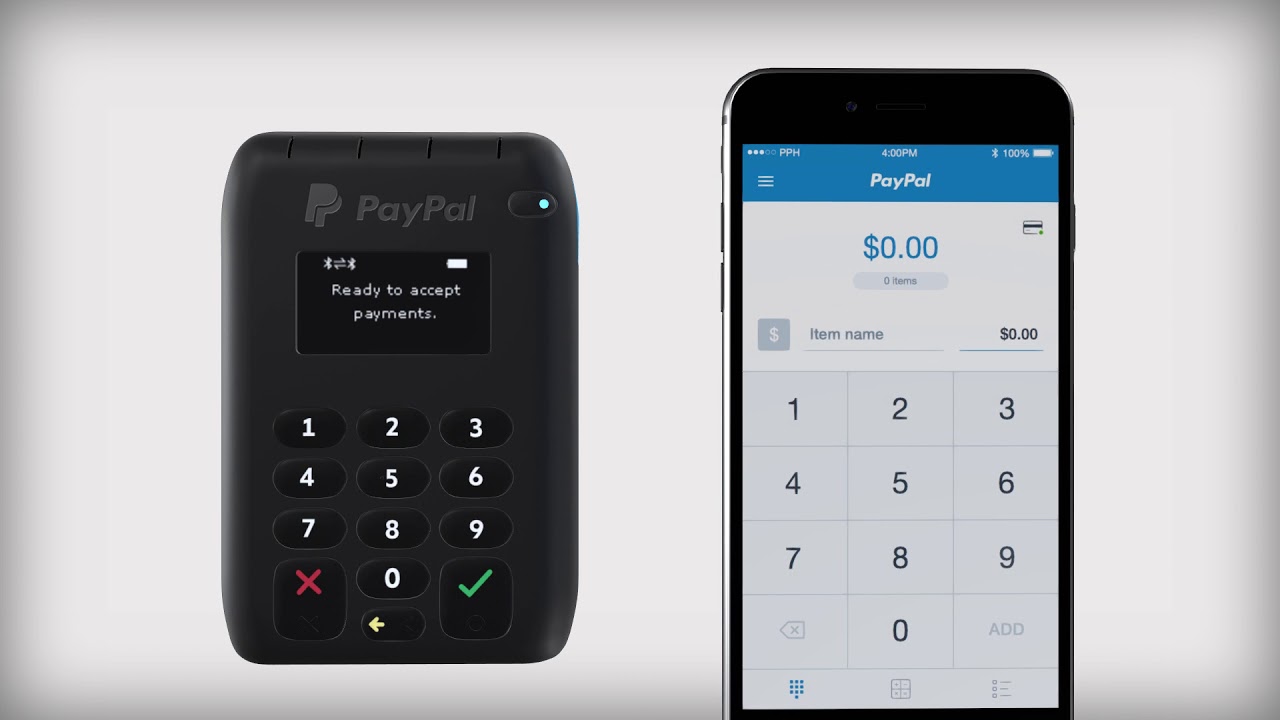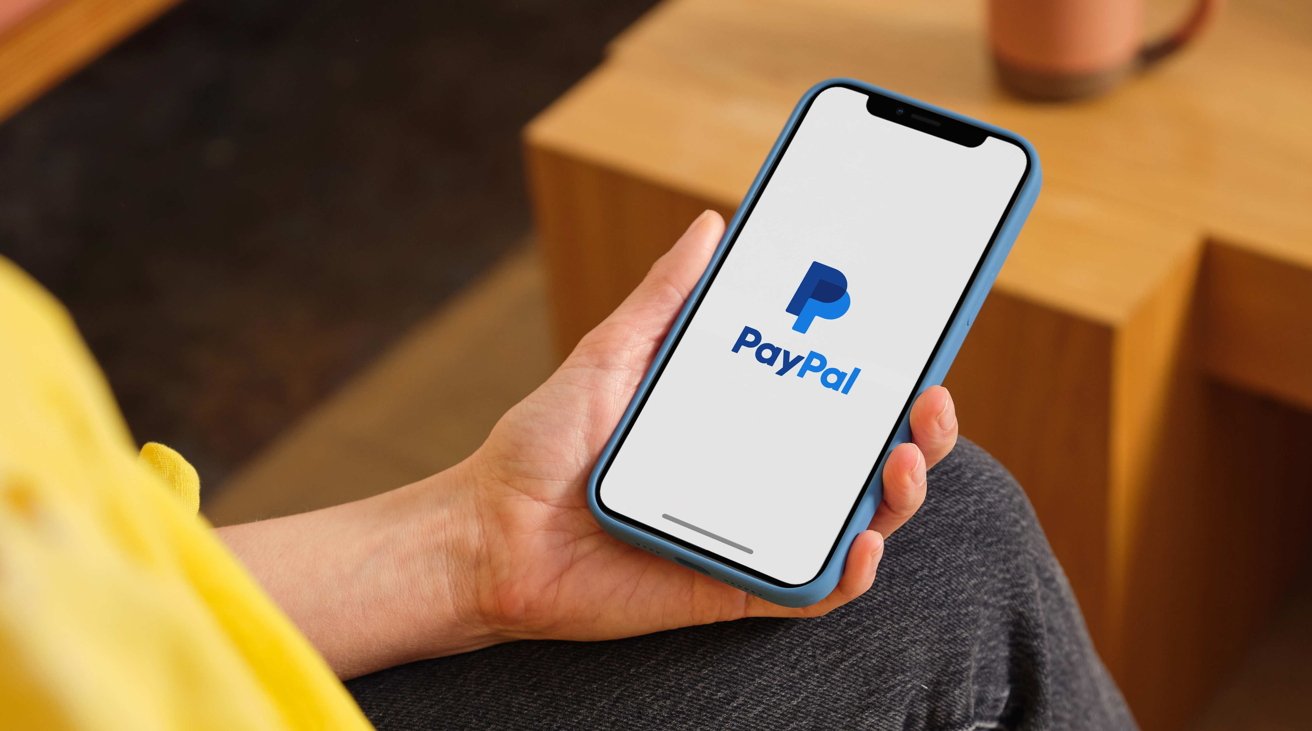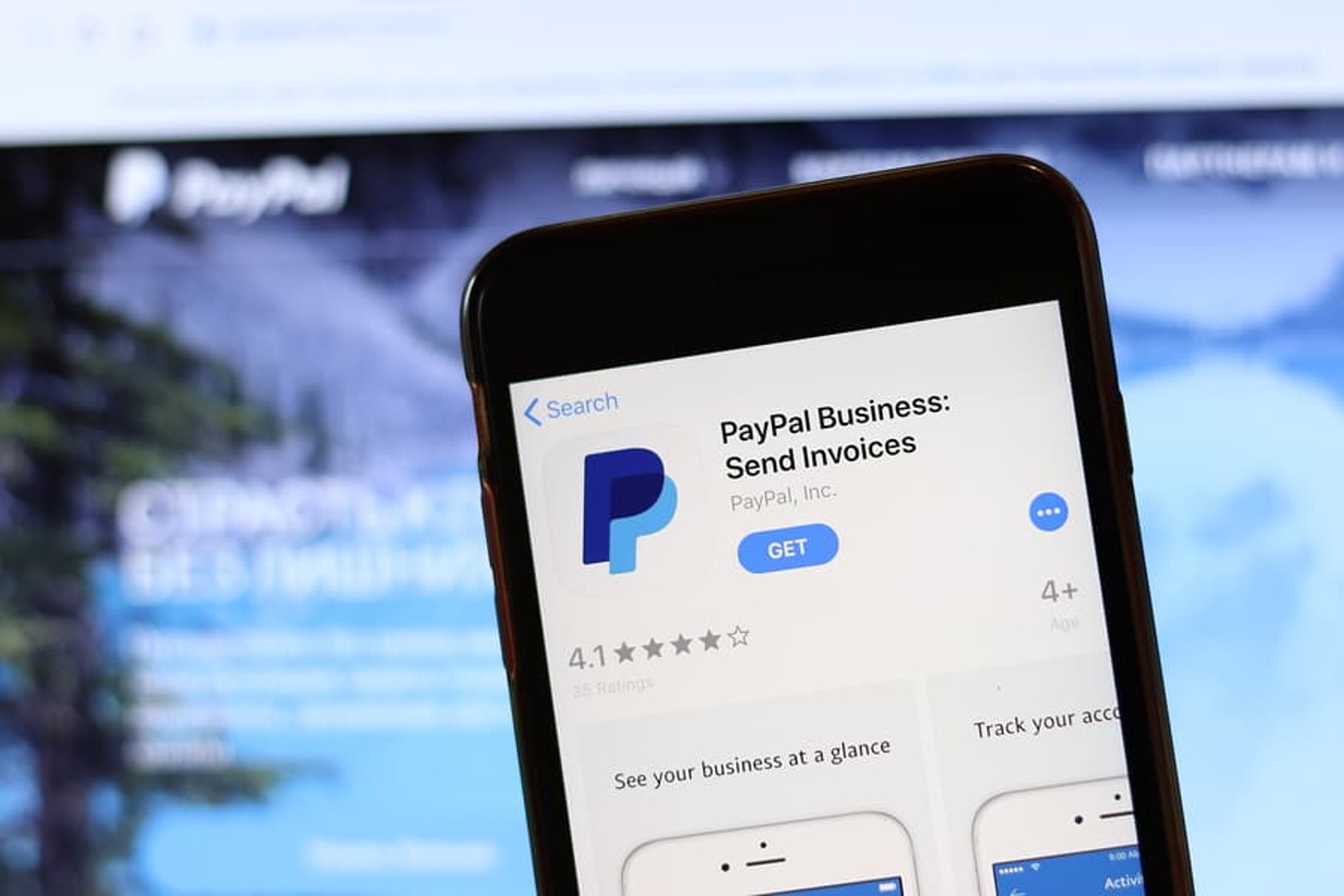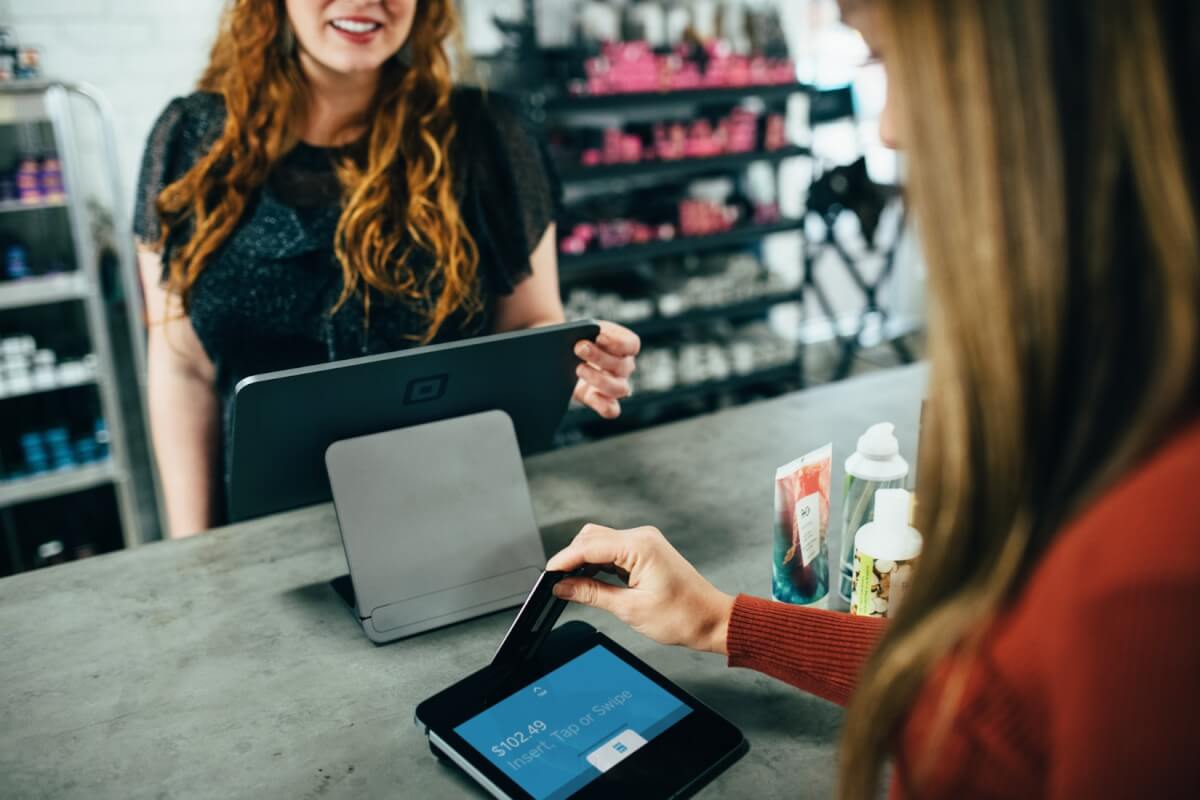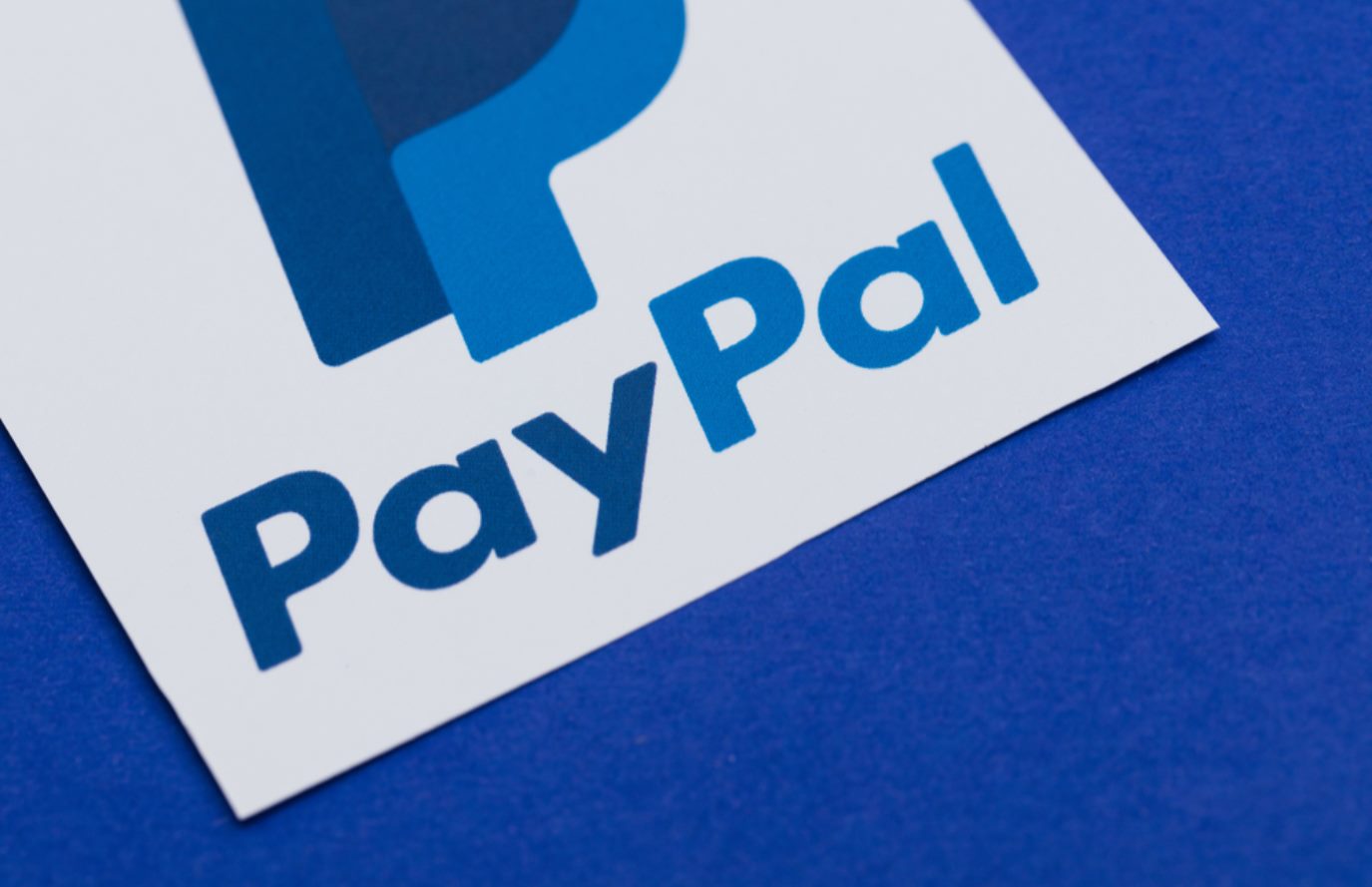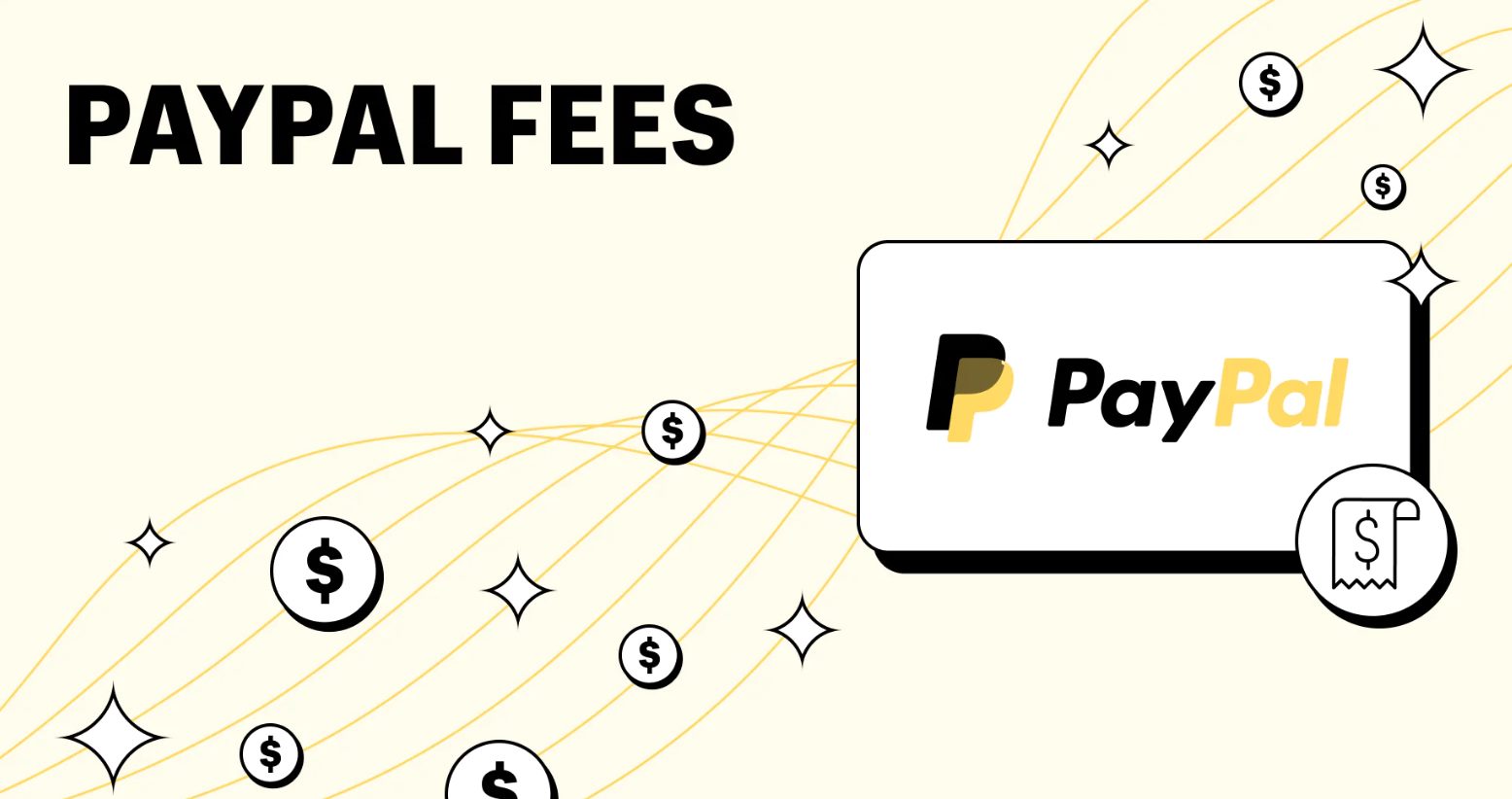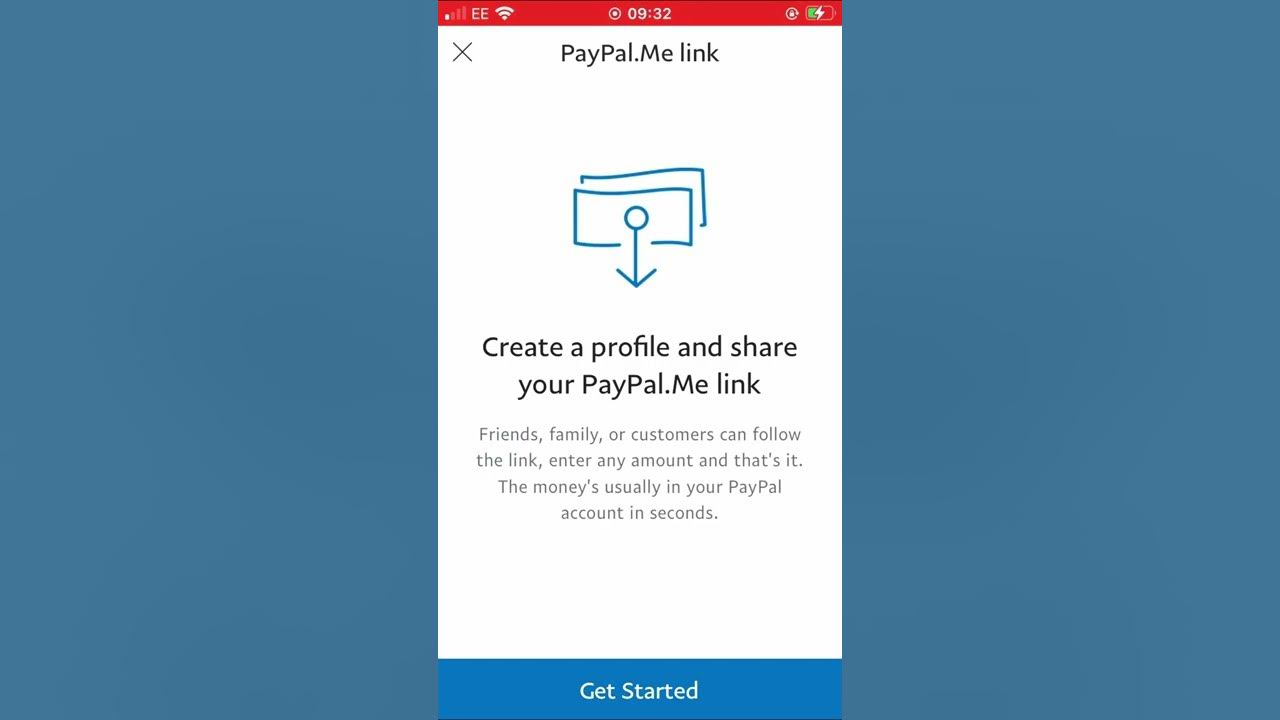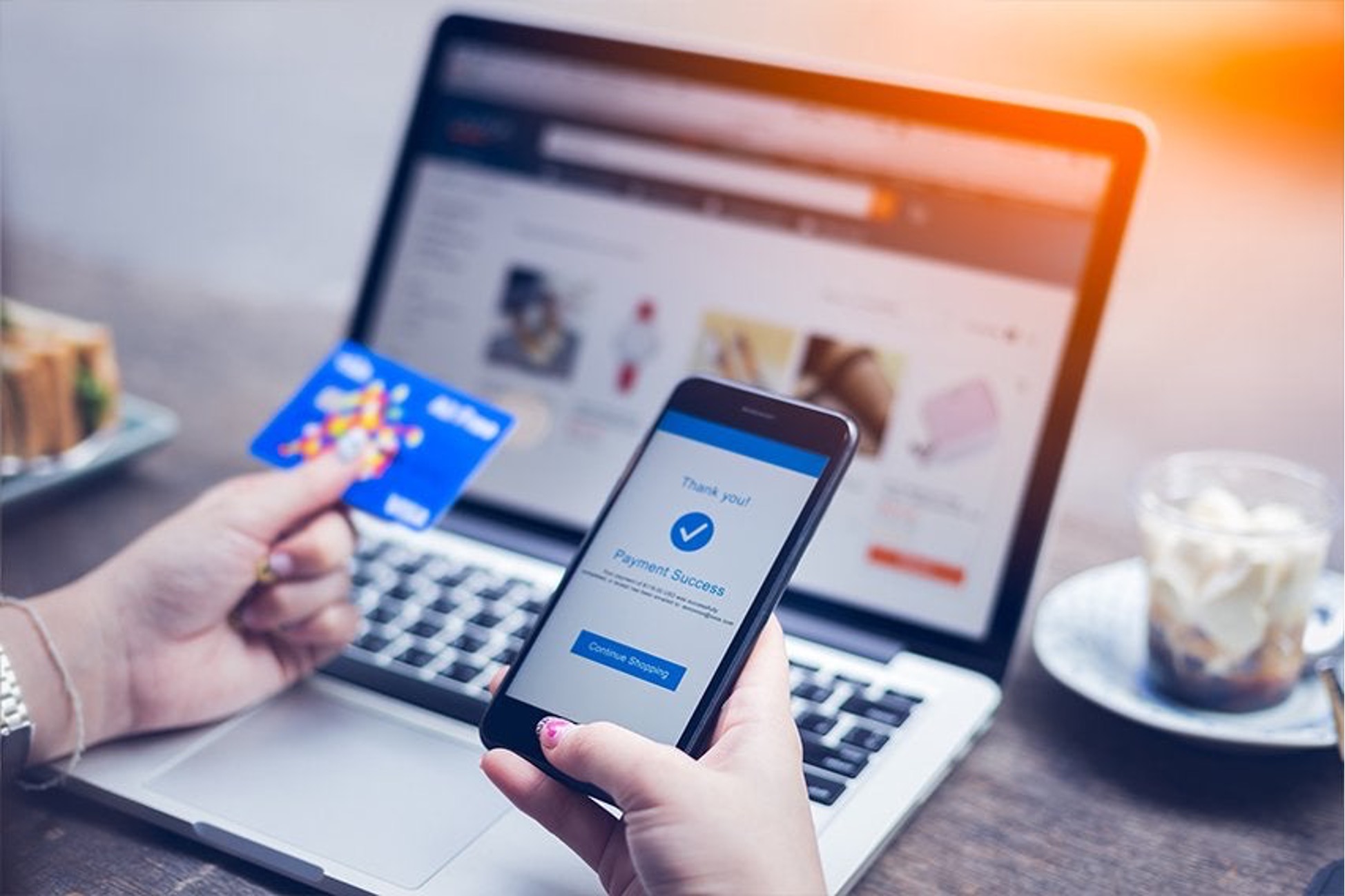Introduction
Welcome to the world of seamless and secure mobile payments with the PayPal card reader. Whether you’re a small business owner, a freelancer, or simply someone who sells products or services on the go, this handy device is an essential tool to help you accept card payments anytime, anywhere.
In today’s fast-paced world, customers expect convenience and flexibility when it comes to making payments. With the PayPal card reader, you can easily transform your smartphone or tablet into a fully functional mobile POS system, enabling you to accept card payments effortlessly. No more manual data entry or worries about security – the PayPal card reader takes care of it all.
Setting up and activating the PayPal card reader is a breeze, and once connected to your mobile device, you can start accepting payments within minutes. Whether you’re at a bustling market, a tradeshow, or even running deliveries, the PayPal card reader will streamline your payment process and boost your sales.
In this comprehensive guide, we will walk you through the steps of setting up your PayPal card reader, connecting it to your smartphone or tablet, accepting payments, troubleshooting common issues, and providing you with essential tips and best practices for smooth transactions.
So, if you’re eager to embrace the convenience of mobile payments and take your business to the next level, let’s dive in and explore everything you need to know about using the PayPal card reader.
Setting up and Activating Your PayPal Card Reader
Before you can start accepting payments with your PayPal card reader, you’ll need to go through a simple setup process. Here’s a step-by-step guide to get you started:
- Create a PayPal account: If you don’t already have one, head over to the PayPal website and sign up for a business account. It’s free and straightforward to set up.
- Order your PayPal card reader: Once you have your PayPal account, navigate to the PayPal Here section and order your card reader. There are different types of card readers available, so choose the one that best suits your needs.
- Charge your card reader: Before using the PayPal card reader, make sure it’s fully charged. Connect it to a power source using the provided USB cable and let it charge until the battery is full.
- Download the PayPal Here app: Visit the App Store or Google Play Store on your smartphone or tablet and search for the “PayPal Here” app. Download and install it on your device.
- Sign in to the app: Launch the PayPal Here app and sign in using your PayPal credentials. This will link your card reader and your PayPal account.
- Activate your card reader: Follow the on-screen prompts within the app to activate your card reader. This typically involves entering a unique activation code or scanning a QR code provided with the device.
Once you’ve completed these steps, your PayPal card reader is ready to use. It’s important to note that the exact setup process may vary slightly depending on the specific card reader model you have.
Remember to keep your card reader and mobile device updated with the latest software versions to ensure optimal performance and security.
Now that you have successfully set up and activated your card reader, it’s time to connect it to your smartphone or tablet so you can start accepting payments with ease. Let’s move on to the next section and learn how to do just that.
Connecting the PayPal Card Reader to Your Smartphone or Tablet
Once your PayPal card reader is set up and activated, the next step is to connect it to your smartphone or tablet. This will allow the two devices to communicate and facilitate seamless payment processing. Follow the steps below to establish the connection:
- Enable Bluetooth: Make sure the Bluetooth feature on your smartphone or tablet is turned on. You can usually find this option in the settings menu of your device.
- Launch the PayPal Here app: Open the PayPal Here app on your mobile device. Ensure that you are signed in to your PayPal account within the app.
- Pair the devices: Press and hold the power button on your card reader until the Bluetooth light starts flashing. This indicates that the card reader is now discoverable. On your mobile device, within the PayPal Here app, go to the settings menu and select the option to pair a card reader. Follow the app’s instructions to complete the pairing process.
- Verify the connection: Once the pairing process is complete, your smartphone or tablet will display a message confirming the successful connection of the PayPal card reader.
- Test the connection: To ensure that the connection is working properly, try processing a test payment transaction using the PayPal Here app. If the transaction goes through without any issues, it means your card reader is successfully connected to your mobile device.
Remember, the connection between your PayPal card reader and your smartphone or tablet is wireless via Bluetooth. Ensure that your card reader and mobile device are within a reasonable range for a reliable connection.
Once connected, your mobile device will act as a virtual terminal, allowing you to input payment details and process transactions using the PayPal Here app. You’ll be able to accept various types of payments, including chip and tap, swipe, and even contactless payments using services like Apple Pay and Google Pay.
The next section will guide you through the process of accepting payments with your PayPal card reader. Read on to learn how to make transactions seamlessly.
Accepting Payments with the PayPal Card Reader
Now that you have your PayPal card reader connected to your smartphone or tablet, it’s time to start accepting payments. Here’s a step-by-step guide on how to do it:
- Launch the PayPal Here app: Open the PayPal Here app on your mobile device and make sure you are signed in to your PayPal account.
- Select the payment type: On the app’s home screen, choose the appropriate payment type based on the customer’s card or payment method. You can select either “Swipe” for traditional magnetic stripe cards, “Chip and Tap” for chip cards and contactless payments, or “Manual Entry” if you need to key in card details manually.
- Enter the payment amount: Input the payment amount using the on-screen keypad. Make sure the customer confirms the amount before proceeding with the transaction.
- Process the payment: If the customer is using a chip card or contactless payment, ask them to insert or tap their card on the PayPal card reader. Follow the on-screen prompts to complete the transaction securely. For swipe cards, swipe the card through the designated slot on the card reader.
- Verify the payment: After the transaction is processed, the app will display a confirmation screen. Verify the details with the customer and ask if they would like a receipt via email or text message. You can also choose to print a physical receipt if a printer is connected to your mobile device.
It’s important to note that the PayPal card reader offers built-in security features to protect both you and your customers. This includes encryption technology to safeguard card information and transaction data. Rest assured that every payment made through your PayPal card reader is secure and compliant with industry standards.
Additionally, the PayPal Here app keeps a record of your transactions, allowing you to track and manage your sales conveniently. You can access these transaction details within the app or through your PayPal account online.
By accepting payments with the PayPal card reader, you’re providing your customers with a convenient and secure way to make purchases. This not only enhances their experience but also boosts your sales and credibility as a business.
In the next section, we will discuss some common issues that you might encounter while using the PayPal card reader and provide troubleshooting tips to resolve them. Keep reading to ensure smooth transactions every time.
Troubleshooting Common Issues with the PayPal Card Reader
Although the PayPal card reader is designed to provide a seamless payment experience, you may come across some common issues. Here are a few troubleshooting tips to help you resolve them:
- Connection issues: If you’re having trouble connecting your card reader to your smartphone or tablet, ensure that the Bluetooth feature is enabled on your device. Make sure that the card reader is fully charged and within range of your mobile device. You may also try restarting both devices and attempting the connection again.
- Payment decline: If a payment is declined, double-check the payment details that were entered. Ensure that the card information is correct and that the sufficient funds are available. If the problem persists, ask the customer to contact their card issuer for assistance.
- Reader not reading cards: If the card reader is not reading cards, make sure the card’s magnetic stripe or chip is clean and not damaged. Clean the card reader’s magnetic stripe reader or chip contacts with a soft, dry cloth. If the issue persists, restart your mobile device and try again.
- App freezing or crashing: If the PayPal Here app freezes or crashes, close the app and relaunch it on your mobile device. Make sure that both your app and your mobile device’s operating system are up to date. If the problem persists, uninstall and reinstall the app.
- Poor battery life: If you’re experiencing poor battery life with the PayPal card reader, make sure the device is fully charged before each use. Avoid leaving the device unused for extended periods on a low battery. If the battery drains quickly even with normal usage, consider contacting PayPal customer support for further assistance.
If you encounter any other issues, check the PayPal Here app’s help documentation or reach out to PayPal customer support for additional guidance. They have dedicated teams to help merchants like you overcome any technical difficulties you may encounter.
Remember, it’s always a good practice to test your PayPal card reader and ensure that everything is functioning correctly before starting a busy day of transactions. A little troubleshooting can go a long way in ensuring a smooth and efficient payment process.
Now that you’re equipped with troubleshooting tips, let’s move on to the next section, where we’ll share some valuable tips and best practices to maximize your experience with the PayPal card reader.
Tips and Best Practices for Using the PayPal Card Reader
To make the most of your PayPal card reader and provide a seamless payment experience for your customers, here are some essential tips and best practices to keep in mind:
- Keep the card reader clean: Regularly clean the card reader’s magnetic stripe reader or chip contacts with a soft, dry cloth. This ensures optimal performance and prevents any issues during card transactions.
- Provide clear instructions to customers: When accepting payments, guide your customers on how to insert, tap, or swipe their cards on the PayPal card reader. Clear instructions will help them complete the transaction smoothly.
- Secure your card reader: Protect your card reader from theft or unauthorized use by keeping it in a secure location when not in use. When using the card reader in public places, maintain awareness of your surroundings.
- Stay connected: Ensure that your smartphone or tablet remains connected to the internet while processing transactions with the PayPal card reader. A stable and reliable internet connection is necessary for seamless payment processing.
- Double-check transaction details: Before finalizing a transaction, review the payment amount and confirm it with the customer. Verify the accuracy of the transaction details to avoid any disputes or errors.
- Keep a backup payment method: In case of any technical issues with the card reader or unexpected connectivity problems, it’s wise to have an alternative payment method on hand, such as a manual card entry option or a backup mobile payment solution.
- Monitor your sales and transactions: Utilize the reporting features provided by PayPal to track your sales, view transaction history, and analyze valuable data. This information can help you make informed business decisions and identify areas for improvement.
- Stay up to date: Regularly check for software updates for both the PayPal Here app and your card reader. Keeping the software up to date ensures you have the latest features, security enhancements, and bug fixes.
Following these tips and best practices will help you streamline the payment process, enhance customer satisfaction, and minimize any potential issues or setbacks with the PayPal card reader.
With the convenience and security provided by the PayPal card reader, you can focus on growing your business and providing exceptional service to your customers.
Ready to take your business to new heights with the PayPal card reader? In the next section, we’ll wrap up this guide with a brief summary of what we’ve covered, leaving you with the confidence to embark on your mobile payment journey.
Conclusion
Congratulations! You are now equipped with the knowledge and understanding to effectively use the PayPal card reader for seamless mobile payments. By following the steps outlined in this guide, you can easily set up and activate your card reader, connect it to your smartphone or tablet, and start accepting payments with ease.
The PayPal card reader offers a convenient and secure solution to meet the evolving needs of businesses and individuals in today’s digital age. Whether you’re a small business owner, freelancer, or on-the-go entrepreneur, this device empowers you to accept various payment types and enhance the overall customer experience.
Remember to troubleshoot any issues that may arise by following the helpful tips provided in this guide. By staying proactive and knowledgeable about your PayPal card reader, you can overcome any technical difficulties and ensure smooth transactions for both you and your customers.
Additionally, implementing the recommended best practices can help you maximize the benefits of using the PayPal card reader. From providing clear instructions to customers to keeping your card reader clean and secure, these practices will contribute to a positive payment experience and foster trust in your business.
As technology continues to shape the way we do business, the PayPal card reader is a valuable tool that offers convenience, security, and flexibility. Embrace the power of mobile payments and take your business to new heights with this innovative solution.
So, what are you waiting for? Get started with your PayPal card reader today and enjoy the benefits of hassle-free, on-the-go payments. Elevate your business and exceed customer expectations with this user-friendly and reliable payment solution.
Thank you for choosing the PayPal card reader, and we wish you success in all your future endeavors!