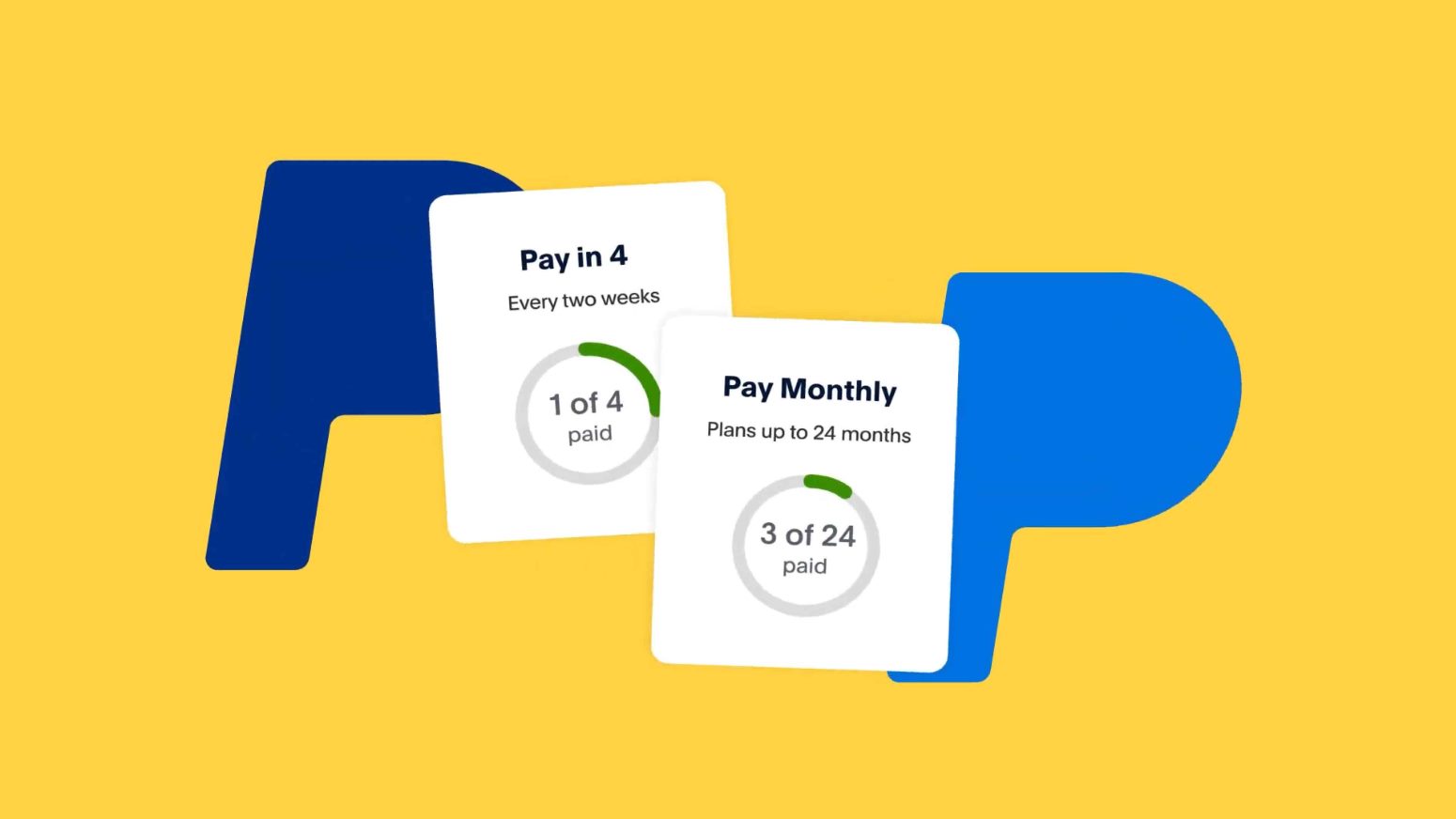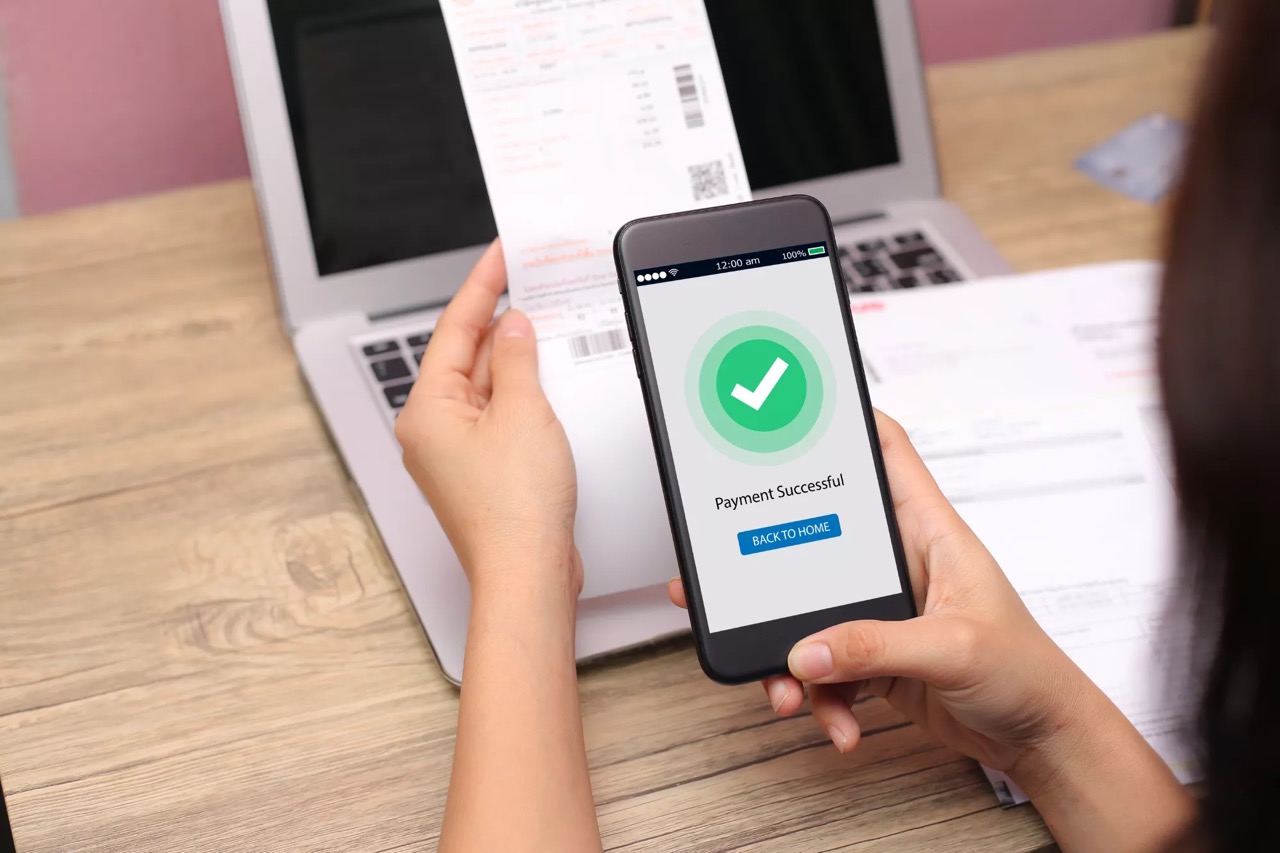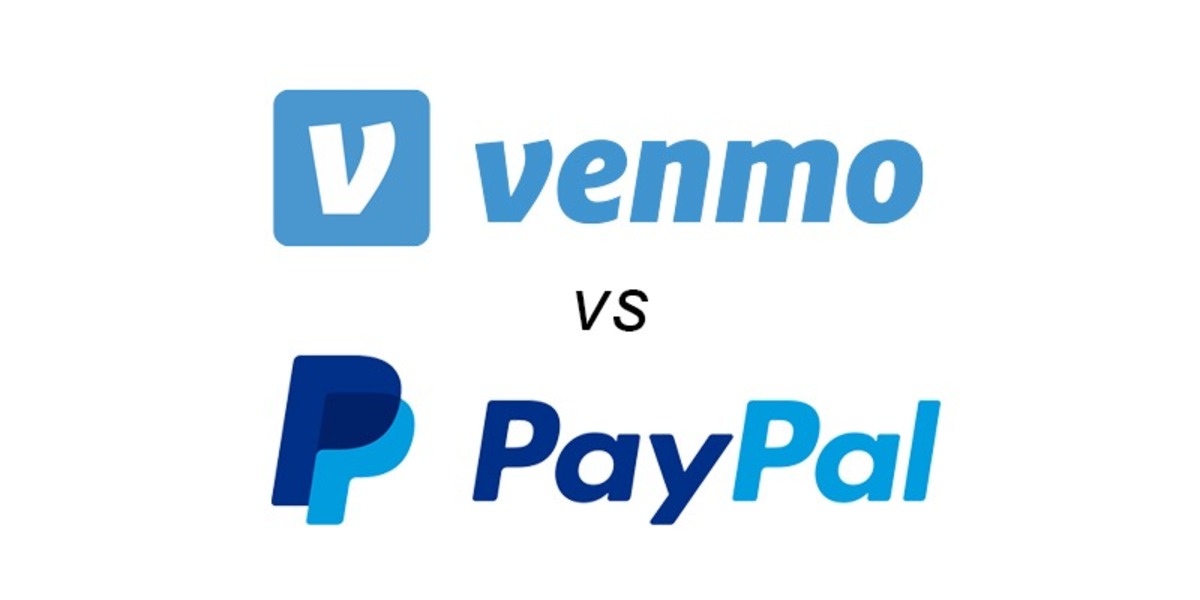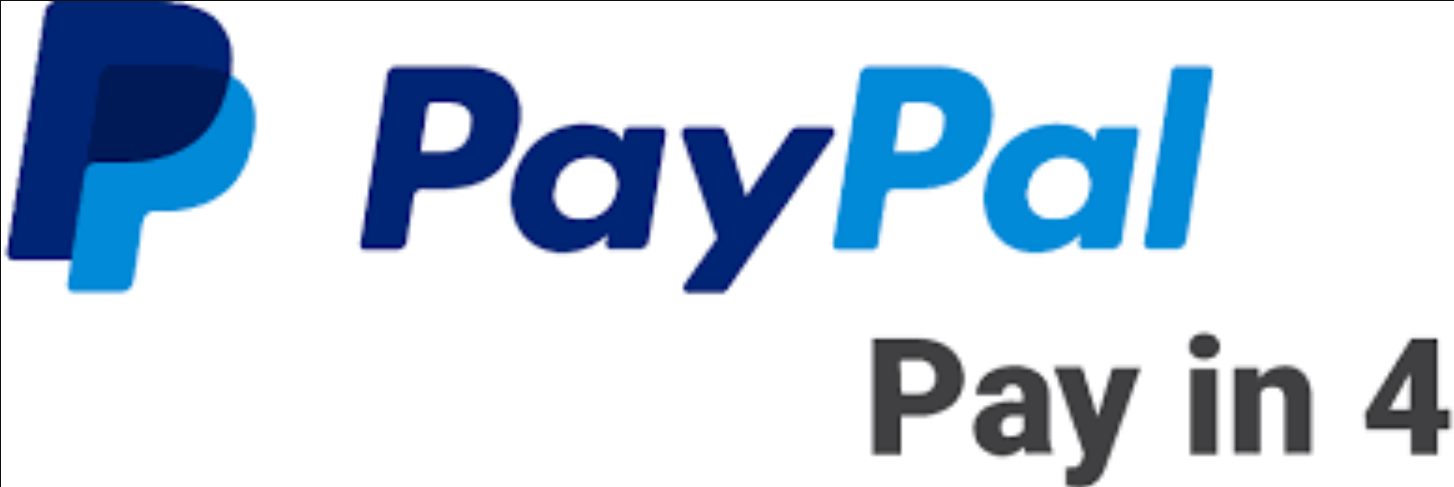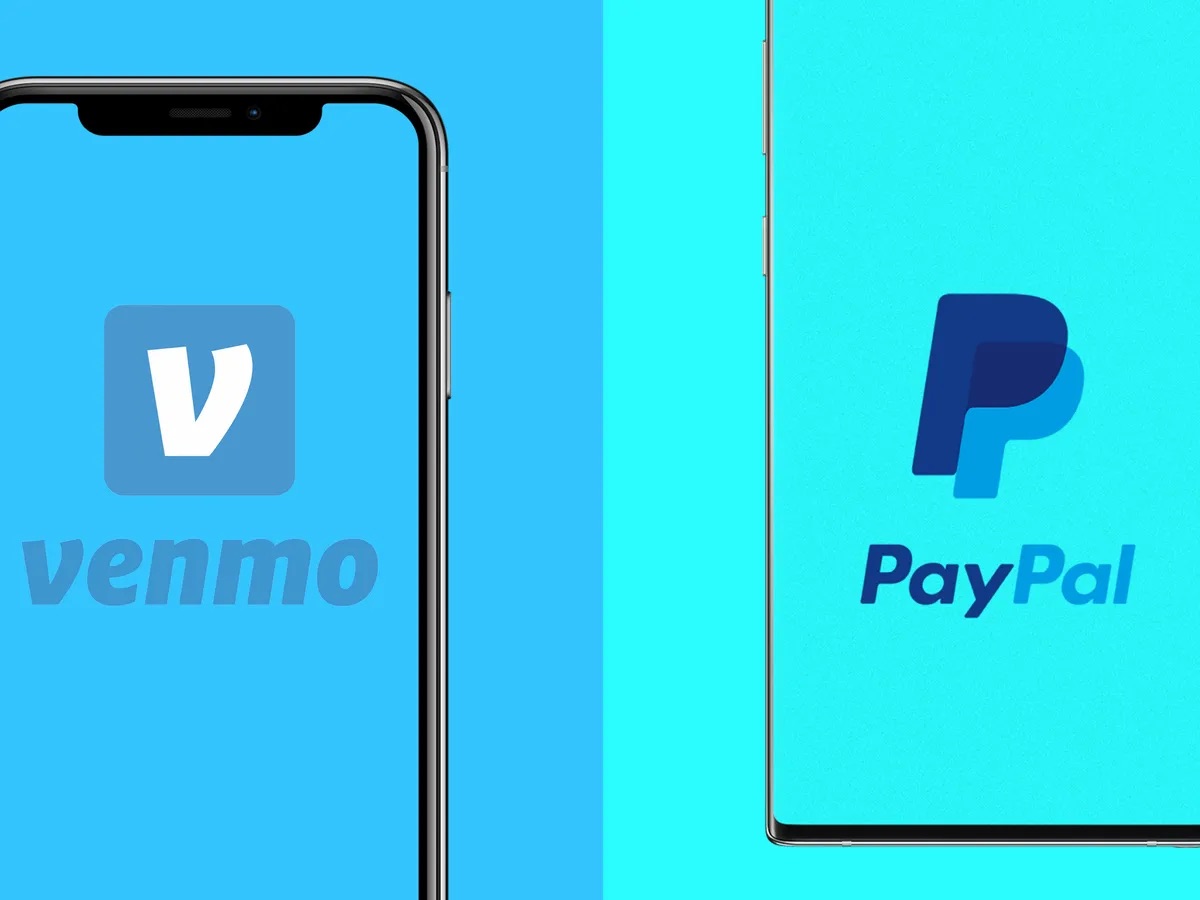Introduction
When it comes to making payments online, PayPal is one of the most popular and widely used platforms. It allows individuals and businesses to securely send and receive money electronically. While using PayPal is generally straightforward, there may be situations where you need to split a payment among multiple recipients, such as when sharing expenses with friends or colleagues. Thankfully, PayPal offers a convenient feature that allows you to split payments easily.
In this article, we will guide you through the process of splitting payments on PayPal. Whether you want to divide the cost of a group gift, settle shared expenses, or make a joint purchase, understanding how to split payments will make your transactions smoother. We will walk you through the steps, from setting up your PayPal account to confirming the payment details and sending the split payment. We will also provide tips for troubleshooting common issues that may arise along the way.
Setting up a PayPal account is the first step in being able to split payments. If you haven’t already done so, you can sign up for a PayPal account for free on their website. Once you have your account set up, you can link it to your bank account or credit card to easily fund your transactions. It is important to keep in mind that splitting payments on PayPal may incur fees, depending on the nature of the transaction, so be sure to review the fees and charges associated with your account.
Now that you have an understanding of what we will cover in this article, let’s dive into the step-by-step process of splitting payments on PayPal. By the end of this guide, you will be able to confidently navigate the process and efficiently split payments among multiple recipients. So, let’s get started!
Setting up your PayPal account
Before you can start splitting payments on PayPal, you’ll need to have a PayPal account. If you don’t have one yet, don’t worry – setting up an account is a straightforward process. Just follow these steps:
- Go to the PayPal website and click on the “Sign Up” button.
- Choose between a personal or business account, depending on your needs.
- Enter your email address, a secure password, and other required information.
- Verify your email address by clicking on the link sent to your inbox.
- Provide your financial information, such as bank account or credit card details, to link to your PayPal account.
- Review and accept PayPal’s terms and conditions.
- Complete the verification process by confirming your identity, if prompted.
Once you’ve successfully set up your PayPal account, you’re ready to start using it for making payments and splitting transactions. It’s important to ensure that your PayPal account is adequately funded or linked to a funding source like a bank account or credit card to cover the split payments. This will allow you to seamlessly send money to multiple recipients without any inconvenience.
Keep in mind that PayPal may require additional verification steps or request more information based on your location or the type of account you have. This is to ensure the security and integrity of your account and transactions. Follow any prompts or instructions provided by PayPal to complete these verification steps and fully activate your account.
Now that you have your PayPal account set up and verified, you can move on to initiating a split payment. In the next section, we’ll guide you through the process of splitting payments on PayPal, step by step.
Initiating a split payment
Once you have your PayPal account set up and verified, initiating a split payment is a breeze. Follow these steps to get started:
- Log in to your PayPal account using your email address and password.
- Click on the “Send & Request” tab at the top of the page.
- Under the “Send money to friends and family” section, click on the “Split a bill” option.
- Enter the total amount you want to split among recipients. PayPal will automatically calculate the share for each recipient based on the number of recipients you choose.
- If desired, add a note to provide context or instructions for the split payment.
- Click on the “Next” button to proceed to the next step.
Now that you’ve initiated the split payment, it’s time to choose the recipients and specify the amounts they should receive. In the next section, we’ll walk you through the process of selecting recipients and determining their shares for the split payment.
Choosing the recipients and amounts
After initiating the split payment on PayPal, you’ll need to select the recipients and specify the amounts they should receive. Follow these steps to complete this process:
- In the “Choose recipients” section, enter the email addresses or mobile numbers of the individuals you want to share the payment with. You can add multiple recipients by separating their information with commas or by clicking on the “Add more” option.
- Once you’ve entered the recipients’ information, PayPal will automatically divide the total amount equally among them. However, if you want to assign different amounts to each recipient, toggle the “Split equally” option off and manually input the desired amounts.
- Ensure that the total allocated amount matches the total payment amount you entered in the previous step. PayPal will display a summary of the allocation for your review.
Take a moment to review the recipients and amounts to ensure accuracy. Double-check that you’ve entered the correct email addresses or mobile numbers and that the assigned amounts are as intended. This step is crucial to avoid any payment errors or confusion later on.
If you need to make any changes, you can easily edit the recipients or amounts by clicking on the respective sections. PayPal will update the allocation summary accordingly. Once you’re satisfied with the recipients and their assigned amounts, proceed to the next step.
In the next section, we’ll go over the process of finalizing the split payment and confirming the payment details before sending.
Finalizing the split payment
After selecting the recipients and specifying their respective amounts for the split payment on PayPal, it’s time to finalize and review the payment details before sending. Follow these steps to complete the process:
- Review the payment summary displayed on the screen. Ensure that the total payment amount, recipients, and their assigned amounts are accurate and as intended.
- If necessary, make any last-minute adjustments by going back to the previous steps and editing the recipients or amounts.
- Consider adding a personal note or message to accompany the payment. This can come in handy if you want to provide additional context or instructions to the recipients.
- Take a moment to verify that all the details are correct.
- Once you’re satisfied with the payment details, click on the “Review” or “Continue” button, depending on the PayPal interface.
By reviewing the split payment details before sending, you can ensure that everything is accurate and as you intended. This step is crucial to avoid any payment errors or confusion among the recipients.
Once you’ve reviewed the payment details and clicked on the appropriate button to continue, you’ll be taken to the final screen where you can confirm and send the split payment. In the next section, we’ll guide you through the process of confirming the payment details and completing the split payment on PayPal.
Confirming the payment details
Before sending the split payment on PayPal, it’s essential to carefully review and confirm all the payment details. This step ensures that the correct recipients are assigned the appropriate amounts. Follow these steps to confirm the payment details:
- On the final screen, carefully review the payment summary displayed. Pay close attention to the total payment amount, the recipients’ email addresses or mobile numbers, and the assigned amounts.
- If everything appears correct, click on the “Confirm” or “Send” button to proceed. If you notice any errors, click on the “Edit” or “Go back” option to make the necessary adjustments.
- Double-check any personal notes or messages you have added to accompany the payment. Ensure that they convey the intended information or instructions.
- Verify that your PayPal account is adequately funded or linked to a funding source to cover the split payment.
- Confirm that you agree to any applicable fees associated with the split payment, which may vary depending on the type of transaction.
It is crucial to take the time to review and confirm the payment details to avoid any mistakes or misunderstandings. Once you click the “Confirm” or “Send” button, the split payment will be processed and sent to the selected recipients.
After confirming the payment details, you’ll receive a confirmation notification from PayPal, acknowledging the successful submission of the split payment. The recipients will also receive notifications informing them of the payment and their assigned amounts.
In the next section, we’ll explore how you can track the progress of the split payment and stay updated on its status.
Sending the split payment
Once you have confirmed the payment details for the split payment on PayPal, it’s time to send the payment to the selected recipients. Follow these steps to complete the process:
- Click on the “Send” or “Submit” button to initiate the sending of the split payment.
- PayPal will process the payment and distribute the assigned amounts to the respective recipients.
- During this process, the recipients will receive notifications from PayPal regarding the payment and the amounts they have been assigned.
- As the sender, you will also receive a confirmation notification from PayPal, indicating that the split payment has been successfully sent.
You have now successfully sent the split payment to the recipients using PayPal. Keep in mind that it may take some time for the recipients to receive the funds in their PayPal accounts, depending on various factors such as their PayPal settings and processing times.
It’s always a good idea to communicate with the recipients to ensure that they have received their assigned amounts and to address any questions or concerns they may have regarding the split payment.
In the next section, we’ll discuss how you can track the progress of the split payment and receive confirmations and receipts from PayPal.
Tracking the split payment
Once you have sent the split payment on PayPal, it’s essential to track its progress to stay updated on its status. PayPal provides tools and features that allow you to easily monitor your transactions. Here’s how you can track the split payment:
- Log in to your PayPal account using your email address and password.
- Go to the “Activity” or “Transactions” section, where you can view a list of your recent transactions.
- Locate the split payment transaction in the list and click on it to view the details.
- PayPal will provide you with information regarding the recipients, their assigned amounts, and the transaction status.
- You can track the progress of the split payment by checking the transaction status, which will indicate whether it has been successfully completed or if any issues have arisen.
- If there are any concerns or discrepancies regarding the split payment, you can use the provided transaction details to contact PayPal’s customer support for assistance.
Tracking the split payment allows you to stay informed about the progress and ensure that everything is proceeding as intended. It provides you with peace of mind and enables you to address any issues promptly if they arise.
Additionally, PayPal may send you confirmation emails or receipts for the split payment, which you can use for your records or for reference purposes. These emails will contain vital information such as the transaction ID, date and time of the payment, and the details of the recipients and their assigned amounts.
By regularly tracking and reviewing your split payment transactions on PayPal, you can maintain an organized record of your financial activities and ensure the accuracy and transparency of your payments.
In the next section, we’ll explore some common troubleshooting tips to help you address any potential issues that may arise when splitting payments on PayPal.
Receiving confirmations and receipts
After sending a split payment on PayPal, you will receive confirmations and receipts that provide important information about the transaction. These documents serve as proof of payment and can be useful for record-keeping purposes. Here’s what you need to know about receiving confirmations and receipts:
- Once the split payment is successfully processed, PayPal will send you a confirmation notification. This notification acknowledges that the payment has been sent and provides you with a summary of the transaction details.
- Check your email inbox associated with your PayPal account for the confirmation email. It will contain information such as the transaction ID, date and time of the payment, and the total amount sent.
- Additionally, each recipient included in the split payment will receive an email notification from PayPal. This notification informs them of the payment, their assigned amount, and provides a summary of the transaction details.
- If you need detailed receipts for your split payments, you can access them through your PayPal account. Go to the “Activity” or “Transactions” section and locate the specific split payment transaction.
- Click on the transaction to view its details. From there, you can request and download a receipt that includes a more comprehensive breakdown of the transaction, including the recipients, assigned amounts, and any applicable fees or charges.
By receiving confirmations and receipts for your split payments on PayPal, you can stay organized and have an official record of your financial transactions. These documents serve as proof of payment and can be valuable for accounting purposes, reimbursement requests, or simply for your own reference.
If you have any questions or concerns regarding the confirmations, receipts, or any other aspect of payment documentation on PayPal, you can contact PayPal’s customer support for assistance. They will be able to address any inquiries or provide guidance on accessing and understanding the relevant documents.
Now that you are familiar with receiving confirmations and receipts for your split payments, let’s explore some common troubleshooting tips to help you overcome any potential issues that may arise during the process.
Troubleshooting common issues
While splitting payments on PayPal is generally a smooth process, you may encounter some common issues along the way. Here are some troubleshooting tips to help you overcome these challenges:
- Incorrect recipient information: Double-check the email addresses or mobile numbers you entered for the recipients. Make sure they are accurate and properly formatted. If you notice an error, edit the recipient details before confirming the split payment.
- Insufficient funds: Ensure that your PayPal account has enough funds or is linked to a funding source, such as a bank account or credit card. If there are insufficient funds, the split payment may not go through. You’ll need to add funds or update your payment methods to cover the payment.
- Payment status: If you’re unsure about the status of a split payment, check the transaction details in your PayPal account’s “Activity” or “Transactions” section. The status will indicate if the payment is pending, completed, or encountered any issues.
- Communication with recipients: Stay in touch with the recipients to ensure they have received their assigned amounts. If there are any discrepancies or concerns, address them promptly and work together to resolve any issues.
- Customer support: If you encounter any technical difficulties, payment errors, or have specific questions, don’t hesitate to reach out to PayPal’s customer support. They can provide guidance and assistance tailored to your situation.
By following these troubleshooting tips, you can overcome common issues that may arise during the split payment process on PayPal. Remember to double-check details, maintain communication with recipients, and seek out the help of customer support as needed.
In any situation, it’s important to remain calm and patient. PayPal’s support team is there to assist you and ensure that your splitting payment experience is as smooth as possible.
Now that you have the knowledge to troubleshoot common issues, you can confidently navigate the split payment process on PayPal. Let’s wrap up this guide in the following section.
Conclusion
Splitting payments on PayPal is a convenient way to share expenses, settle bills, and make joint purchases with ease. By following the simple steps outlined in this guide, you can initiate and send split payments to multiple recipients efficiently. Setting up your PayPal account, initiating a split payment, choosing recipients and amounts, finalizing the payment, confirming the details, sending the payment, tracking its progress, and receiving confirmations and receipts are all part of the seamless process.
Remember to review and double-check the payment details before sending to avoid any errors or discrepancies. Keep track of the progress by monitoring the transaction status in your PayPal account, and maintain open communication with the recipients to ensure a smooth experience for everyone involved.
In the event that you encounter any issues or have questions, PayPal’s customer support is available to assist you. They can provide guidance and address any concerns you may have.
As you become more familiar with splitting payments on PayPal, you’ll find it to be an efficient and secure platform for managing your financial transactions. So, why wait? Start exploring the possibilities of splitting payments with PayPal and enjoy the convenience and simplicity it offers.