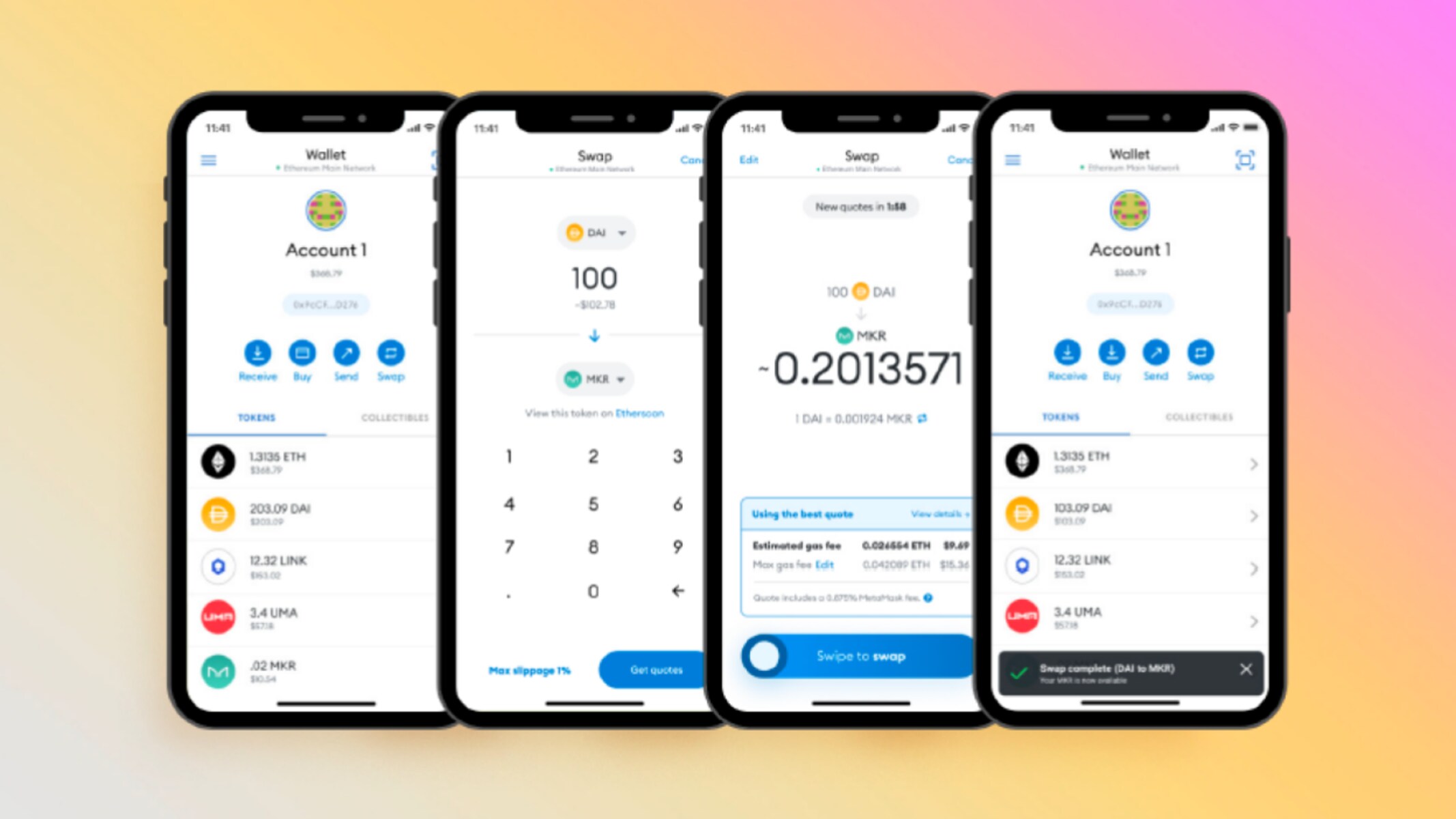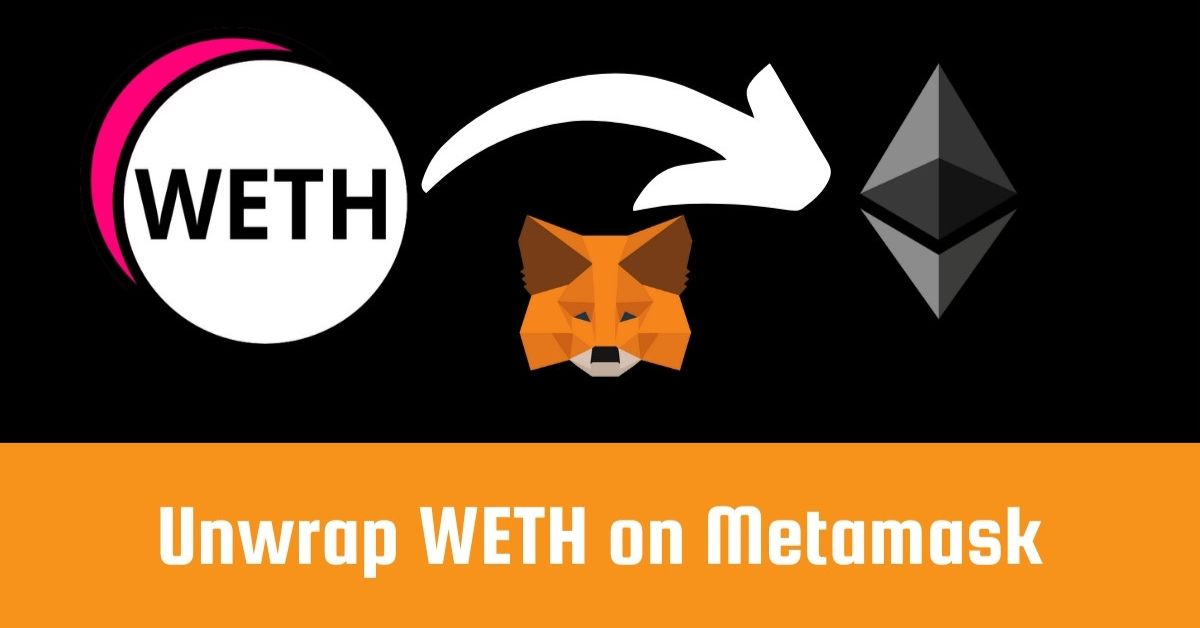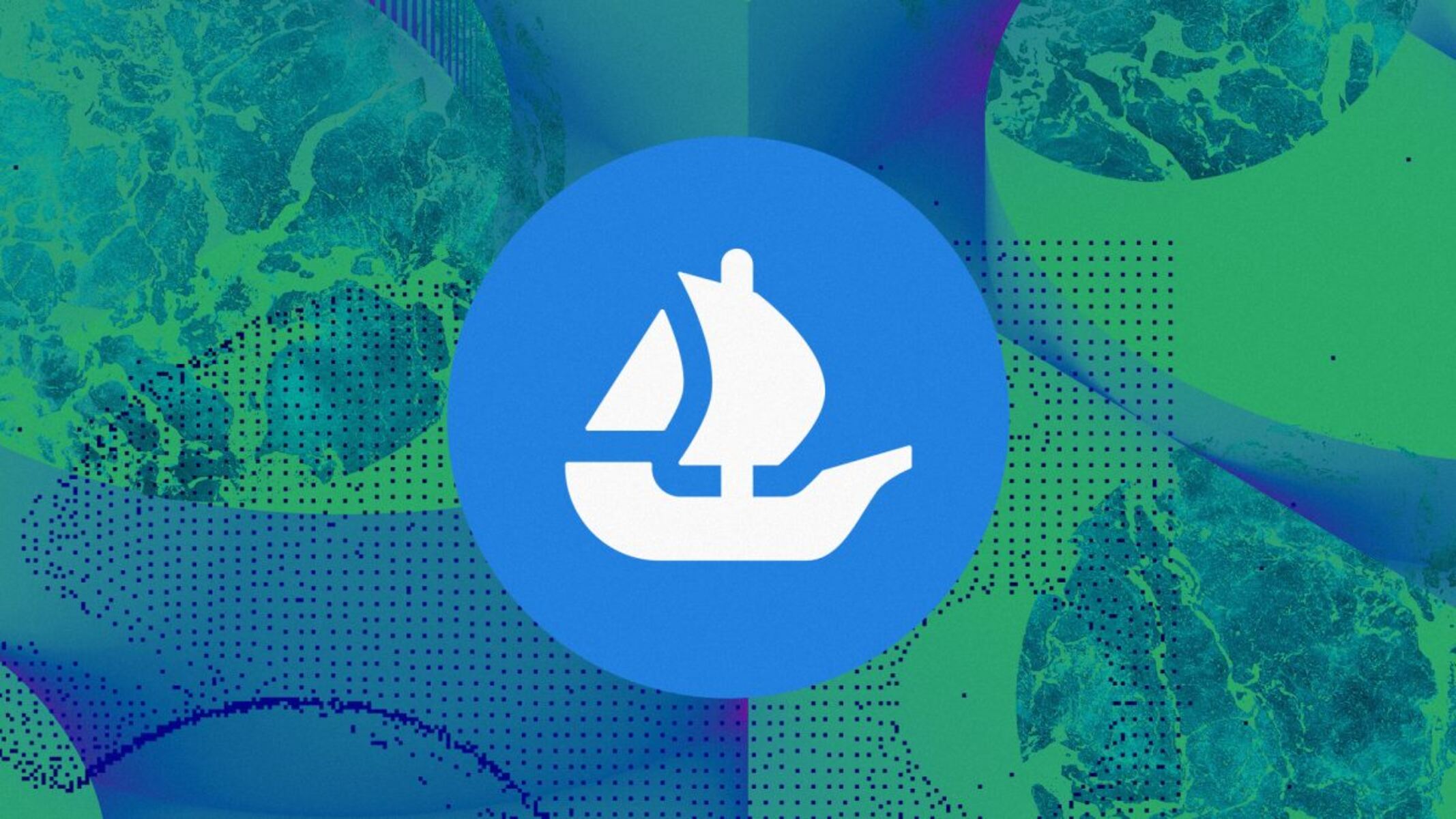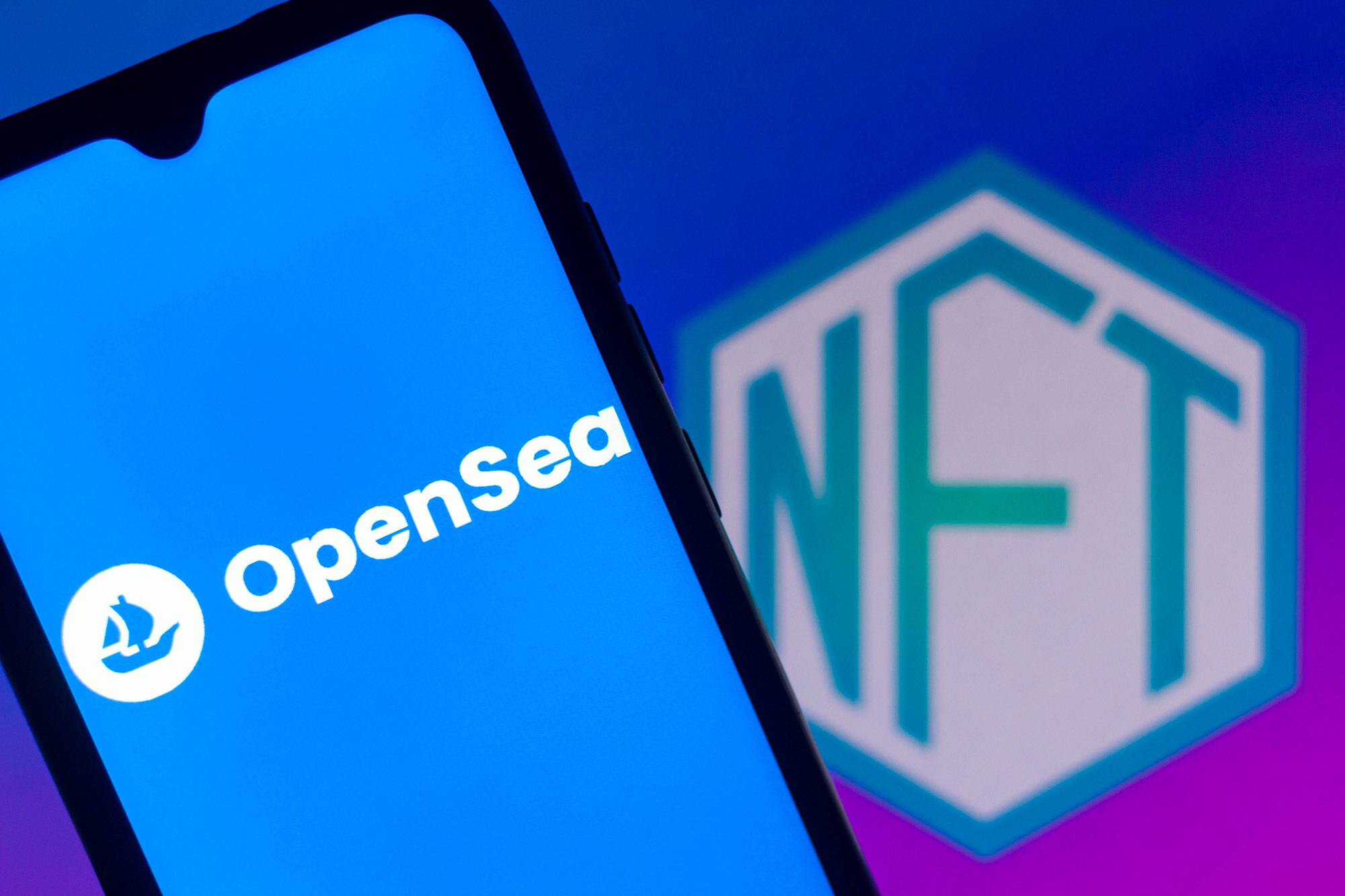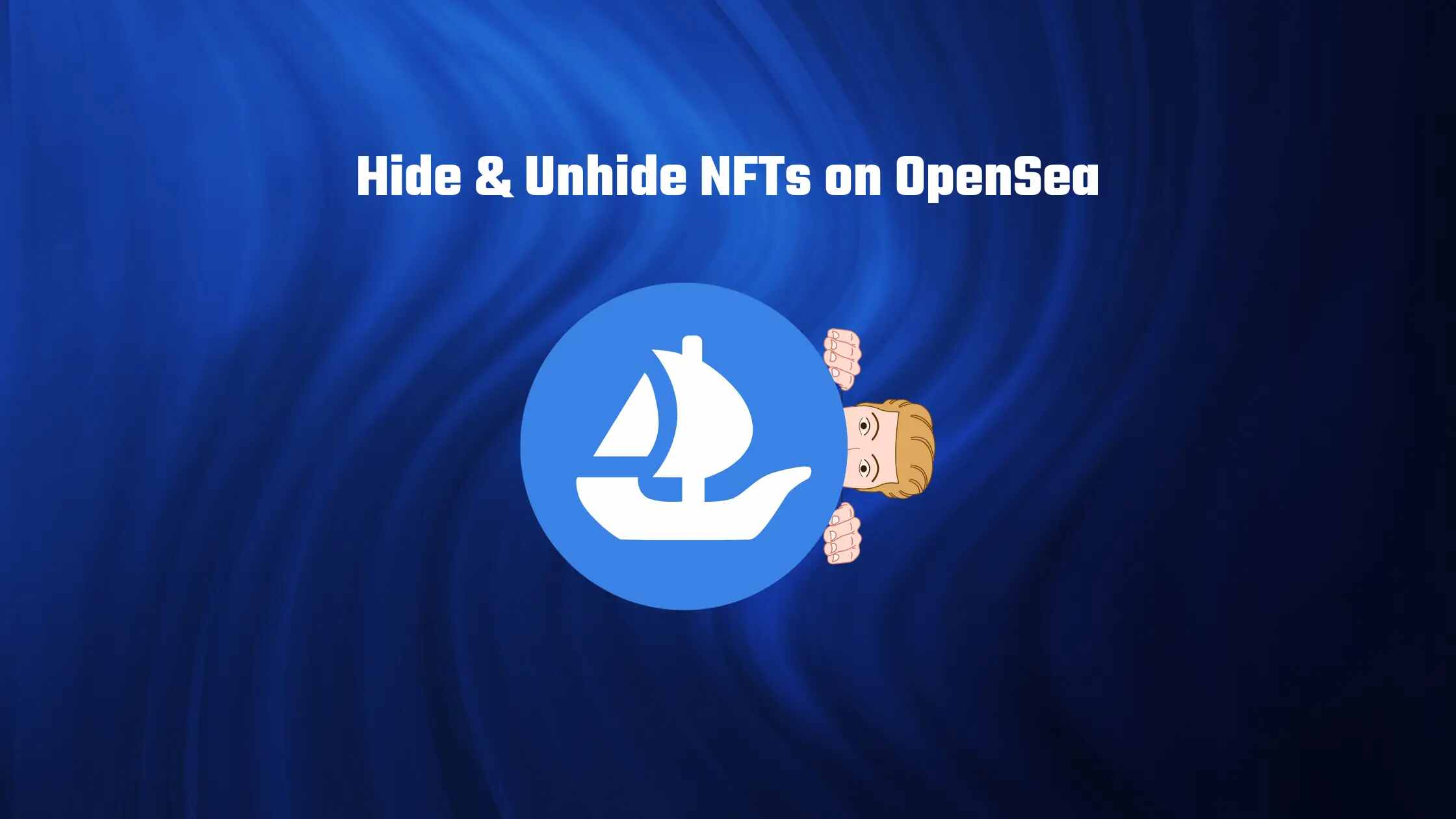Introduction
Are you an avid collector or enthusiast of digital art? Or perhaps you’ve recently acquired a non-fungible token (NFT) and want to know how to send it from your Metamask wallet? Look no further, as this guide will walk you through the process step by step.
NFTs have gained immense popularity in recent years, revolutionizing the way we perceive and trade digital assets. These unique tokens, backed by blockchain technology, enable ownership of digital artworks, collectibles, and other digital assets with verifiable scarcity and authenticity.
Metamask, a popular cryptocurrency wallet and gateway to the decentralized web, supports the storage and management of various cryptocurrencies and NFTs. It provides a user-friendly interface and seamless integration with compatible platforms, making it a convenient choice for NFT enthusiasts.
In this guide, we will explore how to send an NFT from your Metamask wallet. You will need to have a basic understanding of cryptocurrencies and how to set up a Metamask wallet. If you are new to Metamask, don’t worry! We will cover the initial setup process in the next section to ensure you are ready to proceed.
Once you have your Metamask wallet ready, we will guide you through connecting it to a compatible platform where your NFT is stored. You will learn how to add the NFT to your Metamask wallet and verify your ownership. Finally, we will show you how to send the NFT to another wallet or address.
By the end of this tutorial, you will have the knowledge and confidence to successfully send your NFT from Metamask, allowing you to engage in the exciting world of NFT trading and ownership.
Prerequisites
Before we dive into the process of sending an NFT from Metamask, there are a few prerequisites you need to fulfill in order to successfully complete the steps outlined in this guide.
1. Understanding of Cryptocurrencies: It is important to have a basic understanding of cryptocurrencies, including how they work, what a blockchain is, and the concept of digital wallets. This will help you grasp the underlying principles behind NFTs, which are built on blockchain technology.
2. Metamask Wallet: You will need to have a Metamask wallet set up on your preferred browser, such as Chrome, Firefox, or Brave. If you haven’t installed Metamask yet, don’t worry! We will cover the setup process in the next section.
3. Compatible NFT Platform: Ensure that the NFT you want to send is stored on a platform that is compatible with Metamask. Some popular NFT marketplaces that support Metamask include OpenSea, Rarible, and SuperRare. Make sure you have an account on the respective platform and the NFT is associated with your wallet address.
4. Internet Connection: To connect to the blockchain network and perform the necessary transactions, you will need a stable internet connection. This ensures that your wallet’s balance and transaction history are up to date, allowing you to send NFTs seamlessly.
5. NFT Owned: Of course, to send an NFT, you need to be the rightful owner of the token. Ensure that you have purchased or obtained the NFT through a legitimate means and that it is currently in your possession.
Once you have fulfilled these prerequisites, you are ready to proceed with the steps outlined in this guide. If you have any questions or concerns about these prerequisites, make sure to address them before moving forward to ensure a smooth experience when sending your NFT from Metamask.
Step 1: Set up Metamask
In order to send an NFT from your Metamask wallet, the first step is to set up a Metamask wallet on your browser. Follow the steps below to get started:
1. Install Metamask: Start by installing the Metamask extension on your preferred browser. Metamask is available for popular browsers such as Chrome, Firefox, and Brave. Simply visit the Metamask website or go to the respective browser’s extension store to download and install it.
2. Create a New Wallet: Once the extension is installed, click on the Metamask icon in your browser toolbar to open it. You will be prompted to create a new wallet. Click on “Create a Wallet” and follow the instructions to set up your new Metamask wallet.
3. Backup Your Seed Phrase: During the wallet creation process, Metamask will provide you with a unique 12-word seed phrase. This phrase is crucial for restoring your wallet in case you lose access to it. Write down the seed phrase and keep it in a safe place. Do not share it with anyone and make sure to store it securely.
4. Set a Password: After saving your seed phrase, Metamask will prompt you to set a password for your wallet. Choose a strong and secure password that you can remember easily. This password will be required every time you want to access and use your Metamask wallet.
5. Connect to the Ethereum Network: Once your wallet is set up, Metamask will prompt you to connect to the Ethereum network. Ethereum is the blockchain network that powers many NFT transactions. Click on “Main Ethereum Network” and select the network you want to connect to. If you’re unsure, choose the “Main Ethereum Network” for the most common usage.
6. Fund Your Wallet: Before you can send an NFT, you need to have some ether (ETH) in your Metamask wallet to cover transaction fees. You can purchase Ethereum from various cryptocurrency exchanges or transfer it from another wallet to your Metamask address.
Once you have completed these steps, you have successfully set up your Metamask wallet and are ready to connect it to a compatible platform and send your NFT. Make sure to keep your wallet and seed phrase secure at all times to protect your funds and assets.
Step 2: Connect Metamask to a Compatible Platform
Now that you have set up your Metamask wallet, the next step is to connect it to a compatible platform where your NFT is stored. This will allow you to interact with the NFT and perform actions such as adding it to your wallet, verifying ownership, and sending it to another address.
Follow these steps to connect your Metamask wallet to a compatible platform:
1. Open the Platform: Launch your preferred web browser and navigate to the platform where your NFT is located. Some popular platforms that support Metamask include OpenSea, Rarible, and SuperRare.
2. Sign In: If you already have an account on the platform, sign in using your credentials. If you don’t have an account, you may need to create one before proceeding.
3. Connect Metamask: Look for the Metamask icon or a similar wallet connection option on the platform’s website. Click on it to initiate the connection process.
4. Authorize Access: Metamask will display a prompt asking for permission to connect your wallet to the platform. Review the information and click on “Connect” or “Authorize” to grant the platform access to your wallet.
5. Select the Correct Wallet: If you have multiple wallets connected to your browser, ensure that you select the correct Metamask wallet associated with the NFT you want to send. Double-check the wallet address displayed to verify the connection.
6. Confirm Connection: Once the wallet is connected, the platform will display a confirmation message. This indicates that you have successfully connected your Metamask wallet and can now manage your NFTs on the platform.
By connecting your Metamask wallet to a compatible platform, you gain access to the NFTs associated with your wallet. From here, you can proceed to add the specific NFT you want to send to your Metamask wallet and verify your ownership, which will be covered in the next steps.
Remember to exercise caution when connecting your wallet to any platform and ensure that you are using a trusted and reputable platform. Always double-check the website’s URL and verify its authenticity to protect yourself against potential scams or malicious activities.
Step 3: Add NFT to Metamask Wallet
Now that your Metamask wallet is connected to a compatible platform, it’s time to add the specific NFT you want to send to your wallet. Follow the steps below to add the NFT to your Metamask wallet:
1. Locate the NFT: Navigate to the platform where your NFT is stored, such as OpenSea or Rarible. Use the search or browse function to find the specific NFT you want to add to your Metamask wallet.
2. Select the NFT: Click on the desired NFT to access its details and options. Make sure to review the information, including the artwork, description, and ownership history, to ensure it is the correct NFT.
3. Look for the “Add to Wallet” or “Add to Metamask” Option: On the NFT’s page, you should find a button or option to add the NFT to your Metamask wallet. It might be labeled differently depending on the platform, but it usually indicates adding the NFT to your wallet or confirming ownership.
4. Authorize the Transaction: When you click on the “Add to Wallet” or similar option, Metamask will prompt you with a transaction confirmation. Review the transaction details, including gas fees, and click on “Confirm” to authorize the addition of the NFT to your Metamask wallet.
5. Wait for Confirmation: After confirming the transaction, you will need to wait for the blockchain network to process and confirm it. This might take a few seconds or longer, depending on the network congestion. You can monitor the transaction status on Metamask or the platform you are using.
6. Check the Added NFT: Once the transaction is confirmed, you can check your Metamask wallet to ensure that the NFT has been successfully added. Open your Metamask extension and navigate to the “Assets” or “Collectibles” tab, where you should see the newly added NFT listed.
By adding the NFT to your Metamask wallet, you now have control over its ownership and can proceed to verify your ownership and send it to another wallet if desired. Keep in mind that adding an NFT to your wallet does not transfer ownership; it simply allows you to manage and interact with the NFT using your wallet.
Continue to the next step to learn how to verify your ownership of the added NFT and finalize the process of sending it from your Metamask wallet.
Step 4: Verify NFT Ownership
Once you have added the NFT to your Metamask wallet, it is important to verify your ownership to ensure that you have the rights and authority to send the NFT to another wallet or address. Follow the steps below to verify the ownership of your NFT:
1. Access the NFT Details: Open your Metamask wallet and navigate to the “Assets” or “Collectibles” tab. Locate the NFT you added in the previous step and click on it to view its details.
2. Find the Ownership Information: In the NFT details section, you should find information about ownership, including the current owner’s wallet address. Verify that the displayed wallet address matches yours, as this signifies that you are the confirmed owner of the NFT.
3. Check the Blockchain Transaction: To further confirm your ownership, you can check the blockchain transaction associated with the NFT. Each NFT has a unique identifier stored on the blockchain, which you can use to verify the transaction history and ownership. Platforms like Etherscan allow you to search for the NFT’s transaction details using its token ID or contract address.
4. Review the Contract Details: In addition to the ownership information, it is important to review the contract details of the NFT. Ensure that the NFT is associated with a verified and reputable smart contract, which guarantees its authenticity and uniqueness.
5. Validate Artwork and Metadata: Take a closer look at the artwork, description, and metadata associated with the NFT. Ensure that it matches your expectations and that there are no discrepancies or signs of tampering or forgery.
By following these steps, you can confidently verify your ownership of the NFT. This ensures that you have the authority to send the NFT to another wallet or address. It is crucial to double-check the ownership details and confirm the authenticity of the NFT to avoid any potential scams or disputes in the future.
Now that you have verified your ownership, you can proceed to the final step and learn how to send the NFT from your Metamask wallet to another wallet or address.
Step 5: Send NFT from Metamask
Now that you have confirmed your ownership, it’s time to send the NFT from your Metamask wallet to another wallet or address. Follow the steps below to complete the process:
1. Prepare the Recipient’s Address: Obtain the wallet address or recipient’s Ethereum address to which you want to send the NFT. Ensure that the address is correct and belongs to the intended recipient.
2. Access the NFT Details: Open your Metamask wallet and navigate to the “Assets” or “Collectibles” tab. Locate the NFT you want to send and click on it to view its details.
3. Find the “Send” or “Transfer” Option: Look for a button or option labeled “Send” or “Transfer” within the NFT details section. This option allows you to initiate the process of sending the NFT.
4. Enter the Recipient’s Address: When prompted, enter the recipient’s wallet address in the designated field. Double-check the address to ensure accuracy, as any errors could result in irreversible loss of the NFT.
5. Review the Transaction Details: Confirm the transaction details, including gas fees and NFT information, before proceeding with the transaction. Gas fees are required to process the transaction on the Ethereum network.
6. Authorize the Transaction: Once you have reviewed and confirmed the transaction details, click on “Confirm” or a similar button to authorize the transaction. Metamask will prompt you to confirm the transaction on the wallet interface.
7. Wait for Confirmation: After confirming the transaction, you will need to wait for the blockchain network to process and confirm it. This might take a few seconds or longer, depending on the network congestion. You can monitor the transaction status on Metamask or the blockchain explorer.
8. Verify the Successful Transfer: Once the transaction is confirmed, you can check your Metamask wallet to ensure that the NFT has been successfully sent. You can also verify the transfer by checking the recipient’s wallet address on a blockchain explorer like Etherscan.
By following these steps, you can successfully send an NFT from your Metamask wallet to another wallet or address. It is crucial to double-check the recipient’s address and transaction details to ensure the safe and accurate transfer of the NFT.
Congratulations! You have now completed the process of sending an NFT from your Metamask wallet. You can further explore the world of NFTs and participate in the evolving landscape of digital ownership and art.
Conclusion
Sending an NFT from your Metamask wallet is now within your reach. By following the step-by-step guide outlined in this article, you have learned how to set up Metamask, connect it to a compatible platform, add an NFT to your wallet, verify ownership, and send the NFT to another wallet or address.
NFTs have revolutionized the digital art and collectibles industry, providing a new way to own and trade unique digital assets. Metamask serves as an essential tool for interacting with NFTs, offering a user-friendly interface and seamless integration with various platforms.
Remember to exercise caution throughout the process. Double-check wallet addresses, verify ownership details, and be mindful of transaction fees. Additionally, it’s crucial to use trusted and reputable platforms for buying, selling, and transferring NFTs.
Now that you have the knowledge and skills to send NFTs from your Metamask wallet, you can actively participate in the vibrant NFT market, explore new digital art collections, and even create your own NFTs. The world of NFTs is evolving rapidly, with innovative use cases emerging in various industries, from gaming to music and beyond.
Embrace the potential of NFTs, but always stay informed and exercise due diligence. As the NFT ecosystem continues to grow and evolve, staying updated with industry trends and best practices will empower you to make informed decisions.
Congratulations on completing this guide! Now go forth and explore the exciting world of NFTs with your newly acquired skill of sending NFTs from your Metamask wallet.